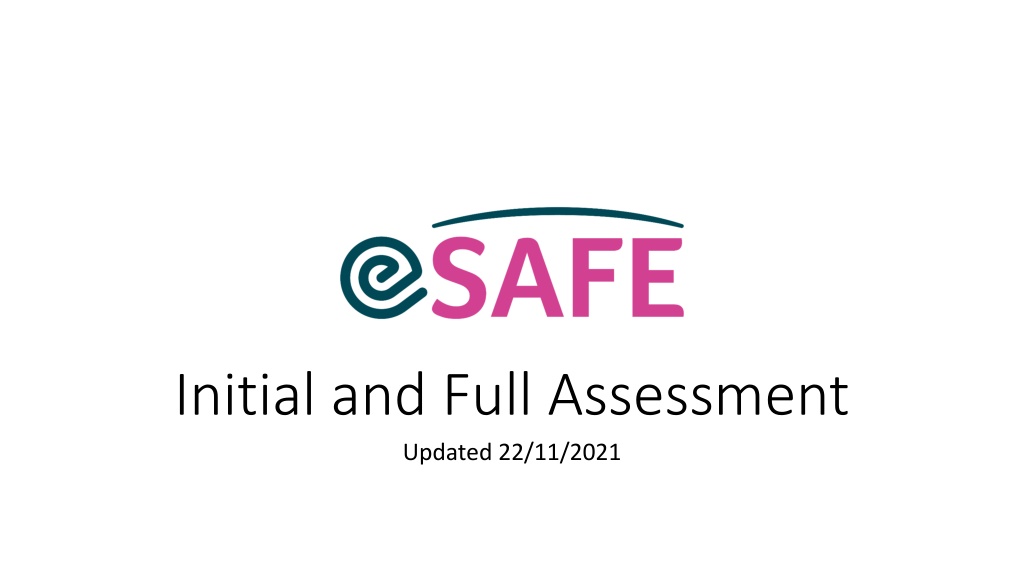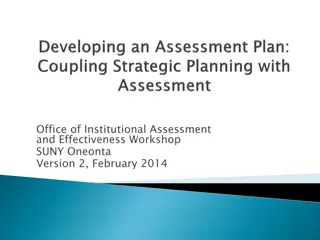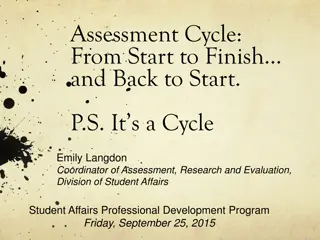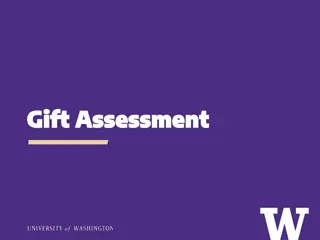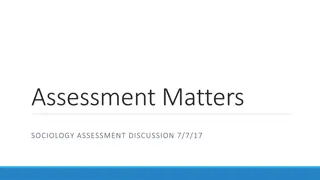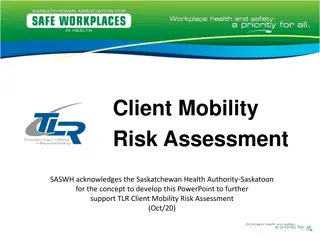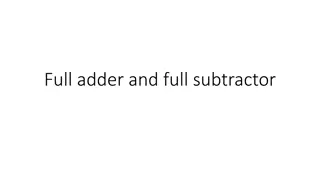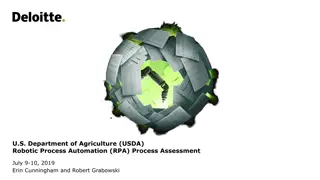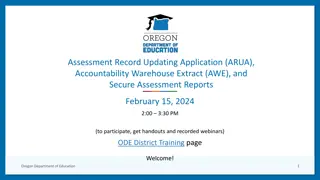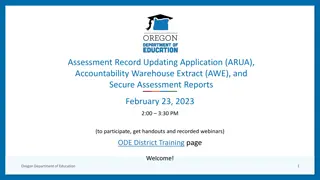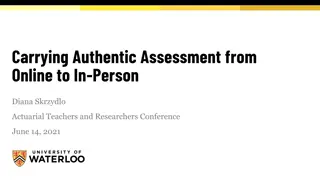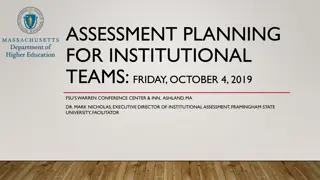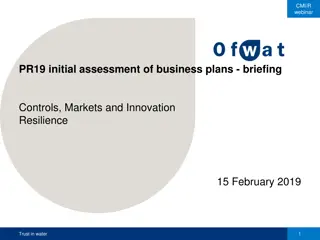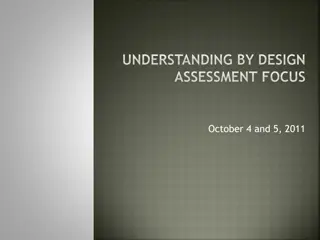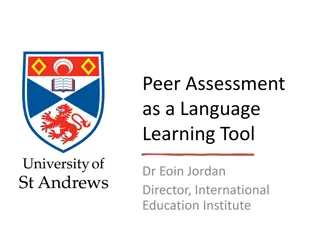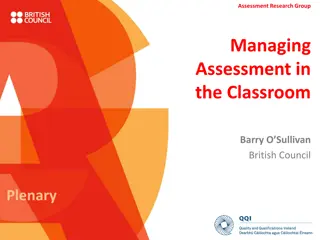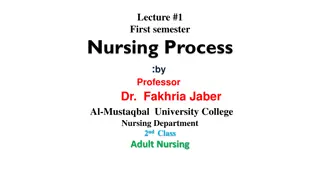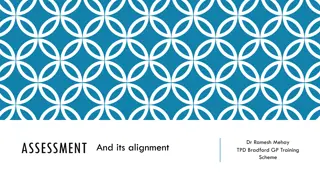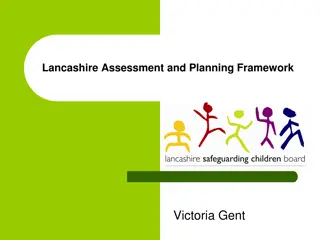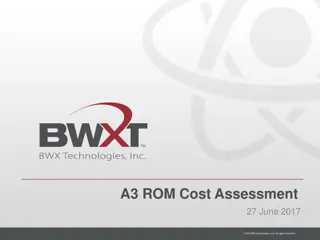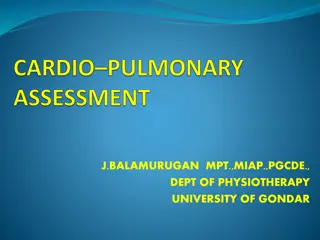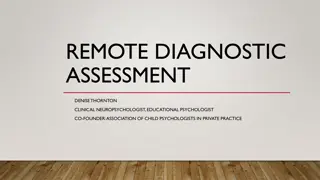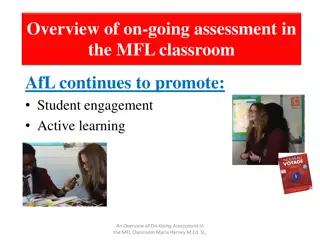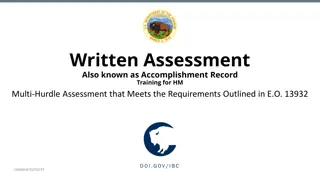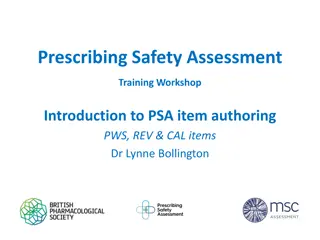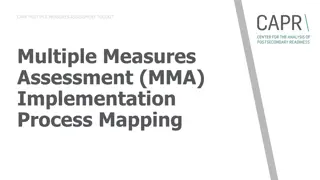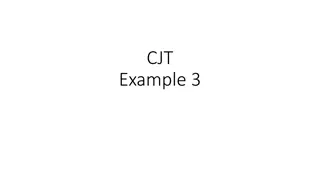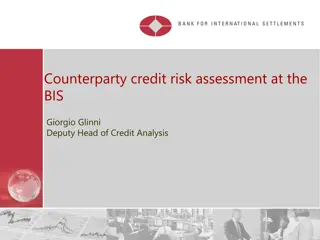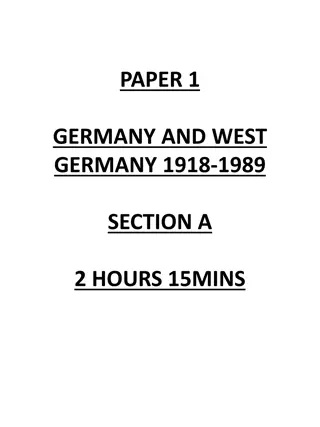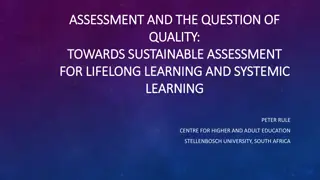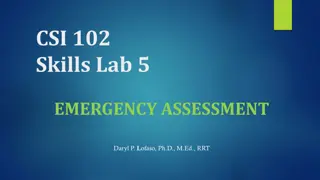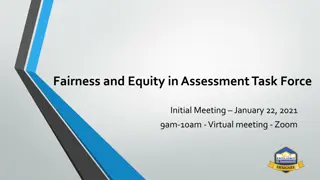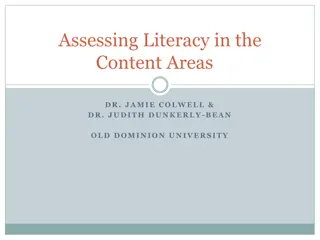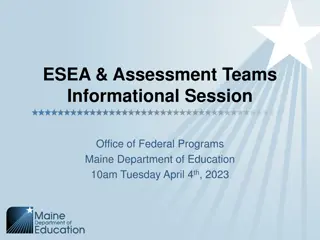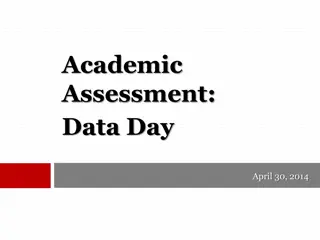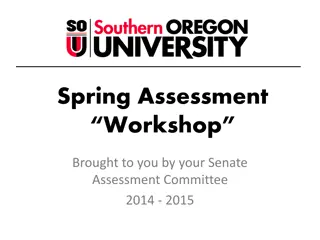eSafe Initial and Full Assessment Process
Understanding the eSafe initial and full assessment process helps service providers identify and address support needs effectively. The initial assessment focuses on immediate actions and determines if the service user requires comprehensive support planning. Full assessment delves deeper into personal care and support planning, taking as long as necessary. Learn how to create, save, and access assessments, as well as manage Support Plan Objectives for identified support needs. Full assessments provide detailed information for ongoing support planning.
Download Presentation

Please find below an Image/Link to download the presentation.
The content on the website is provided AS IS for your information and personal use only. It may not be sold, licensed, or shared on other websites without obtaining consent from the author. Download presentation by click this link. If you encounter any issues during the download, it is possible that the publisher has removed the file from their server.
E N D
Presentation Transcript
Initial and Full Assessment Updated 22/11/2021
There are two types of assessment you can record on eSafe: Initial Assessment Full Assessment An initial assessment supports the service to understand what needs the service user may have in the first days or weeks of engaging with the service. It helps the service ascertain immediate actions and supports, and also whether the SU would like to engage with the full care/support planning process. It is undertaken once there is time to sit down and spend time considering needs, but is not as comprehensive as a full assessment This is completed after, or as a follow on, from initial assessment, where the service user has identified that they would like in-depth support. This is an iterative process and will take as long as is required, often completed over a number of sessions. Continued needs assessment then takes place through support planning once initial needs are established. This process supports in-depth personal care/support planning. It includes more detailed information on issues for support planning and actions to be taken.
Create an Initial Assessment Start in a Client s record and click 1) New Initial Assessment. Start filling in the information. When recording the Assessment you can ask the system to create SPO (Support Plan Objectives) if required. Some information disclosed at the Enquiry stage, will be copied into the Initial Assessment, e.g. abuse details. 3
This assessment is now visible. To open the Assessment record, 3) Hover over Assessments related list and 4) click on the name of the assessment (e.g. Assmt-0000006). 5
For areas where support needs were identified, the system will automatically create Support Plan Objectives with status set to Draft . You will see them alongside any previously created Support Plan Objectives. Click on the name of the objective (in blue) to edit its status. 6
The Support Plan Objectives are also listed within the clients Contact page, under the Support Plan tab. 7
Full Assessment Full Assessment is used to record information about the Client s needs in a greater level of detail. You create one by cloning the Initial Assessment and answering additional questions. The information from the Initial Assessment will be copied into the Full Assessment, but can be edited/overwritten if required. Cloning is a method that allows you to keep a record of the Initial Assessment, which shows Client s situation and information disclosed at a given point in time. To create a Full Assessment, go to the Initial Assessment record. 8
1) Click Clone. This will copy the initial assessment, which you can then edit. 2) Change the Assessment Type from Initial to Full. 3) Enter the Start and End dates, but don t edit information in the rest of the fields. 4) Click Save. 9
A lot of new information fields will become available, but you will also see the questions from the Initial Assessment. You can edit the information saved there, as Client s circumstances might have changed. To see all the questions, click the arrow next to the area you wish to update (e.g. Legal). The section will expand. 10
2) Click the pen icon next to the field you wish to update. 3) Complete the information and click Save. This can be repeated in other areas (e.g. Health, Finance, etc.). The Assessment can be completed in one go or gradually. 11
The new Assessment has created new Support Plan Objectives. To view these: Go to the Full Assessment record. Find Support Plan Objectives related list and click View All. The new Support Plan Objectives will be visible, alongside any previously added Support Plan Objectives. The status of the new Support Plan Objectives will be set to Draft . 12
These objectives can also be filtered: 1) Click the filter button. 2) Select the filters that you wish to apply (e.g. filter the Support Plan Objectives for Draft and 'In Progress'). 3) Click Apply 13
If you leave this page and later return to the Support Plan Objectives (from the Assessment page, or via Contacts), the system will remember and apply the filters you last set. To remove these filters 1) click the Filer icon, 2) click Clear All Filters and then 3) Apply. 14