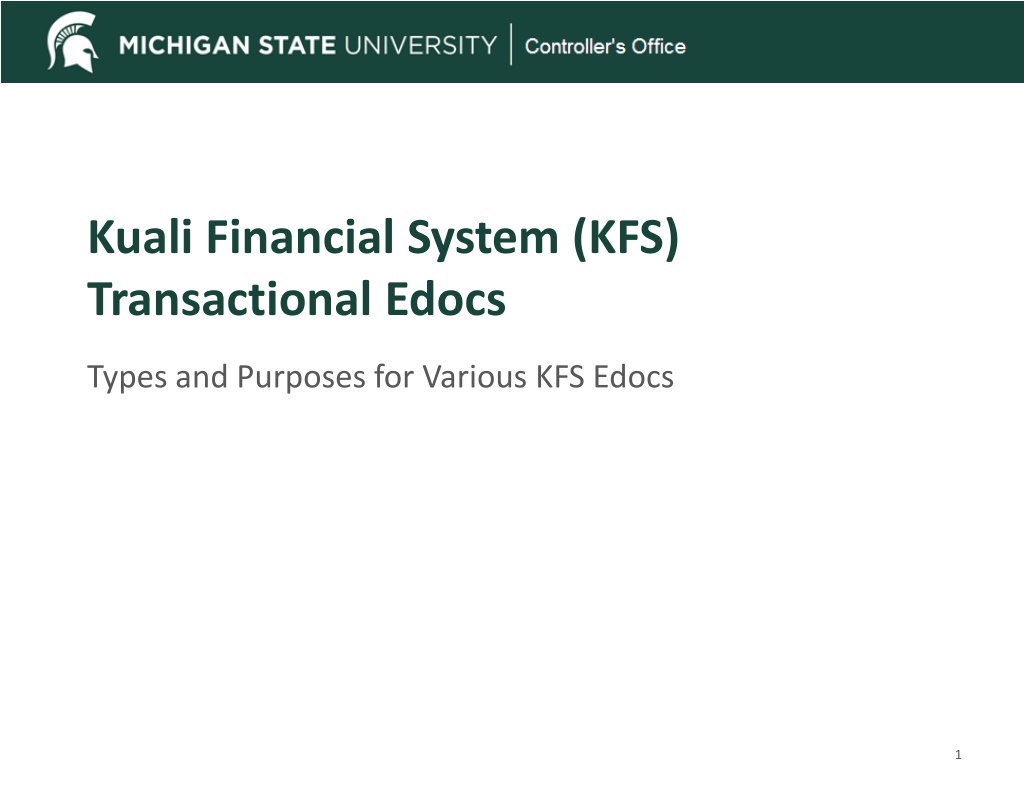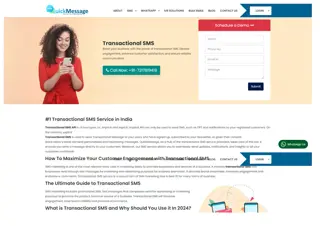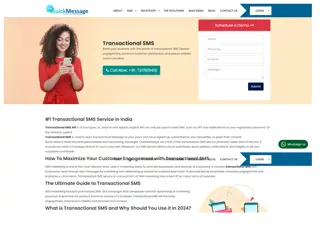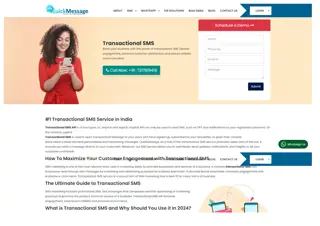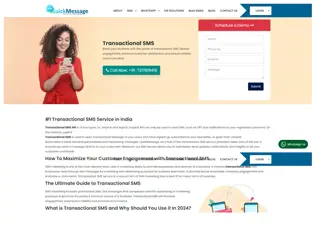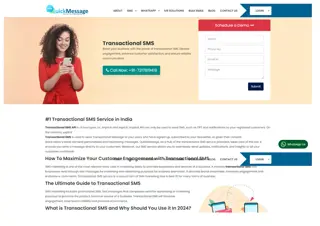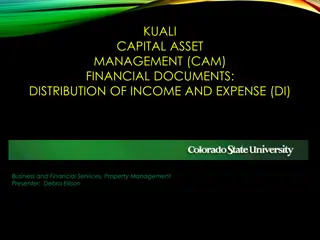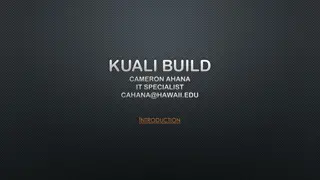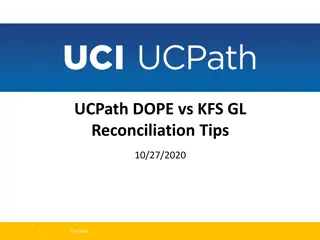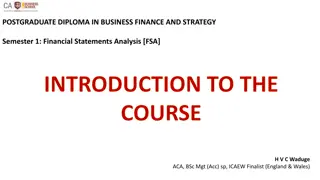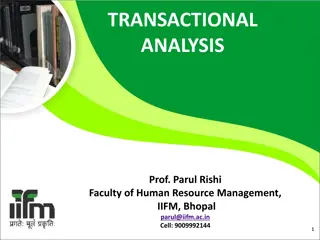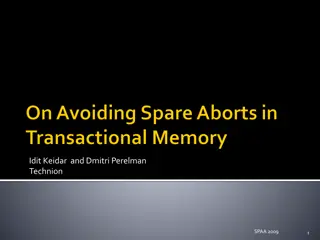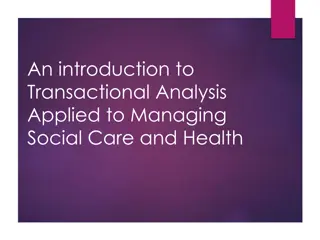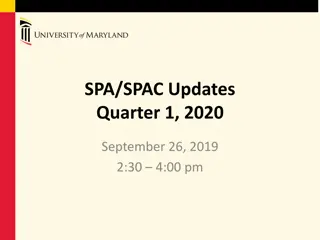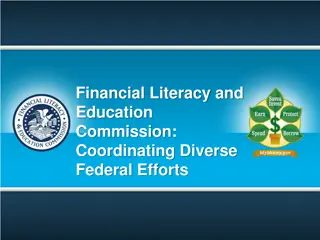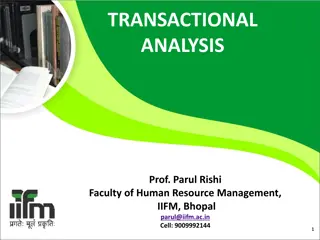Understanding Kuali Financial System (KFS) Transactional Edocs
Explore the types and purposes of KFS transactional edocs, basic accounting concepts, balance sheet essentials, and examples of case study workflows and routing. Learn about various transactional edoc types such as Disbursement Voucher and Transfer of Funds, and understand their roles within the system.
Download Presentation

Please find below an Image/Link to download the presentation.
The content on the website is provided AS IS for your information and personal use only. It may not be sold, licensed, or shared on other websites without obtaining consent from the author. Download presentation by click this link. If you encounter any issues during the download, it is possible that the publisher has removed the file from their server.
E N D
Presentation Transcript
Kuali Financial System (KFS) Transactional Edocs Types and Purposes for Various KFS Edocs 1
Agenda Basic Accounting Concepts KFS Transactional Edocs Types and Purposes Action Item Buttons Workflow and Routing Search Functionality 2
Basic Accounting Concepts FOLLOW THE CASH Balance Sheet and Income Statement Why debits and credits matter Increase to cash is a debit! 3
Balance Sheet What I own What I owe What I m worth - = ASSETS LIABILITIES FUND BALANCE Example Cash Invoices Payable Object Code 2055 Equity - Fund Balance Object Code 3037 Object Code 1100 How Do I Debit Credit Credit Increase Credit Debit Debit Decrease Income Statement What I earn What I spend What I have left - = (INCREASE IN) FUND BALANCE INCOME EXPENSES Equity - Fund Balance Object Code 3037 Recorded at Period 13 only Other Income Object Code 4050 Supplies Example Object Code 6428 How Do I Credit Debit Credit Increase Debit Credit Debit Decrease
KFS Transactional Edocs Types and Purposes Case Study Examples Document Workflow and Routing Search Functionality 6
Types and Purposes Disbursement Voucher Transfer of Funds Budget Reallocation/Adjustment Distribution of Income/Expense General Error Correction Intra-Account Adjustment Internal Billing Cash Receipt Non-Check Disbursement Advance Deposit 7
Disbursement Voucher (DV) Purpose Used to facilitate a payment for items that do not require a Purchase Order (PO) or cannot be paid for via an MSU payment card (PCard, Travel or Event card). Examples include: Non-travel employee reimbursement Honoraria Certain services/supplies under $2500 Royalties Refunds Subscriptions See section 75 of the Manual of Business Procedure for full details. MSU Manual of Business Procedures - Section 75 8
DV Quick Tips Use the correct Payment Reason Code. Choose the correct Vendor. Do NOT change the due date. Provide a Business Purpose. Use Check Stub Text so vendor can identify the payment. Attach appropriate supporting documentation. 10
Transfer of Funds (TF) Purpose Used to transfer cash between accounts. Typically used to cover an overdraft, reimburse another account/department for an expense, or fulfill a funding commitment. There are restrictions related to the funds used. There is a quick reference for allowable transactions Transfer of funds Document -Quick Reference Examples for use: General Funds need to be moved to a Plant Fund account to provide funding for a renovation project. The funds will be moved on a Transfer of Funds document: FROM the General Fund account (object code 6101), TO the Plant Fund account (object code 4101). Designated Fund account is sponsoring an event with another Designated Fund account. The funds will be moved on a Transfer of Funds document: FROM the account contributing (object code 6101), TO the account hosting the event (object code 4101). 11
TF Quick Tips The object codes of 4101 and 6101 are used in transfer edocs only and 4100 and 6100 are for capital asset transfers only. Provide a Business Purpose for the transfer. Consult the Quick Reference chart to make sure you can transfer between certain accounts. Check General Ledger Pending Entries before submitting. Follow the cash! 12
Budget Adjustment/Reallocation(BA) Purpose Used to adjust or reallocation budget (not cash) among Board of Trustee approved appropriated(budgeted) accounts (General Fund and MSUE/AgBioResearch) or set up budgets in non-appropriated accounts (grants, auxiliary, non-credit instructions accounts, etc.). Examples for use: Move General Fund budget to another General Fund or MSUE/AgBioResearch account. Set up or move budget in an XT account to track spending. Sponsoring an event with between two General fund accounts. 14
BA Quick Tips Use the object code where the budget is held or 7054 if unknown. Provide a Business Purpose. 15
Distribution of Income/Expense(DI) Purpose To distribute a previously posted revenue or expense. Typically, you would be moving it from one account to another because you are sharing or splitting the revenue or expense with another account or unit. Examples for use: An event is held, and costs are to be shared between two units. All expenses have been charged to one unit and a portion needs to be distributed to the other unit. An account did not exist when you processed a Cash Receipt or Disbursement Voucher, and the revenue or expense needs to be moved. 17
DI Quick Tips Sometimes used to correct where an item has been posted. A better edoc type would be a General Error Correction (GEC). If only changing substring data (sub-account, sub-object code, project or org ref id) and Intra-Account Adjustment (IAA) should be used instead. Typically using all revenue (starts with 4) or all expense (starts with 6) object codes. Provide a Business Purpose. Add support typically an edoc number or operating statement. Check General Ledger Pending Entries before submitting. Follow the cash! 18
General Error Correction (GEC) Purpose To correct the account or object code for a previously posted revenue or expense because an error was made. Examples for use: You forgot to change the default object code on a PCard edoc. You were supposed to use a gift account for supply charges and used a General fund account instead. A Service Billing or Service Provider billing posts automatically to an incorrect account. 20
GEC Quick Tips If not correcting an error a better edoc type would be a Distribution of Income/Expense (DI). If only changing substring data (sub-account, sub-object code, project or org ref id) and Intra-Account Adjustment (IAA) should be used instead. Typically using all revenue (starts with 4) or all expense (starts with 6) object codes. Provide a Business Purpose. Add support typically an edoc number or operating statement. Check General Ledger Pending Entries before submitting. Follow the cash! 21
General Error Correction (GEC) Reference Origin Code & Reference Number Use the Reference Origin Code listed on the Operating Statement. KFS transactions all have the code 01. Concur is 24. Service Billers may use other codes. The Reference Number is the transaction document number listed on the Operating Statement. 22
Intra-Account Adjustment (IAA) Purpose To correct substring account data on a previously posted entry. Does not route to Central Accounting. Examples for use: Any of the following needs to be added to a transaction after it has posted: Sub-account Sub- object code Project Org Ref Id 23
Internal Billing (IB) Purpose To bill a MSU account for services or supplies that your unit provided. The Income object code needs to start with a 4 (typically 4050) and the Expense object code needs to start with a 6. Examples for use: Stores Kellogg Center Dairy Store Diagnostic Lab HR Services Library Copies 25
IB Quick Tips The Income object code needs to start with a 4 (typically 4050) and the Expense object code needs to start with a 6. Provide a Business Purpose. This is sometimes done by the billing department but may need to be added by the department being charged (Kellogg, Stores, Dairy Store, etc.) Be sure Manual of Business Procedures policy is followed (retirements, gifts, food, etc.) 26
Error Correction Button Purpose Used to completely reverse an e-doc transaction. Will create a new edoc that routes for approvals. Will reference the edoc that is being corrected. Can only be used during the same fiscal year. Since it will completely reverse an edoc it should not be used if you just need to correct one or two lines of an edoc with many lines. 28
Cash Receipt (CR) Purpose To facilitate cash/checks deposited with Cashiers and posting to the General Ledger/Operating Statement. Once the CR has been submitted it cannot be edited. Cashier s can disapprove if ENROUTE or the unit can submit a correcting entry (GEC) if it has gone final. Attachments are not reviewed by Cashier s so be sure all sensitive data (banking info on checks, SSN s, etc.) has been redacted. Cashier s only confirm whether the cash/checks received match to the deposit total. 30
CR Quick Tips Use an Income object code (starts with a 4-typically 4050) for revenue. Cannot post income to a General Fund account. For an expense abatement, meaning that funding has been provided to offset an expense (refund, cost share, etc.) you would use an Expense object code with a negative amount- otherwise document will indicate that it is out of balance . See section 15 of the MBP for information on cash handling, deposits and incoming electronic funds. 31
Non-Check Disbursement (ND) Purpose To record outgoing cash entries for transactions that are not processed via KFS, such as direct wires and ACH s. Examples for use: Debt payments by Treasury and Financial Services Tax payments by Tax Services Food Stores vendor payments Withholding payment by Payroll HR benefit invoices 33
Advance Deposit (AD) Purpose To record incoming cash entries for transactions that are not processed via KFS Cash Receipt, such as EFT s and ACH s. Examples for use: Spartan Cash Investment income Credit card sales Federal/State grant income 35
Helpful Resource Sponsorship Processing for supporting another unit s event or expense. AccountingQuickReferenceGuide.pdf (msu.edu) 37
Case Study #1 You have been asked to transfer $2000 from your general fund account (GA019898) into The Office of Study Abroad s general fund account (GA012323) to support an upcoming event. Complete the accounting lines on the appropriate e-doc. Case Study #2 You have been asked to give $1000 from your department s DS029090 account to support an event that will be hosted by The Writing Center in four months. The money will be given to account DN022332. Complete the accounting lines on the appropriate e- doc. 39
Case Study #1: Budget Reallocation GA019898 7054 $2,000 GA012323 7054 $2,000 40
Case Study #2: Transfer of Funds DS029090 6101 $1,000 DN022332 4101 $1,000 41
Case Study #3 The Library needs to charge the English Department $300 for copies. The Library account is XT029898 and the English Department account is DS022323. Complete the accounting lines on the appropriate e-doc. Case Study #4 A conference event was held last month by The College of Agriculture. Your unit is contributing $1000 toward the catering costs. The College of Agriculture paid the catering bill on account RA071234 and your unit is contributing with funds from account GA011234. Complete the accounting lines on the appropriate e- doc. 42
Case Study #3: Internal Billing XT029898 4050 $300 6558 DS022323 $300 43
Case Study #4: Distribution of Income and Expense 6212 RA071234 $1,000 GA011234 6212 $1,000 44
Document Status Initiated started but not saved or submitted. Saved initiated and saved but not submitted. Enroute submitted and working through the workflow but not yet final. Processed final except that FYI, Acknowledge or Read Notes actions have not been taken. Transaction will post. Final all actions have been taken. Transaction will post. Cancelled document was cancelled after save and before submission. Disapproved document was disapproved along the workflow route log before becoming final 45
Action Buttons Submit this starts the document along its route log and approval path. Save used when you have started a document and need further information to finish it but don t want to lose your work. Allows you to see the General Ledger Pending Entries and the Route Log. Close closes the document. If it has not been saved it will no longer exist. Cancel can only be used before you submit. If it wasn t saved, it will no longer exist, otherwise status will be cancelled. Copy allows you to copy a document. Some items will be replicated but not all. Reload reopens the document from the last saved version in KFS. Send ad hoc request will notify person ad hoc d to take action. Approve will take approval action for your role. Disapprove will take disapproval action and document will no longer be active. Error Correction only appears after document is final/processed. Will completely reverse transaction. 46
Workflow and Routing Basic/Automatic Routing Organizational Review Routing Route Log Review 47