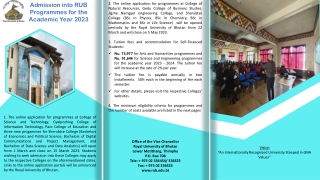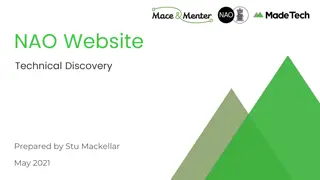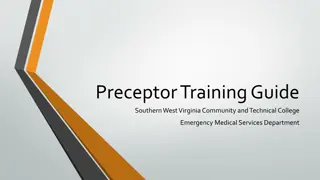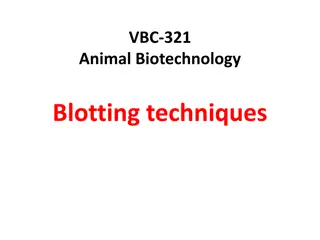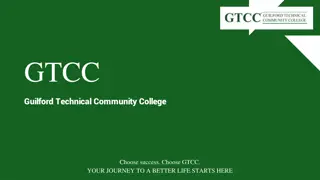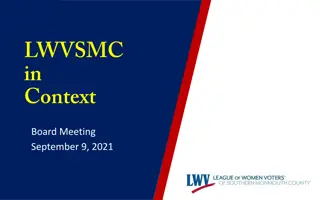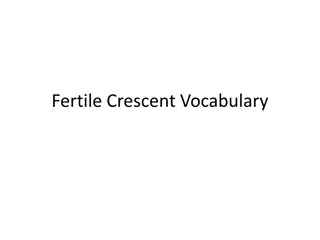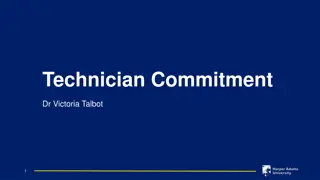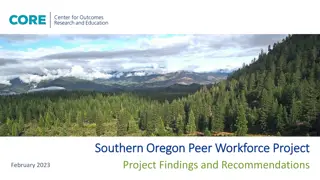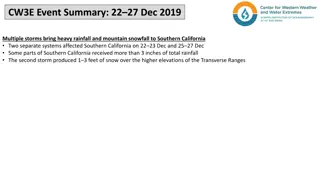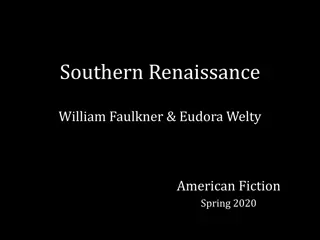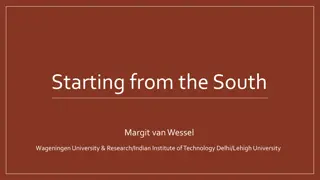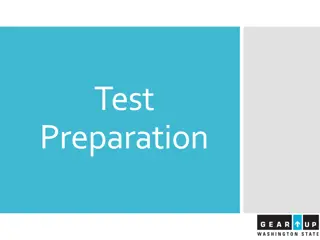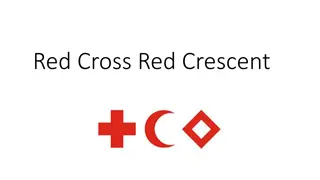Enhancing Learning at Southern Crescent Technical College
Southern Crescent Technical College implemented Blackboard to provide students with online learning opportunities outside of class hours. The program divided classes by TABE levels and subject areas, ensuring effective teacher assignments. Students attend face-to-face classes Monday to Wednesday and engage online on Thursdays.
Download Presentation

Please find below an Image/Link to download the presentation.
The content on the website is provided AS IS for your information and personal use only. It may not be sold, licensed, or shared on other websites without obtaining consent from the author. Download presentation by click this link. If you encounter any issues during the download, it is possible that the publisher has removed the file from their server.
E N D
Presentation Transcript
Session 22 February 4, 2021 1:00-2:00 pm
Todays Agenda Local Presentation Southern Crescent Technical College Lauran Willard, Curtis Ward Q&A Announcements
What Were We Thinking? TCSG provided our program with Blackboard Students would benefit from content/assignments in the learning system rather than just Collaborate only classes We have always wanted an online system Students can learn outside of class hours Students can stay focused on the content they need 3
We Had To Learn Some Vocabulary Blackboard The whole learning system Collaborate The virtual classroom Class A course that students can be enrolled in that houses Collaborate and content Content Assignments for students based on subject and level of the class and available for asynchronous learning Master class where the content goes and where it is copied from to go into a Blackboard class 4
What Else Were We Thinking? Classes divided by TABE level and subject area Most of our content is divided that way (including SEPs) NRS Levels would mean 18 different classes vs. 9 for TABE Levels Combined Levels D and A We do not have very many A Level students Both D and A level students are working toward HSE L Level content Designed for synchronous instruction All subject areas combined 5
Instructors Instructor Survey Choose the 4 TABE level subject areas in which you feel you are the most effective teacher We worked with those results to assign teachers to classes Created a class schedule 6
Online Thursday Students attend class face- to-face on Monday through Wednesday Students and Instructors are online on Thursday 7
Blackboard Team Lead Instructors Dr. Willard and Mr. Ward Standard format for all of Blackboard including content Instructors have other responsibilities If all of the instructors design their own content, the process is complicated. 8
Content Outline Subjects, Levels, Domains, Skills/Standards Created lessons for each standard Include PowerPoints, videos, handouts, links to Khan Academy, IXL, etc. Did not load directly into Blackboard, but created a Master Outline in Microsoft Word for everything Helped with organization Able to load everything at once and edit 9
Content Continued Content loaded into Master Classes Master Classes copied into each Blackboard class for the subject and level Additional Content Instructors are invited to contribute additional/alternative content Rather than add content to their class, instructors send content to admins to add to master classes 10
Work in Progress Currently building ESL working with Instructors Keeping things simple Attendance Hours Collaborate hours counted Any activities that link to Khan Academy or IXL count as hours Future plans: Learner Mastery Model 11
Implementation Soft launch for students on one campus Students logged into Blackboard No content - Collaborate class sessions Issues Identified Email Addresses Changing Passwords Legal Names AdultEdGo vs. Tech Ed Navigating the System Course Rooms vs. Sessions Blackboard App 12
Student Experience Receive an email with: Username Link to AdultEdGo Schedule of Classes Link to Walkthrough Video Written Login Instructions Instructors assist students in class to prepare for online learning 13
Student Experience Enrolled in multiple classes Language, Math, Reading/Science/Social Studies Virtual class times may overlap Content is always available Other virtual classes throughout the day Enrolled classes based on next TABE post-test As students post-test, enrolled classes may change 14
Behind the Curtain Administrative staff enroll each student in their Blackboard classes based on TABE Test scores Blackboard generates accounts based on GALIS enrollment Each week, new accounts/updated accounts are identified and emailed instructions Not an individual instructor s responsibility Technical Support 15
Sub-Admin Accounts Have access to all classes Able to observe classes and offer support Formally and informally Substitute when teachers are out Classes scheduled to allow for this Blackboard access makes it easy Troubleshoot technical issues for instructors and students 16
Best Practices Create an outline for content before loading into Blackboard Use Interactive SEP links to content for each standard Standardize instructions for each element of content Familiarize staff with Blackboard navigation Training sessions with Lead Instructors Watch the same walkthrough video Assist Students 17
Best Practices Have students create their own passwords Prioritize correct email address at enrollment Communicate with local staff When you learn something new particularly a solution to a common issue email the whole team Communicate with state staff OAEHelpdesk Make sure students leave Collaborate sessions before the instructor Hours will continue to accumulate 18
Questions? Lauran Willard, JD Lead Instructor and Curriculum Developer Adult Education Curtis Ward Lead Instructor and Data Coordinator Adult Education Southern Crescent Technical College lauran.willard@sctech.edu Southern Crescent Technical College curtis.ward@sctech.edu 19
Questions? Comments? Next up: Announcements
Blackboard Collaborate Maintenance Update Blackboard will be deploying the Collaborate Ultra v21.02 release next Thursday, February 11, 2021 from 2:00-6:00 AM EST. Collaborate Ultra customers will experience intermittent availability during the maintenance window. More on the release: The Collaborate team has been actively working and focusing on new big features so we can release them as soon as possible. Much of this work is behind the scenes and not visible for end users yet. The Collaborate 21.02 release is considered a maintenance release for this reason. A lot of work has been done to improve stability and current experience. 21
Collaborate Users, We need your Help! Prioritize moving students from Collaborate guest links to logging into Blackboard and joining from there. Share the connectivity documents emailed to Sub- Admins today with instructors and students. 22
Collaborate Users, We need your Help! Connectivity Issues with Blackboard continue to be an issue for some users. To be able to find a pattern, reports must be submitted to Blackboard during the session. Reports can be submitted by instructors and students. Short video that explains how to report issues: http://bit.ly/ReportingCollaborateIssues 23
Are you building content in Blackboard Collaborate Only Class? If you are building content in a Blackboard Collaborate Only Class, that is used with students, please remove the C from the title in GALIS. You have now converted this to a content class!
New Beginner and Advanced Courses GVTC has updated their Beginner and Advanced asynchronous Blackboard courses. Participants can self-enroll from the Blackboard Dashboard.
1.Log-in to Blackboard https://adultedgo.blackboard.com/ 2.In the Training (Self-Enroll) module, click on the folder for the desired training. How to Self-Enroll in Blackboard Training 3.Disregard the search features at the top of the page and scroll down to see the course or list of courses. The column for Organization Name is where you will find the name of the offered training sessions. 4.To the left of the Organization Name, you will find the Organizaation ID column (which is just the unique ID for each course). Find the Organization ID of the course you wish to enroll. Next to the ID there is a gray chevron. Click on the chevron. 5.Then click on Enroll to enroll yourself into the selected training. 6.Verify you have enrolled in the correct training session and then click submit. You will receive a confirmation on the screen with the word Success. 7.The training will now appear on your home screen under My Organizations. In Blackboard, courses are for students and organizations are for professional development and training.
Final Questions? Concerns? Comments?