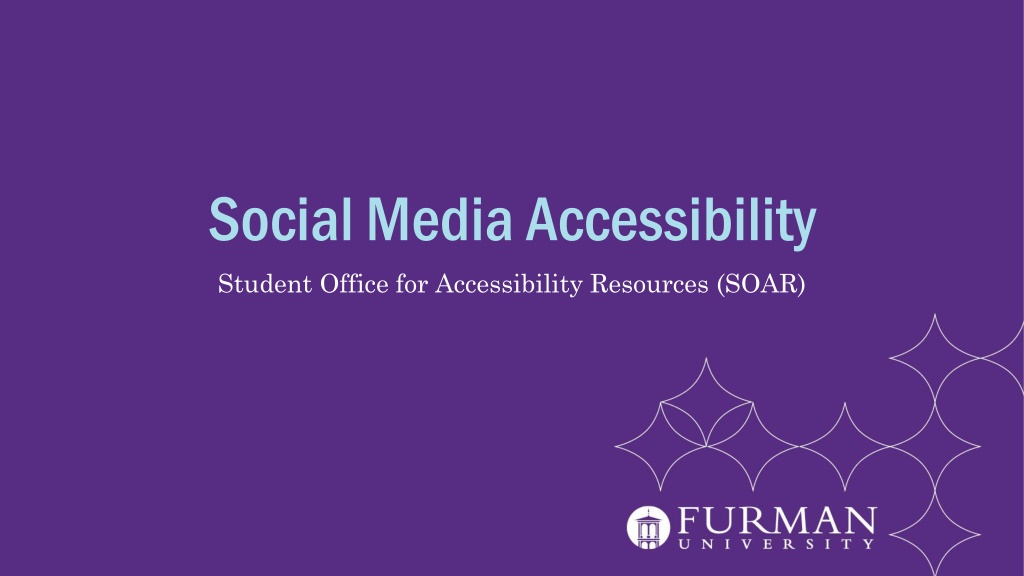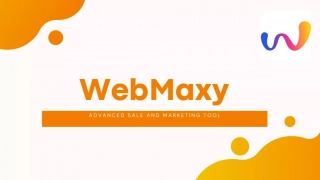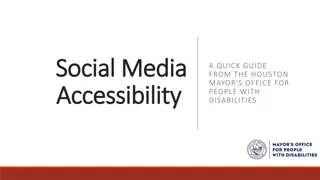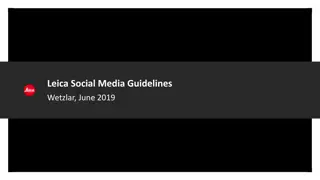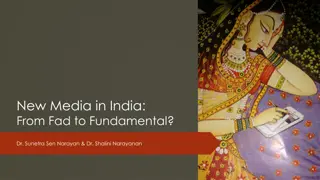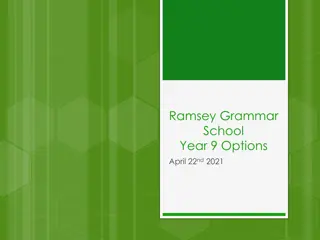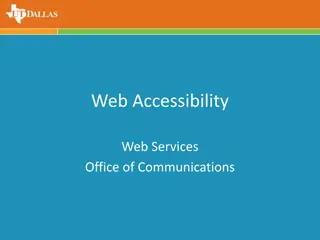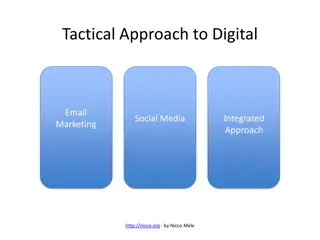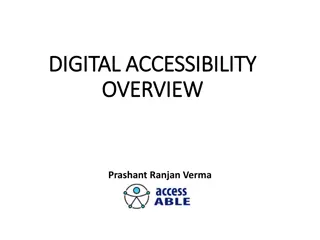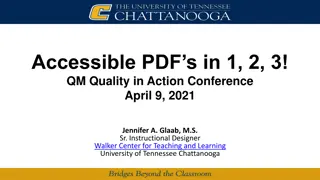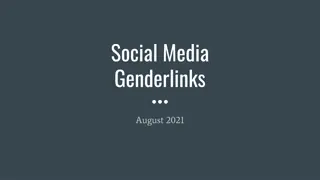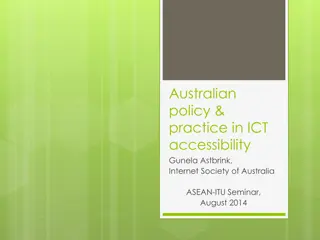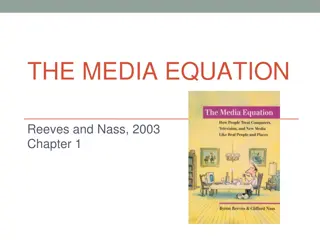Social Media Accessibility Guidelines for Inclusive Online Communities
Social Media Accessibility Guidelines aiming to create a more inclusive online environment. Insights on why it's crucial to make social media accessible, along with tips covering image quality, emoji usage, captioning videos, and providing alternative text descriptions. Ensuring everyone, including individuals with disabilities, can engage effectively on social media platforms.
Download Presentation

Please find below an Image/Link to download the presentation.
The content on the website is provided AS IS for your information and personal use only. It may not be sold, licensed, or shared on other websites without obtaining consent from the author. Download presentation by click this link. If you encounter any issues during the download, it is possible that the publisher has removed the file from their server.
E N D
Presentation Transcript
Social Media Accessibility Student Office for Accessibility Resources (SOAR)
"I've sometimes heard people say, 'Oh, well there are no disabled people at my club or at my store.' If there are no disabled people in your community, that's a sign that there are barriers. Disability is something that touches all of our lives at some point, whether it's family members or friends, or coworkers. Our bodies are always changing and we deserve dignity and access at every stage in our lives. So it's not just for an imaginary other. It could be for your future selves. So it benefits all of us to invest in accessibility". Why should we make social media accessible? -Haben Girma, disability rights advocate
General Social Media Accessibility Tips All photos and videos should have bright lighting and be of good quality. Avoid using photos that have text in them; include any text in the description. If hashtags are used, capitalize the first letter of each word. Example: #WeLoveFurman is accessible, #welovefurman is not accessible Decorative fonts (that you would cut and paste into the caption) are extremely inaccessible. The text written in decorative font will be skipped by a screen reader or it will describe incomprehensible words.
Emojis and Emoticons Most picture emojis will be read by a screen reader, but since they are described, they will take up a lot of space when read. Limit your use of emojis. If you do use multiple emojis in a row, make sure you include a space between them. Emoticons that are created using text are very inaccessible. For example, this shrug \_( )_/ will be described as: Macron, backslash, underline, katakana, underline, slash, macron. If you post a GIF, you should include a description of what the GIF is showing and make sure that the post is understandable without the GIF.
Captioning Videos should include descriptive text for the visual components and captioning for the audio components. There are many ways to include captions in a video, including auto- captions (not as accurate), self-captioning, and using a captioning service. SOAR's website has resources available that can show you how to add captions to your video. Transcripts of the audio can also be provided. Descriptive text for a video describes what is occurring on screen that one may not see, sort of like a narration. For example, a scene from the movie Finding Nemo may be described as: Nemo is swimming away from his father toward the boat at the top of the sea. His father shows great concern on his face and starts chasing after Nemo...
Alternative Text Alternative Text (Alt Text) provides a verbal description of what an image, chart, or table is showing. Keep descriptions short, but detailed. Alt text only works for screen readers. Make sure that the rest of the text on an image or in a post is still easy to read. Size 12 Arial font is considered very accessible. How to add Alt Text to each social media site will be discussed later in this guide!
Example of Alt Text Three colorful popsicles sitting on top of a pile of ice.
Example of Alt Text Dr. Abrams is reviewing MRI scans on a see-through computer monitor.
Example of Alt Text RA Jason is pointing at the reader with the words "I want you at the mandatory floor meeting" typed across him.
Creating Alternative Text in each Social Media Platform
Facebook From a Computer Facebook automatically generates Alt Text for photos, but you can edit it or include your own to make the description better. Select the photo that you want to describe. Click the edit button for the photo (looks like a paint brush). Scroll down to "Alternative Text". The automatically generated text should appear on the left side. Click "Override Generated Text" to add your own description. Click "Save" on the bottom left.
Facebook From a Phone After the photo is posted, click on the photo. Select the three dots in the top right. Click "Change Alt Text". You can override the provided Alt Text or erase parts of it to edit and customize your own description. Click "Save" when you are done.
Instagram: New Post When you have the photo that you would like to upload, choose your filter and edit your photo. Once your edits are complete, click the "Next" button or arrow. Tap "Advanced Settings" at the bottom of the page. Click "Write Alt Text". Type in your Alternative Text and click "Done" or the check- mark.
Instagram: Existing Post Go to your profile and select the photo that you would like to add Alt Text for. Select the three dots button in the top right. Select "Edit". Select "Edit Alt Text". Write the Alt Text in the provided box and click "Done" or the checkmark.
Twitter Attach the photo that you want to describe to your Tweet. Click "Add Description". Input your Alt Text and select "Done". To edit your Alt text, follow the same directions to open the description and edit it. You can add Alt Text descriptions to each photo in a Tweet.
Snapchat and Tik Tok Snapchat and Tik Tok are considered less-accessible social media platforms. A Snapchat picture may be accessible to some individuals with visual impairments if it is well-lit and if the caption is highly contrasted from the photo. The best way to make the videos from these sites accessible is by downloading them, uploading them to Youtube, and adding captions and descriptive text.
Thank you for helping to make Furman a more accessible campus! If you have any questions, please reach out to SOAR at: SOAR@furman.edu 864-294-2320 Hipp Hall suite 011 (lower level)
References Creating an Accessible TikTok Post. CSUSM. (n.d.). https://www.csusm.edu/iits/services/accessibility/guides/socialmedia/tiktok.html#:~:text=TikTok%20Accessibili ty&text=The%20only%20way%20to%20make,videos%20that%20have%20good%20lighting. Facebook. (n.d.). How do I edit the alternative text for a photo on Facebook? Facebook Help Center. https://www.facebook.com/help/214124458607871?helpref=related. Milcetich, J. (2016, March 29). USAGov's Step-by-Step Guide to Making Snapchat Stories As Accessible As Possible. Digital.gov. https://digital.gov/2016/03/29/usagovs-step-by-step-guide-to-making-snapchat-stories-as-accessible-as- possible/. The Trustees of Princeton University. (n.d.). Alternative Text. Princeton University. https://accessibility.princeton.edu/how/content/alternative-text. The Trustees of Princeton University. (n.d.). Social Media Accessibility Guidelines. Princeton University. https://accessibility.princeton.edu/guidelines/social-media. Twitter. (n.d.). How to make images accessible for people. Twitter. https://help.twitter.com/en/using-twitter/picture- descriptions. University of Minnesota. (n.d.). Social Media. Social Media | Accessible U. https://accessibility.umn.edu/what-you- can-do/create-accessible-content/social-media. University of Rochester Social Media Guide. (n.d.). Ensuring Accessibility. University of Rochester. https://www.rochester.edu/social/guide/accessibility.html.