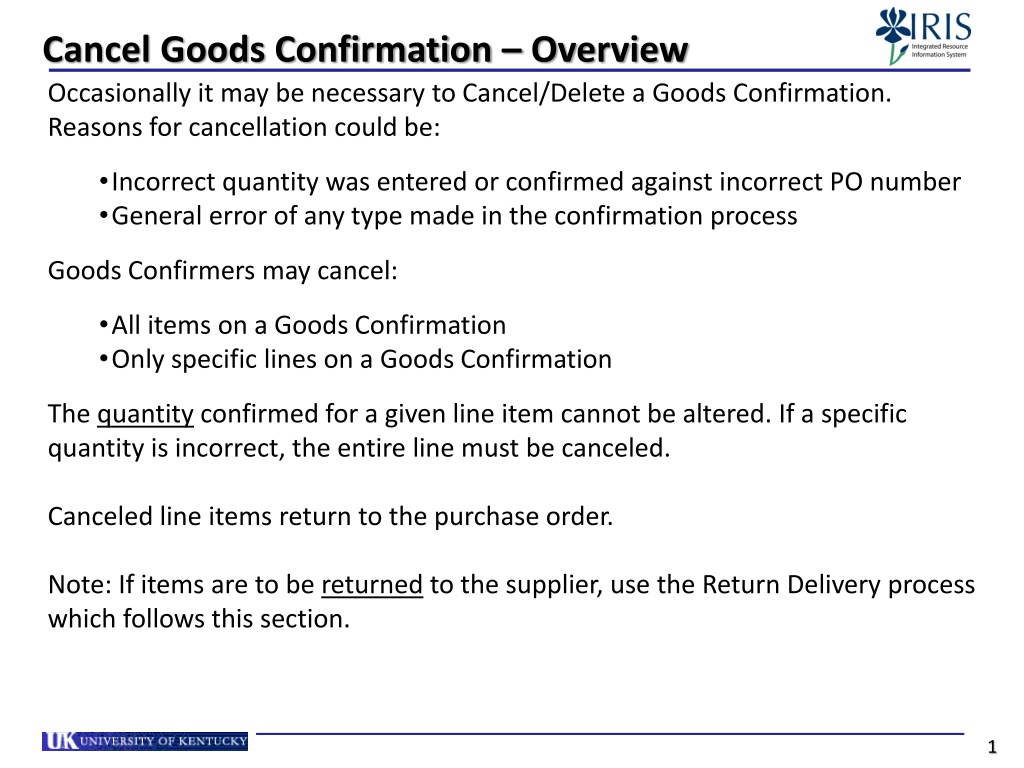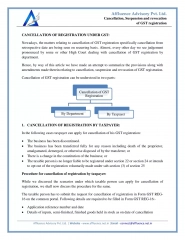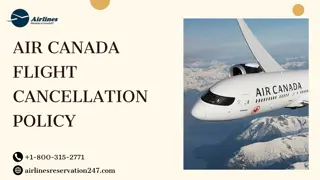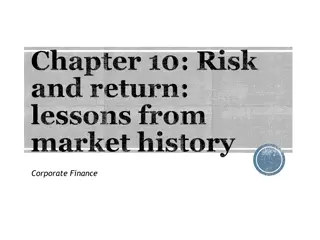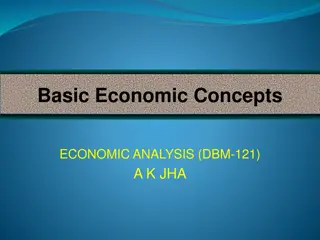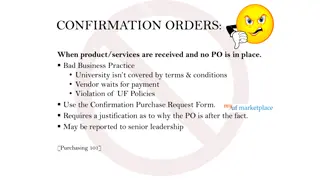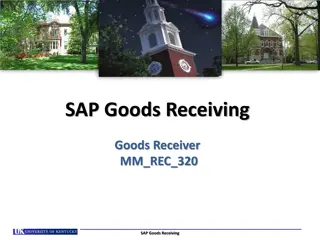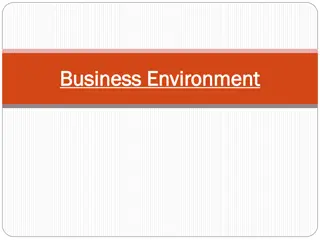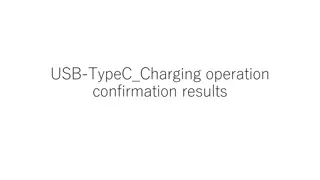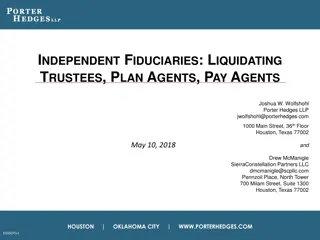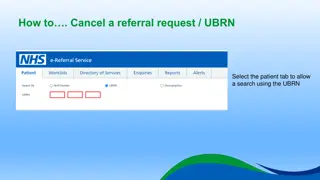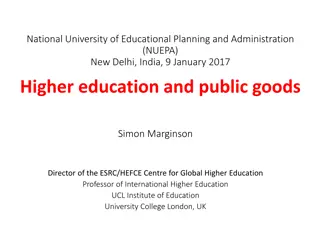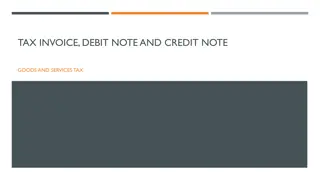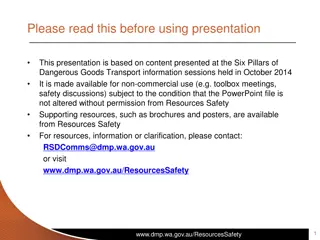Goods Confirmation Cancellation and Return Delivery Process Overview
Navigate through canceling and returning goods confirmations efficiently with clear step-by-step instructions. Learn when and how to cancel or return items due to errors or unnecessary orders, ensuring a smooth procurement process. The process includes highlighting, deleting, checking for errors, and confirming cancellations in your Purchase Order Work List (POWL).
Download Presentation

Please find below an Image/Link to download the presentation.
The content on the website is provided AS IS for your information and personal use only. It may not be sold, licensed, or shared on other websites without obtaining consent from the author. Download presentation by click this link. If you encounter any issues during the download, it is possible that the publisher has removed the file from their server.
E N D
Presentation Transcript
Cancel Goods Confirmation Overview Occasionally it may be necessary to Cancel/Delete a Goods Confirmation. Reasons for cancellation could be: Incorrect quantity was entered or confirmed against incorrect PO number General error of any type made in the confirmation process Goods Confirmers may cancel: All items on a Goods Confirmation Only specific lines on a Goods Confirmation The quantity confirmed for a given line item cannot be altered. If a specific quantity is incorrect, the entire line must be canceled. Canceled line items return to the purchase order. Note: If items are to be returned to the supplier, use the Return Delivery process which follows this section. 1
Begin Cancel Goods Confirmation 1. Highlight any line of the Goods Confirmation to be canceled from your POWL 2. Click Delete/Cancel 3. Click Yes 2
Cancel Goods Confirmation The document is entitled Cancellation with unique document number. TIP: Multiple line items can be canceled by holding the CTRL button and selecting items. 3
Finish Cancellation Goods Confirmation 4. After highlighting items to be canceled, click Check for errors. Click Confirm to finish. Cancellation resides in your POWL with other documents. 4
Return Delivery Overview Occasionally it may be necessary to physically return items to the supplier. Reasons for Return Delivery could be: Damaged goods or incorrect item discovered after Confirmation created Department determined item was not needed Goods Confirmers may perform Return Delivery for: All items on a Goods Confirmation Specific lines on a Goods Confirmation Partial quantity within a line item Lines for return items return to the purchase order. 5
Begin Return Delivery 1. Highlight any line of the Goods Confirmation from your POWL to be returned 2. Click Return Delivery 6
Return Delivery The document is entitled as a Return Delivery with a unique document number. If you are returning item and not expecting a replacement, click Last Delivery to close line item and encumbrance. If needed the Return Quantity can be decreased facilitating a partial quantity return . 7
Return Delivery Reason for Return Note A Reason for Return Delivery must be selected under the Notes and Attachment s tab. Select Add Reason for Return Delivery Select reason from dropdown. Add Item number. Click Save. 8
Finish Return Delivery After review, click Check for errors. Click Confirm Return to finish. The Return Delivery document resides in the POWL with other documents. If a replacement item is received, create a new Goods Confirmation as normal. 9