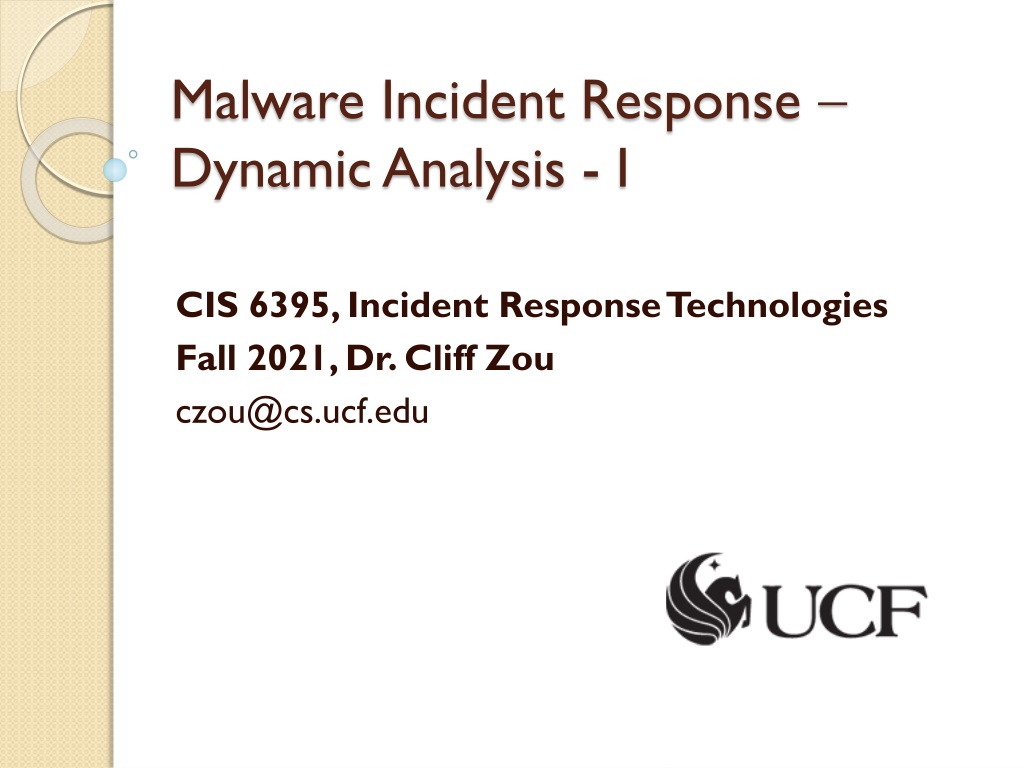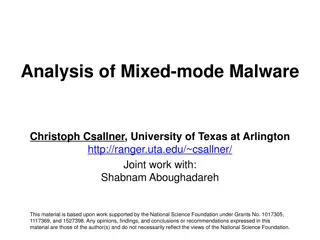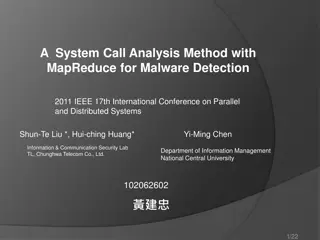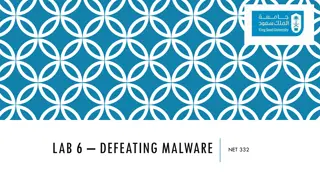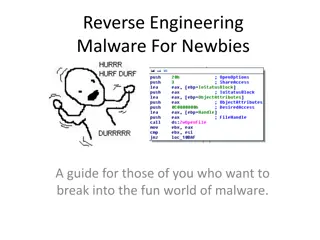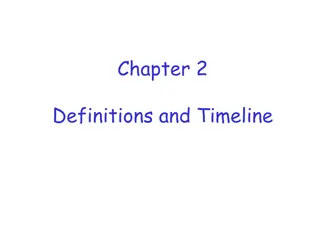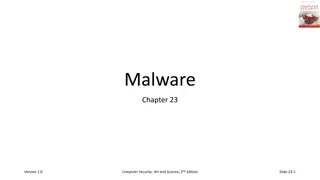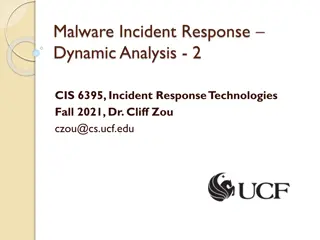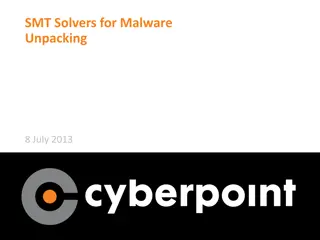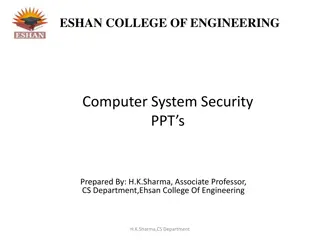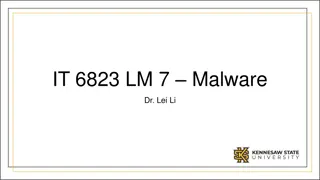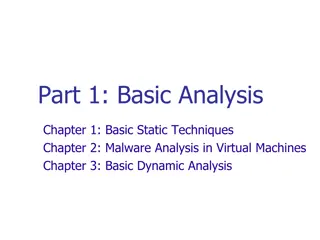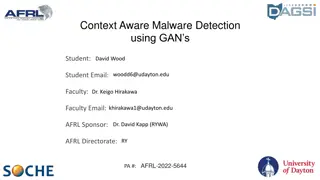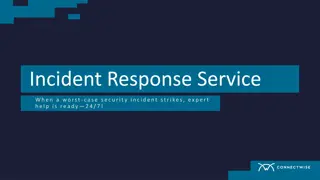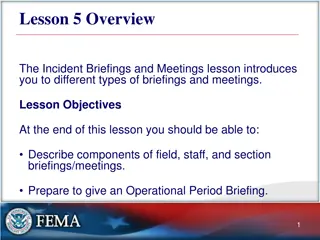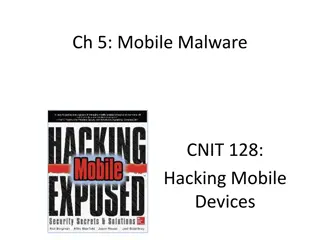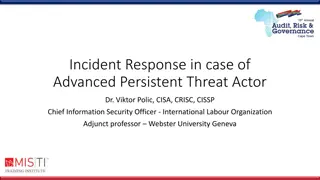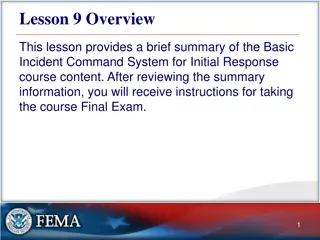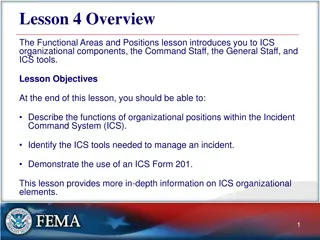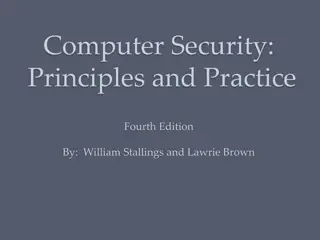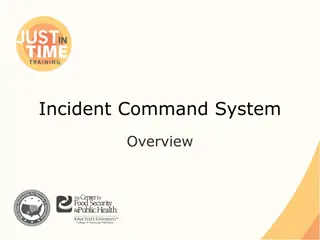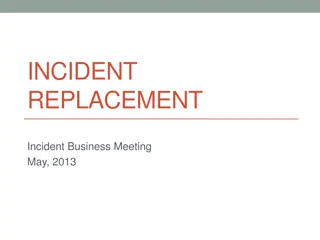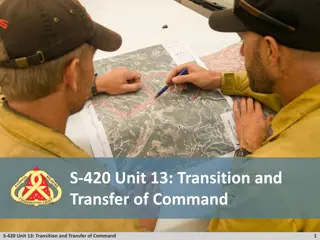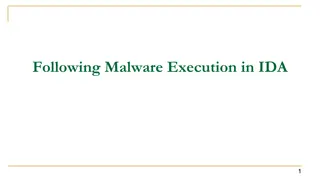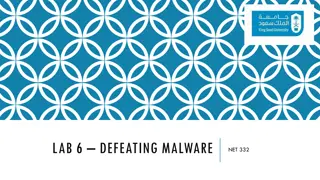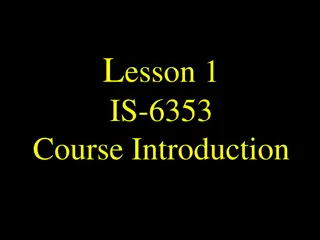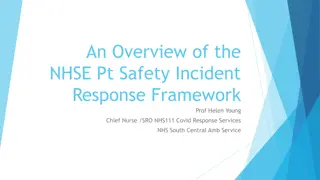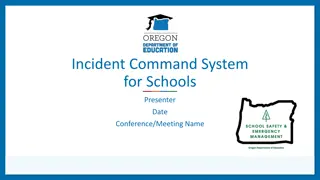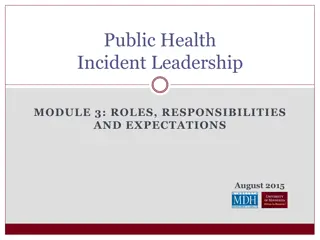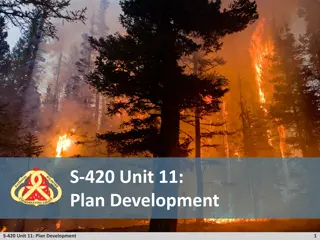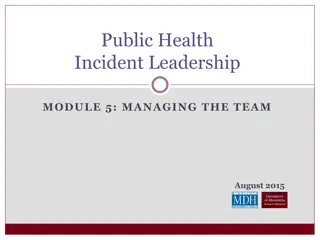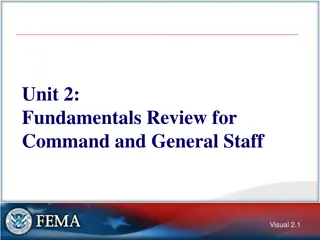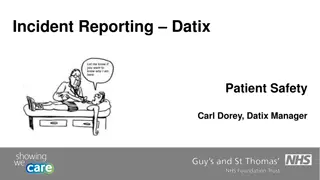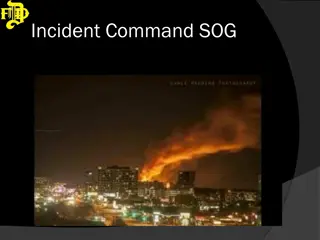Understanding Dynamic Analysis in Malware Incident Response
Dynamic analysis is a critical process in incident response involving executing rogue code to observe its interactions with the host operating system. Learn about its importance, key questions it addresses, what to look for, and creating a safe sandbox environment for analysis. The process includes monitoring file system changes, network activities, and registry interactions to detect and analyze malware behavior effectively.
Download Presentation

Please find below an Image/Link to download the presentation.
The content on the website is provided AS IS for your information and personal use only. It may not be sold, licensed, or shared on other websites without obtaining consent from the author. Download presentation by click this link. If you encounter any issues during the download, it is possible that the publisher has removed the file from their server.
E N D
Presentation Transcript
Malware Incident Response Dynamic Analysis - I CIS 6395, Incident Response Technologies Fall 2021, Dr. Cliff Zou czou@cs.ucf.edu
Acknowledgement Many slides come from Dr. Lang s previous teaching of this class U. Virginia, CS216: x86 Assembly Guide http://www.cs.virginia.edu/~evans/cs216/guides/x86.html
What is Dynamic Analysis? This process takes place when you execute rogue code and interpret its interaction with the host operating system Involves running a program to determine what events take place and how the system is altered
What is Dynamic Analysis? Some questions to be answered include: What changes take place on the file system and/or memory when the program is install/launched? What processes are launched? What network services or connections, if any, are launched or established? Does the program use or refer other files (e.g., dll files)? Was it compiled as a static or dynamic binary?
What To Look For Monitor the time/date stamps to determine what files the malware affects Run the program to intercept its system calls Perform network monitoring to determine if any network traffic is generated (e.g., Wireshark capture) Monitor how the malware interacts with the Registry (on Windows systems), or other system configuration files (on any system)
Creating a Sandbox Environment VMware, VirtualBox, Windows Virtual PC Ensure the system is not connected to the Internet Execute on a closed network (i.e., no systems you care about) if you must The system on which the malware is installed and run will most definitely be infected because: You will run the malware (on purpose or by accident) Running the malware from a debugger will infect the underlying system
Dynamic Analysis - Unix Based Systems Most applications execute in a memory area defined as user space Typically prohibited from accessing computer hardware and resources directly Access these resources by requesting the kernel to perform the operations on its behalf (via system calls) Capture running processes Use ps -aux command and options (run as user root) -a flag, select all running processes, including other users -u flag, select by effective user ID -x flag, include processes without controlling TTY
Dynamic Analysis - Unix Based Systems You will want to capture this output to another external storage medium because when the malware is run, you don t know what it will do to system files (e. g., erase or manipulate system files). Be aware infected Unix systems quite often have the system commands replaced by a rootkit, e.g., the ps command will not show the presence of the running malware
Dynamic Analysis - Unix Based Systems, cont d netstat - print network connections, routing tables, interface statistics, masquerade connections, and multicast memberships netstat -ta :Display TCP connections (-u for UDP) netstat -i :Display statistics for the network interfaces netstat -nr :Displays the kernel routing table n option makes netstat print addresses as dotted quad IP numbers rather than the symbolic host and network names. netstat -a : List all ports netstat -l : List only listening ports http://www.thegeekstuff.com/2010/03/netstat- command-examples http://www.tldp.org/LDP/nag2/x-087-2-iface.netstat.html
Dynamic Analysis - Unix Based Systems, cont d lsof - list of open files Displays a listing of files that are currently open and being used by running processes or applications Again, be sure and run this command and capture its output before and after running the malware A malware might modify this command lsof -u user1: only about user1 lsof -iTCP: 20-100: only on specific port or range lsof -i -u user1 Find Out user1 is looking what files or run what Commands? http://www.tecmint.com/10-lsof-command-examples-in-linux/
Dynamic Analysis - Unix Based Systems, cont d strace - trace system calls and signals Monitor the system calls and signals of a specific program Provides you the execution sequence of a binary from start to end http://www.thegeekstuff.com/2011/11/strace-examples strace -o strace.out ./<program name> strace -e open <program> : display only a specific system call open strace -p <PID> -o firefox_trace.txt : display the strace for a given process id
Dynamic Analysis - Unix Based Systems, cont d Kali Linux VM does not have strace by default, but you can install it easily:
Dynamic Analysis -Windows Based Systems Sysinternals (https://docs.microsoft.com/en- us/sysinternals/) Free Windows Tool: Process Explorer - shows you information about which handles and DLLs processes have opened or loaded Process Monitor - shows real-time file system, registry and process/thread activity PsList - show information about processes and threads ListDLLs - shows all of the DLLs needed by a process TCPView - shows you detailed listings of all TCP and UDP endpoints on your system, including the local and remote addresses and state of TCP connections. You can download the bundled suite: https://docs.microsoft.com/en- us/sysinternals/downloads/sysinternals-suite
Dynamic Analysis -Windows Based Systems Process Explorer: run procexp.exe in the suite Intro: https://technet.microsoft.com/en-us/sysinternals/bb896653
Dynamic Analysis -Windows Based Systems Process Monitor: run Procmon.exe Intro: https://docs.microsoft.com/en-us/sysinternals/downloads/procmon
Dynamic Analysis -Windows Based Systems TCPView : run Tcpview.exe in the suite Intro: https://docs.microsoft.com/en- us/sysinternals/downloads/tcpview
Dynamic Analysis -Windows Based Systems netstat is also included in Windows OS (at least in Win7) You can run it under command line terminal You can also redirect output to a text file, such as: netstat -ta > output.txt
Dynamic Analysis Windows Based Systems, cont d Regshot2 (https://sourceforge.net/projects/regshot/) Take a before and after snapshot of the system registry. After comparing the differences in the 1st and 2nd shots, it will open an HTML log in your browser listing all the detected changes made by the suspicious code run between these two shots.
Dynamic Analysis Windows Based Systems, cont d Regshot2 Monitor for file changes using CRC32 and MD5 file checksums To enable it, go to File -> Options -> Common Options -> and tick Check files in the specified folders to enable it. enter other folders to monitor through the Folders tab (right click)
32-bit x86 Assembly Introduction Main reference: http://www.cs.virginia.edu/~evans/cs216/guides/x86.html
Intel Architecture 32-Bit (IA32) Registers holding temporary values, pointing to specific segments in memory or to the next machine instruction for execution, or containing flags (http://en.wikibooks.org/wiki/X8 6_Assembly/X86_Architecture) General purpose registers (EAX, , ESP) Segment registers (CS, , GS) (Extended) Instruction Pointer (EIP) Flags http://en.wikipedia.org/wi ki/IA-32
Intel Architecture 32-Bit (IA32) 32-bit x86 registers:
Memory and Addressing Declare static data (global variables) DB, DW, and DD can be used to declare one, two, and four byte data locations, respectively. Declare array n Dup(x): duplicate n times of value of x.
Memory and Addressing Addressing Memory Size derivative: BYTE PTR, WORD PTR, and DWORD PTR indicate sizes of 1, 2, and 4 bytes respectively.
Instructions Data movement instructions MOV dest, src LEA Load effective address (only 32 bits): lea <reg32>,<mem> PUSH and POP (from stack, only 32 bits)
Instructions Arithmetic Instructions ADD, SUB: add or subtract the second operand to the first operand INC, DEC: increase/decrease by one IMUL, IDIV Integer Multiplication/Divison IMUL: the first operand must be register (not memory) IDIV: divides the contents of the 64 bit integer EDX:EAX. The quotient result of the division is stored into EAX, while the remainder is placed in EDX.
Instructions Logic Instructions XOR, AND, OR: Bitwise logic. Placing the result in the first operand location. NOT: flips all bit values in the operand NEG: two's complement negation of the operand contents SHL, SHR: shift the bits (left/right) in the first operand's content by the second operand number of bits.
Stack Instructions: Other Instructions (e.g., push instruction pushes values onto the Stack; pop instruction pops the top value of the stack and moves to its destination) Address Hex dump Command 004041A6 53 PUSH EBX 004041A7 57 PUSH EDI Lower address Address Hex dump Command 00404227 5E POP ESI 00404228 5F POP EDI 00404229 5B POP EBX Higher address Simple representation of a stack, http://en.wikipedia.org/wiki/Stack_ %28data_structure%29 Note: The stack is a last-in-first-out structure, where items are pushed on top and then popped off from the top, one at a time
Control Flow Instructions Jump and conditional jump cmp: Compare two operhands, used before above conditional jumps If EAX is less or equal to EBX, jump to label of done call, ret Subroutine call and return
Using Debugger in Malware Dynamic Analysis Set up a sandbox environment, i.e., a virtual machine and an installed guest OS for the intended executable file (e.g., Windows XP running in VitualBox or VMWare for debugging Windows executable file) Do not share folders/files between the guest OS and host OS Do not allow Internet access from the guest OS May need to set up another VM running a guest OS and connected to the first guest OS via a virtual network, depending on if the executable expects network connection to work properly Note: Running the malware from a debugger will infect the sandboxed guest system. Therefore, you must take precaution to contain the risk of spreading the malware.
Malware Analysis: An Iterated Approach Static Analysis (Unpacking if needed, identifying code modules, tools, Source, etc., through analysis of headers and sections, Extracting legible text strings) Dynamic Analysis Set up sandbox environment, and start the monitoring tools (e.g., Process Explorer, Process Monitor, TCPView, Wireshark, etc.) Load the malware into a debugger: Set breakpoints on memory access and/or instructions, then start At breakpoint single-step through the code to look for malicious activities (e.g., key-logging, remote connection, Registry key manipulation, file accesses, etc.) Continue debug (restart if needed) Monitor changes to the guest OS: File activities Registry changes Network activities