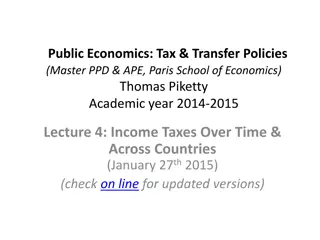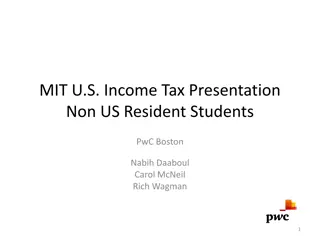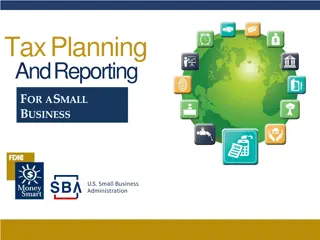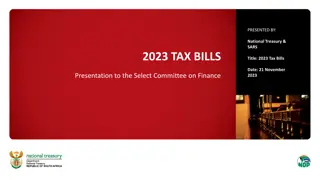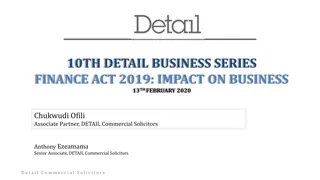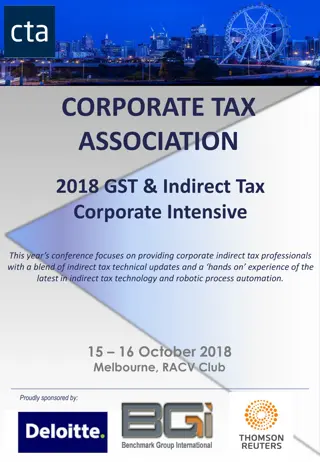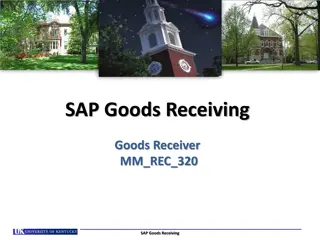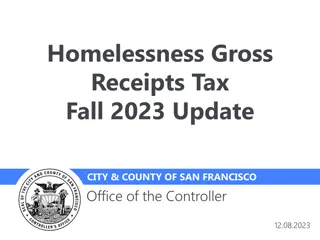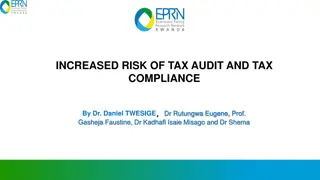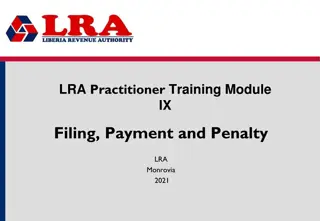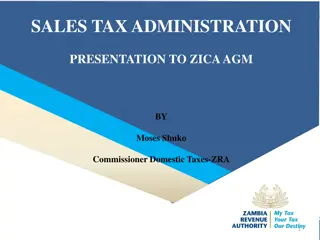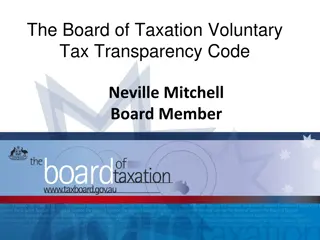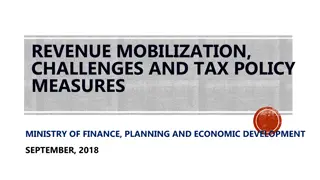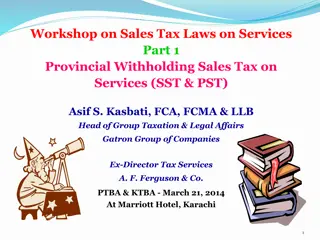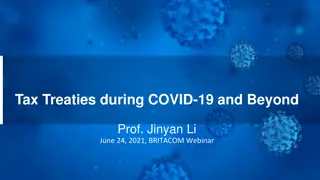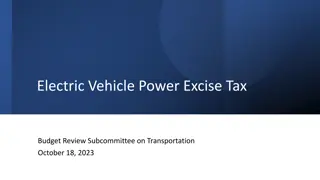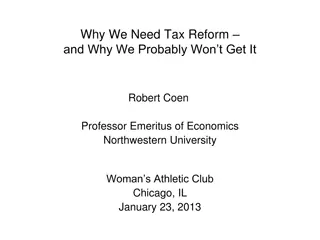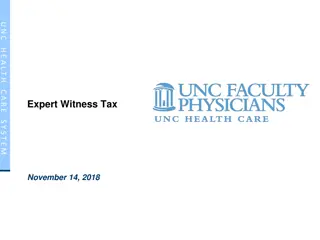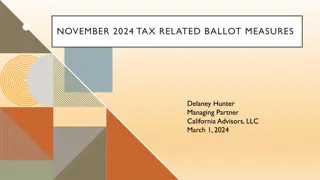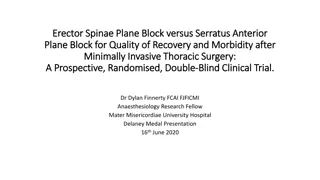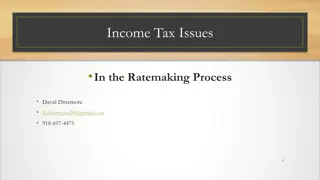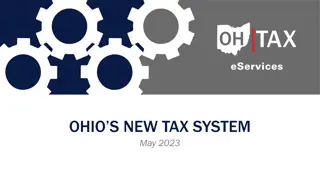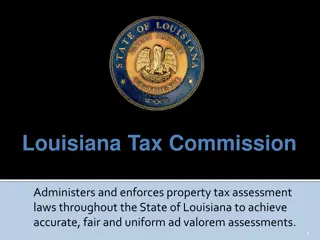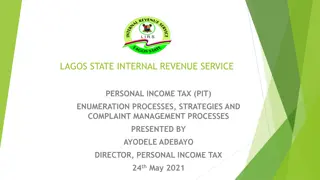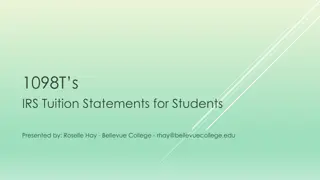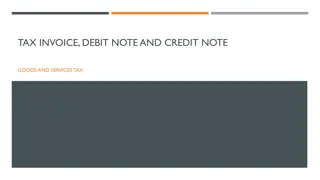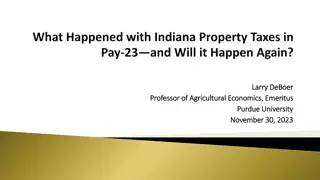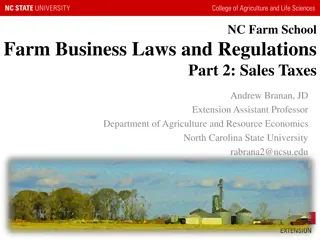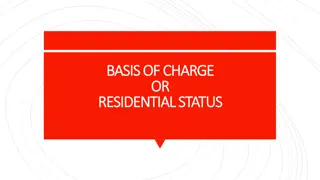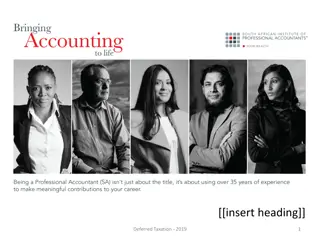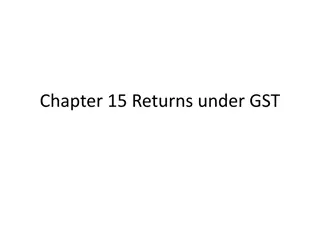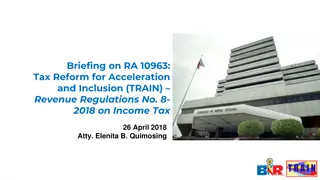Step-by-Step Set Up Process for Making Tax Digital in SAP Business One
In this comprehensive guide, you will learn the detailed process of setting up SAP Business One Integration Framework to communicate with HMRC for Making Tax Digital (MTD). This step-by-step approach covers actions required in SAP Business One, Integration Framework, and HMRC's systems, ensuring you have all the necessary elements for SAP MTD functionality.
Download Presentation

Please find below an Image/Link to download the presentation.
The content on the website is provided AS IS for your information and personal use only. It may not be sold, licensed, or shared on other websites without obtaining consent from the author. Download presentation by click this link. If you encounter any issues during the download, it is possible that the publisher has removed the file from their server.
E N D
Presentation Transcript
10 Step 10 Step- -By By- -Step Set Up Process for MTD Step Set Up Process for MTD Different actions are required in SAP Business One, SAP Business One Integration Framework and HMRC's systems to set up MTD.
SAP Business SAP Business One One Integration Integration Framework Framework Set Up Set Up The following step-by-step scenario guides you through the process of setting up the SAP Business One Integration Framework (B1iF) with the package that is required to communicate with HMRC under MTD. It is not expected that customers will take the opportunity to set this up themselves, but this information is provided to ensure that you have sight of all the elements that make up the SAP MTD functionality.
B1 Integration Component Installation Please note as a general rule, this function will be performed by one of our support personnel. Make sure that the B1iF is installed or upgraded properly from the path Product_930 .\Packages\B1 Integration Component\Technology\Setup.exe B1 Integration Component allows SAP Business One to connect to the outside world. More details regarding installing B1iF are available in Online Help.
Make sure the following query is executed on the SBO- COMMON database: SELECT * FROM SLSP WHERE CompType = 'b1isrv' SBO- Common Basic Check Expected result: There should be one record returned. If one record is not returned, run the following instructions, restart the B1i Service and try again: DELETE FROM SLSP DELETE FROM SLSPP
Log into the Integration Framework via Start menu. Login: B1iadmin Password: as defined during installation of B1i, step #1 B1i Log In Download B1i package Applicable only for 9.3 PL08 and PL08 HotFix. The B1i package named eDocWS-MTD is available as an attachment in SAP Note 2701273. Import B1i package
Import the downloaded package through the Scenarios - Import menu option in Integration Framework.
In the Scenarios screen, select Setup and choose the imported package eDocWS-MTD Select Sender Define Sender List and choose the sender "001sap0000" Set up and Activate Save the configuration Select Steps and activate all steps from the package
Password Set an eDocWS password by selecting the cogs/gears icon option next to the sap.eDocWS package as in the screenshot on the left.
AGAIN, IT IS NOT EXPECTED THAT CUSTOMERS WILL TAKE THE OPPORTUNITY TO SET THIS UP THEMSELVES, BUT THIS INFORMATION IS PROVIDED TO ENSURE THAT YOU HAVE SIGHT OF ALL THE ELEMENTS THAT MAKE UP THE SAP MTD FUNCTIONALITY. CONTACT SUPPORT TO ENSURE THAT THE SET UP OF MTD FUNCTIONALITY IS CORRECT.
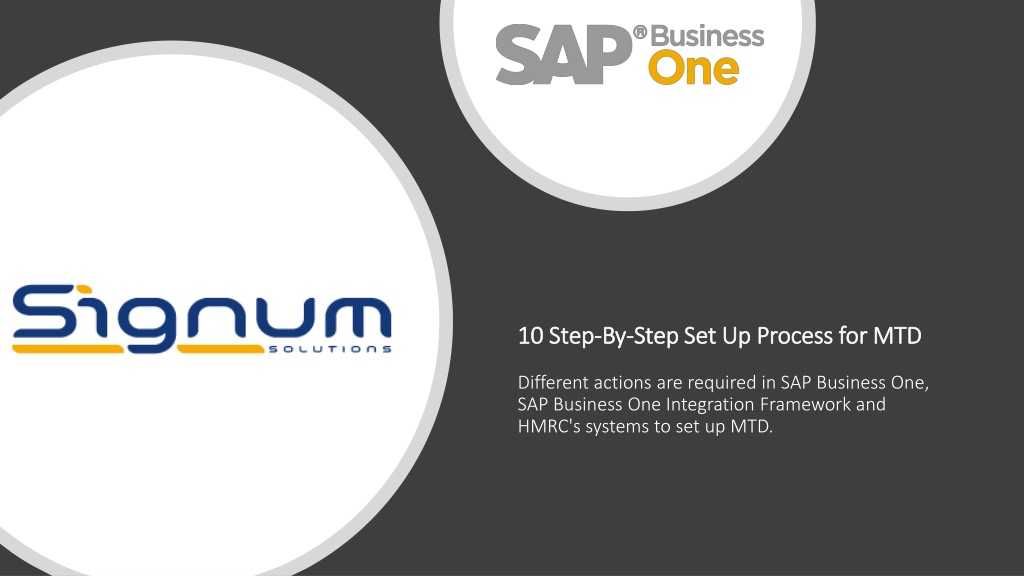

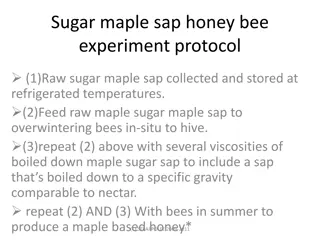



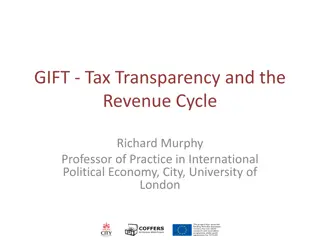
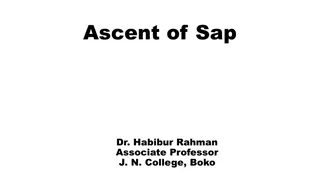
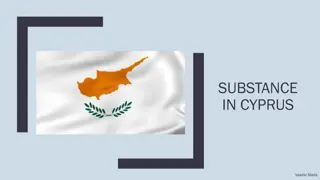
![Town of [Town Name] Real Estate Tax Rates and FY 2024 Budget Summary](/thumb/62211/town-of-town-name-real-estate-tax-rates-and-fy-2024-budget-summary.jpg)