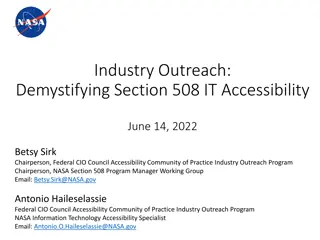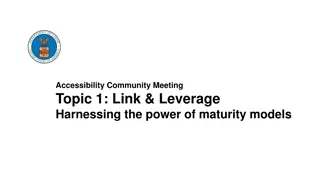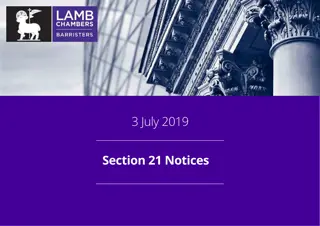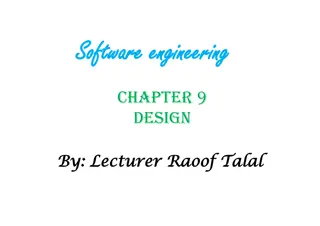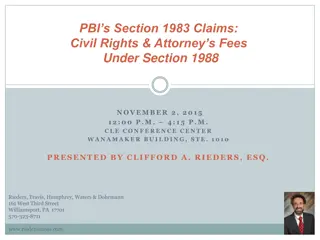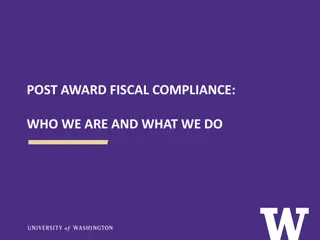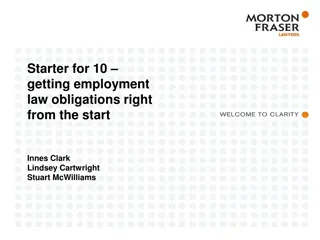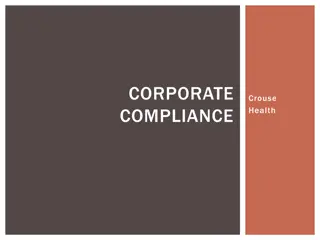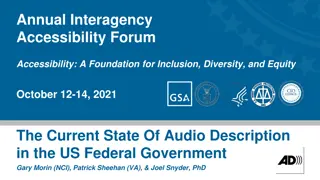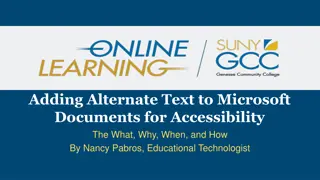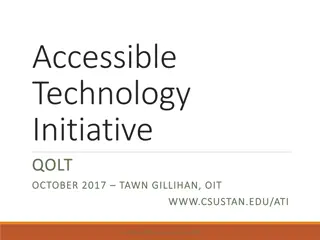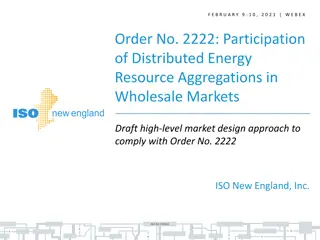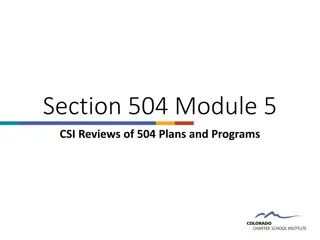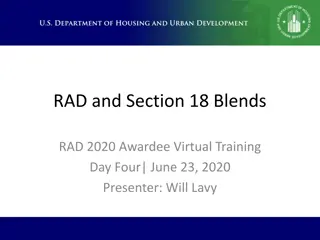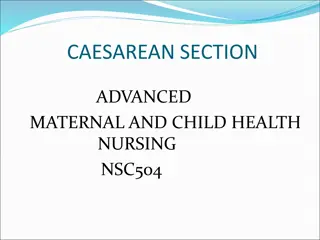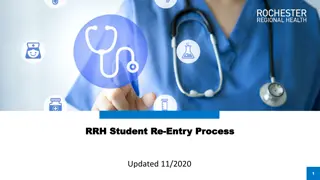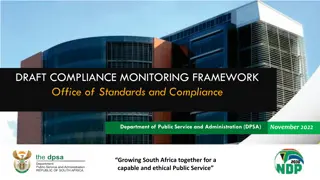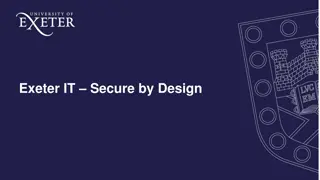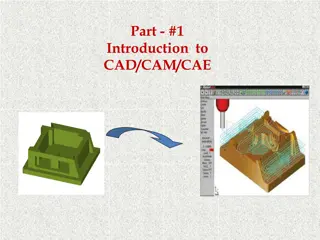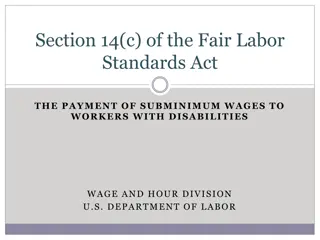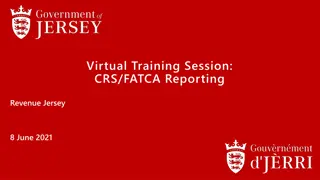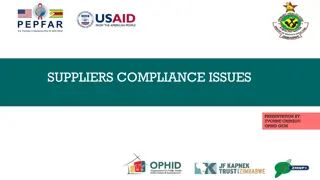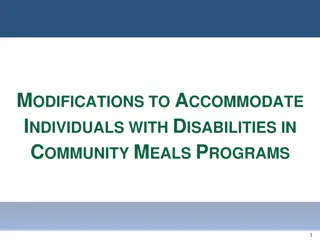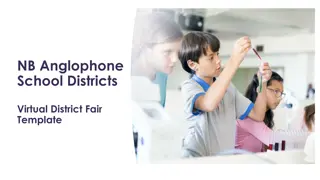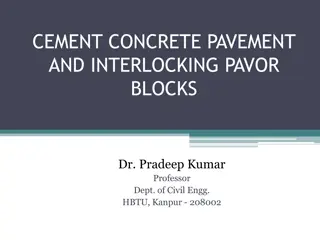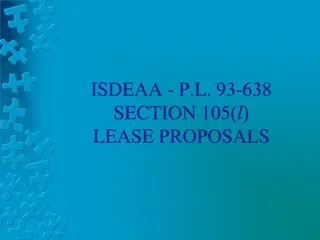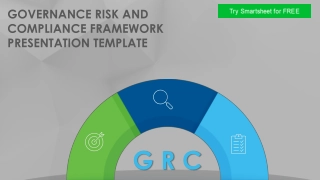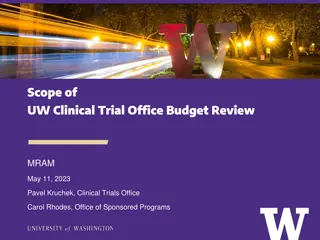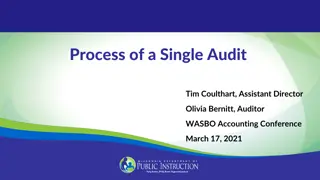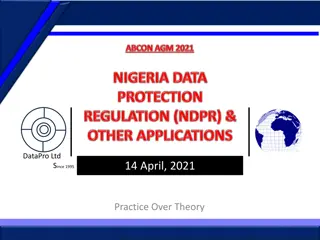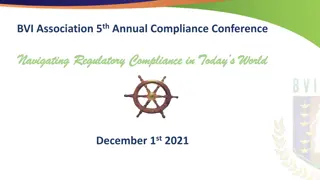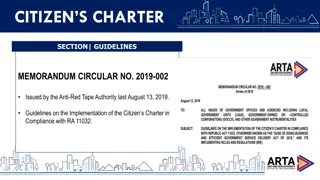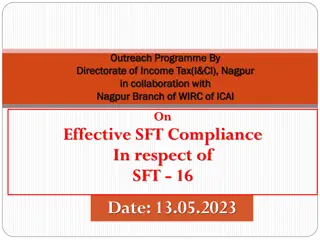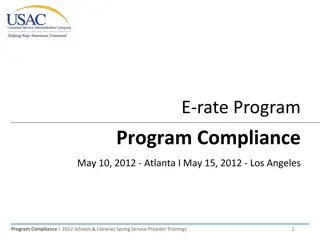Ensuring Section 508 Compliance in Presentation Design
Learn why Section 508 compliance is essential for PowerPoint presentations, and get valuable tips on making your presentations accessible for all users, including those with disabilities. Discover the importance of alt text for images and follow step-by-step guidance on creating alt text effectively. Don't miss out on using the provided PI Meeting presentation template for a seamless compliance experience.
Download Presentation

Please find below an Image/Link to download the presentation.
The content on the website is provided AS IS for your information and personal use only. It may not be sold, licensed, or shared on other websites without obtaining consent from the author. Download presentation by click this link. If you encounter any issues during the download, it is possible that the publisher has removed the file from their server.
E N D
Presentation Transcript
Creating an Accessible (Section 508 Compliant) Presentation Christina Chhin (NCER) & Katie Taylor (NCSER) Institute of Education Sciences
Why does my PowerPoint presentation need to be Section 508 compliant? To comply with regulations. All electronic documents that are to be posted on the Department of Education s internal and external website should be 508 compliant. Presentations from the IES PI Meeting will be made publically available on the IES PI Meeting website. To promote equal access. Making documents accessible is important so that individuals with disabilities can access information. Annual Principal Investigators Meeting 2
Tips for Making Accessible Presentations Annual Principal Investigators Meeting 3
Tip # 1: Use the PI Meeting presentation template This template conforms to Section 508 and will be provided by your session organizer. Please use the provided layouts from the template as instructed. For example, do not create your own bullets, use the formatting in the template instead; use the pre-defined slide designs and layouts; do not change the color schemes. If you have any questions about making your presentation 508 compliant, please contact your session organizer. Annual Principal Investigators Meeting 4
Tip # 2: Do not use transitions or animations There should be no automatic slide transitions or animations within a slide. Annual Principal Investigators Meeting 5
Tip # 3: Format images and clip art appropriately All images and clip art must have alt text. It should be a clear, concise description that conveys the meaning or purpose of the media content. If an image is purely decorative, use the null tag for alt text. If you have multiple images you must group them together as one image (as shown to the right) or use the Snipping Tool. Annual Principal Investigators Meeting 6
How to create alt text To create alt text, right click on the border of the non-text element and then click on Size and Position. Then select Alt Text and include your text in the box labeled Description. You do not need to include a title. Annual Principal Investigators Meeting 7
How to use the Snipping Tool The Snipping Tool can be used to take a screenshot so that you can capture multiple images or shapes and save them as a single image. To use the Snipping Tool, select the Start/Windows icon, type snipping tool, and then select it in the search results. Select New and Rectangular Snip and use your mouse to select the area that you want to capture. Save or copy your snip and insert or paste it into your presentation. Don t forget to include alt text after pasting it into your presentation. Annual Principal Investigators Meeting 8
Tip # 4: Format shapes, smart art, & charts appropriately Use the pre-defined formats for shapes, smart art, and charts within PowerPoint. Similar to images and clip art, provide alt text for all shapes, smart art, and charts; and group multiple shapes as needed. Annual Principal Investigators Meeting 9
Tip #5: Create accessible tables For simple tables, create your tables within PowerPoint. Designate the first row as a Header Row in Table Style Options by selecting the Design table and placing a check in the checkbox for Header Row in Table Style Options. The screen reader will read each column and row. For more complex tables, including tables with merged cells or multilevel headings, you can either: 1. Create the table in PowerPoint and add alt text - adding alt text to the table will prevent the screen reader from reading the column and rows of the table. 2. Copy and paste the table as an image and provide alt text. Annual Principal Investigators Meeting 10
Example of different table layouts Simple Table Complex Table Weeks Day Courses Week 1 Monday Making an Accessible Word Document Week 1 Tuesday Share point Power User Course Part 1 Week 2 Wednesday Making an Accessible PDF Document Week 2 Thursday Share point Power User Course Part 2 Annual Principal Investigators Meeting 11
Tip # 6: Treat equations as an image If equations are included in the presentation, make the equation an image. To do this, use the Snipping Tool to capture the image of the equation, and paste it on the slide. Don t forget to use alt text to describe the equation! Annual Principal Investigators Meeting 12
Tip #7: Dont repeat slide titles Use unique titles for each slide. If there are multiple slides that address a continuous topic, add text at the end of the title to distinguish it from the previous slide. For example: If you have two slides about reading, label one All about Reading, Part 1 and the next slide All about Reading, Part 2 Annual Principal Investigators Meeting 13
Tip # 8: Provide hyperlinks to videos Do not embed videos in your PowerPoint presentations. Instead, include a hyperlink to the video. For example: Introduction to the Institute of Education Sciences. Presentations containing an audio file should have a text description or transcript as part of the slide. Annual Principal Investigators Meeting 14
Tip # 9: Hyperlink web addresses Create hyperlinks to connect to websites. Using URL text is discouraged, because it is not descriptive and is a pain to listen to with a screen reader. Provide descriptive hyperlink text. Hyperlink the entire sentence or phrase rather than just hyperlinking click here . Ensure that all links work! Annual Principal Investigators Meeting 15
Tip #10: Be careful with color Create content with text or images of text that use color or shading with sufficient color contrast. Avoid color coding screen readers do not pick up color used for formatting. Do not use color, bold, or italics alone to emphasize or indicate importance. Use asterisks or headers (in addition to color) instead. Annual Principal Investigators Meeting 16
Tip #11: Pay attention to formatting Use a minimum font size of 12. Refrain from using abbreviations or acronyms because the screen reader will read the abbreviation as a single word. For example, instead of UVA, use the University of Virginia. And, remember use the PI Meeting template with the predefined layouts provided by your session organizer! Annual Principal Investigators Meeting 17
Accessibility Tools Annual Principal Investigators Meeting 18
Run an accessibility check The Accessibility Checker indicates potential issues a user with an assistive technology device may have understanding your presentation. To run the checker in PowerPoint, go to File then Info then Check for Issues and finally Check Accessibility. A new tab will open up on the right side with information about any issues and instructions on how to fix them. Annual Principal Investigators Meeting 19
Check the reading order The selection pane provides the reading order for the slide. To check the reading order within PowerPoint, go to Home then under Editing click Select then Selection Pane. On the right, there s a list of items contained in the slide. The reading order is from bottom to top (meaning the first item to be read is always at the bottom of the list). The items can be re-ordered using the arrows provided. Annual Principal Investigators Meeting 20
Making a 508 Compliant Video Annual Principal Investigators Meeting 21
How to develop an accessible video For a video to be accessible, the viewer must be able to understand what is happening in both the visual and audio portions of the video. Accessible videos have three main elements: 1. Captions 2. An audio description 3. A 508-compliant video player Annual Principal Investigators Meeting 22
Accessible videos additional tips A method MUST be provided to pause, stop, or hide any media content that begins playing automatically and which lasts 5 seconds or more. A mechanism MUST be provided to stop, pause, mute, or adjust volume for audio that automatically plays on a page for more than 3 seconds. A page MUST NOT contain content that flashes more than 3 times per second. Annual Principal Investigators Meeting 23
More resources on Section 508 compliance Section 508 - Accessibility Tutorials Creating Accessible Microsoft PowerPoint Presentations Making an Accessible Document in Microsoft Word Creating Accessible Excel Spreadsheets Creating Accessible Video, Audio and Social Media Annual Principal Investigators Meeting 24
Thank You! Annual Principal Investigators Meeting 25