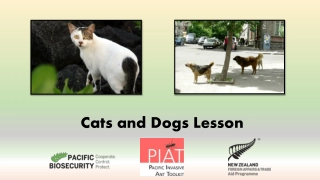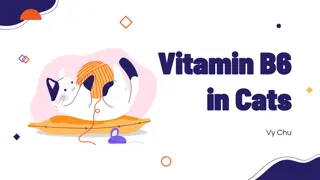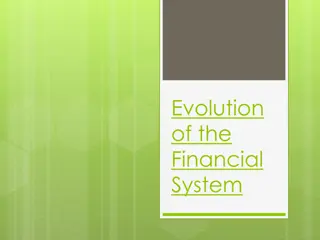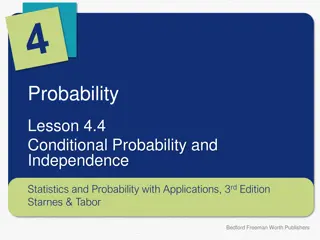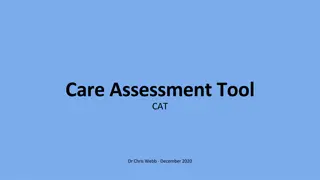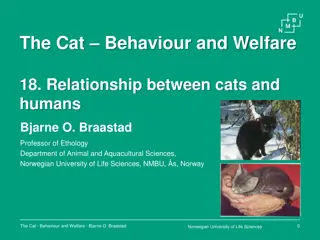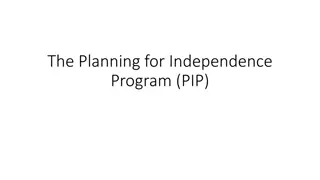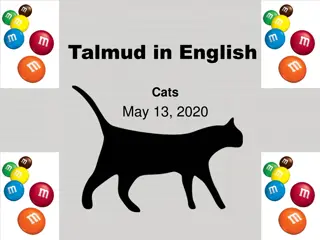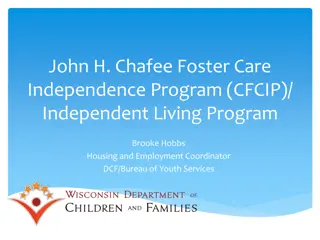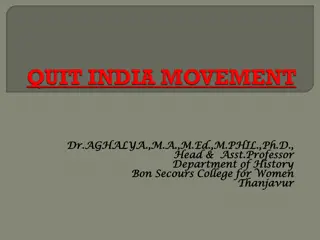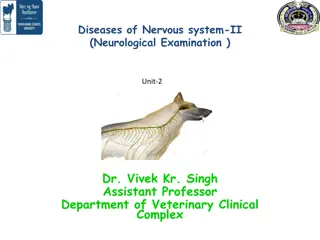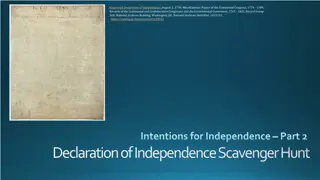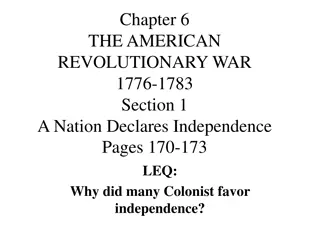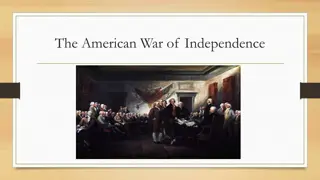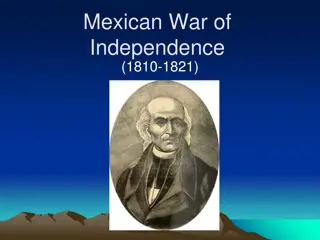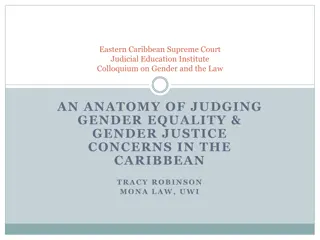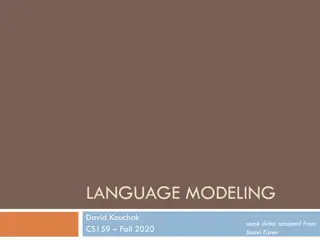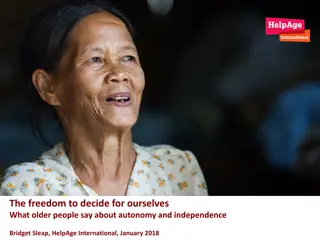CATS Independence Tool User Guide
Providing step-by-step instructions for creating an account, joining a firm, authorizing advisors, and creating assessments on the CATS Independence Tool website. The comprehensive guide covers all aspects of account management and usage with detailed visual aids for easy understanding. Navigate through the user-friendly platform to efficiently utilize the tool for assessment purposes.
Download Presentation

Please find below an Image/Link to download the presentation.
The content on the website is provided AS IS for your information and personal use only. It may not be sold, licensed, or shared on other websites without obtaining consent from the author. Download presentation by click this link. If you encounter any issues during the download, it is possible that the publisher has removed the file from their server.
E N D
Presentation Transcript
Instructions for CATS Independence Tool www.independencetool.co.uk
Independence Tool User Guide 1. How to create an account 2. How to join an existing firm 3. How to authorise an advisor to use your account 4. How create an assessment *Please note that who ever creates the firms account automatically becomes the administrator with the power to authorise colleagues to also join the account.
Creating an account for a Firm Visit www.independencetool.co.uk 1. 2. Click Register on the top right of the screen (Image 1) 3. Complete all the boxes and then click Register (Image 2) 4. Then Click the Request button for Registering as a firm (Image 3) 5. You will then receive an email containing your username and password.
Creating an account cont.. 1. Enter then name of your firm and click the button. Once you have done this CATS will receive an email and be asked to authorise you as a new user. This is usually completed within a few hours depending on the time of day you create your account. You will receive a new email once you have been authorised. That s it - you are now registered and can choose to carry out assessments or add/approve colleagues to be linked with your site. You will then need to re- login to the site.
How to join an existing firm Visit www.independencetool.co.uk 1. 2. Click Register on the top right of the screen 3. Complete all the boxes and then click Register 4. Then click the Request button to register as an Advisor of an already registered firm. You will then receive an email containing your username and password. 5. Now type in the name of the firm you wish to join. a) If the Request To Join Firm button remains small and grey then the name of the firm is incorrect. b) If it changes to large and blue, then it is correct. 7. Once approved you will be notified by email and then please re-log in.
Authorising an advisor 1. The administrator (person who created an account) will receive an email notifying them that you have requested to become a linked advisor - they should log into their account. 2. Once logged in click Advisors 3. Here you will see you have an advisor to accept or decline
How to create an assessment 1. Login to your account 2. You MUSTfirst add a client, so click Clients 3. Enter the name and any personal details, then click add, you will then see the Client appear 4. Now click New Assessment at the top left of the screen. 5. From the dropdown that says Please Select click on the name of the client. 6. Click Start Assessment 7. Type in the objective i.e. client wishes to save for Children s University education then press Next 8. Now start answering all of the 15 questions. Once you have selected your answer you MUST then press Next even after the final question. 9. Now complete the box asking if you have any additional considerations, then press Next. 10. Now Click Complete Assessment 11. Once you have done step 10 you will see a box appear that says download PDF Assessment simply click this and your PDF will be produced for you to save on file.
Any Queries Please email martyn@complianceandtraining.co.uk with any queries that you have. If you disagree with the products that are remaining then you must email the final PDF as this way we can see the answers you gave to all the questions.