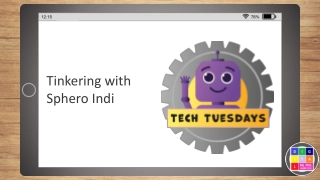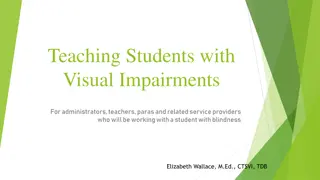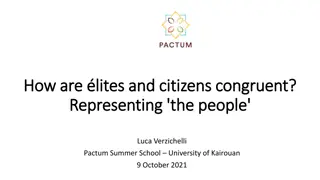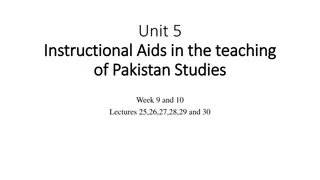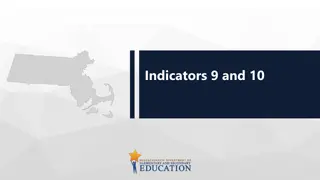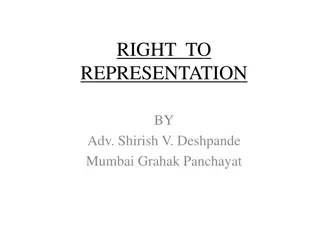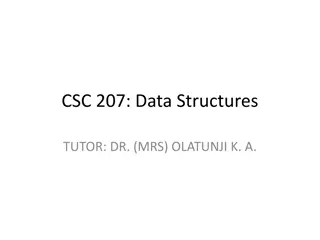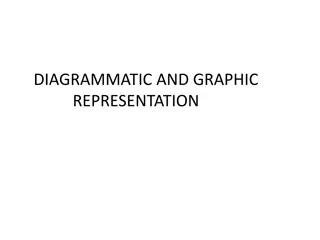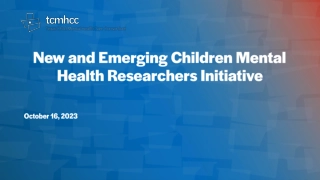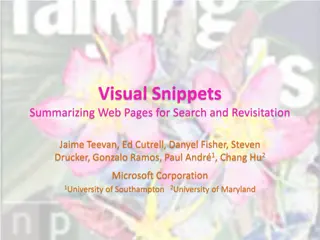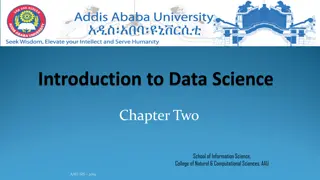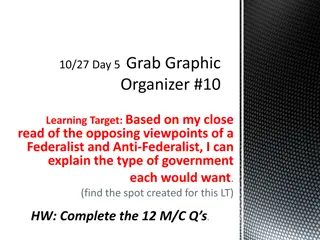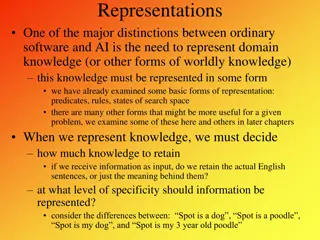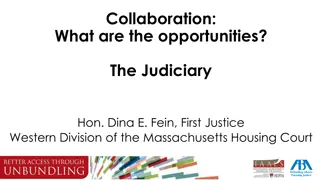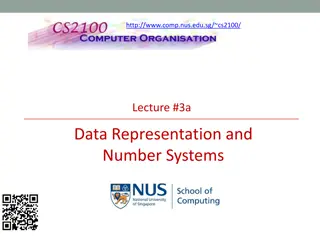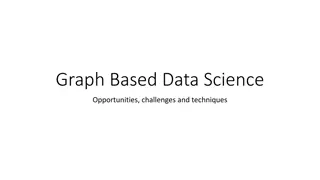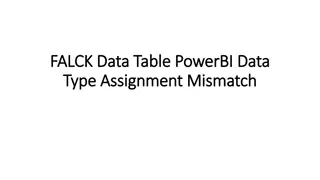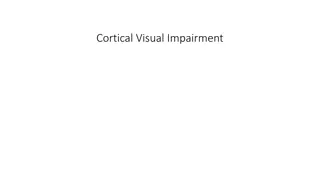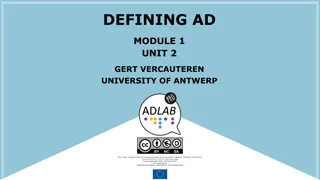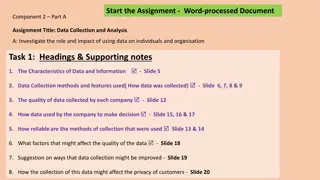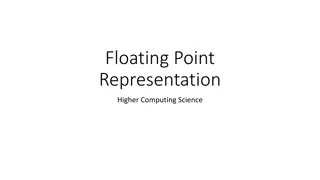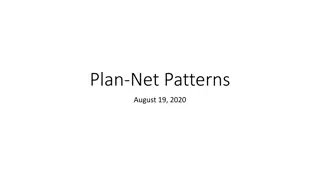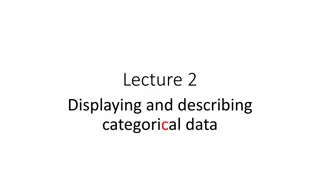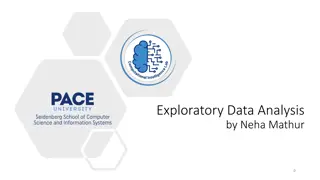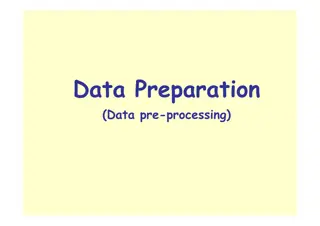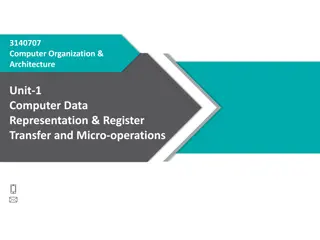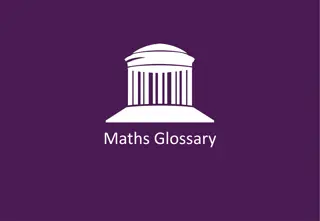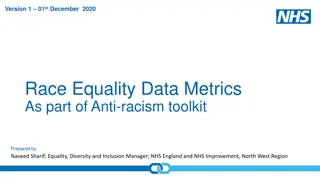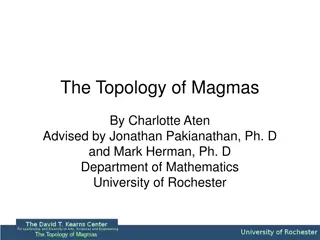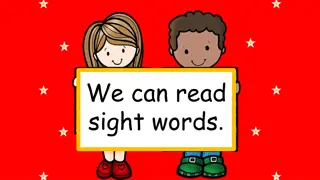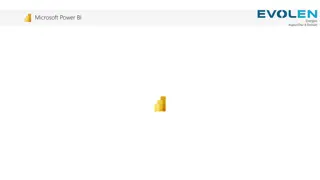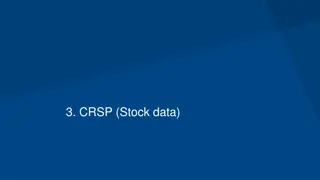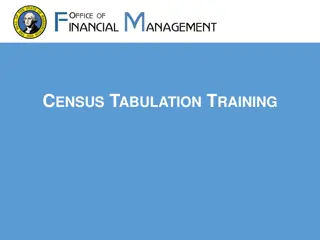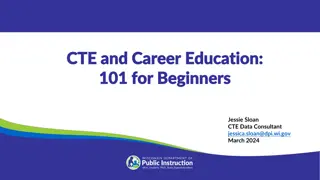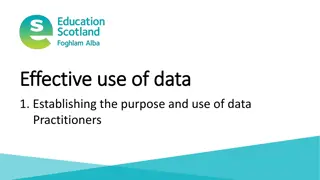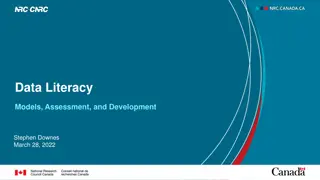Utilizing Data for Visual Representation with Sphero
Explore the process of accessing and utilizing data from a Sphero program to create visual representations. Learn how to identify categories, match data with visuals, and explain program aspects based on data analysis. Enhance your skills in data manipulation and presentation to enhance understanding and insights.
Download Presentation

Please find below an Image/Link to download the presentation.
The content on the website is provided AS IS for your information and personal use only. It may not be sold, licensed, or shared on other websites without obtaining consent from the author. Download presentation by click this link. If you encounter any issues during the download, it is possible that the publisher has removed the file from their server.
E N D
Presentation Transcript
Sphero Data and Information 2: Using data and creating a visual representation
Learning Intention Good learners use represent data and create information.
Success Criteria Access data from Sphero program on the Shared drive. Identify categories in the data. Match your data with your visual representation. Create a new visual representation from your data. Explain one aspect of your program based on the data and visual representation.
Data displayed in Spreadsheet - Excel Data is collected under headings. Expand each column by selecting all, then double- clicking the divider to identify the headings you may need.
Remove unnecessary data Click the letter above the column heading, then right click to open menu. Click Delete to remove columns. You can drag across the column letters to select multiple columns to delete many at once.
Freeze top row fit to frame To always see the data headers, click on View -> Freeze panes -> Freeze top row
Build your display To complete this part of the project, you will need to create a single PowerPoint slide that shows all of the following: A section of your spreadsheet A visual representation from the Sphero App Your own graph as a visual representation you have created A statement identifying the changes in data shown by both your data and visual representations
Save your work in your folder Save in the same location as your spreadsheet and screenshot. Your PowerPoint display is to contain one slide only.