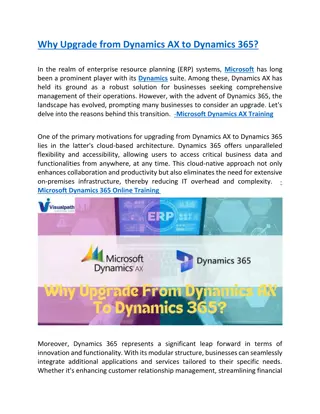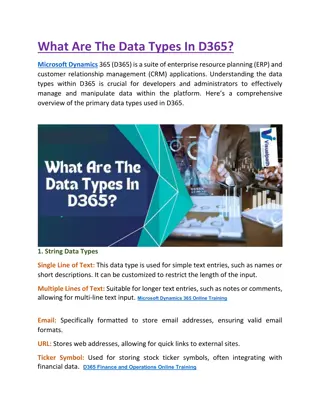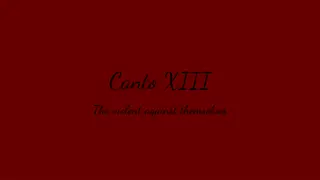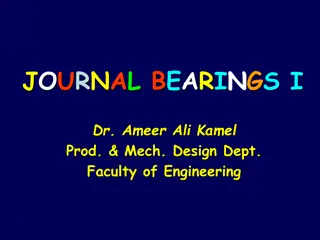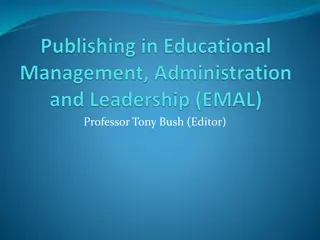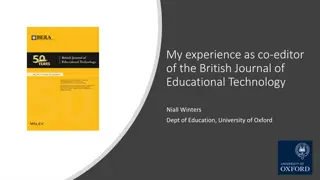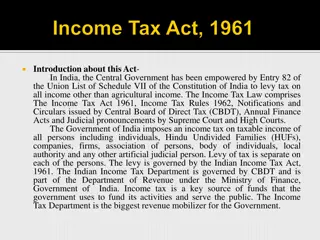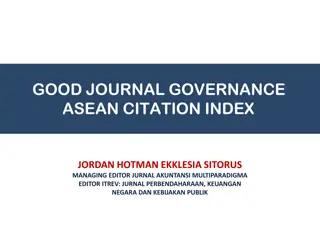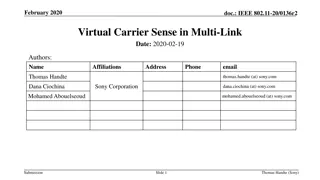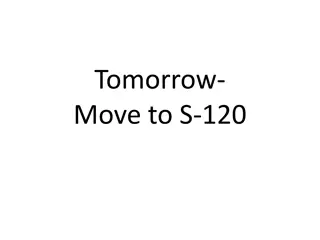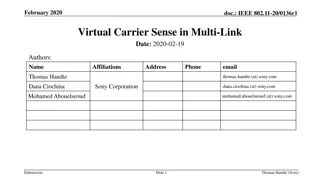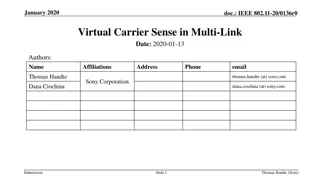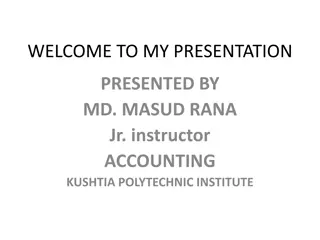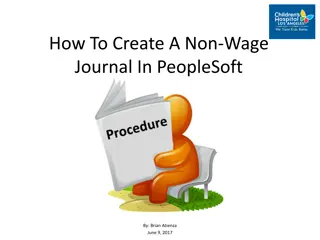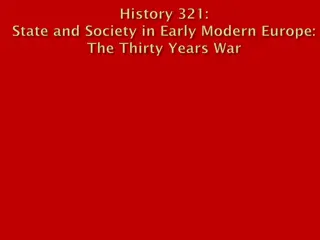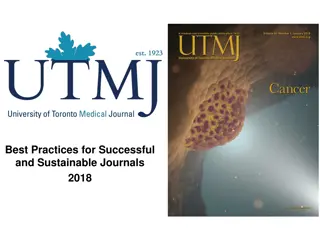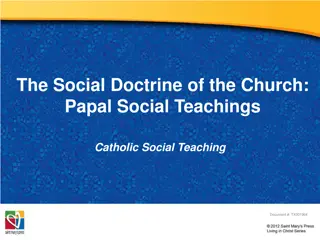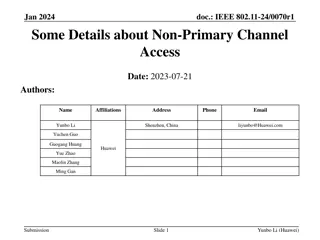Understanding General Journal in MS Dynamics NAV XIII
Delve into the utilization of General Journal in MS Dynamics NAV XIII for efficient posting and management of transactions in various accounts like G/L, bank, customer, vendor, and fixed assets. Learn about the ease of handling recurring operations, applying payments to open invoices, and facilitating posting of similar transactions. Discover the impact on General Ledger Entries and the setup process for the General Journal to streamline financial operations effectively.
Download Presentation

Please find below an Image/Link to download the presentation.
The content on the website is provided AS IS for your information and personal use only. It may not be sold, licensed, or shared on other websites without obtaining consent from the author. Download presentation by click this link. If you encounter any issues during the download, it is possible that the publisher has removed the file from their server.
E N D
Presentation Transcript
Introduction to MS Dynamics NAV XIII. (General Journal and its use) Ing.J.Skorkovsk ,CSc. MASARYK UNIVERSITY BRNO, Czech Republic Faculty of economics and business administration Department of corporate economy
General Journals and its use in G/L It enables to post and apply payment to open invoices It enables to post an amount from one account to another Recurring operations (periodic posting of similar transactions) are much more easier
General Journals and its use in G/L You use the General Journal window to post transactions to G/L, bank, customer, vendor and fixed assets accounts. In a general journal, you enter the relevant information for the transaction, such as the posting date, amount and the accounts you want to post to. The information you enter in a journal is temporary and can be changed as long as it is in the journal. If you often use the general journal to post the same or similar journal lines, for example, in connection with payroll expenses.
Applying principle Apply From customer 10000 by Ctrl-F5
Impacts to G/L (General Ledger Entries) 343 xxx DPH 25% 5610 Sales VAT 25% 221 000 et v bance- CZ 2920 Bank Account 30,83 311000 Z kazn k 2310 Customer Domestic 602000 Tr ba 6110 Sales Retail Domestic 154,13 154,13 154,13 123,30
Setup of General Journal Enter a new line by F3 and batch name e.g. Classic and add balancing Banking Account with code NBL and then click OK !!!! Enter two new fields by right mouse click on the GJ bar. The name of the fields are specified by red rectangle above. Then click OK.
Entering data to G/L and Apply F6 List of all open invoices
Entering data to G/L and Apply Make a choice of one of them and enter OK
Results in General Ledger 2920 Bank Account 2310 Customer Domestic 156,38 156,38 156,38
Results in Customer Ledger Entry Find appropriate Customer Card and CTRL-F5
Results in Customer Ledger Entry = Application
Unapply in Customer Ledger Entry Both entries are open again !!!!
Apply Entries by use of Shift-F9 Shit-F9 Apply Entries Only for the course BPH_PIS2 in Czech language
Apply Entries by use of Shift-F9 Only for the course BPH_PIS2 By use of toggle switch (key) F9 and OK Where 6620,51=1779,88+2591,63+2249,00 in Czech language
Apply Entries by use of Shift-F9 Only for the course BPH_PIS2 in Czech language
Apply Entries from Customer Card by use of Ctrl-F5 and Applied Entries Only for the course BPH_PIS2 in Czech language
Enter payment 100 000 into GJ (Customer) (another type of Payment application from Customer Ledger Entries : only presentation ) Only for the course BPH_PIS2 in Czech language
Open entries from Customer Card by Ctrl-F5 so you can see unapplied payment (another type of Payment application from Customer Ledger Entries : only presentation) Only for the course BPH_PIS2 in Czech language Enter Shift-F9 From Function Button
Apply open payment to more than one open invoices (another type of Payment application from Customer Ledger Entries : only presentation) Choice of two invoices by use of F9 key and then Only for the course BPH_PIS2 in Czech language
Applied Entries from Entry button (another type of Payment application from Customer Ledger Entries : only presentation) Only for the course BPH_PIS2 and MPH_RIOP in Czech language Only for the course BPH_PIS2 in Czech language
Amount transfer from one account to another one and Reverse Account 2910 (261000 in Czech CHoA) must have Direct Posting ticked F11 Only for the course BPH_PIS2 in Czech language
Amount transfer from one account to another one and Reverse F11 Only for the course BPH_PIS2 in Czech language
Amount transfer from one account to another and Reverse Only for the course BPH_PIS2 in Czech language
Amount transfer from one account to another and Reverse Only for the course BPH_PIS2 in Czech language