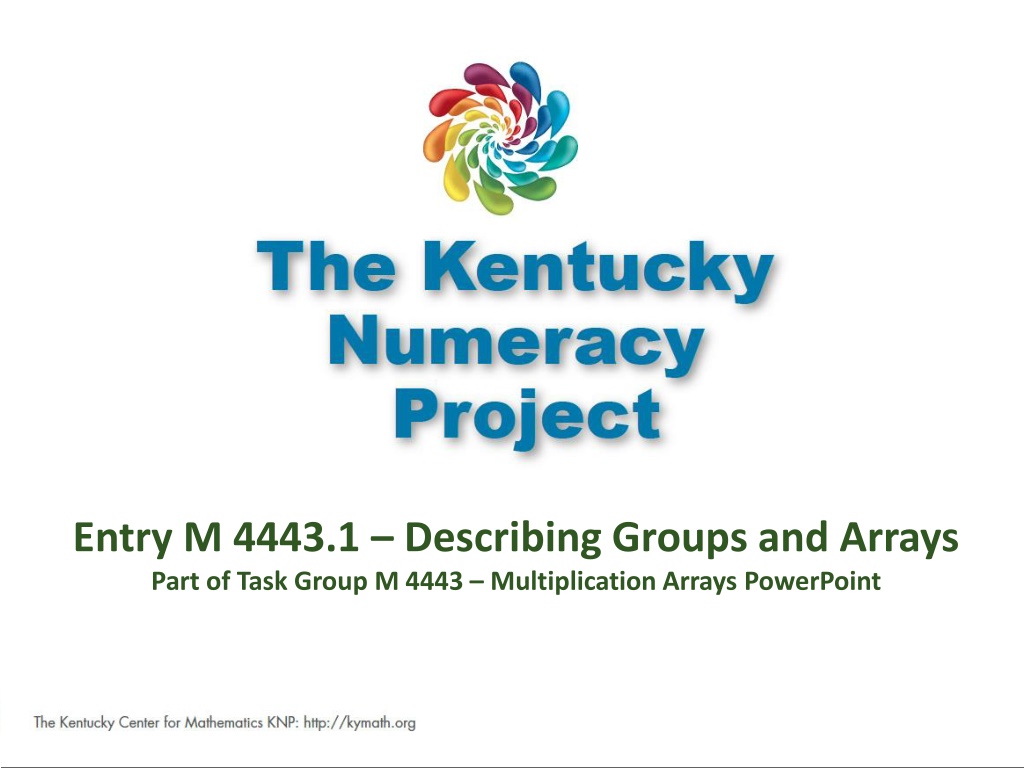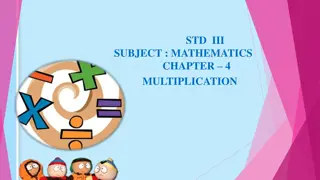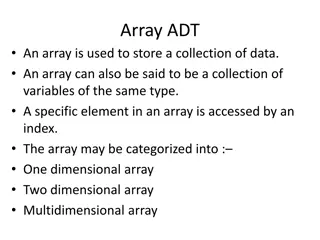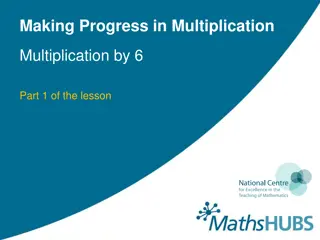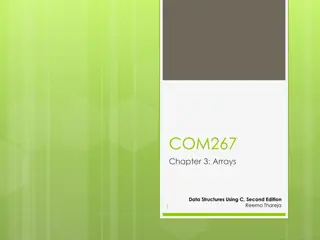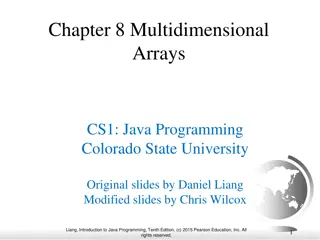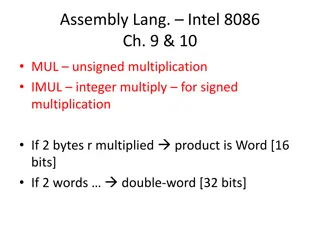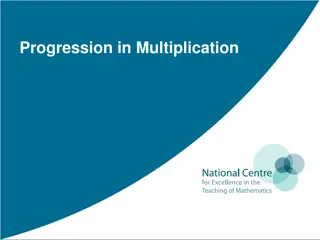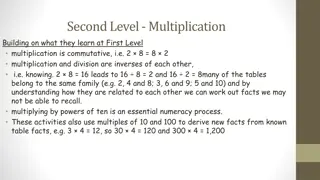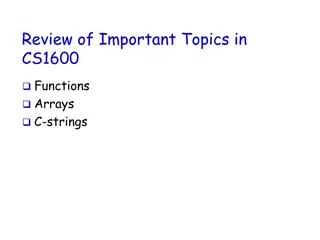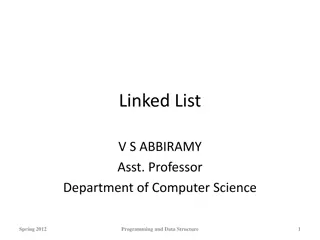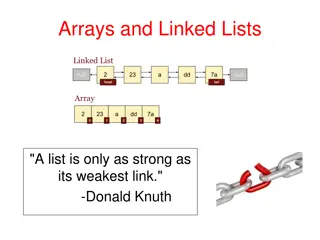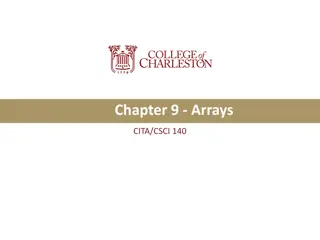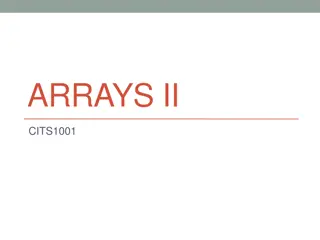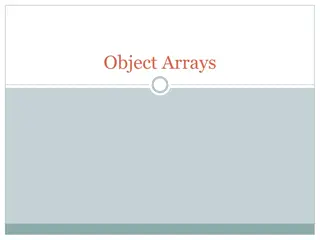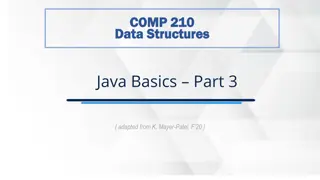Understanding Group Structures and Arrays in Multiplication
Explore the foundational concepts of grouping and arrays in multiplication through activities designed to help students describe quantities arranged in equal groups or arrays. Teacher directions, examples for modeling arrays, and additional activity prompts are provided to support students in interpreting and visualizing group structures effectively. This engaging PowerPoint presentation aligns with key math standards to enhance students' understanding of multiplication concepts.
Download Presentation

Please find below an Image/Link to download the presentation.
The content on the website is provided AS IS for your information and personal use only. It may not be sold, licensed, or shared on other websites without obtaining consent from the author. Download presentation by click this link. If you encounter any issues during the download, it is possible that the publisher has removed the file from their server.
E N D
Presentation Transcript
M 4443.1 Entry M 4443.1 Describing Groups and Arrays Part of Task Group M 4443 Multiplication Arrays PowerPoint
M 4443.1 I can describe quantities arranged in equal groups or arrays. Click HERE to skip to first image. Click HERE to skip to first image.
M 4443.1 Connections to CCSS This activity is foundational for the following standards: 2.OA.4 Use addition to find the total number of objects arranged in rectangular arrays with up to 5 rows and 5 columns; write an equation to express the total as a sum of equal addends. 3.OA.1 Interpret products of whole numbers, e.g., interpret 5 x 7 as the total number of objects in 5 groups of 7 objects each. Click HERE to skip to first image. Click HERE to skip to first image.
M 4443.1 Teacher Directions Display an image, leaving the image available for students to see and discuss Give discussion prompts such as Tell me something about this picture? How many groups are there? How many dots (items) are in each group? (Bring out words such as group, set, row, column and array and support students in using words correctly.) Initially, do not ask students about the total number of dots. The purpose of this activity is to help students attend to and be able to communicate about the group structure of the image. If students are asked too soon about the total number of dots, students will likely resort to counting dots by ones with little or no attention to the structure. Click HERE to skip to first image. Click HERE to skip to first image.
M 4443.1 Teacher Directions Additional activity prompts may include Use counters to create what you see. (In place of counters, students could use dotted popsicle sticks or (for arrays) or dot strips.) Draw what you see. (For the arrays, students could be given the option of recording images on a 10 by 10 empty dot array. Click here for pdf of the empty array. The array can be laminated or slipped into a page protector for repeated use. As an alternative to coloring in the array, students can frame the array using an L shaped paper. See next slide.) Use a 10x10 bead rack to create what you see. (See next slide.) These additional activities may help struggling students attend to the group structure and will give the teacher insight into what the student is attending to in the image. Click HERE to skip to first image. Click HERE to skip to first image.
M 4443.1 Examples for modeling a 5 x 6 array Pictures (top) 10 x 10 bead rack (right) L shaped screen on a 10 x 10 array grid Click HERE to skip to first image. Click HERE to skip to first image.
M 4443.1 Teacher Directions Technical note: The movement of the group images are added to the slide using animations in PowerPoint. If you want to reset a slide, click on the up arrow. Click HERE to skip to first image.
M 4443.1 Click or push ENTER for next image
M 4443.1 Click ENTER to make an array
M 4443.1 Click or push ENTER for next image
M 4443.1 Click ENTER to make an array
M 4443.1 Click or push ENTER for next image
M 4443.1 Click ENTER to make an array
M 4443.1 Click or push ENTER for next image
M 4443.1 Click ENTER to make an array
M 4443.1 Click or push ENTER for next image
M 4443.1 Click ENTER to make an array
M 4443.1 Click or push ENTER for next image
M 4443.1 Click ENTER to make an array
M 4443.1 Click or push ENTER for next image
M 4443.1 Click ENTER to make an array
M 4443.1 Click or push ENTER for next image
M 4443.1 Click ENTER to make an array
M 4443.1 Click or push ENTER for next image
M 4443.1 Click ENTER to make an array
M 4443.1 Click or push ENTER for next image
M 4443.1 Click ENTER to make an array
M 4443.1 Click or push ENTER for next image
M 4443.1 Click ENTER to make an array
M 4443.1 Click or push ENTER for next image
M 4443.1 Click ENTER to make an array
M 4443.1 Click or push ENTER for next image
M 4443.1 Click or push ENTER for next image
M 4443.1 Click or push ENTER for the first image
M 4443.1 Click or push ENTER for next image
M 4443.1 Click or push ENTER for next image
M 4443.1 Click or push ENTER for next image
M 4443.1 Click or push ENTER for next image
M 4443.1 Click or push ENTER for next image
M 4443.1 Click or push ENTER for next image
M 4443.1 Click or push ENTER for next image