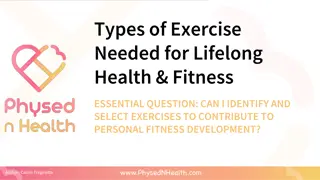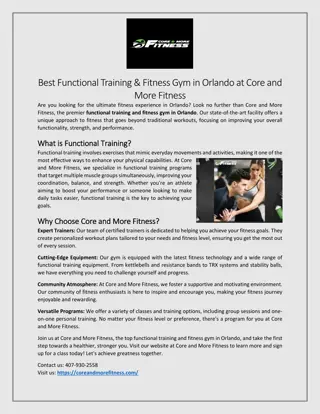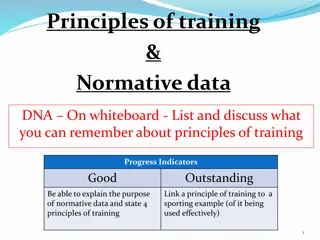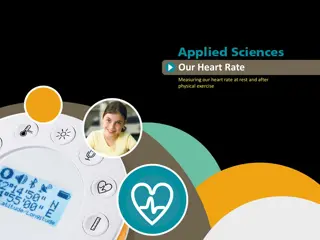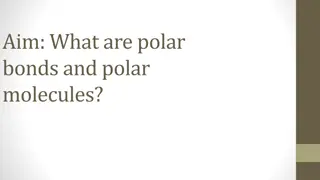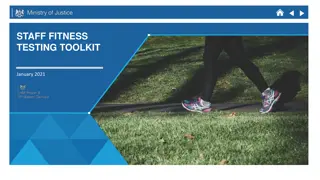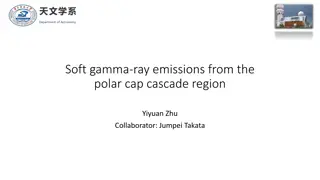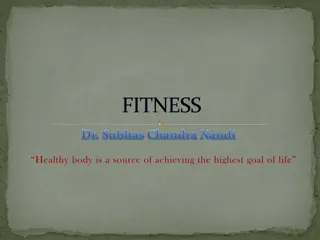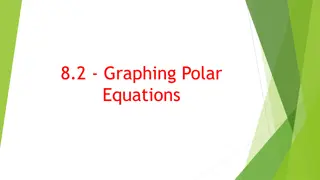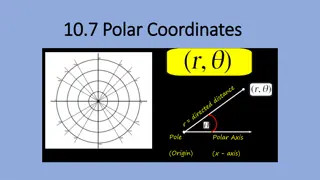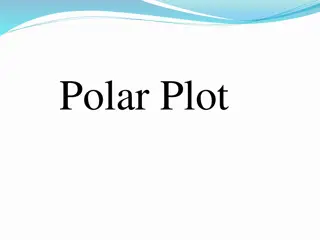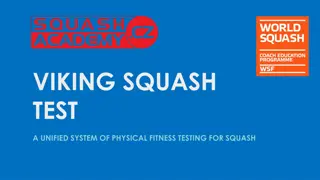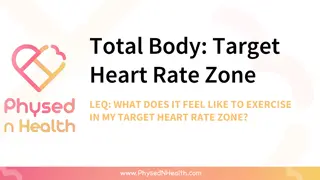Setting Up Polar Heart Rate Monitors for School Fitness Tracking
In Sun West schools, every classroom is equipped with Polar heart rate monitors for tracking student activity. By setting up Polar Beat, Flow, and Coach accounts, teachers can remotely monitor and analyze student workouts. This guide covers creating Polar Flow and Coach accounts, syncing student accounts, using the Polar Beat App, and analyzing workout results through the Coach Feed. Step-by-step instructions and visuals make the setup process straightforward and user-friendly.
- Polar Heart Rate Monitors
- School Fitness Tracking
- Student Activity Monitoring
- Fitness Technology
- Polar Beat
Download Presentation

Please find below an Image/Link to download the presentation.
The content on the website is provided AS IS for your information and personal use only. It may not be sold, licensed, or shared on other websites without obtaining consent from the author. Download presentation by click this link. If you encounter any issues during the download, it is possible that the publisher has removed the file from their server.
E N D
Presentation Transcript
Polar Heart Rate Monitors Every school in Sun West has a class set of heart rate monitors and using Polar Beat, Polar Flow and Polar Coach teachers will be able to monitor student activity remotely. This video will show step by step setup of the Polar tracking system.
Step #1: Setup your own Polar Flow account by searching for Polar Flow or go to www.flow.polar.com Step #1A: Your students will each need to set up their own Polar Flow account using their Sun West email address. They do not have to use their real name when setting up the account as long as you know who it is. (if they are concerned about privacy issues)
Step #2: Search for Polar Coach or go to www.flow.polar.com/coach and create an account.
Step #3: After you set up your coach account it should take you to this screen. If not, log into your Polar Flow account and then click on Polar Coach tab and go to Manage Members. Invite your students in by typing in their email address. They will receive a notification in their Polar Flow account that they will need to accept (see next slide) Make your own group name here
When students log into their Polar Flow account they will see a request in their notifications (see arrow). Once they accept the invitation their Polar Flow account will be synced to your Polar Coach account.
Students will need to download Polar Beat App (free) from their phone s app store. They will sign in using the same login credentials from their Polar Flow account. They will then need to pair their monitor to their phone using the information found here for IOS and here for Android Watch this video to learn how to use the Polar Beat App
Once the student have used the monitor and results have been saved then the they will appear in your Coach Feed. You can click on the Analyze button and see more detailed results of their workout (see next slide)
You may see this screen.if so click on the Gear on the right side of page (see arrow) and change to Heart Rate under Zones and then x out of the pop up box.
Graph will show student workout and how long they were in their Target Heart Zone. The student will see the exact same information and more in their Polar Flow account.
One more item there is another way to set up all of your monitors and polar flow accounts at one time and then you tell the student their login information. It is a little more time consuming in the front end but once it is set up then the whole process is foolproof and you don t have to worry about it again. Contact Miles if you would like to learn how and he can walk you through it.