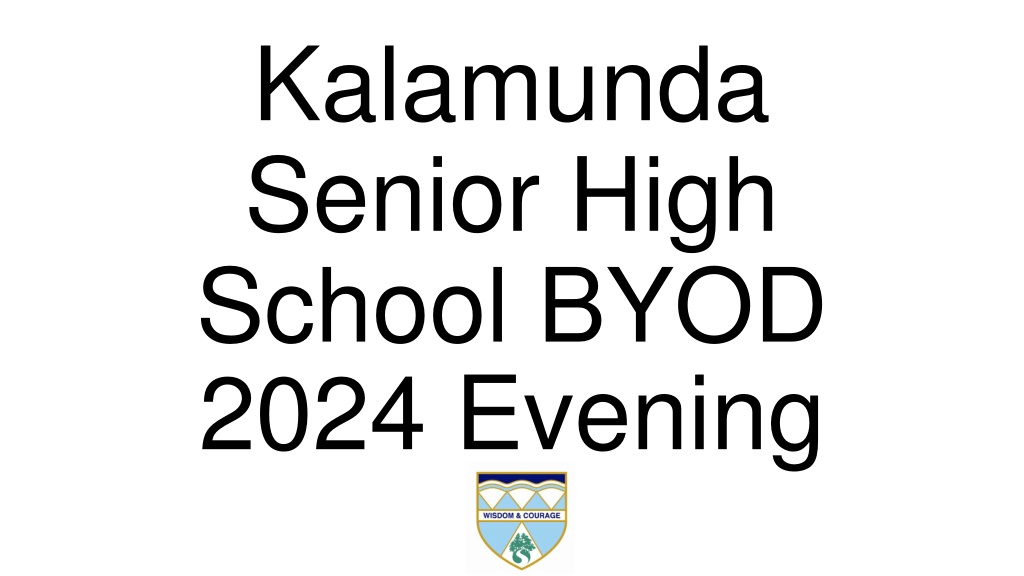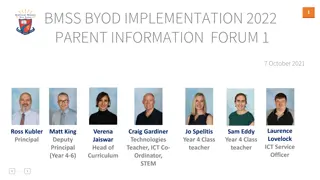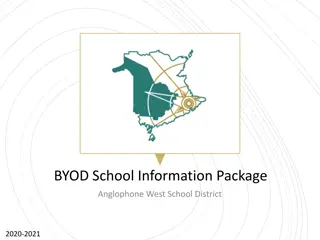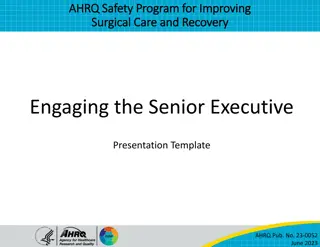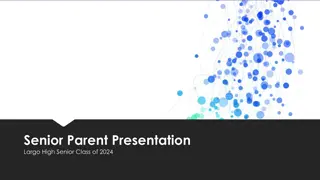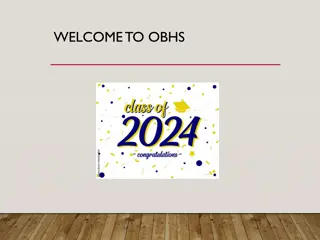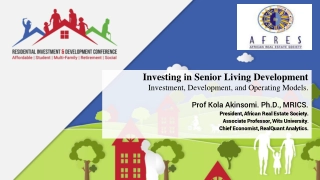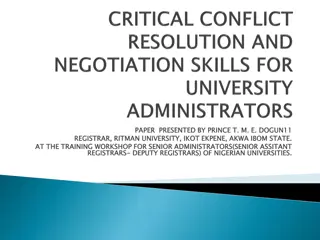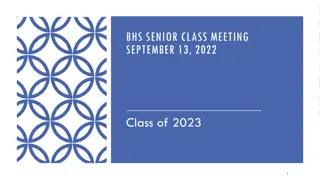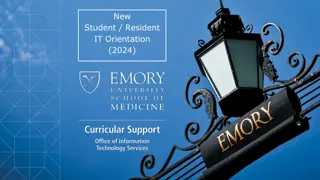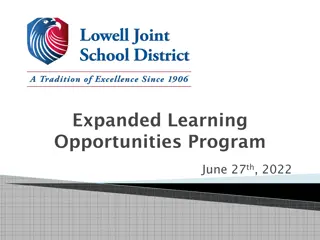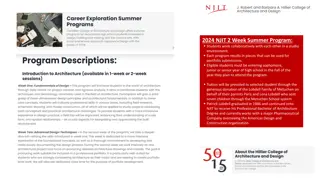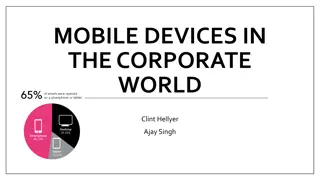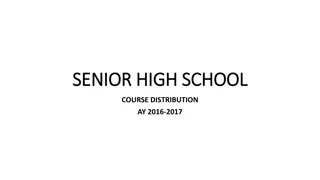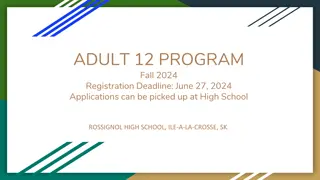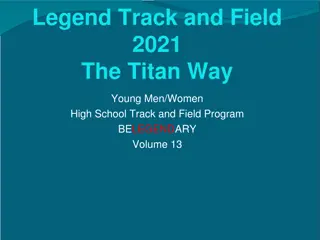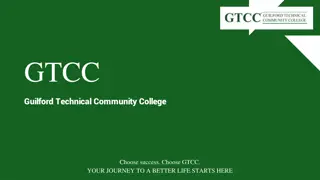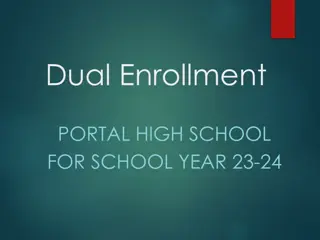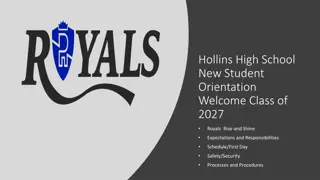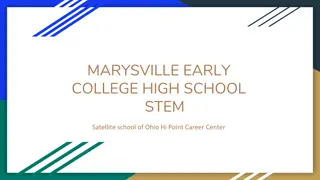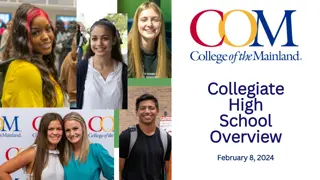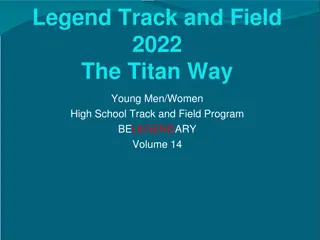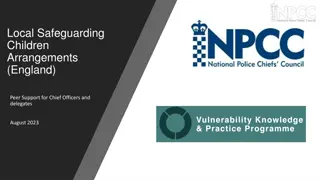Kalamunda Senior High School BYOD Program Overview
Kalamunda Senior High School's Bring Your Own Device (BYOD) program started in 2015 with a focus on digital literacy. The program has evolved to incorporate changing technology landscapes in education, recommending specific device configurations, guidance on purchasing from portals, retail, or second-hand, insurance considerations, computer protection, operating system suitability, vendor information, and more. Students are advised on computer configuration, protection, and appropriate device choices to enhance their learning experience at KSHS.
Download Presentation

Please find below an Image/Link to download the presentation.
The content on the website is provided AS IS for your information and personal use only. It may not be sold, licensed, or shared on other websites without obtaining consent from the author. Download presentation by click this link. If you encounter any issues during the download, it is possible that the publisher has removed the file from their server.
E N D
Presentation Transcript
Kalamunda Senior High School BYOD 2024 Evening
Brief school BYOD history Changing technology landscape (in education and the workforce) Started in 2015 Focus on digital literacy
Changing technology landscape in education Online testing More subjects have technology integrated
KSHS recommendations Wi-Fi 5Ghz 10 or larger screen size 8GB RAM 128GB HDD/SSD 5+ hours battery life Keyboard and optional Active pen
Portals, retail and second- hand computers Portals have select computers (Surface Pro 9, Go 4 and Laptop Go 3) Bundle cost differences Different price and warranty (portal vs retail)
Insurance and warranty Keyboard (type cover) may not be covered under insurance Surface and keyboard have different warranty periods Insurance from portal is not available through retail
Computer configuration Student should be a local administrator Ensure Windows is not running in S mode Install Windows Updates
Computer protection Physical: protective cases / bags Digital: anti-virus software Free Paid
Windows, MacOS, iPadOS, Android and ChromeOS Suitability Local vs cloud storage Application compatibility (for example: Office, NAPLAN) Office local and Office Online
KSHS vendors (in alphabetical order)
Vendor portal on school website: kalamundashs.wa.edu.au
Microsoft 365 Apps license (up to 5 computers) Windows and MacOS only Installed from student s Office Online account
Microsoft OneDrive Students have 1TB online storage Connect using student computer account Can connect at home and school
Windows 10 (official support) Start Date: 29th July, 2015 End Date: 14th October, 2025 Pro is preferred to Home Source: learn.microsoft.com/en- gb/lifecycle/
Windows 11 (official support) Start Date: 4th October, 2021 Pro is preferred to Home Source: learn.microsoft.com/en- gb/lifecycle/
Year 7 introduction in Term 1 How to use the network Activity is monitored Internet Network
Year 7 introduction in Term 1 Connect Student login Parent login NAPLAN software Other useful software
Third Party Services All applications and websites which use personally identifiable information (PII) for students must be approved by the Department of Education, and consent given by parents and carers before it can be used.
What ICT can help with Microsoft Office installs Connecting to the network Education software Cyber safety
What ICT cant help with Virus / malware removals Fixing hardware faults Data recovery Non-education software
Contact ICT Office Located in the Library Phone: 9293 6428 or 9293 6429 Email: Peter.Bazen@education.wa.edu.au
Frequently Asked Questions Do I have to use the Education version of Microsoft 365 (formerly Office 365)? No. If you have a paid subscription you can use this instead. If using a paid subscription, please check OneNote is included as OneNote is used in the school, but isn t included in some subscriptions.
Frequently Asked Questions How do I change the version of Microsoft 365 installed from a paid subscription to the Education version? The subscription version must be uninstalled first, then the Education version installed. This requirement is due to Microsoft 365 licensing.