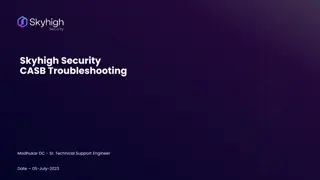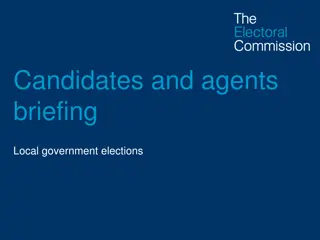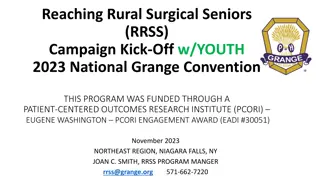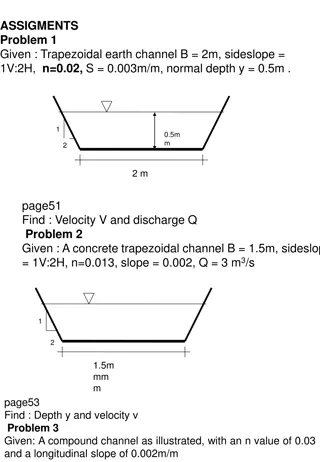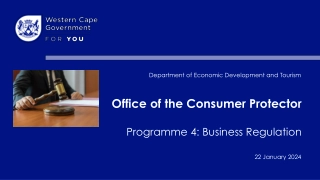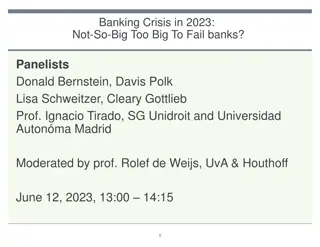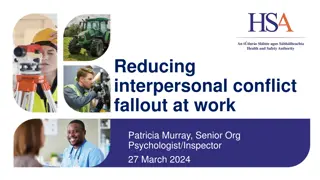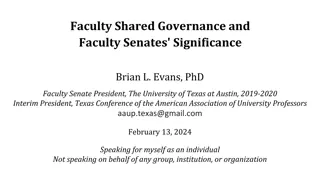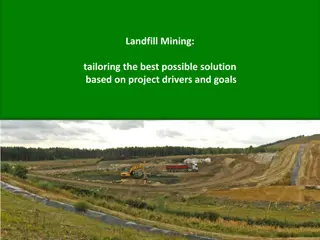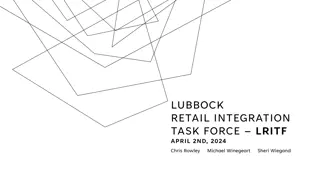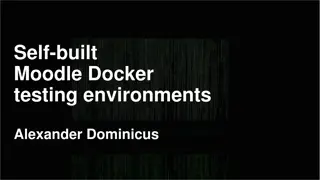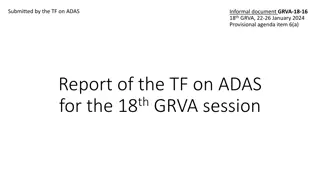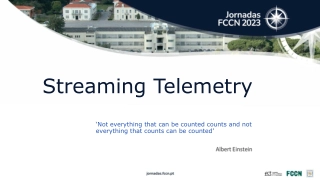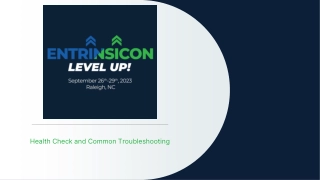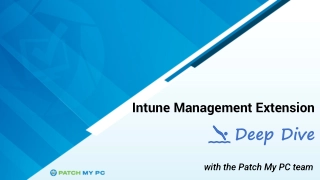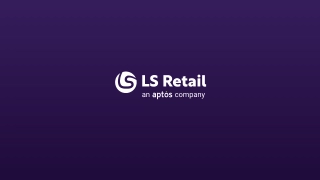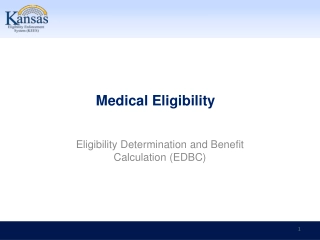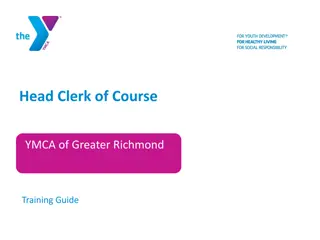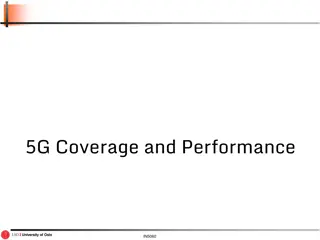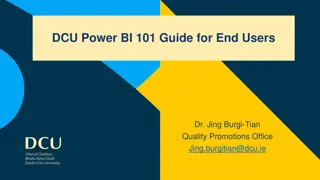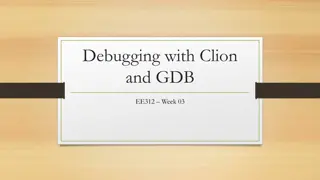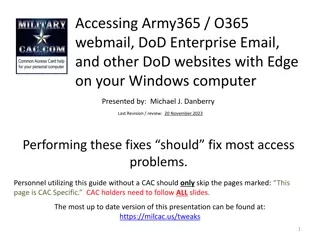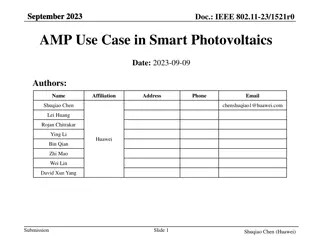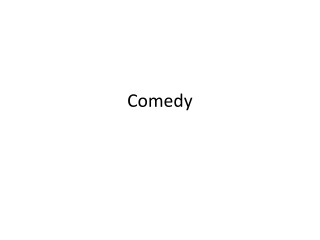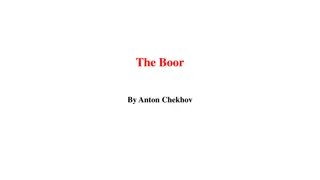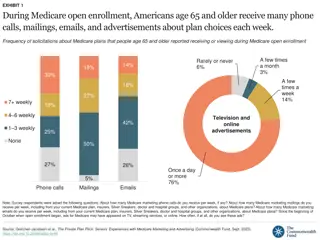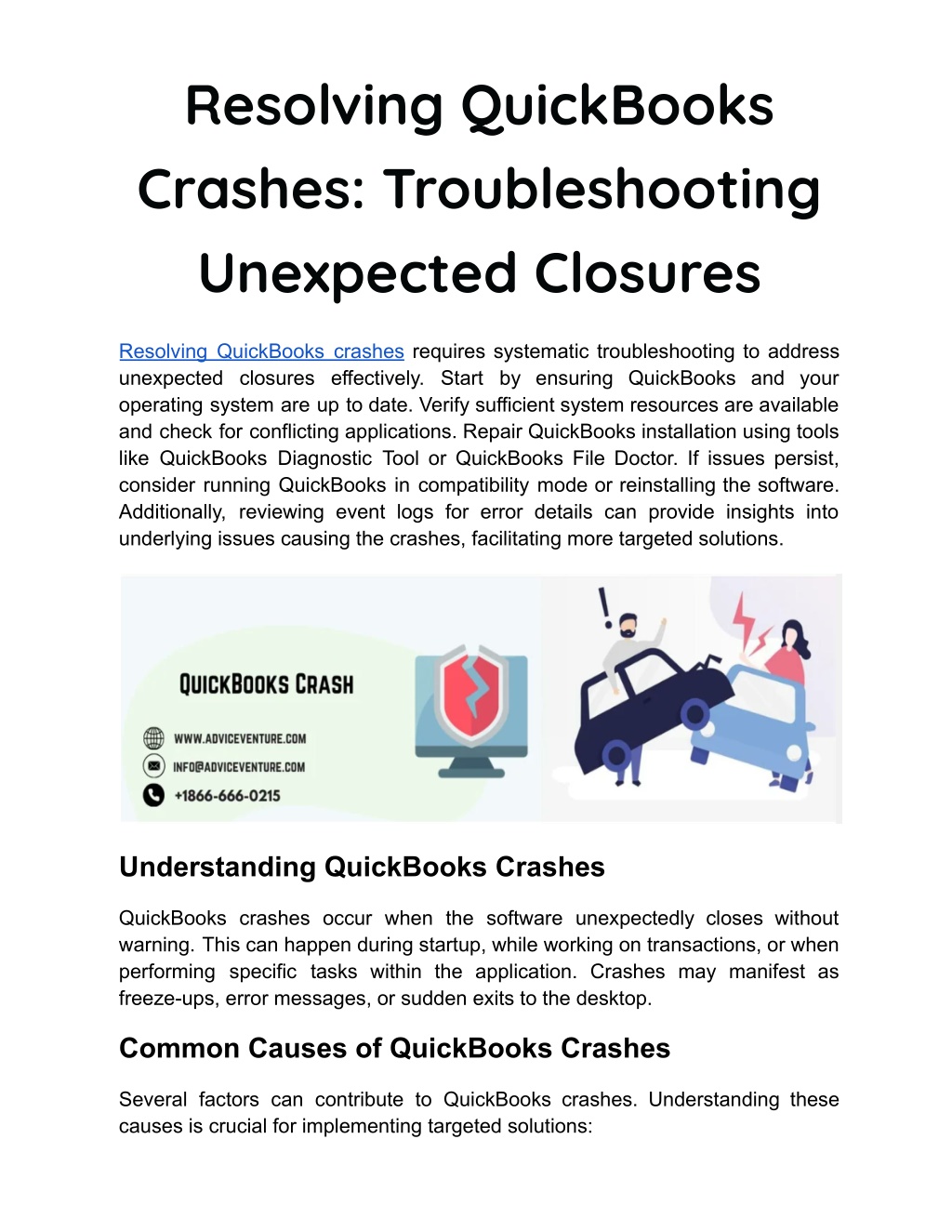
Resolving QuickBooks Crashes_ Troubleshooting Unexpected Closures (1)
Resolving QuickBooks crashes requires systematic troubleshooting to address unexpected closures effectively. Start by ensuring QuickBooks and your operating system are up to date. Verify sufficient system resources are available and check for conflicting applications. Repair QuickBooks installation using tools like QuickBooks Diagnostic Tool or QuickBooks File Doctor.
Download Presentation
Please find below an Image/Link to download the presentation.
The content on the website is provided AS IS for your information and personal use only. It may not be sold, licensed, or shared on other websites without obtaining consent from the author. Download presentation by click this link. If you encounter any issues during the download, it is possible that the publisher has removed the file from their server.
Presentation Transcript
Resolving QuickBooks Crashes: Troubleshooting Unexpected Closures Resolving QuickBooks crashes requires systematic troubleshooting to address unexpected closures effectively. Start by ensuring QuickBooks and your operating system are up to date. Verify sufficient system resources are available and check for conflicting applications. Repair QuickBooks installation using tools like QuickBooks Diagnostic Tool or QuickBooks File Doctor. If issues persist, consider running QuickBooks in compatibility mode or reinstalling the software. Additionally, reviewing event logs for error details can provide insights into underlying issues causing the crashes, facilitating more targeted solutions. Understanding QuickBooks Crashes QuickBooks crashes occur when the software unexpectedly closes without warning. This can happen during startup, while working on transactions, or when performing specific tasks within the application. Crashes may manifest as freeze-ups, error messages, or sudden exits to the desktop. Common Causes of QuickBooks Crashes Several factors can contribute to QuickBooks crashes. Understanding these causes is crucial for implementing targeted solutions:
1. System Resource Issues: Insufficient RAM: QuickBooks requires sufficient memory to operate smoothly. Inadequate RAM can lead to crashes, especially when handling large company files or running multiple applications simultaneously. High CPU Usage: Intensive processes or background applications consuming CPU resources can cause QuickBooks to crash or become unresponsive. 2. Data Integrity Problems: Corrupted Company File: Damage to the QuickBooks company file (QBW) due to network issues, improper shutdowns, or data transfer problems can trigger crashes. Corrupted Transactions: Individual transactions or entries within the company file that are damaged or incorrectly recorded may cause instability. 3. Software Compatibility Issues: Outdated QuickBooks Version: Running an outdated version of QuickBooks that lacks compatibility with the current operating system or other software can lead to crashes. Conflicting Applications: Other software or utilities running concurrently with QuickBooks that conflict with its operation or use similar resources can cause instability. 4. Configuration Problems: Improper Settings: Incorrect preferences, such as incorrect preferences or options related to reporting, can lead to crashes. Firewall or Security Settings: Overly strict firewall settings or security software blocking QuickBooks processes may cause the application to crash. 5. Hardware Issues: Hard Drive Problems: Issues with the hard drive where QuickBooks data is stored, such as bad sectors or disk errors, can lead to crashes. Overheating: Excessive heat or inadequate cooling of computer components can also cause instability in QuickBooks and other applications. settings within QuickBooks Troubleshooting Steps for QuickBooks Crashes To troubleshooting steps: resolve QuickBooks crashes effectively, follow these systematic
Step 1: Update QuickBooks and Operating System Update QuickBooks: Ensure QuickBooks is updated to the latest version. Open QuickBooks and go to the Help menu > Update QuickBooks Desktop to download and install any available updates. Update Operating System: Check for and install updates for your operating system (Windows or macOS). Keeping both QuickBooks and the operating system up to date can resolve compatibility issues and bugs that contribute to crashes. Step 2: Check System Requirements and Resources Review System Requirements: Verify that your computer meets the minimum system requirements for running QuickBooks. Check Intuit's official website for updated system requirements. Monitor System Resources: Use Task Manager (Ctrl + Shift + Esc) on Windows or Activity Monitor on macOS to monitor CPU, memory (RAM), and disk usage. Close unnecessary applications consuming resources and consider upgrading hardware if resource usage is consistently high. Step 3: Verify Data Integrity Run Verify and Rebuild Utilities: Open QuickBooks and go to the File menu > Utilities > Verify Data to check for data integrity issues within the company file. If issues are detected, run the Rebuild Data utility to repair damaged data. Restore Backup: If data corruption persists despite running utilities, restore a recent backup of the company file to revert to a known good state. Step 4: Repair QuickBooks Installation Use QuickBooks Tool Hub: Download and install the QuickBooks Tool Hub from Intuit s official website. Launch the tool and select "Program Problems" > "Quick Fix my Program" to repair common issues with the QuickBooks installation. Reinstall QuickBooks: If repairing the installation does not resolve crashes, uninstall QuickBooks using the Control Panel (Windows) or Applications folder (macOS), then reinstall the software using the installation files downloaded from Intuit. Step 5: Adjust QuickBooks Preferences and Settings
Reset Preferences: Sometimes, incorrect preferences or settings within QuickBooks can cause crashes. Reset preferences by going to the Edit menu > Preferences > Desktop View > Reset Preferences. Disable Add-ons: If you use QuickBooks add-ons or third-party integrations, disable them temporarily to determine if they are causing crashes. Re-enable add-ons one at a time to identify the problematic one. Step 6: Check for Hardware Issues Run Hardware Diagnostics: Use manufacturer-provided diagnostics tools or third-party utilities to check for hardware issues such as hard drive errors, overheating, or faulty RAM. Clean Dust and Improve Ventilation: Ensure your computer is adequately ventilated and free of dust to prevent overheating, which can contribute to crashes. Step 7: Exclude QuickBooks from Security Software and Firewall Antivirus and Firewall Settings: Configure your antivirus software and firewall to exclude QuickBooks executable files (e.g., QBW32.exe for Windows) and QuickBooks installation folders from scanning or blocking. Consult antivirus/firewall documentation for instructions on creating exclusions. Step 8: Monitor Event Logs for Errors Windows Event Viewer: Use the Windows Event Viewer to review logs for error messages related to QuickBooks crashes. Look for specific error codes or messages that can provide clues about the root cause of the crashes. Step 9: Contact QuickBooks Support Intuit Support: If you have followed these troubleshooting steps and QuickBooks continues to crash unexpectedly, contact Intuit QuickBooks support for assistance. Provide details about the issue, steps taken, and any error messages encountered to facilitate faster resolution. Preventing Future QuickBooks Crashes To minimize the risk of future QuickBooks crashes, implement these preventive measures:
Regular Backups: Schedule regular backups of your QuickBooks company file to protect against data loss in the event of crashes or corruption. Software Updates: Keep QuickBooks and your operating system up to date with the latest patches and updates to maintain compatibility and security. Monitor System Performance: Regularly monitor system performance and resource usage. Address any issues such as high CPU usage or memory leaks promptly. Avoid Overloading QuickBooks: Avoid running multiple intensive applications simultaneously with QuickBooks to reduce strain on system resources. Conclusion Resolving QuickBooks crashes requires patience and a systematic approach to troubleshooting. By identifying and addressing common causes such as system resource issues, data integrity problems, software conflicts, and hardware issues, users can stabilize QuickBooks performance and minimize disruptions to business operations. Following these troubleshooting steps not only resolves current issues but also helps prevent future crashes, ensuring a more stable and reliable experience with QuickBooks for financial management and accounting tasks. For persistent issues, leveraging Intuit s support resources can provide additional expertise and guidance tailored to specific QuickBooks problems. Visit us : https://www.adviceventure.com/quickbooks-crashes/