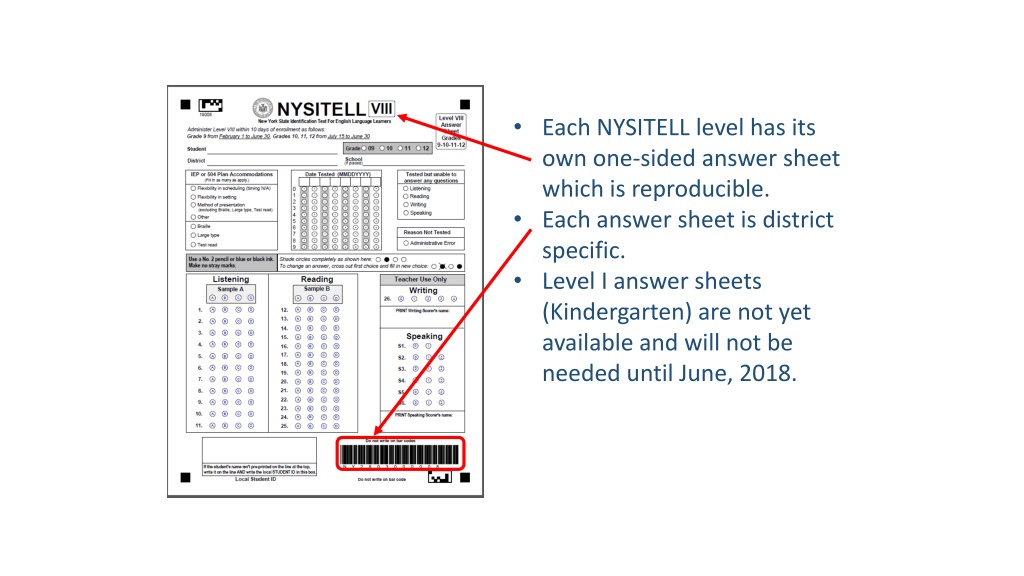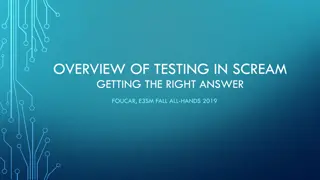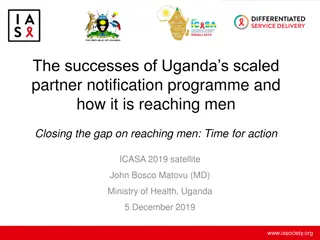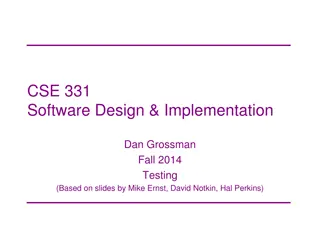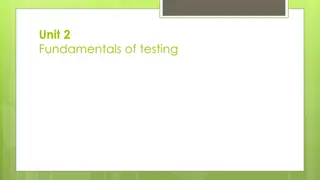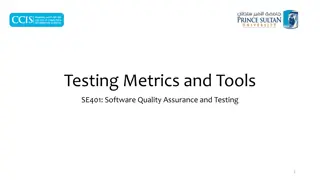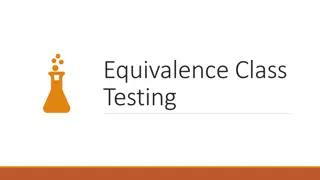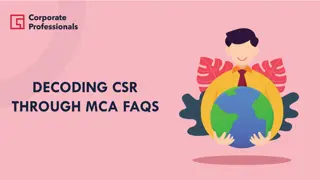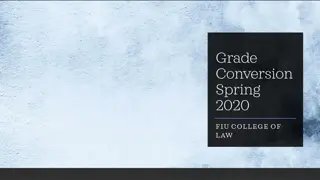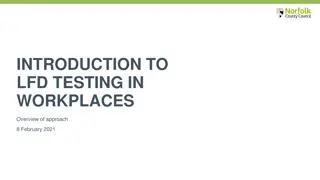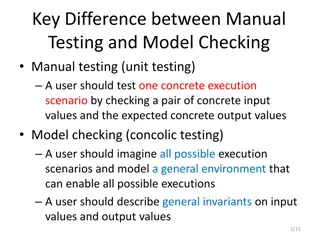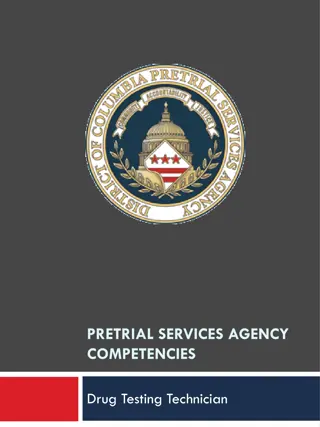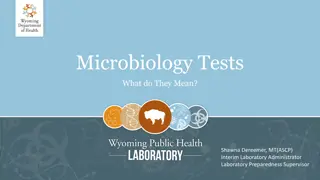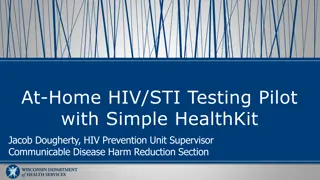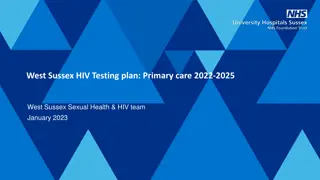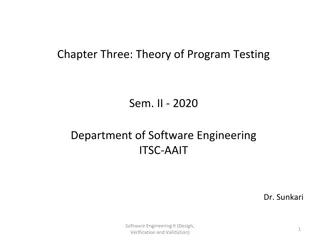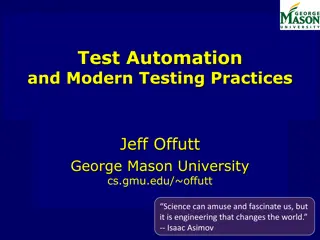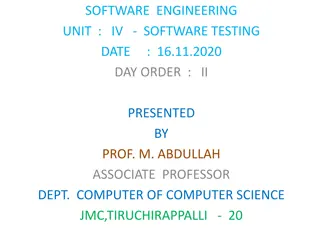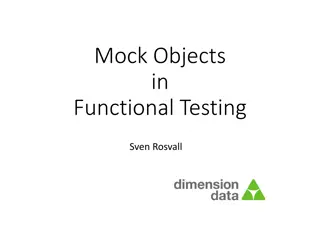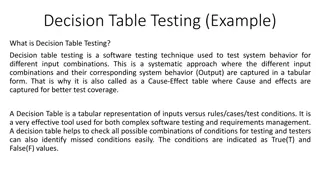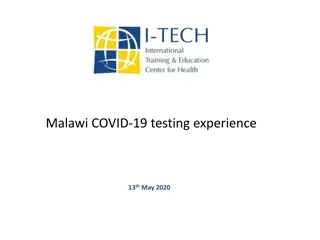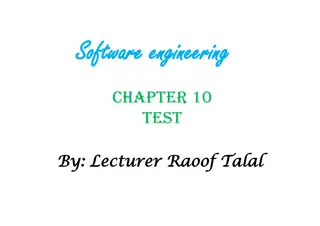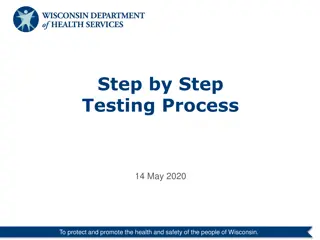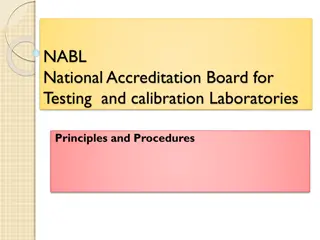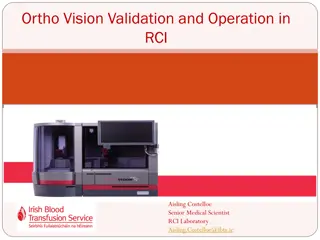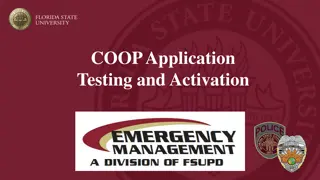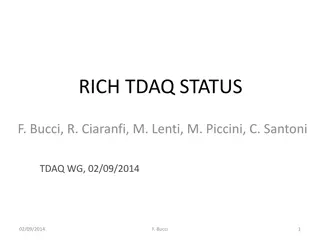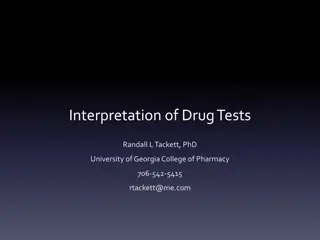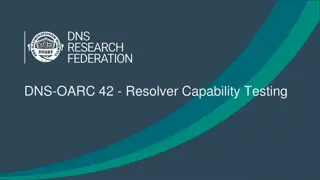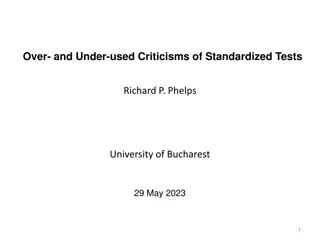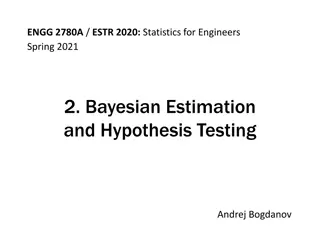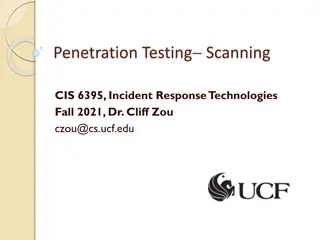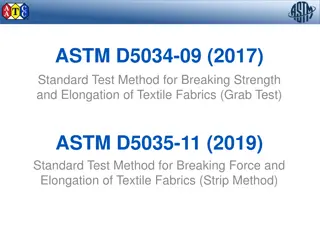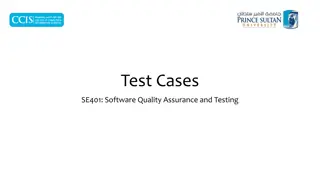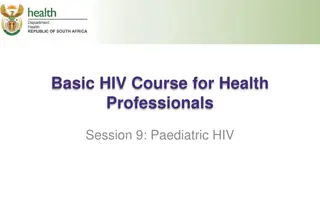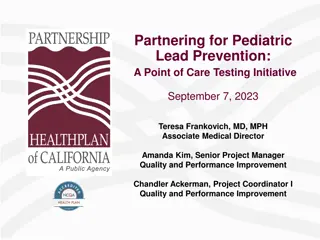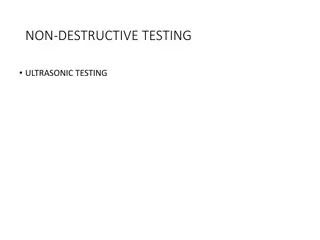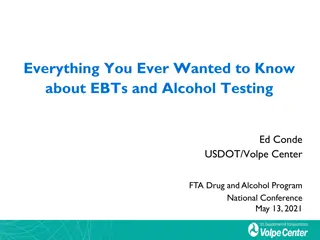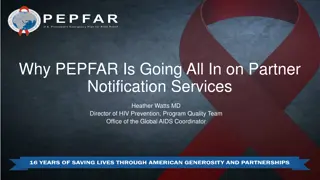NYSITELL Testing Procedures and FAQs
The NYSITELL testing system includes district-specific answer sheets for each level, with detailed procedures for administering and scoring the tests. FAQs address common questions about student IDs, FTP site access, and the Core FTP Client installation. Learn how to submit answer sheets, handle temporary student IDs, access the FTP site, and install the Core FTP Client for secure file sharing.
Download Presentation

Please find below an Image/Link to download the presentation.
The content on the website is provided AS IS for your information and personal use only. It may not be sold, licensed, or shared on other websites without obtaining consent from the author. Download presentation by click this link. If you encounter any issues during the download, it is possible that the publisher has removed the file from their server.
E N D
Presentation Transcript
Each NYSITELL level has its own one-sided answer sheet which is reproducible. Each answer sheet is district specific. Level I answer sheets (Kindergarten) are not yet available and will not be needed until June, 2018.
NYSITELL NYSITELL - - Options Options Choice 1: Answer sheets printed by Nassau BOCES or in-district Choice 2: Answer sheets pre-printed with student name and ID# or with these fields blank Choice 3: Answer sheets can be delivered to Nassau BOCES for scanning or they can be scanned in-district.
NYSITELL NYSITELL - - Procedures Procedures For pre-printed answer sheets (optional) submit a .csv file with the required information to Nassau BOCES via the FTP site. Print NYSITELL answer sheets located in the NYSITELL folder on the FTP site (or pick up answer sheets from Nassau BOCES). Administer NYSITELL to student and bubble in scores for constructed response items. If a blank answer sheet was used, make sure that the student s name and local ID# are written on the answer sheet. Scan and save answer sheet(s) as a .tif image and post the file to the FTP site. (A separate file is needed for each NYSITELL level.) DistrictName_NYSITELLVI_1_16_18 Within 1 business day, the score will be posted on ASAP just as the scores are posted for Regents Exams. Scores will be loaded to level 1 from Nassau BOCES.
NYSITELL - FAQ 1. What if I don t have an ID for the student yet? Leave the ID# field blank a temporary ID will be assigned by Nassau BOCES which will appear only in ASAP until corrected. Once a local ID is established for the student, contact your Nassau BOCES testing coordinator and they will correct the record in ASAP before the record is loaded to level 1.
NYSITELL - FAQ 2. What if I don t have access to the FTP site? What is it anyway? FTP stands for File Transfer Protocol Nassau BOCES as well as individual school districts have access to the FTP site so that files can be shared securely. The testing coordinator for your district will have access to this site. It is a district decision as to who can have access to FTP.
Installing the Core FTP Client Installing the Core FTP Client Go to www.coreftp.com Click on Download Core FTP now! Under the Core FTP LE 2.2: free version heading Select www.coreftp.com Run > Agree to terms > Accept defaults > Install Locate Core FTP LE icon on your desktop
Configuring Client Configuring Client Double click on icon In Site Manager Window Click on New Site in the window on the left Using the next slide as a reference, fill in Information in the right window.
Site Manager Site Manager Enter your District s Name between the FTP and the TS Your District Testing Coordinator should have this if not contact your BOCES coordinator and they will assist you This port MUST be open Click Here to connect to FTP site
Transferring Files Transferring Files Once connected the left window will be YOUR computer and the right window will be the BOCES server Destination/Origination Folder on your computer can be selected in the left window To transfer files, highlight desired file and click the arrow in the top section of the window containing the file you selected Click here to transfer file Navigate to Destination/Origination folder Select folder/file to transfer
NYSITELL - FAQ 3. What if I don t have access to the scanner used for Regents? Any scanner can be used. The answer sheets have to be scanned by level as multi-page .tif images at 300 dpi. This option is available on many types of standard copy machines found in schools. If using the Regents scanner DO NOT USE THE EASE SOFTWARE
NYSITELL - FAQ 4. What if I don t have access to ASAP? And what is it? ASAP stands for Assessment Scoring and Analysis Program http//asap.nasboces.org - it is a web-based application used to score scanned assessments and provide results to districts. Your district data coordinator will be able to access ASAP They can create a user with access NYSITELL only in ASAP Exams this will be new to K 6 districts ASAP is currently used to provide districts the scores for Regents
Assessment Scoring and Analysis Program User ID: Password Robert E. Lupinskie Center for Curriculum, Instruction and Technology Student Support Services One Merrick Avenue, Westbury, NY 11590 (516) 608-6612 Fax: (516) 608-6616 www.nassauboces.org/cit 12
NYSITELL - FAQ 5. For pre-printed sheets, what is the file layout? This file is created in Excel and saved as a .csv a template is provided at https://www.nassauboces.org/Page/384 DistrictCode LocationCode Version AdminMonth StudentID LastName FirstName GradeLevel CourseSection TeacherName StateCourseCode DistrictName School NY280### #### 2018-06-30 Jul ######### ## leave blank leave blank **see below leave blank leave blank * 19002 = Level 2, 19003 = Level 3, 19004 = Level 4 , 19005 = Level 5 etc.