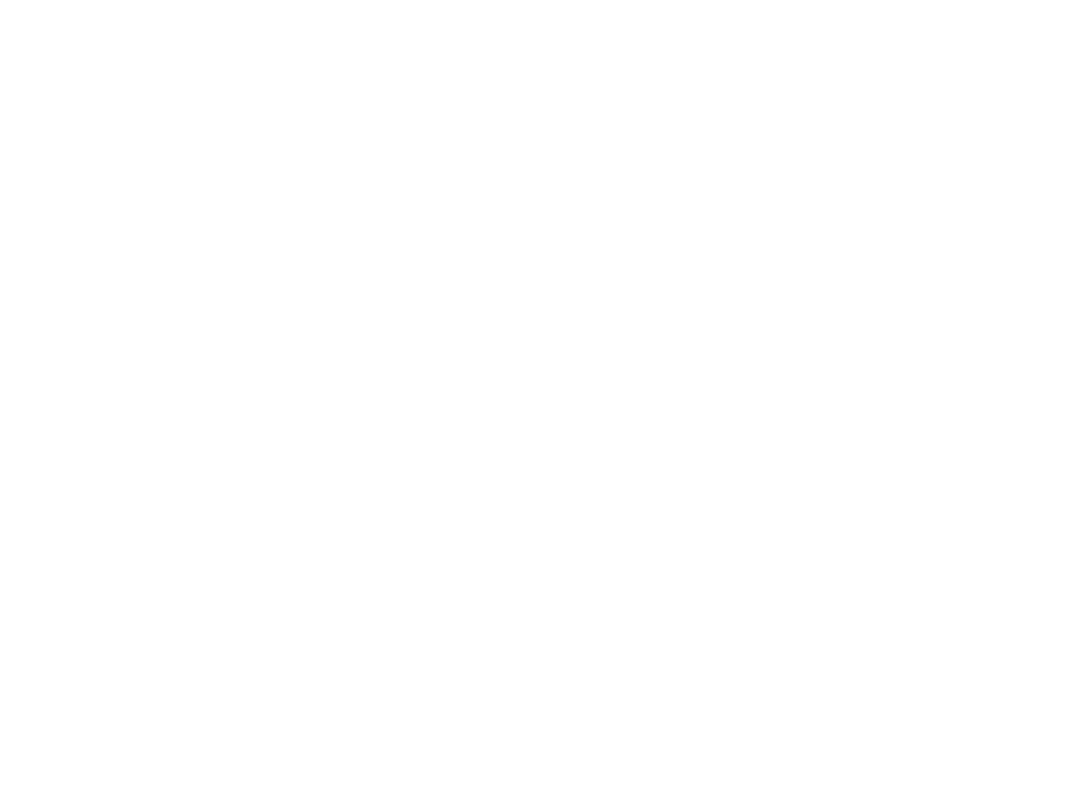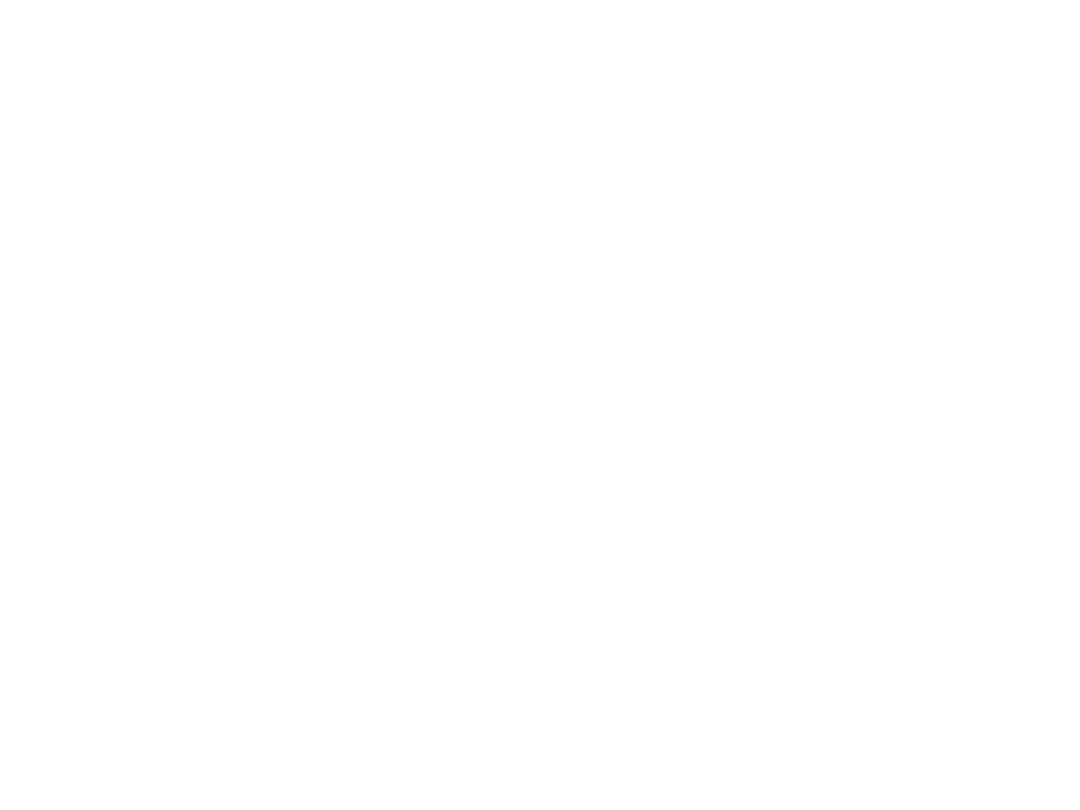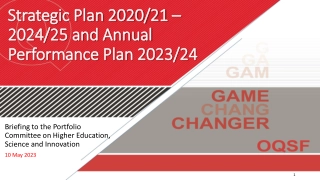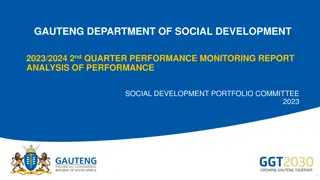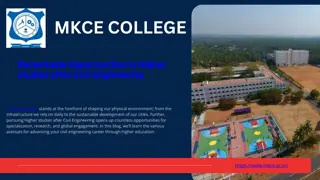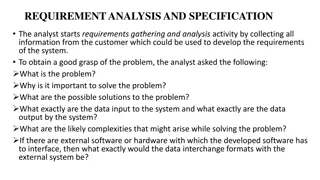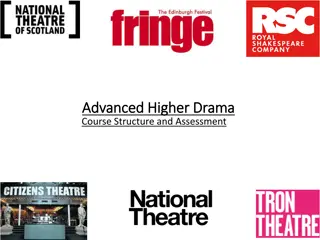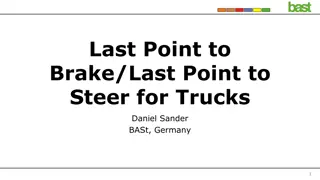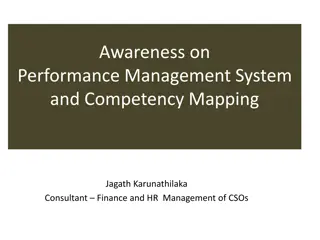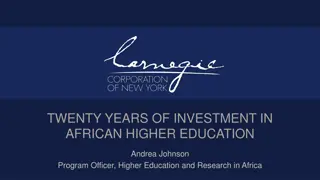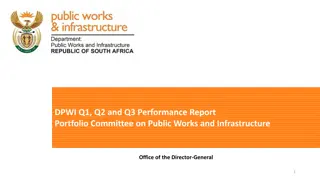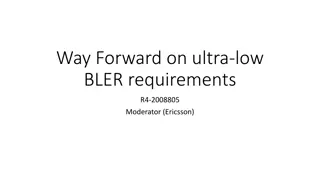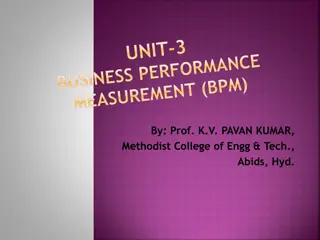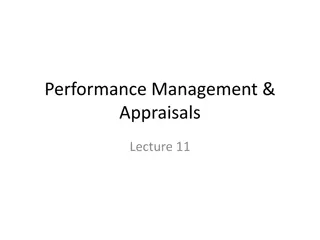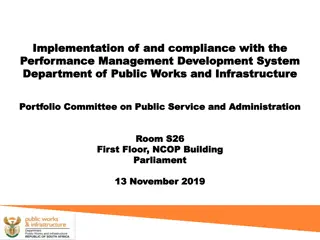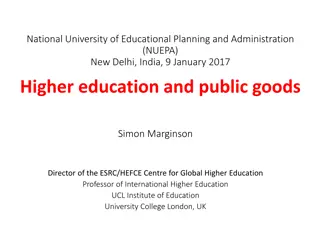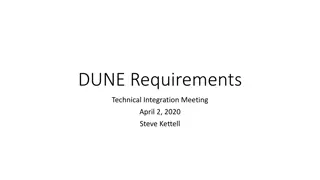URRLC UE Performance Requirements with Higher BLER
This document discusses the performance requirements for URLLC UEs with higher BLER, as presented by Intel Corporation during the 3GPP TSG-RAN WG4 Meeting #97-e. It covers parameters agreed upon in previous meetings, including SCS/CBW, PDSCH configuration, HARQ processes, MCS values, and antenna configurations for FR1 and FR2 scenarios. The focus is on achieving high reliability in wireless communication systems, with detailed specifications on HARQ transmission, slot configurations, and target BLER levels. The document outlines the specifics of FR1 and FR2 in terms of frequency, bandwidth, scheduling, and channel models to meet the stringent reliability needs of URLLC applications.
Download Presentation

Please find below an Image/Link to download the presentation.
The content on the website is provided AS IS for your information and personal use only. It may not be sold, licensed, or shared on other websites without obtaining consent from the author.If you encounter any issues during the download, it is possible that the publisher has removed the file from their server.
You are allowed to download the files provided on this website for personal or commercial use, subject to the condition that they are used lawfully. All files are the property of their respective owners.
The content on the website is provided AS IS for your information and personal use only. It may not be sold, licensed, or shared on other websites without obtaining consent from the author.
E N D
Presentation Transcript
EEPROM Hex File Generation with SigCon Architect SVA Datapath Solutions Nov. 2014 1
Objective Generate a custom Intel-format Hex file with SigCon Architect, regardless of whether a live device is attached or in simulation mode. Refer to Understanding EEPROM Programming for High Speed Repeaters and Mux Buffers for EEPROM fundamentals. Required Software SigCon Architect USB2ANY Module with Firmware later than v2.6.1 2 2
Step-by-Step Guide Set Up SigCon Architect and Device: Load the correct device profile (or similar) and determine the register settings required for each device (up to 16 unique device settings can be programmed). Preset the Slot Selection Table: Instantiate EEPROM page for the desired number of unique slots and devices. Determine EEPROM Base Header Information: Check address map header, CRC, and >256 Bytes where necessary. Load Register Settings for Each Device Slot: Using the same profile instance, update each slot with correct device settings. Verify Settings: Check via the Major Channel Settings slot table and the Live Update Address-EEPROM Data table. Write EEPROM .hex File: Save all information to .hex file. 1. 2. 3. 4. 5. 6.
Design Example/Tutorial Sample Objective: Two DS125BR111 devices with two unique register settings. See settings for each device below: Device 1 Device 2 SMBus Register Write Bit Comments SMBus Register Write Bit Comments 0x0F 7:0 EQ_A Setting = 0x03 0x0F 7:0 EQ_A Setting = 0x01 0x11 2:0 0x11 2:0 VOD_DB_A = 000 b VOD_DB_A = 000 b 0x16 7:0 EQ_B Setting = 0x01 0x16 7:0 EQ_B Setting = 0x03 0x18 2:0 0x18 2:0 VOD_DB_B = 000 b VOD_DB_B = 000 b 0x25 4:2 0x25 4:2 VOD_A = 010 b. VOD_A = 000 b. 0x28 7:0 Signal Detect Control setting = 0x2F 0x28 7:0 Signal Detect Control setting = 0x2F 0x2D 4:2 VOD_B = 010 b 0x2D 4:2 VOD_B = 000 b 4
1. Set Up SigCon Architect and Device Install and load SigCon Architect. In order to use SigCon Architect with a live device, you will need a USB2ANY module to program the EVM (see below): Connect the SDA/SCL/GND lines as follows if a live device is used: NOTE: Live Device does not need to be attached to program EEPROM. It can be done in Simulation Mode, too!!! 5
1. Set Up SigCon Architect and Device Open SigCon Architect. If operating in Simulation Mode, click Continue in Simulation . Select the appropriate profile. 6
1. Set Up SigCon Architect and Device Locate the EEPROM Page 7
1. Set Up SigCon Architect and Device EEPROM Page Map Section-by-Section 8
2. Preset the Slot Selection Table Update the No. of Devices and EEPROM Size for the appropriate number of devices to program: Max EEPROM Size 256 Bytes 512 Bytes 1024 Bytes No. of Devices (Slots) 5 12 16 In this example, assume that your EEPROM is 256 Bytes (2 kbits). Double-check to ensure that the EEPROM size you are programming matches the EEPROM device chosen for your design. 9
2. Preset the Slot Selection Table Double-click and edit the correct Slot # for each device address. Note that if multiple devices share the same register settings, they can also share the same slot. Fill in Slot # manually 10
3. Determine EEPROM Base Header Information Address Map Enabled: If more than 1 device is being used, check this box. EEPROM > 256: If EEPROM size > 256 bytes, check this box. Enable CRC: If CRC is desired for each collection of device register settings, check this box. (Optional, not required) In this example, select Address Map Enabled? Table auto-updates with EEPROM Header selection in Address 0x00 and address map header bytes 11
4. Load Register Settings for Each Device Slot In Slot Update Details , select the desired Slot # to update. In this example, select Slot 0 If All Slots is selected, then changes programmed to register settings will update all slots simultaneously. 12
4. Load Register Settings for Each Device Slot Use either the High-Level Repeater Page or Low-Level Page to program the desired slot with the example settings for Device 1. If a .cfg file was saved previously with the desired settings for Device 1, these settings can be loaded in. To ensure the settings are programmed correctly, click Read All to verify that the programmed values are successfully written. 13
4. Load Register Settings for Each Device Slot Once the desired settings for Device 1 is programmed, load them into EEPROM. Go to the EEPROM page and click Update Slot from Device Note that the Major Channel Settings: Slot 0 table updates accordingly. Click this button to update the selected Slot #. If Slot 0 is highlighted in Address/Slot list Selection, its information will be shown in the table below. Major Channel Settings will only show the Slot information corresponding to the highlighted Address/Slot list Selection. 14
4. Load Register Settings for Each Device Slot Follow the same procedure for programming Device 2. Go back to the low level page and configure Device 2 settings. When ready to load into the EEPROM, select Slot 1 and click Update Slot from Device . This will update Slot 1 only, while Slot 0 remains untouched. Note that Slot 1 is highlighted now. 15
5. Verify Settings Check through both the Major Channel Settings table and the Live EEPROM Data Update table to ensure all desired settings are accurate. All programmed settings can be verified by observing the changes written to both tables. They update whenever the Update Slot from Device button is clicked. 16
6. Write EEPROM .hex File When satisfied with device EEPROM settings, click Write to EEPROM Hex . A window will open allowing you to save a .hex file with the programmed values. 17
Congratulations! You have successfully generated an Intel-based hex format file. For more information about the convention for this hex format, please reference: http://en.wikipedia.org/wiki/Intel_HEX. For more information about how SMBus Slave Register values map to EEPROM address bits, refer to Application Note SNLA228 18
EEPROM .Hex File Generation FAQ 1. Can I combine multiple profile instances and save to one EEPROM .hex file? For example, if I have two profiles open to control two different repeaters, is there a way to save both settings into one EEPROM file with SigCon Architect? - No. You can only combine multiple slot register settings within one profile. Each slot s register settings must be programmed within one profile. One solution is to save a .cfg of the desired settings for each device, and then load them individually onto one profile to generate the appropriate EEPROM file, as demonstrated in the previous example. 2. If I have multiple devices that share the same register settings, can I specify that the correct number of devices in No of Device and then leave all slots as Slot 0 ? For example, if I have 12 devices, all with the same register settings, do I can I just leave all Slot # as 0? - Yes. If all device settings are identical, they can all be Slot 0. However, note that there is a maximum number of devices allowed for each EEPROM size. 3. Is there a way to read a .hex file and load EEPROM data from a particular slot to a live device? - Yes. Follow the directions below: 1. On the EEPROM page, click Load From Hex File . Select the desired .hex file to load. 2. In the Slot Update Details box, select the Slot # you wish to load into a live device. 3. Click Update Device from Slot to load the Slot # EEPROM data into live device. Changes can be observed in the High Level Repeater Page and Low Level Page. 4. If I overwrite a file, is there a way of maintain version control? - Yes. On the second-to-last line of the .hex file, the last 4 digits before the 8-bit checksum are reserved to indicate the Version number. After each overwrite, SigCon Architect will automatically increment the version number of the .hex file when you overwrite an existing file of the same name. 19