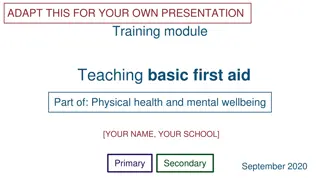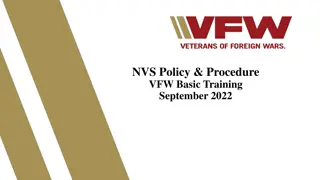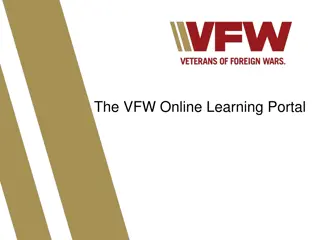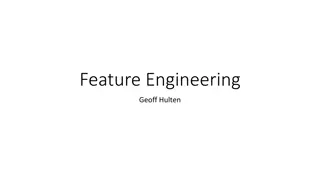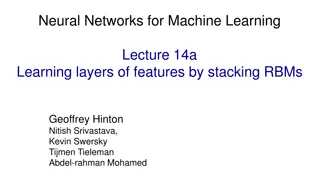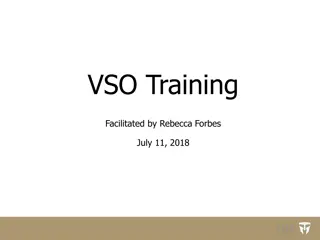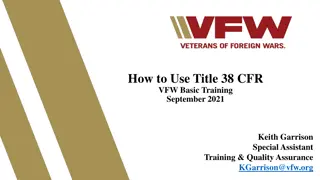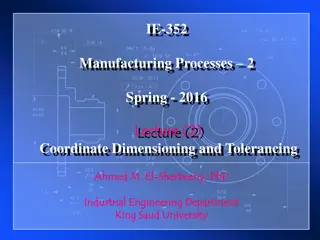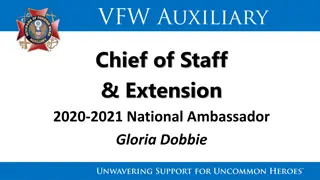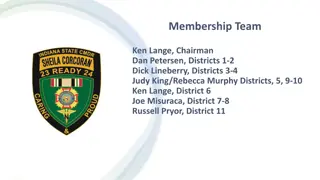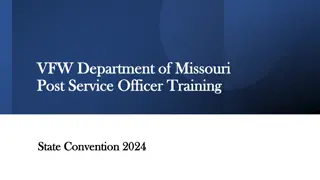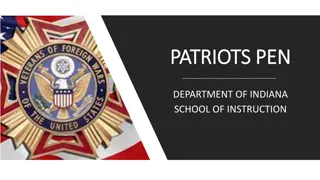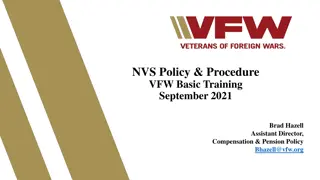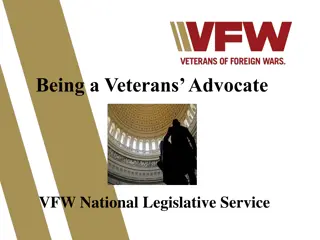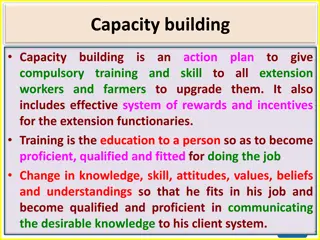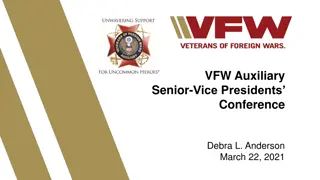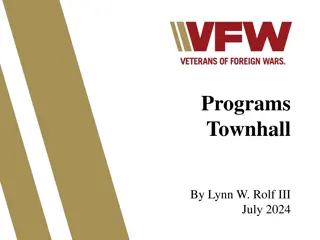Understanding VetraSpec VFW Basic Training: Key Topics and Features
Explore the essential topics covered in the VetraSpec VFW Basic Training of September 2021, including the VetraSpec ID, General Contact Log, and more. Learn about the importance of the VetraSpec ID as a unique identification number for veterans and the purpose of the General Contact Log in recording communications not linked to specific veterans. Discover how to utilize these features effectively in your office.
Download Presentation

Please find below an Image/Link to download the presentation.
The content on the website is provided AS IS for your information and personal use only. It may not be sold, licensed, or shared on other websites without obtaining consent from the author. Download presentation by click this link. If you encounter any issues during the download, it is possible that the publisher has removed the file from their server.
E N D
Presentation Transcript
VetraSpec VFW Basic Training September 2021 Brad Hazell Assistant Director, Compensation & Pension Policy Bhazell@vfw.org
Topics In this class we will discuss: VetraSpec ID General Contact Log Fixing Direct Submit Errors 2
VetraSpec ID The VetraSpec ID is: An unique identification number automatically assigned to each veteran that has a VetraSpec record A secure way to identify a veteran without using sensitive or protected information such as Social Security Numbers Secure to send via unencrypted email as it only exists in VetraSpec and only VetraSpec users can use the ID to locate a veteran s record Searchable from the Home Screen Located under the tab bar near the veteran s Social Security Number and VA File Number when working in the veteran s record 3
VetraSpec ID What is this veteran s VetraSpec ID? 4
VetraSpec General Contact Log The VetraSpec General Contact Log is a tool intended for recording communications in your office that are not associated with a veteran s record, such as general inquiries or interactions with veterans we do not represent This feature can be used in place of the office administration veteran record that many offices use to log these types of communications Anyone assigned to your office can access and add to your General Contact Log Why should you log these types of communications? 5
VetraSpec General Contact Log General Contact Log entries will NOT be associated with a specific veteran, even if you enter the veteran's name. You may use the General Contact Log while working in a veteran s record or from the home screen. If you are working in Mr. Smith s record and receive a phone call from a veteran that does not have a VetraSpec record, you can access the General Contact Log, enter your communication, then continue working in Mr. Smith s Record 6
VetraSpec General Contact Log You can access the General Contact Log from the Home Screen by clicking here 7
VetraSpec General Contact Log You can access the General Contact Log from within a veteran s record by clicking here 8
VetraSpec General Contact Log You can view the last 50 entries for your office in this screen. If you need to see more entries, click here to view all the entries for your office 9
VetraSpec Direct Submit VetraSpec s Direct Submit feature allows users to submit documents directly to VA within the VetraSpec system This system offers an alternative to faxing, mailing, or accessing the VA Intranet to submit claims NVS requires all users to successfully complete the Direct Submit Course in the VFW Online Learning Portal (OLP) prior to having this feature activated for their account New users who complete the OLP Direct Submit course must email the NVS helpdesk (dsohelpdesk@vfw.org) to have this feature activated 10
Direct Submit Submission Status Once documents are submitted via Direct Submit, you must check the status to ensure there are no errors Direct Submit does not automatically refresh the status update. You must click the Check Status link under Action Once you see Final Status Reached you do not need to continue checking the status, but you must verify that the submission made it into VBMS You may have to refresh your screen after clicking Check Status to see the most current status. If you use Direct Submit, you should check the status of your submissions every day 11
STATUS Explanation PENDING UPLOADED The package is being transferred electronically. The package has been uploaded, but NOT yet processed or added to Centralized Mail. Indicates package has been successfully added to Centralized Mail. The package is being processed by VA systems. The package has been received, processed and is being worked by a human at VA. Package has been uploaded successfully into VBMS. There was a lag on the VA system and the submission was not accepted. Please resubmit. DOC101 - System error email ann@vetraspec.com DOC102 - Bad vet data. Make sure the vet's name, SSN and zip code are in the database. DOC103 - Bad PDF. The error will tell you which document isn't readable. DOC104 - Rejected by a VA system. The error detail will tell you which one. DOC105 - Unknown sender. This can be an issue with VA systems. Wait a little while and resubmit. DOC201- Internal VA server error. Try again later. DOC202 - Error in a VA system. The error detail will provide more information. RECEIVED Once you receive this status the submission date is preserved. PROCESSING SUCCESS VBMS EXPIRED ERROR **This chart can also be found in the Direct Submit Instructions located in the VFW Online Learning Portal Resource Library**
Direct Submit Submission Status Click here to view the Status Chart Click here to check the status of the submission 13
Direct Submit Submission Status Checking Multiple Submissions Instead of checking each status individually, you can check multiple statuses at once using the Direct Submit Status link available from the Home Screen Direct Submit Status Button 14
Fixing Direct Submit Errors If you receive an error during submission, view the Status Chart for more information on the error and for a potential resolution You may have to resubmit the documents using a different submission method Remember: If the error occurred before the received status was reached the effective date of the submission has not been preserved 15
Fixing Direct Submit Errors What if the Direct Submit Status has reached or passed the received status but the documents never made it into VBMS? If this happens, you will need to email the Veterans Claims Intake Program mailbox at vcip.vbaco@va.gov with the veteran s claim number and a brief explanation of what happened so that the effective date can be preserved. You may need to resubmit the documents *Please CC your VARO s Change Management Agent or your VARO director s office when emailing VCIP 16
Your Turn What questions do you have about VetraSpec? 17