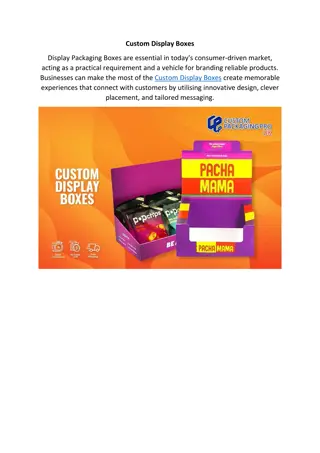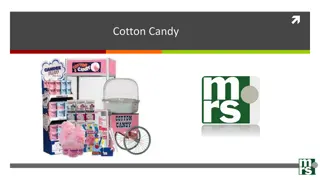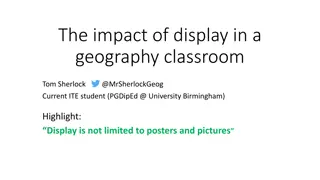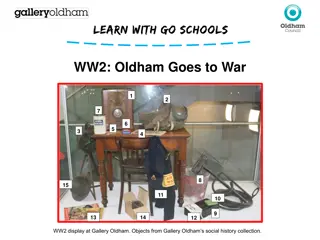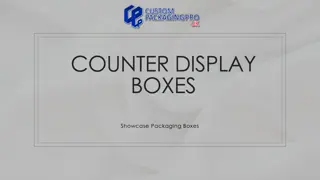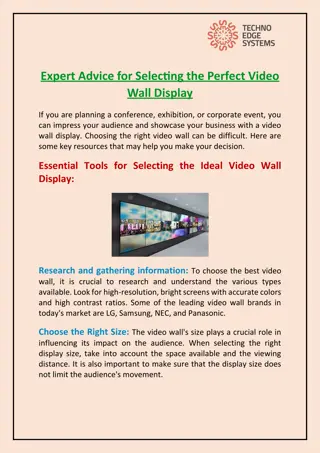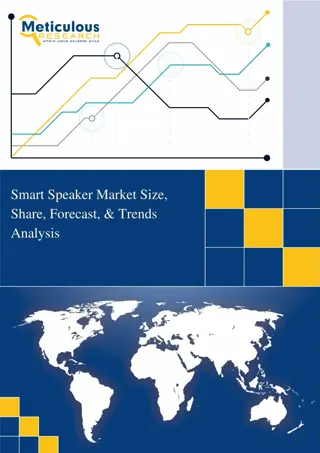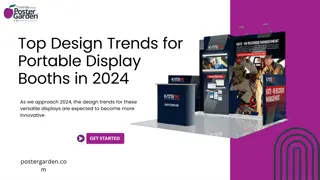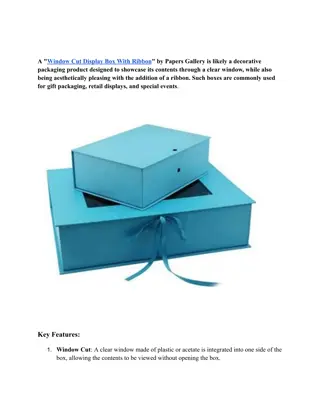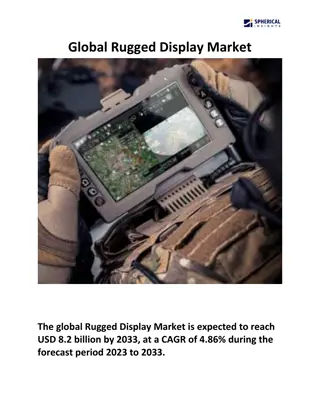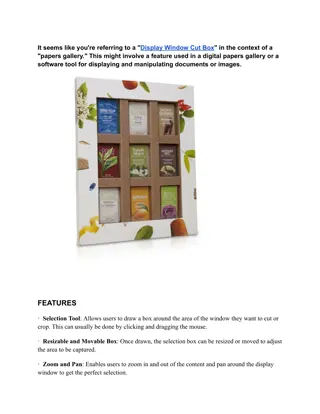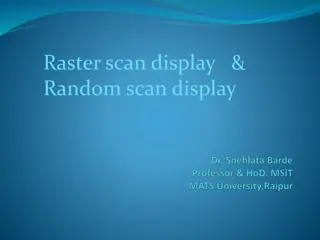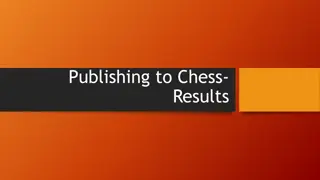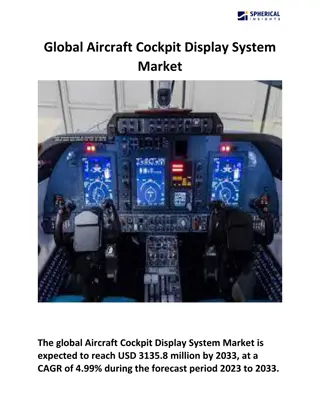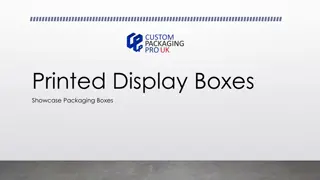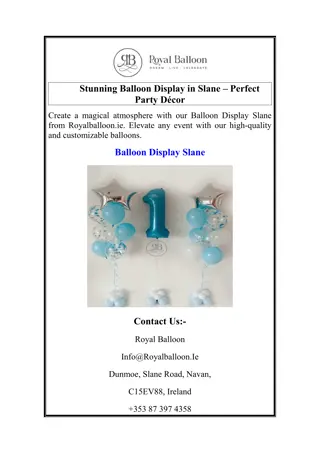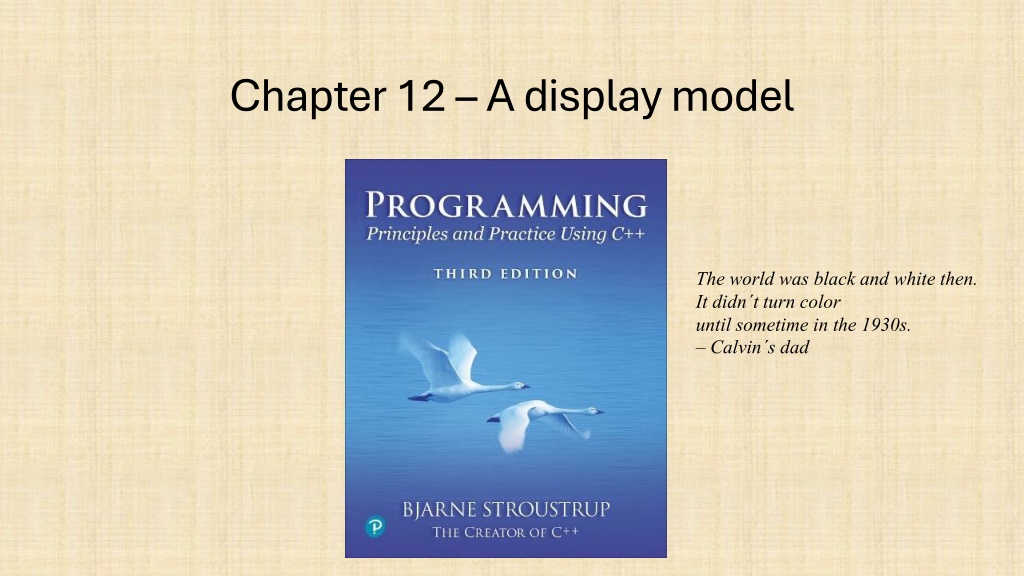
Understanding the Significance of Graphics and GUI in Programming
Explore the evolution and importance of graphics in programming, with insights into how graphics contribute to enhancing user experience and visual representation of data. Learn why mastering graphics can elevate your programming skills and creativity.
Download Presentation

Please find below an Image/Link to download the presentation.
The content on the website is provided AS IS for your information and personal use only. It may not be sold, licensed, or shared on other websites without obtaining consent from the author. Download presentation by click this link. If you encounter any issues during the download, it is possible that the publisher has removed the file from their server.
E N D
Presentation Transcript
Chapter 12 A display model The world was black and white then. It didn t turn color until sometime in the 1930s. Calvin s dad
Overview Why graphics? A graphics model Examples Stroustrup/Programming/2024/Chapter10 3
Why bother with graphics and GUI? It s very common If you write conventional PC applications, you ll have to do it It s useful Instant feedback Graphing functions Displaying results It can illustrate some generally useful concepts and techniques Stroustrup/Programming/2024/Chapter10 4
Why bother with graphics and GUI? It can only be done well using some pretty neat language features Lots of good (small) code examples It can be non-trivial to get the key concepts So it s worth teaching If we don t show how it s done, you might think it was magic Graphics is fun! Stroustrup/Programming/2024/Chapter10 5
Why Graphics/GUI? WYSIWYG What you see (in your code) is what you get (on your screen) Direct correspondence between concepts, code, and output Stroustrup/Programming/2024/Chapter10 6
Display model Shape attach() Display Engine draw() window attach() Square Objects (such as graphs) are attached to a window. The display engine invokes display commands (such as draw line from x to y ) for the objects in a window Objects such as Square contain vectors of lines, text, etc. for the window to draw Stroustrup/Programming/2024/Chapter10 7
Display model An example illustrating the display model int int main() main() { { using namespace using namespace Graph_lib Graph_lib; ; // // use our graphics interface library Application app; Application app; // // start a Graphics/GUI application Point Point tl tl {900,500}; {900,500}; // // to become the top left corner of the window Simple_window Simple_window win {tl,600,400,"Canvas }; win {tl,600,400,"Canvas }; // // make a simple window Polygon poly; Polygon poly; poly.add poly.add(Point{300,200}); (Point{300,200}); poly.add poly.add(Point{350,100}); (Point{350,100}); poly.add poly.add(Point{400,200}); (Point{400,200}); poly.set_color poly.set_color(Color::red); // // make a shape (a polygon, obviously) // // add three points to the polygon (Color::red); // // make the polygon red (obviously) win.attach win.attach(poly); win.wait_for_button win.wait_for_button(); (); } } (poly); // // connect poly to the window // // give control to the display engine Stroustrup/Programming/2024/Chapter10 8
The resulting screen Stroustrup/Programming/2024/Chapter10 9
Graphics/GUI libraries You ll be using a few interface classes we wrote Interfacing to a popular GUI toolkit GUI == Graphical User Interface Qt: https://en.wikipedia.org/wiki/Qt_(software) Installation, etc. https://github.com/villevoutilainen/ProgrammingPrinciplesAndPracticeUsingQt If you can, ask an instructor or friend for assistance to install Our Graphics/GUI model is far simpler than common toolkit interfaces Our interface library is ~20 classes and ~500 lines of code Manageable for teaching / early learning You can write a lot of code with these classes And you can build more classes on them Stroustrup/Programming/2024/Chapter10 10
Graphics/GUI libraries (cont.) The code is portable Windows, Unix, Mac, phones, browsers, etc. This model extends to most common graphics and GUI uses The general ideas can be used with any popular GUI toolkit Once you understand the graphics classes you can easily learn any GUI/graphics library Well, relatively easily these libraries are huge Stroustrup/Programming/2024/Chapter10 11
Graphics/GUI libraries Our code Our interface library A graphics/GUI library (here Qt) Our mouse Our screen The operating system (e.g., Windows or Linux) Our keyboard Often called a layered architecture Stroustrup/Programming/2024/Chapter10 12
Coordinates 0,0 200,0 50,50 200,100 0,100 Oddly, y-coordinates grow downwards // right, down Coordinates identify pixels in the window on the screen You can resize a window (changing x_max x_max() () and y_max _max()) ()) Stroustrup/Programming/2024/Chapter10 13
Interface classes Line_style Color Window Shape Point Simple_window Rectangle Text Line Lines Polygon An arrow means is a kind of Color Color, Line_style Line_style, and Point Window Window is our interface to the GUI library (which is our interface to the screen) Point are utility classes used by the other classes Stroustrup/Programming/2024/Chapter10 14
Interface classes Current Color, Line_style, Font, Point, Window, Simple_window Shape, Text, Polygon, Line, Lines, Rectangle, Function, Circle, Ellipse, Axis Easy to add (for some definition of easy ) Grid, Block_chart, Pie_chart, etc. Later, GUI Button, In_box, Out_box, Stroustrup/Programming/2024/Chapter10 15
Boilerplate // // Getting access to the graphics system (don t forget to install): #include " #include "Simple_window.h Simple_window.h" " #include " #include "Graph.h Graph.h" " // // graphical shapes // // stuff to deal with your system s windows int main() int main() { { using namespace using namespace Graph_lib Graph_lib; ; // // use our graphics interface library Application app; Application app; Simple_window Simple_window win {Point{900,500},600,400,"Canvas }; win {Point{900,500},600,400,"Canvas }; // // start a Graphics/GUI application // // make a simple window // // win.wait_for_button win.wait_for_button(); (); } } // // give control to the display engine Stroustrup/Programming/2024/Chapter10 16
Canvas on screen Stroustrup/Programming/2024/Chapter10 17
Add an x axis Axis xa {Axis::x, Point{20,300}, 280, 10, x axis"}; Axis xa {Axis::x, Point{20,300}, 280, 10, x axis"}; // // an axis is a kind of Shape // // Axis::x means horizontal // // starting at (20,300) // // 280 pixels long // // 10 notches ( tick marks ) // // label the axis x axis win.attach win.attach(xa); win.set_label win.set_label( X axis"); win.wait_for_button win.wait_for_button(); (); (xa); // // attach axis xa to the window // // re-label the window // // display! ( X axis"); Stroustrup/Programming/2024/Chapter10 18
An x axis Stroustrup/Programming/2024/Chapter10 19
Add a y axis win.set_label win.set_label("Canvas #3"); ("Canvas #3"); Axis Axis ya ya.set_color ya.set_color(Color::cyan); (Color::cyan); ya.label.set_color ya.label.set_color(Color:: ya {Axis::y, Point{20,300}, 280, 10, "y axis"}; {Axis::y, Point{20,300}, 280, 10, "y axis"}; // // choose a color for the axis // // choose a color for the text (Color::dark_red dark_red); ); win.attach win.attach( (ya win.set_label win.set_label( Y axis"); win.wait_for_button win.wait_for_button(); (); ya); ); ( Y axis"); // // re-label the window Stroustrup/Programming/2024/Chapter10 20
Add a Y-axis (colored) Yes, it s ugly, but this is a programming course, not a graphics design course Stroustrup/Programming/2024/Chapter10 21
Add a sine curve Function sine {sin,0,100,Point{20,150},1000,50,50}; Function sine {sin,0,100,Point{20,150},1000,50,50}; // // plot sin() in the range [0:100) // // with (0,0) at (20,150) // // using 1000 points // // scale x values *50, scale y values *50 // // sine curve win.attach win.attach(sine); win.set_label win.set_label( Sine"); win.wait_for_button win.wait_for_button(); (); (sine); ( Sine"); Stroustrup/Programming/2024/Chapter10 22
Add a sine curve Stroustrup/Programming/2024/Chapter10 23
Add a polygon sine.set_color sine.set_color(Color::blue); (Color::blue); // // I changed my mind about sine s color Polygon poly; Polygon poly; poly.add poly.add(Point{300,200}); (Point{300,200}); poly.add poly.add(Point{350,100}); (Point{350,100}); poly.add poly.add(Point{400,200}); (Point{400,200}); // // make a polygon (a kind of Shape) // // three points make a triangle poly.set_color poly.set_color(Color::red); (Color::red); // // change the color win.attach win.attach(poly); win.set_label win.set_label( Triangle"); win.wait_for_button win.wait_for_button(); (); (poly); ( Triangle"); Stroustrup/Programming/2024/Chapter10 24
Add a triangle (and color the sine) Stroustrup/Programming/2024/Chapter10 25
Add a rectangle Rectangle r {Point{200,200}, 100, 50}; // top left point, width, height Rectangle r {Point{200,200}, 100, 50}; win.attach win.attach(r); win.set_label win.set_label( Rectangle"); win.wait_for_button win.wait_for_button(); (); (r); ( Rectangle"); Stroustrup/Programming/2024/Chapter10 26
Add a rectangle Stroustrup/Programming/2024/Chapter10 27
Add a shape that looks like a rectangle Closed_polyline Closed_polyline poly_rect poly_rect.add poly_rect.add(Point{100,50}); (Point{100,50}); poly_rect.add poly_rect.add(Point{200,50}); (Point{200,50}); poly_rect.add poly_rect.add(Point{200,100}); (Point{200,100}); poly_rect.add poly_rect.add(Point{100,100}); (Point{100,100}); poly_rect; ; win.set_label win.set_label( Polyline"); win.attach win.attach( (poly_rect poly_rect); ); win.wait_for_button win.wait_for_button(); (); ( Polyline"); // // a Closed_polyline is a sequence of lines ending at the starting point Stroustrup/Programming/2024/Chapter10 28
Add a shape that looks like a rectangle But is it a rectangle? Stroustrup/Programming/2024/Chapter10 29
Mutate the polyline We can add a point poly_rect.add poly_rect.add(Point{50,75}); (Point{50,75}); // // now poly_rect poly_rect has 5 points win.set_label win.set_label( Polyline2"); win.wait_for_button win.wait_for_button(); (); ( Polyline2"); looking like is not the same as is Stroustrup/Programming/2024/Chapter10 30
Obviously not a rectangle Stroustrup/Programming/2024/Chapter10 31
Add fill r.set_fill_color r.set_fill_color(Color::yellow); (Color::yellow); // // color the inside of the rectangle poly.set_style poly.set_style( (Line_style Line_style{ {Line_style Line_style::dash,4}); ::dash,4}); // // make the triangle fat poly_rect.set_fill_color poly_rect.set_fill_color(Color::green); poly_rect.set_style poly_rect.set_style( (Line_style (Color::green); Line_style{ {Line_style Line_style::dash,2}); ::dash,2}); win.set_label win.set_label( Fill"); win.wait_for_button win.wait_for_button(); (); ( Fill"); Stroustrup/Programming/2024/Chapter10 32
Add fill Stroustrup/Programming/2024/Chapter10 33
Add text Text t {Point{150,150},"Hello, graphical world!"}; Text t {Point{150,150},"Hello, graphical world!"}; // point is lower left corner on the baseline // add text win.set_label win.set_label( Text"); win.wait_for_button win.wait_for_button(); (); ( Text"); Stroustrup/Programming/2024/Chapter10 34
Add text Stroustrup/Programming/2024/Chapter10 35
Modify text font and size Modify text font and size t.set_font(Font::times_bold); t.set_font_size(20); //height in pixels win.set_label win.set_label( Bold text"); win.wait_for_button win.wait_for_button(); (); ( Bold text"); Stroustrup/Programming/2024/Chapter10 36
Text font and size Stroustrup/Programming/2024/Chapter10 37
Add an image Image copter {Point{100,50}, mars_copter.jpg"}; Image copter {Point{100,50}, mars_copter.jpg"}; // // open an image file win.attach win.attach(copter); win.set_label win.set_label( Mars copter"); ( Mars copter"); win.wait_for_button win.wait_for_button(); (); (copter); Stroustrup/Programming/2024/Chapter10 38
Add an image Stroustrup/Programming/2024/Chapter10 39
Oops! The image obscures the other shapes Move it a bit out of the way ( fly it ) copter.move copter.move(100,250); win.set_label win.set_label( Move"); win.wait_for_button win.wait_for_button(); (); (100,250); // ( Move"); // move 100 pixels to the right (-100 moves left) // // move 250 pixels down (-250 moves up) Stroustrup/Programming/2024/Chapter10 40
Move the image Note how the parts of a shape that don t fit in the window are clipped away Stroustrup/Programming/2024/Chapter10 41
Add more shapes and more text Circle c {Point{100,200},50}; Circle c {Point{100,200},50}; // // center, radius Ellipse e {Point{100,200}, 75,25}; Ellipse e {Point{100,200}, 75,25}; e.set_color e.set_color(Color:: (Color::dark_red // // center, horizontal radius, vertical radius dark_red); ); Mark m {Point{100,200},'x'}; Mark m {Point{100,200},'x'}; radius m.set_color m.set_color(Color::red); (Color::red); ostringstream ostringstream oss oss oss << "screen size: " << << "screen size: " << x_max << "; window size: " << << "; window size: " << win.x_max Text sizes {Point{100,20}, Text sizes {Point{100,20},oss.str oss; ; x_max() << "*" << () << "*" << y_max win.x_max() << "*" << oss.str()}; ()}; y_max() () () << "*" << win.y_max win.y_max(); (); Image scan {Point{275,225}, Image scan {Point{275,225}, scandinavia.jfif scan.scale scan.scale(150,200); (150,200); scandinavia.jfif"}; // // scale the image to taste "}; // // attach all new objects win.set_label win.set_label( Final"); ( Final"); win.wait_for_button win.wait_for_button(); (); Stroustrup/Programming/2024/Chapter10 42
Add more shapes and more text Stroustrup/Programming/2024/Chapter10 43
Boiler plate #include " #include "Graph.h #include #include Simple_window.h Simple_window.h" " Graph.h" " // // header for graphs // // header containing window interface int main () int main () try try { { // // the main part of your code } } catch(exception& e) { catch(exception& e) { cerr cerr << "exception: " << << "exception: " << e.what return 1; return 1; } } catch (...) { catch (...) { cerr cerr << "Some exception << "Some exception\ \n"; return 2; return 2; } } e.what() << ' () << '\ \n'; n'; n"; Stroustrup/Programming/2024/Chapter10 44
Primitives and algorithms The demo shows the use of library primitives Just the primitives Just the use Typically, what we display is the result of an algorithm reading data Next lectures 11: Graphics Classes 12: Graphics Class Design 13: Graphing Functions and Data 14: Graphical User Interfaces Stroustrup/Programming/2024/Chapter10 45