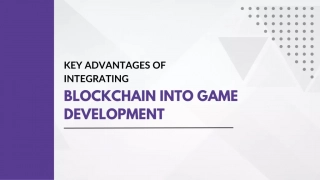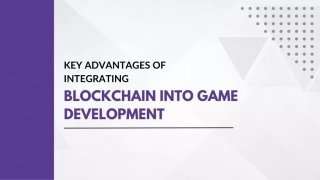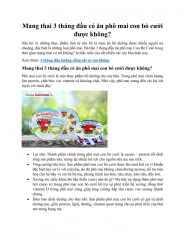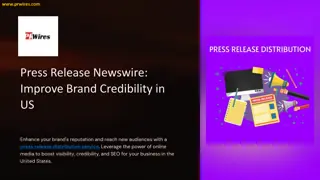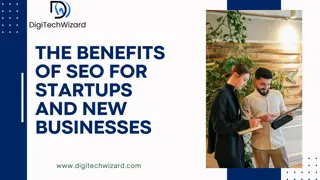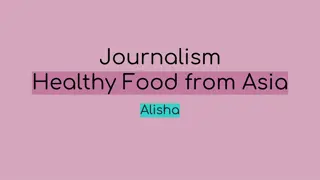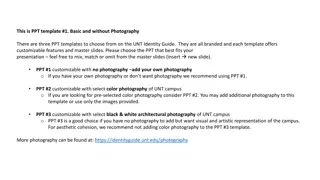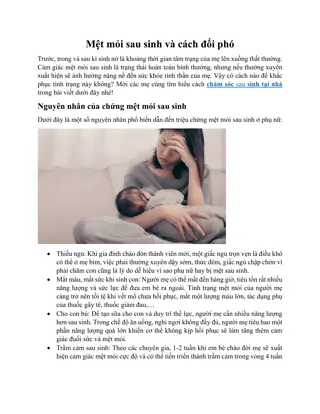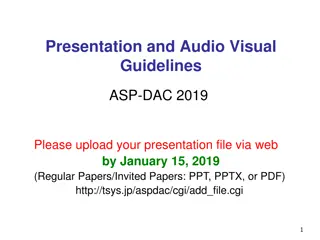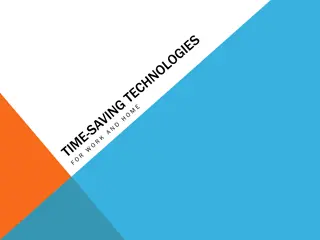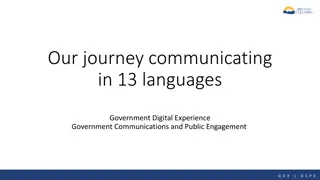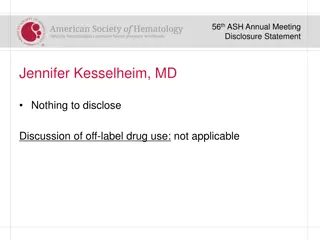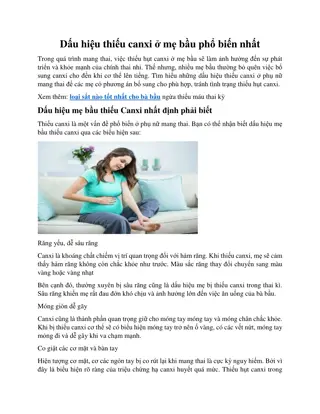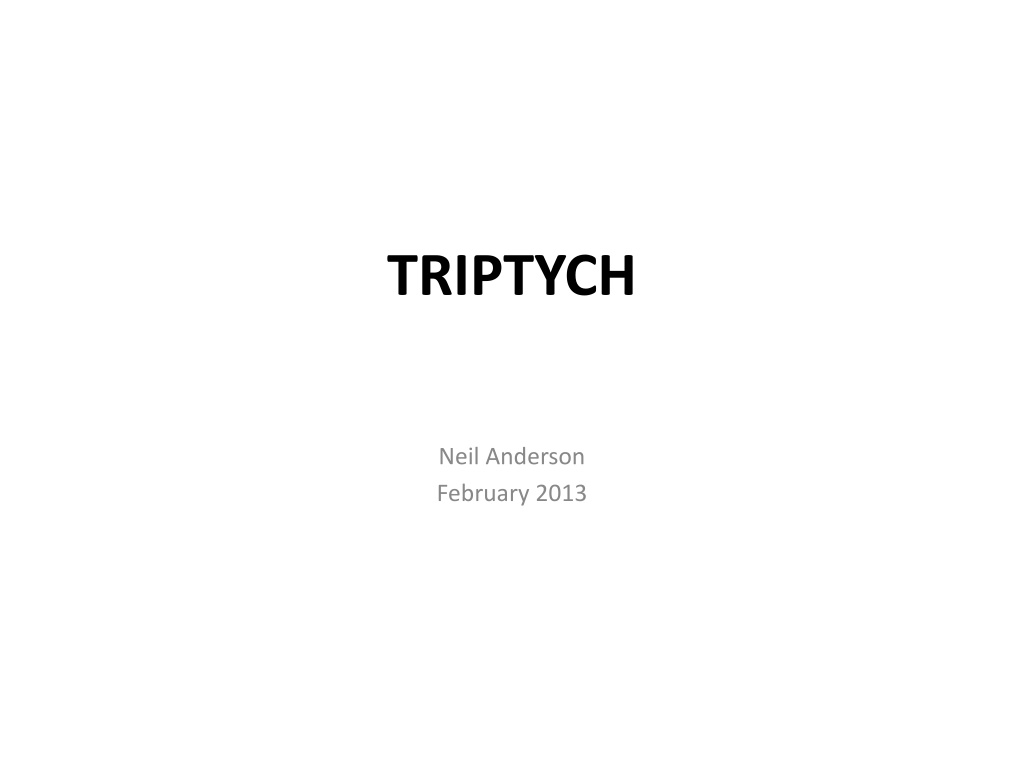
Understanding the Art of Triptych Photography
Learn about the concept of Triptych photography, its definition, creation process using Photoshop, and how to design a compelling story through a set of three images. Discover tips and tricks for creating captivating Triptych compositions.
Download Presentation

Please find below an Image/Link to download the presentation.
The content on the website is provided AS IS for your information and personal use only. It may not be sold, licensed, or shared on other websites without obtaining consent from the author. Download presentation by click this link. If you encounter any issues during the download, it is possible that the publisher has removed the file from their server.
E N D
Presentation Transcript
TRIPTYCH Neil Anderson February 2013
Triptych (TRIP-tik) Definition Triptych is derived from Greek and translates as Three Fold A Triptych is a work of art, which is divided into 3 sections or panels. In photography it maybe one image split into three panels, or separate images that are variants on a theme. Three separate images telling a story requires more creativity.
Triptych Creation: Photoshop Part 1 Select three digital images that link together and tell a story
Triptych Creation: Photoshop Part 1 Another example of three digital images from Sawtell, NSW
Triptych Creation: Photoshop Part 2 Open Photoshop. If using Elements, Select EDIT FULL mode. Open each of the selected images in Photoshop
Triptych Creation: Photoshop Part 3 Prepare a New Blank File (white background canvas ) by selecting: FILE > NEW > BLANK FILE. In the Dialogue Box enter a NAME (e.g. Triptych_Ha Long Bay) Select a WIDTH & HEIGHT in cm of the final composite image (Width 29 cm, Height 20 cm was used. Actual dimensions close to these are suggested & a similar ratio) BACKGROUND CONTENTS: WHITE (default was used) No need to change RESOLUTION Select OK
Triptych Creation: Photoshop Part 4 Click & Drag the First image onto the White Background Select MOVE (V) tool from Tool Bar. Using the Move tool, reduce the size of the first image using the corner arrows, & Click anywhere on the image to move the image position on the White Background. When location is good, select image Click & Drag second & third images onto White Background, and follow steps using MOVE tool to achieve your Triptych design idea icon on bottom RH of
Triptych Creation: Photoshop Part 5 Using MOVE tool, move images around until satisfied with the arrangement Currently the Triptych is four layers: 3 x layers of images, & one Background layer. Create one layer by flattening the image. Select LAYER > FLATTEN IMAGE Save image