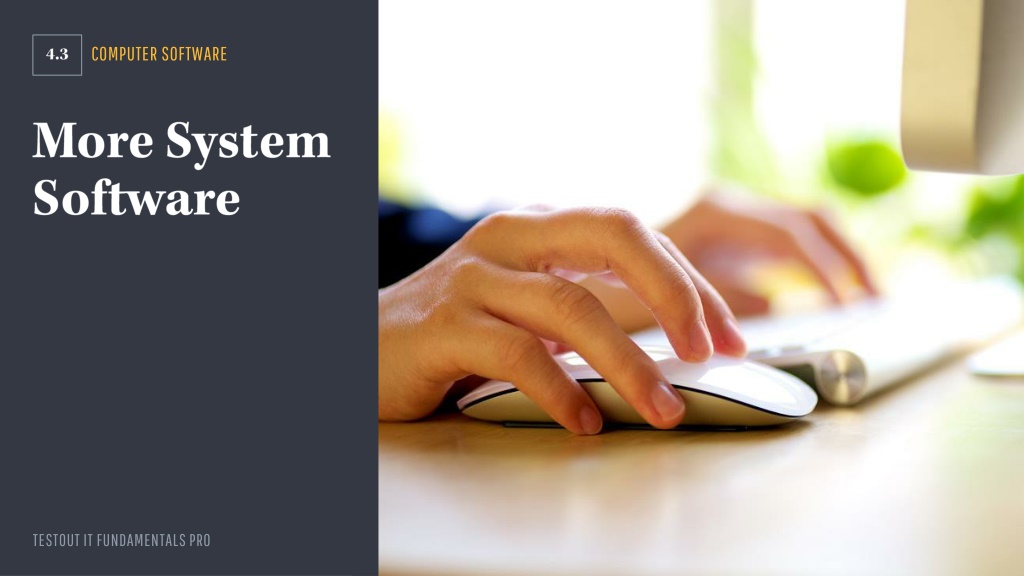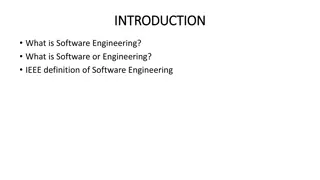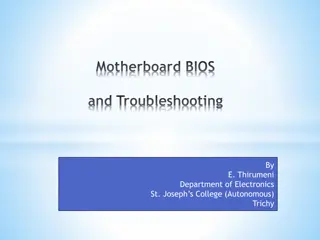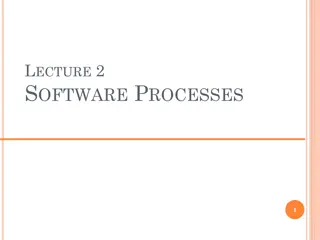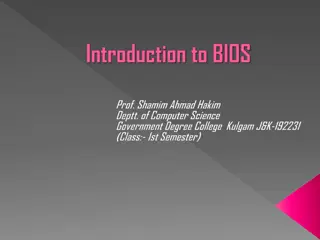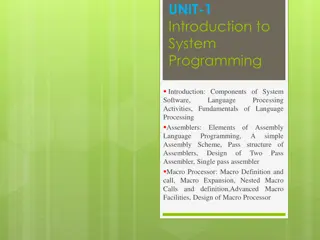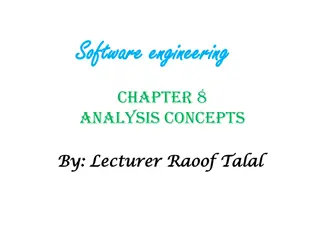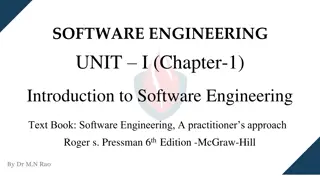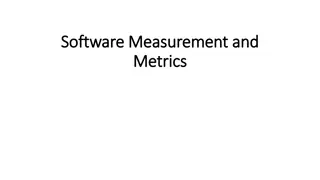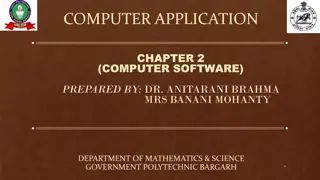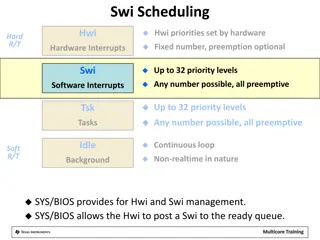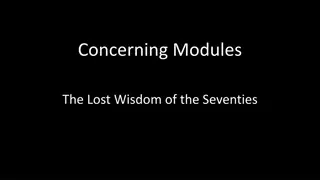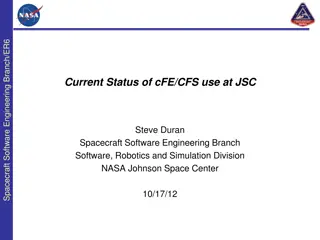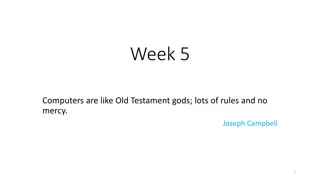Understanding System Software and BIOS Fundamentals
Explore the different types of system software, learn about the role of computer BIOS and firmware, utilize utility software like Device Manager, delve into virtualization, master the Windows boot sequence, and harness BIOS settings to optimize your computer system. Discover the significance of utility software, device drivers, firmware, and Windows settings in enhancing computer performance.
Download Presentation

Please find below an Image/Link to download the presentation.
The content on the website is provided AS IS for your information and personal use only. It may not be sold, licensed, or shared on other websites without obtaining consent from the author. Download presentation by click this link. If you encounter any issues during the download, it is possible that the publisher has removed the file from their server.
E N D
Presentation Transcript
COMPUTER SOFTWARE TESTOUT IT FUNDAMENTALS PRO
Identify and describe different types of system software. Explain the purpose of a computer s BIOS and other firmware. Recognize and use utility software. Use Windows Device Manager to update drivers. Explain how virtualization can be used to extend the capabilities of computer systems. Describe each step in the Windows boot sequence. Enter the BIOS setup program on your computer. TESTOUT IT FUNDAMENTALS PRO
Use BIOS settings to identify processor brand, installed memory, BIOS version number, number of hard drives, and NIC status. Run an executable program to update the BIOS. Clear CMOS settings on the motherboard. Create a virtual machine with the following settings. Startup memory Network connection Virtual hard disk Minimum and maximum RAM TESTOUT IT FUNDAMENTALS PRO
Startup memory Network connection Virtual hard disk Minimum and maximum RAM TESTOUT IT FUNDAMENTALS PRO
Utility Software Device Drivers Firmware Windows Settings App Windows 10 App TESTOUT IT FUNDAMENTALS PRO
Basic Input/output System (BIOS) CMOS Power-on Self Test (POST) UEFI Virtualization Virtual Machine TESTOUT IT FUNDAMENTALS PRO
Utility Software: Software that analyzes, configures, and optimizes the computer, including backup software, compression software, disk cleaners, and antivirus software. Device Drivers: Software that allows an operating system to communicate with hardware devices, such as printers, video cards, scanners, and cameras. Firmware: Preinstalled, read-only software on a device that tells it how to work. Windows Settings App: In Windows 10, an application that organizes the settings and customizes how the computer looks and functions. TESTOUT IT FUNDAMENTALS PRO
Windows 10 App: A Windows program that is installed and maintained through the Windows Store and uses the type of interface you would typically see on a touchscreen device. Basic Input/output System (BIOS): A simple program that's written directly into the motherboard's hardware used to initiate hardware in the booting process. CMOS: The CMOS, an acronym for complementary metal-oxide- semiconductor, is a chip where the BIOS settings are stored. Power-on Self Test (POST): A test that ensures that all the system's hardware is in working order before loading the operating system. During this test, an error message may display on the screen notifying you of the faulty component. TESTOUT IT FUNDAMENTALS PRO
UEFI: UEFI, which stands for Unified Extensible Firmware Interface, is a graphical boot tool that is utilized to configure the BIOS for the end user, offering several advantages including faster booting, supporting larger hard drives, and providing more security features. Virtualization: The process of running a virtual instance of a computer system on its own partition, creating a software-based version of something such as an application, server, network, or storage. Virtual Machine: A file that acts like a computer but in reality only exists virtually as opposed to physically. TESTOUT IT FUNDAMENTALS PRO
Analyzes, configures, and optimizes Supports and maintains Examples: Backup Compression Disk cleaner Antivirus TESTOUT IT FUNDAMENTALS PRO
Utility Software Device Drivers Firmware TESTOUT IT FUNDAMENTALS PRO
Do the following labs: 4.3.4 Update Drivers 4.3.8 Find BIOS Settings 4.3.10 Clear CMOS Settings 4.3.12 Update Firmware 4.3.15 Enable VT in the BIOS 4.3.17 Create Virtual Machines TESTOUT IT FUNDAMENTALS PRO
What is the relationship between the BIOS and the operating system? How can I use utility software to improve the performance of my computer? What are some situations where virtual machines would be helpful? TESTOUT IT FUNDAMENTALS PRO