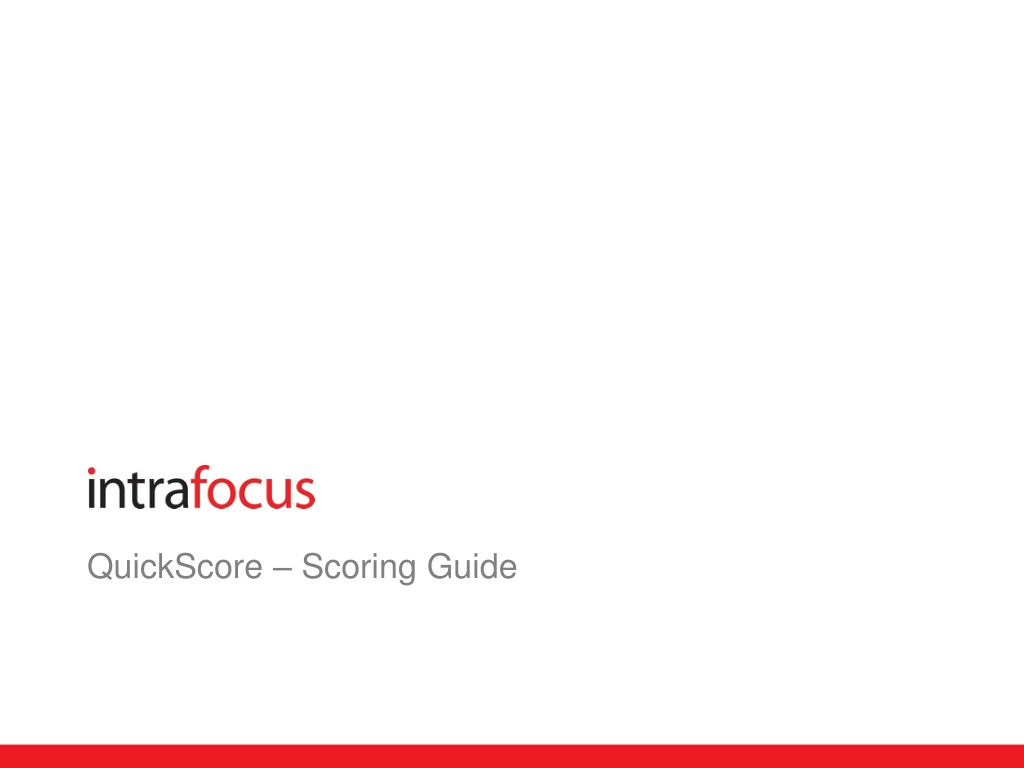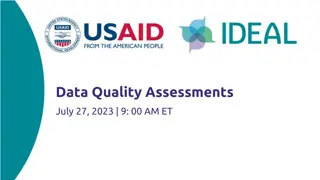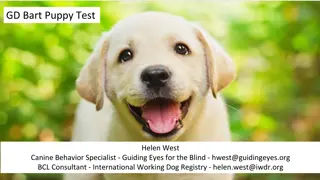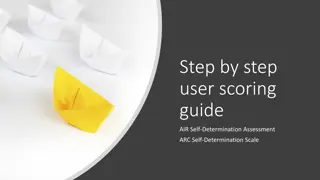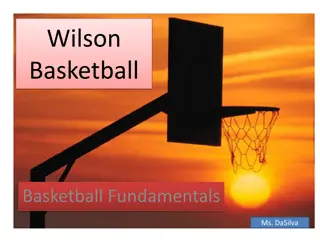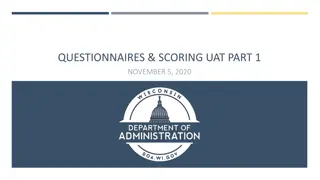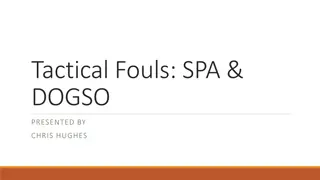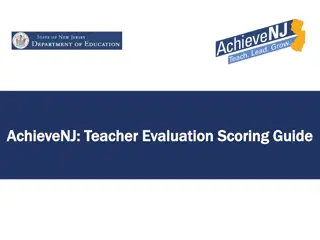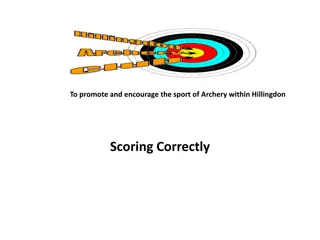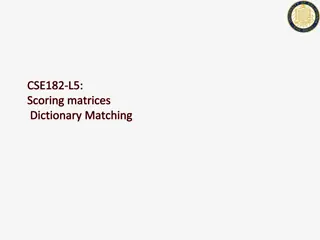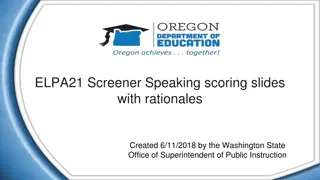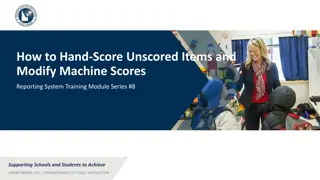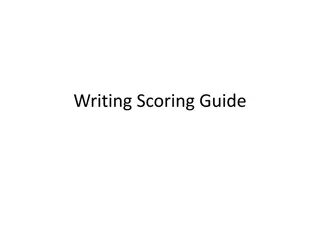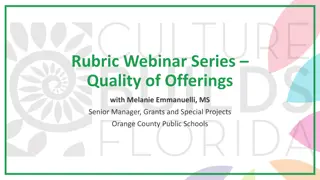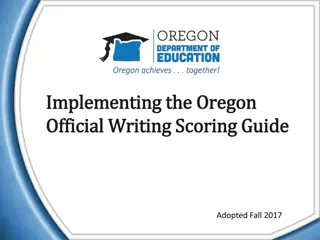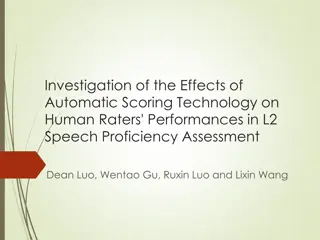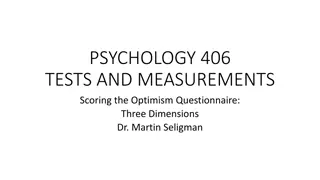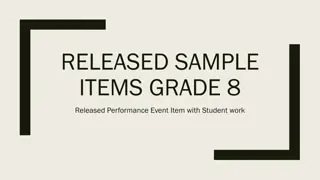Understanding QuickScore Scoring Guide
QuickScore Scoring Guide explains how scoring is assigned based on user-defined thresholds and breakpoints. Users set values for goals, determine if higher or lower values are better, and establish scoring thresholds for different performance levels. The guide covers various scoring methods, including linear scales, color-based scoring, and stabilization scoring, providing a comprehensive overview of how to calculate scores for different types of data.
Download Presentation

Please find below an Image/Link to download the presentation.
The content on the website is provided AS IS for your information and personal use only. It may not be sold, licensed, or shared on other websites without obtaining consent from the author. Download presentation by click this link. If you encounter any issues during the download, it is possible that the publisher has removed the file from their server.
E N D
Presentation Transcript
Scoring -1 Scoring assigns a value between 0 and 10 for actual values based upon a linear scale between user assigned thresholds/breakpoints for score changes. In each of the explanations below, the speedometer on the left is labelled with the score that will be calculated at the thresholds / breakpoints that the user sets when creating the KPI/measure. The user sets the scoring for whether yes is better or no is better. If yes is better than when the value is yes, the score is 10 and for no, the score is 0. If no is better than when the value is no, the score is 10 and for yes, the score is 0. 0 10 The user sets a value for the goal. The user sets the scoring for whether higher is better for the actual value relative to the goal. If higher is better, the score is 10 when the actual value is at goal or higher. If lower is better, the score is 10 when the actual value is at goal or lower 0 10
Scoring - 2 The user sets three threshold values for the end points and breakpoint between red and green on the speedometer. At the worst end point the score is 0, at the middle breakpoint the score is 5 and at the best breakpoint the score is 10. The application determines the score for any actual value by calculating the linear relative position of the actual value to the breakpoints/thresholds bracketing it. 10 0 The user sets two threshold values for the breakpoint between yellow and red as well as the breakpoint between yellow and green. A score of 3.33 is assigned to the threshold between yellow and red. A Score of 6.67 is assigned to the threshold between yellow and green. The application takes the value of the difference between those two thresholds and adds that difference to those values to establish the threshold value for 0 and 10. The application determines the score for any actual value by calculating the linear relative position of the actual value to the thresholds/breakpoints bracketing it. 3.33 6.67 0 10 6.67 The user sets all four of the threshold values. This is identical to Goal/Red Flag except that the user sets the value for the 0 and 10 endpoints where the score is 0 and 10. The application determines the score for any actual value by calculating the linear relative position of the actual value to the thresholds bracketing it. 3.33 0 10 5 Once again, the threshold breakpoints and endpoint values are set by the user. The scores are again 0 and 10 at the end points. At the transition from red to orange, the score is 2.5. From orange to yellow, 5 and from yellow to green, 7.5. The application determines the score for any actual value by calculating the linear relative position of the actual value to the thresholds bracketing it. 2.5 7.5 0 10
Scoring - 3 5 4 Colour Blue is identical to 4 Colour Orange. Only the colours change between thresholds. The scores are again 0 and 10 at the end points. At the transition from red to yellow, the score is 2.5. From yellow to green, 5 and from green to blue, 7.5. The application determines the score for any actual value by calculating the linear relative position of the actual value to the thresholds bracketing it. 2.5 7.5 0 10 10 2 Colour Stabilize establishes scores at thresholds for scores of 0 and 5 for values that are below a target value as well as 0 and 5 for values that are above a target value. The score is 10 at the target value threshold. The application determines the score for any actual value by calculating the linear relative position of the actual value to the thresholds bracketing it. 5 5 0 0 10 6.67 6.67 Once again, the threshold breakpoints and endpoint values are set by the user. The scores are again 0 and 10 at the end points. At the transition from red to orange, the score is 2.5. From orange to yellow, 5 and from yellow to green, 7.5. The application determines the score for any actual value by calculating the linear relative position of the actual value to the thresholds bracketing it. 3.33 3.33 0 0
KPI/Measure Scoring KPIs and Measures form the basis for the scoring methodology Targets are set and then a score is calculated based upon where the actual values is relative to the target. In this example we use Goal / Red Flag scoring Values Red Target Green Target 50 70 90 110 Red Amber Green 0 3.33 6.67 10 Normalised Scores
Score rolling up The overall score of the superior scorecard object is determined by the weighed average of the specific scores of the subordinate scorecard objects. Factors that influence the overall score are: The score of the subordinate objects. The weight of each of the subordinate objects For example, in determining your grade in an academic environment, rather than reporting multiple A s averaged to a 4.0 on the report card, your grade (score) will show a 96% on the report card
Colour roll up objects The colour attributed to the object is based on the normalized score. In application administration, there is a choice for how non kpi/measure objects will be scored: 2 colour, 3 colour, 4 colour orange or blue are the options. The score at the higher level relative to that choice will determine the colour at the higher level. For example in choosing 3 colour roll up scoring the colours will be Green - When the normalized score greater than or equal to > 6.67 Amber - When the normalized score lies between 3.33 and 6.67 Red - When the normalized score is less than or equal to < 3.33 The average of the subordinate normalized scores will become the score of the next highest object, object or overarching strategy. (See the scoring explanation discussion for the values for other scoring types)
3 colour examples Example 1: Where 99 subordinate objects have a score of 8.33 and 1 subordinate object has a score of 1.67 the object will have a score of 8.27 Example 1: Where 74 subordinate objects have a score of 8.33 and 26 subordinate object has a score of 1.67 the object will have a score of 6.44 6.44 8.33 1.7 8.27 8.27 x26 x99 x99 1.7 1.7 1.7 1.7 1.7 8.27 8.27 8.27 8.27 8.27 8.27 8.27 8.27
The mean score (after normalization) of the subordinate objects is the score of the parent (example assumes equal weighting) 7.495 5.837 6.66 6.66 6.66 10 6.67 6.67 6.67 3.34 Colour Normalised Score Green 6.67 Amber > 3.33 < 6.67 Red 3.33
Effect of weight on roll up scoring Same normalized scores but different outcome based on weighting 5.664 3.20 1.66 1.67 8.33 8.33 8.33 8.33 1.67 8.33 8.33 1.66 This node is weighted 9x more than the rest Colour Normalised Score Green 6.67 Amber > 3.33 < 6.67 Red 3.33