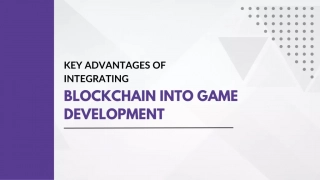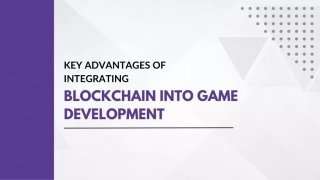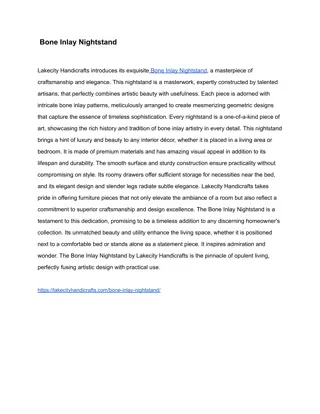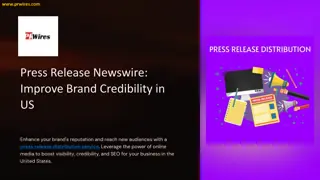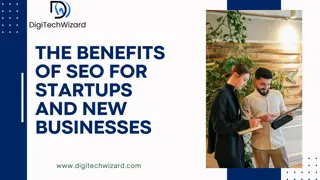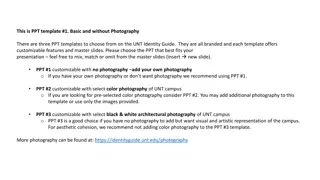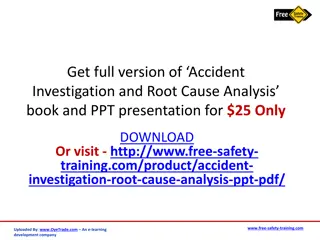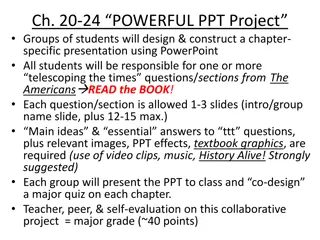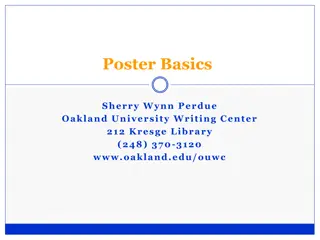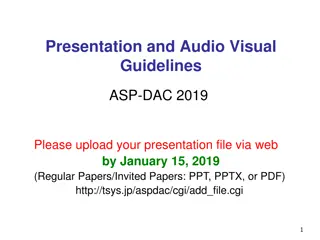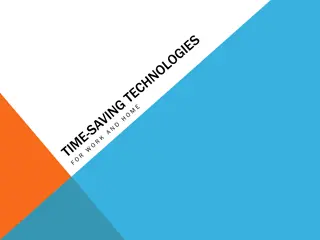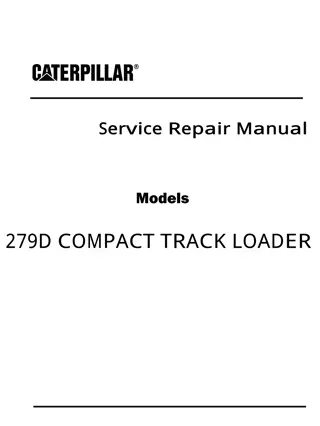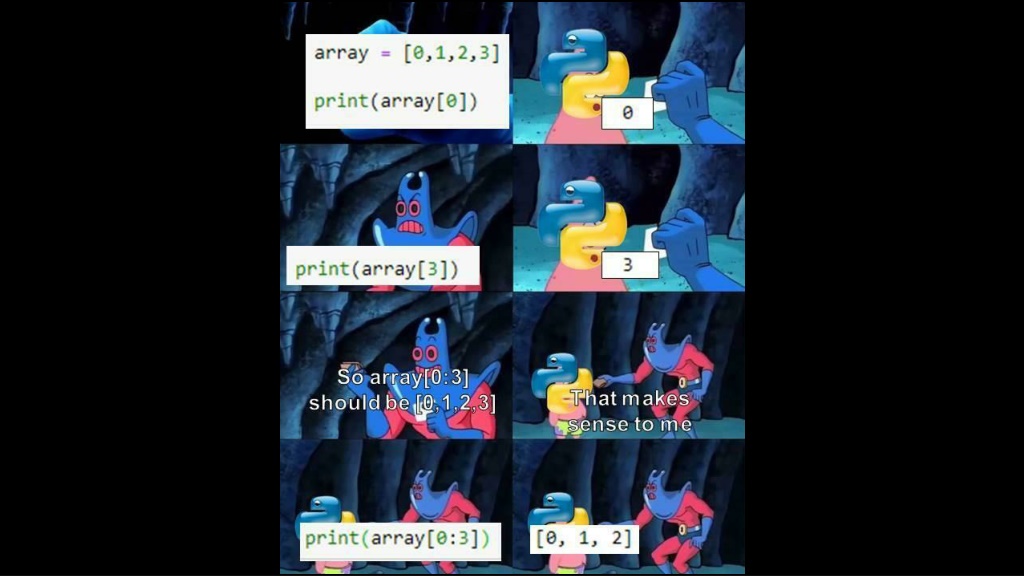
Understanding Python Environments and Debugging
Explore the concept of environments and debugging in Python through visual representations and explanations. Learn about environment diagrams, assignments, functions, function calls, name lookup rules, and more. Enhance your understanding of how Python interprets code within different frames and environments.
Download Presentation

Please find below an Image/Link to download the presentation.
The content on the website is provided AS IS for your information and personal use only. It may not be sold, licensed, or shared on other websites without obtaining consent from the author. If you encounter any issues during the download, it is possible that the publisher has removed the file from their server.
You are allowed to download the files provided on this website for personal or commercial use, subject to the condition that they are used lawfully. All files are the property of their respective owners.
The content on the website is provided AS IS for your information and personal use only. It may not be sold, licensed, or shared on other websites without obtaining consent from the author.
E N D
Presentation Transcript
Environment Diagrams An environment diagram is a visualization of how Python interprets a program. Use the free website PythonTutor to generate diagrams. View example Code (left) Frames (right) Arrows indicate the order of execution. Green = just executed, red = up next. Each name is bound to a value. Within a frame, each name cannot be repeated.
Assignments in Environment diagrams How Python interprets an assignment statement: Evaluate the expression to the right of =. Bind the expression's value to the name that's on the left side of the = sign. View in PythonTutor
Functions in environment diagrams How Python interprets a def statement: It creates a function with the name and parameters It sets the function body to everything indented after the first line It binds the function name to that function body (similar to an assignment statement) View in PythonTutor
Function calls in environment diagrams How Python interprets a function call: It creates a new frame in the environment It binds the function call's arguments to the parameters in that frame It executes the body of the function in the new frame View in PythonTutor
Names and environments All Python code is evaluated in the context of an environment, which is a sequence of frames. We've seen two possible environments: Global Frame Function's local frame, child of Global frame
Name lookup rules How Python looks up names in a user-defined function: 1. Look it up in the local frame 2. If name isn't in local frame, look it up in the global frame 3. If name isn't in either frame, throw a NameError *This is simplified since we haven't learned all the Python features that complicate the rules.
Name lookup example #1 def exclamify(text): start_exclaim = " " end_exclaim = "!" return start_exclaim + text + end_exclaim exclamify("the snails are eating my lupines") On line 4, which frame is start_exclaim found in? The local frame for exclamify On line 4, Which frame is text found in? The local frame for exclamify On line 6, which frame is exclamify found in? View in PythonTutor The global frame
Name lookup example #2 start_exclaim = " " end_exclaim = " " def exclamify(text): return start_exclaim + text + end_exclaim exclamify("the voles are digging such holes") On line 5, which frame is start_exclaim found in? The global frame On line 5, Which frame is text found in? The local frame for exclamify On line 6, which frame is exclamify found in? View in PythonTutor The global frame
Name lookup example #3 def exclamify(text): end_exclaim = " return start_exclaim + text + end_exclaim " exclamify("the voles are digging such holes") Which name will cause a NameError? The start_exclaim name, since it was never assigned. When will that error happen? It will happen when exclamify is called and Python tries to execute the return statement. View in PythonTutor
Errors To err is human, to really foul things up requires a computer.
Types of errors Errors are common to all programming languages They fall into three main types Logic errors Syntax errors Runtime errors
Logic errors A program has a logic error if it does not behave as expected. Typically discovered via failing tests or bug reports from users. Spot the logic error: # Sum up the numbers from 1 to 10 sum = 0 x = 1 while x < 10: sum += x x += 1 To avoid the wrath of angry users, write tests.
Syntax errors Each programming language has syntactic rules. If the rules aren't followed, the program cannot be parsed and will not be executed at all. Spot the syntax errors: if x > 5 x += 1 # Missing colon sum = 0 x = 0 while x < 10: sum + = x x + = 1 # No space needed between + and = To fix a syntax error, read the message carefully and go through your code with a critical eye.
SyntaxError What it technically means: The file you ran isn t valid Python syntax What it practically means: You made a typo What you should look for: Extra or missing parenthesis Missing colon at the end of an if, while, def statements, etc. You started writing a statement but forgot to put any clauses inside Examples: print("just testing here")) title = 'Hello, ' + name ', how are you?'
IndentationError/TabError What it technically means: The file you ran isn't valid Python syntax, due to indentation inconsistency. What it sometimes means: You used the wrong text editor (or one with different settings) What you should look for: A typo or misaligned block of statements A mix of tabs and spaces Open your file in an editor that shows them cat -A filename.py will show them Example: def sum(a, b): total = a + b return total
Runtime errors A runtime error happens while a program is running, often halting the execution of the program. Each programming language defines its own runtime errors. Spot the runtime error: def div_numbers(dividend, divisor): return dividend/divisor quot1 = div_numbers(10, 2) quot2 = div_numbers(10, 1) quot3 = div_numbers(10, 0) quot4 = div_numbers(10, -1) # Cannot divide by 0! To prevent runtime errors, code defensively and write tests for all edge cases.
TypeError:'X' object is not callable What it technically means: Objects of type X cannot be treated as functions What it practically means: You accidentally called a non-function as if it were a function What you should look for: Parentheses after variables that aren't functions Example: sum = 2 + 2 sum(3, 5)
...NoneType... What it technically means: You used None in some operation it wasn't meant for What it practically means: You forgot a return statement in a function What you should look for: Functions missing return statements Printing instead of returning a value Example: def sum(a, b): print(a + b) total = sum( sum(30, 45), sum(10, 15) )
NameError What it technically means: Python looked up a name but couldn't find it What it practically means: You made a typo You are trying to access variables from the wrong frame What you should look for: A typo in the name The variable being defined in a different frame than expected Example: fav_nut = 'pistachio' best_chip = 'chocolate' trail_mix = Fav_Nut + best__chip
UnboundLocalError What it technically means: A variable that's local to a frame was used before it was assigned What it practically means: You are trying to both use a variable from a parent frame, and have the same variable be a local variable in the current frame What you should look for: Assignments statements after the variable name Example: sum = 0 def sum_nums(x, y): sum += x + y return sum sum_nums(4, 5)
What's a traceback? When there's a runtime error in your code, you'll see a traceback in the console. def div_numbers(dividend, divisor): return dividend/divisor quot1 = div_numbers(10, 2) quot2 = div_numbers(10, 1) quot3 = div_numbers(10, 0) quot4 = div_numbers(10, -1) Traceback (most recent call last): File "main.py", line 14, in <module> quot3 = div_numbers(10, 0) File "main.py", line 10, in div_numbers return dividend/divisor ZeroDivisionError: division by zero
Parts of a Traceback The error message itself Lines #s on the way to the error What s on those lines The most recent line of code is always last (right before the error message). Traceback (most recent call last): File "main.py", line 14, in <module> quot3 = div_numbers(10, 0) File "main.py", line 10, in div_numbers return dividend/divisor ZeroDivisionError: division by zero
Reading a Traceback Read the error message (remember what common error messages mean!) Look at each line, bottom to top, and see if you can find the error. Traceback (most recent call last): File "main.py", line 14, in <module> quot3 = div_numbers(10, 0) File "main.py", line 10, in div_numbers return dividend/divisor ZeroDivisionError: division by zero
Fix this code! def f(x): return g(x - 1) def g(y): return abs(h(y) - h(1 /& y) def h(z): z * z print(f(12))
Debugging If you do any amount of coding, you will have errors (bugs) in your code. If you update code, the changes may introduce errors or expose errors that may have been hidden Adding new features changes the way the code behaves and interacts which may produce problems and the list goes on Debugging, finding and removing errors, is a critical skill that every programmer needs to develop. The good?? news is, we usually get lots of practice. How can we do it efficiently.
Programming Writing new code Debugging
Debugging Tools & Techniques There are lots of different ways to examine code and look for errors. We are going to talk about 4 of them: Read/Explain the Code Be the CPU Print Statements Integrated Debugger in your IDE
Reading/Explaining the Code It may seem obvious, but the first step is to really look at the code in question. The trick is to read what it actually says, and not what you think it should be doing Don t make assumptions! Ask yourself "What does this line of code actually say and do?" Read the documentation on functions if you're not sure. Even better than just reading is explaining your code out loud Photo credit: Alina Dumitru, April 2022 The act of verbalizing what your code is doing (again, not what you think it should be doing) focuses more of your brain on the problem. And you don't have to explain it to another person, it can be an inanimate object it's the vocalization process that is important Explaining to an inanimate object is known as Rubber Duck Debugging
Be The CPU Sometimes, just reading and explaining the code isn't enough. You need the actual values the computer is working with. For smaller programs or parts of programs, you can do this manually Get a piece of paper and pencil Working through the code writing down variables and their values Update them as they change Evaluate the expressions by hand This is really just reading your code but at a much more detailed level Allows you to try different inputs quickly without having to modify any code.
Print Statements As programs get bigger, you are working with larger portions of a program, or the computations become more complex, it's not practical to "Be the CPU" Instead, we let the CPU do the computations and liberally sprinkle our code with print statements Display values at certain points in the program Trace the flow of the program through the code Despite memes and advice to the contrary, this is a viable and valuable way to find errors in your code This may require breaking up statements in your code to generate intermediate values you want printed. Another downside is that you often need to go back and remove all the print statements when you are done.