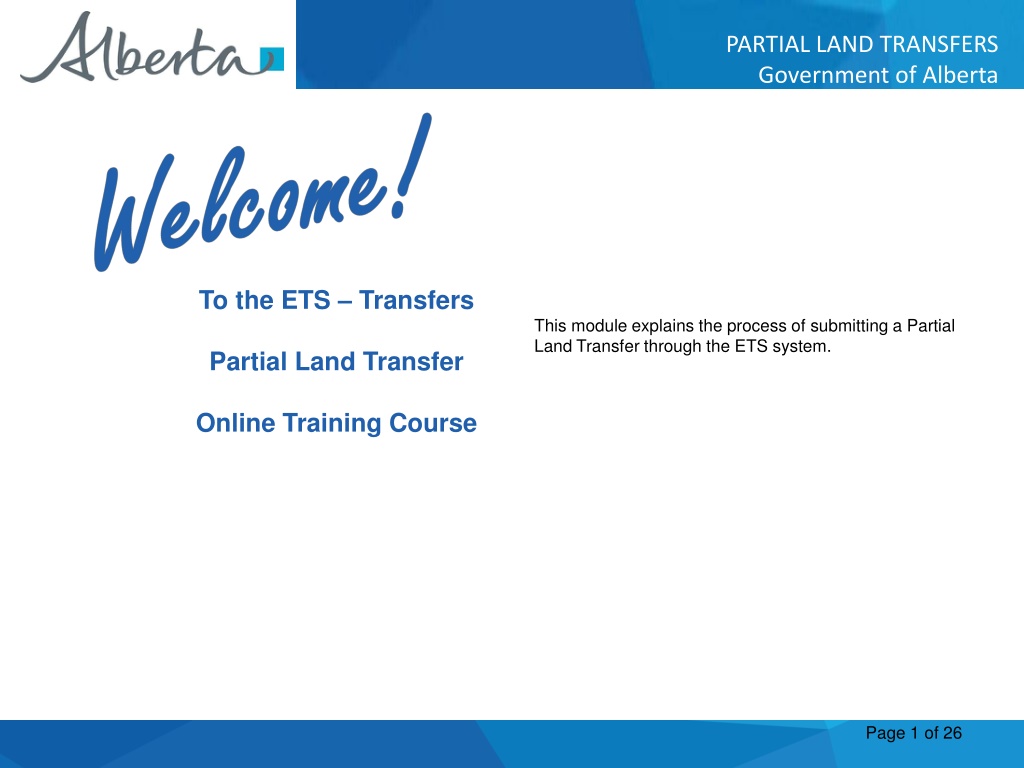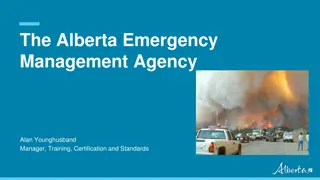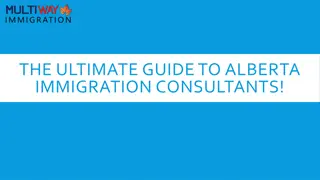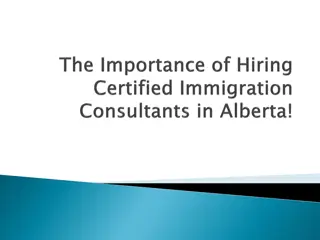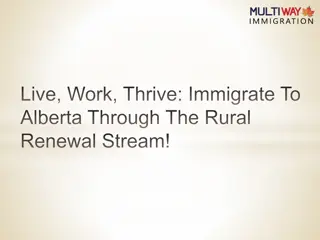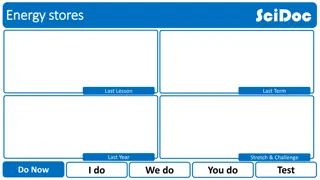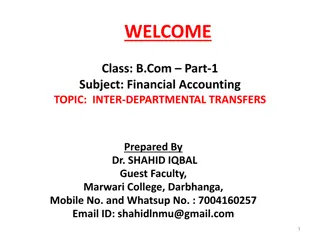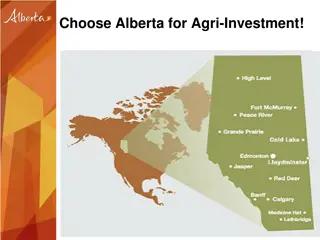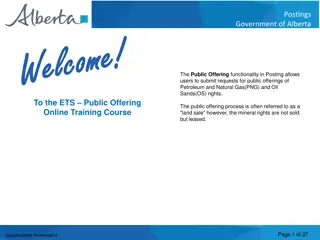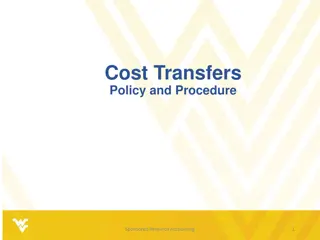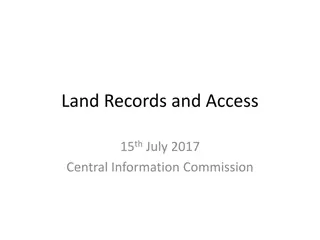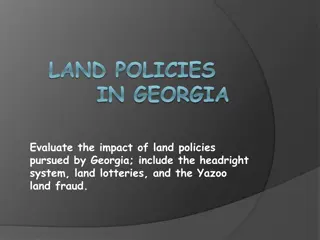Understanding Partial Land Transfers in Alberta
The module explains the process of submitting a Partial Land Transfer through the ETS system in Alberta. It covers initiating and submitting transfers, concurring to transfers, and retrieving final documents. It also includes steps for logging in to ETS, searching agreements, and more. Prior knowledge of ETS account setup is recommended before proceeding with the module.
Download Presentation

Please find below an Image/Link to download the presentation.
The content on the website is provided AS IS for your information and personal use only. It may not be sold, licensed, or shared on other websites without obtaining consent from the author. Download presentation by click this link. If you encounter any issues during the download, it is possible that the publisher has removed the file from their server.
E N D
Presentation Transcript
PARTIAL LAND TRANSFERS Government of Alberta To the ETS Transfers This module explains the process of submitting a Partial Land Transfer through the ETS system. Partial Land Transfer Online Training Course Page 1 of 26 Classification: Protected A
PARTIAL LAND TRANSFERS Government of Alberta Revision Page Date May 3, 2018 April 2020 Revisions Type Initial Creation Cosmetic Updated Update Page Number All All November 2022 Including Geothermal Agreements Page 2 of 26 Classification: Protected A
PARTIAL LAND TRANSFERS Government of Alberta Introduction In this module, you will learn how to: Initiate and submit a Partial Land Transfer Concur to a Partial Land Transfer Retrieve Final Documents Click on any of the above to be directed to the corresponding instructions in the module. Pre-requisite: Prior to proceeding we recommend you review the ETS Account Set up and Preferences and the ETS Client Account Set up and Maintenance modules located in the Online Learning portal. Page 3 of 26 Classification: Protected A
PARTIAL LAND TRANSFERS Government of Alberta LOGIN TO ETS 1. Login to ETS with your user name and password. 2. Expand the Transfers Folder. 3. Select Partial Land Transfer . Page 4 of 26 Classification: Protected A
PARTIAL LAND TRANSFERS Government of Alberta Search Agreements 1. Click on the Agreement tab. 2. Click on Search Agreement. 3. Agreements (including Geothermal) can be searched either by entering the agreement number OR Agreements can be searched by entering the client name of a participant who has a registered interest in the agreements being searched. Click the "Agreement Type Code Table hyperlink to view a table of all DOE agreement types and their descriptions. Page 5 of 26 Classification: Protected A
PARTIAL LAND TRANSFERS Government of Alberta Search by Agreement 1. Enter the Agreement number and click Search. 2. If you leave the type field blank your results may return multiple Agreement types. Select the appropriate one by checking the box next to the desired Agreement, and click OK. Page 6 of 26 Classification: Protected A
PARTIAL LAND TRANSFERS Government of Alberta Search by Client ID 1. To search by Client ID please enter the number and click Search. 2. Alternatively you may search by the client name by clicking on the ellipsis button. 3. Select one of the options from the dropdown menu enter the Client Name or Client ID in the blank field and click Find. Page 7 of 26 Classification: Protected A
PARTIAL LAND TRANSFERS Government of Alberta Search by Client ID cont d 1. Click on the Select hyperlink to choose the desired client from the list. 2. The Client ID information will auto fill on the previous screen, click Search to return a list of agreements associated with that client. Page 8 of 26 Classification: Protected A
PARTIAL LAND TRANSFERS Government of Alberta The Agreement tab will be updated to include the agreement you searched for. 1. Select the checkbox next to the relevant agreement and click OK. NOTE: You can only partially transfer one agreement at a time per request. 2. Verify the information returned is correct and click Save. Page 9 of 26 Classification: Protected A
PARTIAL LAND TRANSFERS Government of Alberta ETS Request Number An ETS request number will be displayed at the top of the screen. This number will be used to track your request in the Work in Progress node. Saving your work periodically is recommended as the screen will timeout after 15 minutes of inactivity. Page 10 of 26 Classification: Protected A
PARTIAL LAND TRANSFERS Government of Alberta Selecting Agreement Land 1. Select the Land tab. A. The Rows to Display tool is used to select how many rows of land keys are displayed. 2. After selecting the checkboxes of the lands you wish to transfer out of the Agreement, click the >> to move to the Land To Be Transferred Out field and click Save. B. The Filter tool can be used to show specific land keys for an Agreement and is useful when viewing Agreements that contain a large number of land keys. C. The Breakdown tool is used to break down a specific land key into Quarters, LSD s, or Quadrants. D. The Rollback tool reverses any breakdown changes made. E. The right and left pointing arrow buttons are used to add or remove land in the Land to be Transferred Out field. Page 11 of 26 Classification: Protected A
PARTIAL LAND TRANSFERS Government of Alberta Selecting Transferor/Transferee 1. Click the Transferor/Transferee tab. 2. Click the Copy Transferors button to automatically copy the participants to the transferee section. 3. Click the Add Transferee button. 5. Click on the Select hyperlink next to the applicable client. 4. Enter the desired client name in the field or to search by Client ID, click Find. Page 12 of 26 Classification: Protected A
PARTIAL LAND TRANSFERS Government of Alberta Selecting Transferor/Transferee (Cont d.) Set the percentage amount of the transferee in the new agreement. NOTE: If the new agreement includes multiple participants, the percentage among all the transferees must be equal to 100%. Page 13 of 26 Classification: Protected A
PARTIAL LAND TRANSFERS Government of Alberta Adding Alternate Email (OPTIONAL) 1. Click the Email tab. Enter new Email address and click Save. NOTE: Only fill in an alternate Email address if other than the default address is desired. Doing this will replace the default address for email notifications related to the current request only. Page 14 of 26 Classification: Protected A
PARTIAL LAND TRANSFERS Government of Alberta Additional Information 1. Click the Status/Warning tab. 2. Select the applicable Client Name initiating the Partial Land Transfer from the dropdown menu. 3. Enter the Transfer Effective Date (Optional). Note: If future dated, the request will not be submitted to AB Energy for approval until the date indicated. Use the Comment field to enter a file number or other data for your reference. 4. Click Save. Page 15 of 26 Classification: Protected A
PARTIAL LAND TRANSFERS Government of Alberta Submitting Partial Land Transfer 1. Once you ve confirmed that all applicable information for the Partial Land Transfer has been entered and is complete, click Submit. The request status will be updated to Concurrence . Sample An email notification (sample above) will be sent to all participants involved in the Partial Land Transfer to notify ETS users to log into ETS to review and complete the concurrence process. Page 16 of 26 Classification: Protected A
PARTIAL LAND TRANSFERS Government of Alberta Concurrence 1. Login to ETS and select Transfers . 3. Enter the ETS Request Number referenced in the notification email. 2. Select Work in Progress . 4. Click Find. NOTE: The Partial Land Transfer will not be submitted to AB Energy until all parties involved concur to the Transfer. Page 17 of 26 Classification: Protected A
PARTIAL LAND TRANSFERS Government of Alberta Concurrence (Cont d.) 1. To review the details of the Partial Land Transfer click either the Part Land Transfer or Pdf hyperlink. 2. Click the Concurrence hyperlink to open the Concur Transfer Request screen. 3. Select either the Yes (approve) or No (reject) option. 3. Click Submit. Page 18 of 26 Classification: Protected A
PARTIAL LAND TRANSFERS Government of Alberta Submission Sample The Work in Progress status will update to Submitted after all parties have concurred to the Partial Land Transfer. The initiator will receive a notification email confirming that the request has been submitted to AB Energy for review. Print the Transfer Request document from ETS for your records by selecting the Transfer: Pdf hyperlink (above). Page 19 of 26 Classification: Protected A
PARTIAL LAND TRANSFERS Government of Alberta Retrieving Registration Documents Sample The initiator of the Partial Land Transfer will receive the sample email above once the review has been completed by AB Energy. To retrieve the referenced registration documents, you ll need to log into ETS. This information is also available to all participants through the relevant ETS request number, however, they will not receive an email notification advising them of the approval. Page 20 of 26 Classification: Protected A
PARTIAL LAND TRANSFERS Government of Alberta Retrieving Registration Documents (Cont d.) Sample 1. Retrieve the final documents by selecting the Final: Pdf hyperlink. Approval documents are retrieved through ETS and include the Registration Advice letter and Memorandum Of Registration (MOR) for the originating agreement. Sample Page 21 of 26 Classification: Protected A
PARTIAL LAND TRANSFERS Government of Alberta Retrieving Final Documents Sample Once approved, the Designated Representatives of each respective agreement will receive separate notification emails, quoting their own unique request numbers, advising them to pick up their final documents on ETS. NOTE: This email will go to the client accounts that have a viewer role for the Electronic Transfer Agreement Documents form-type. They will be required to log into ETS to retrieve their respective amended appendix and new resulting agreement documents. Page 22 of 26 Classification: Protected A
PARTIAL LAND TRANSFERS Government of Alberta Retrieving Final Documents (Cont d.) 1. Log into ETS and Select the Request Status tab. 2. In the Form dropdown menu select Electronic Transfer Agreement Documents . 3. Enter the New Request number quoted in the email notification. 4. Click Retrieve. Page 23 of 26 Classification: Protected A
PARTIAL LAND TRANSFERS Government of Alberta Retrieving Final Documents (Cont d.) Sample The original transfer request # will be referenced under the Input File/Comment field. Sample Page 24 of 26 Classification: Protected A
PARTIAL LAND TRANSFERS Government of Alberta Resources ETS Support and Online Learning provides access to relevant guides, course and other information If you have questions, please contact Transfers.Energy@gov.ab.ca or the Transfer Helpdesk at (780)644-2300 Page 25 of 26 Page 25 of 26 Classification: Protected A
PARTIAL LAND TRANSFERS Government of Alberta Congratulations! Congratulations! You have completed the ETS Transfers Partial Land Transfers Online Training Course If you have any comments or questions on this training course, please forward them to the following email address: Transfers.Energy@gov.ab.ca Page 26 of 26 Classification: Protected A