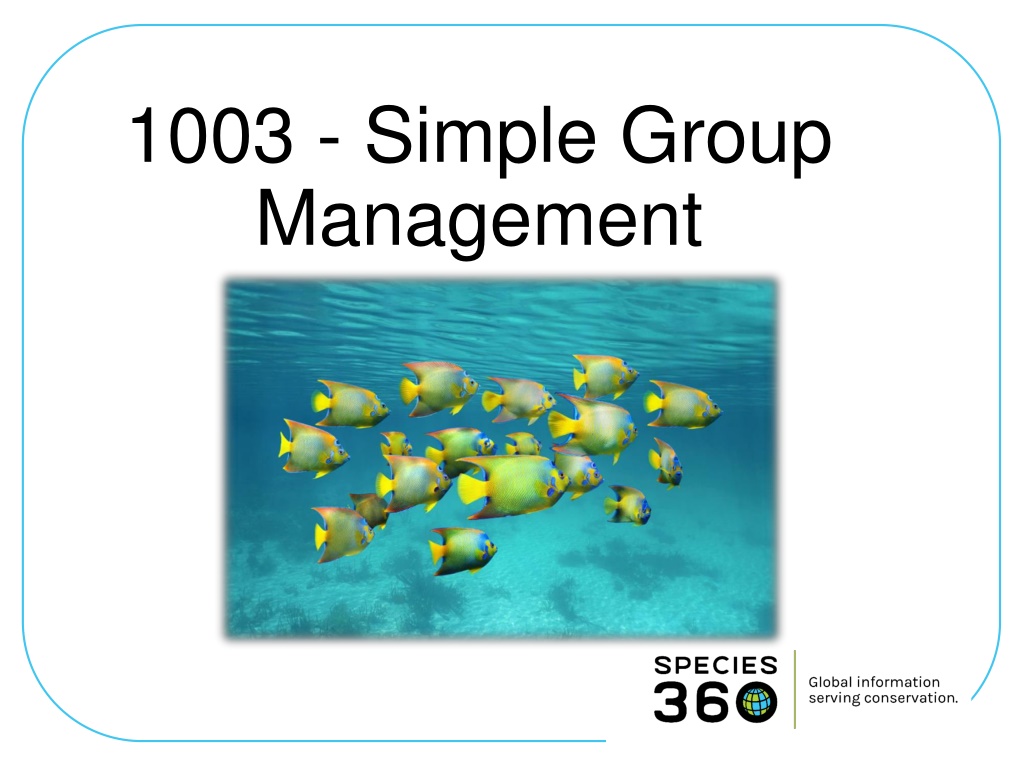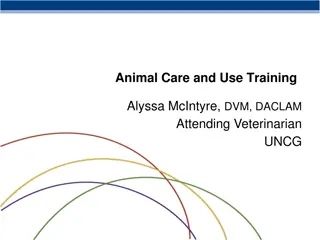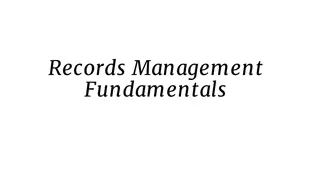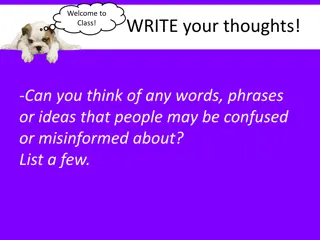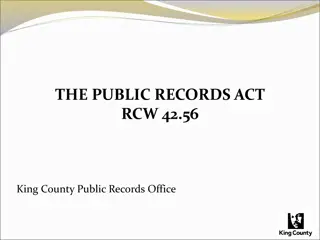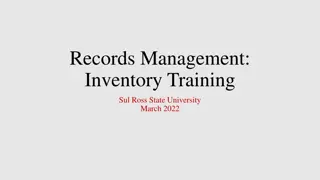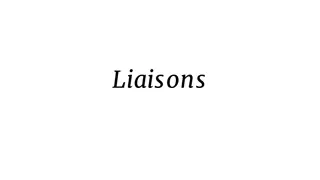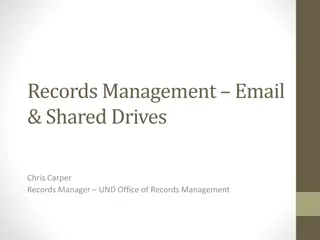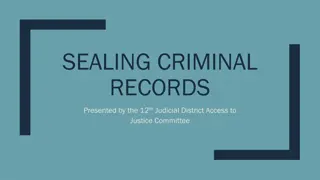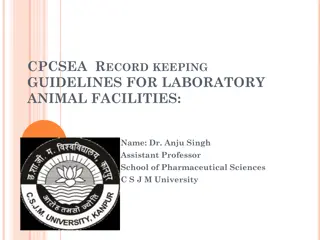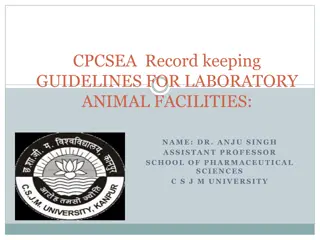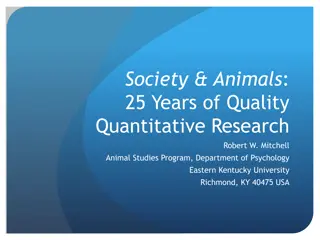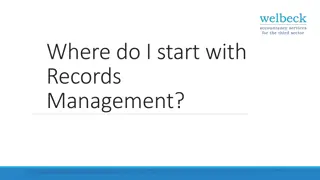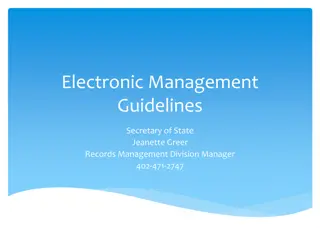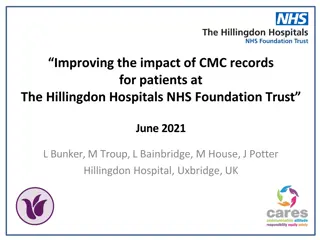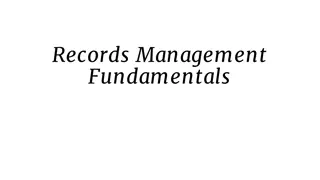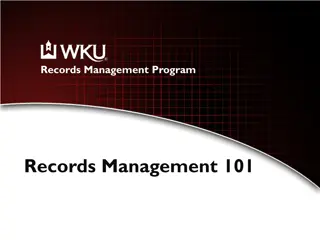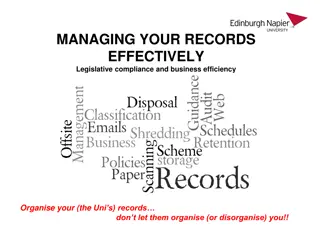Understanding Group Management in Animal Records
In animal management, a group refers to a number of animals treated as a single entity. Individual information is not captured, and members are usually of the same species. Learn about group tracking, changing default tracking settings, group accession, and recording census information for groups.
Download Presentation

Please find below an Image/Link to download the presentation.
The content on the website is provided AS IS for your information and personal use only. It may not be sold, licensed, or shared on other websites without obtaining consent from the author. Download presentation by click this link. If you encounter any issues during the download, it is possible that the publisher has removed the file from their server.
E N D
Presentation Transcript
1003 - Simple Group Management
What is a Group? A Group is a number of animals managed as one record Information on individual members is not captured Members of a Group are generally of the same Species If not, the taxonomy is the lowest common denominator In most Groups, the members are not individually identifiable such as the Group on the left Sometimes you simply wish to manage a number of animals as one record and not capture individual information such as for the Group on the right A Group receives a single GAN and Local ID
Three Group Entities Group of Animals Egg Mass Group of Eggs
What is Group Tracking? No Tracking Simple count (census) of the number of group members By Sex Type By Life Stage By Both Sex Type and Life Stage Can change Tracking only when recording a Census
Change Default Tracking The default Tracking for a new Group accession is recorded in Institution Preferences. To change the default group Tracking go to Institution > Institution Preferences > Measurement & Census Preferences. For an existing Group, Tracking can be changed in the Census grid.
Group Accession To accession a Group go to Start > Accession > Choose Entity > Choose Transaction Type There are two fields that are specific to Groups Record Group Count (Census) Birth or Established Information
Record Group Count Census (count of the numbers) was determined The Census Method allows you to capture how the Institution Preferences but it can be edited when recording the Accession by checking or unchecking the Track By boxes. The Tracking will default to what you selected in
Birth or Establish Info Birth Information would be selected if: You are recording the birth/lay of the entire Group at your facility or at a non-member facility that you have ownership of If you know the Birth Information of the ENTIRE Group and it is the same day or can be estimated (this is rare) Establish Information (when the group came together as a Group) would be selected if: You are receiving the group from another institution the date would be the date of the accession You are receiving the group from another institution and they have given you the date the Group was established at their facility the date would be what they provided (this is rare) Wild Established is very rare unless you are recording a clutch or a litter
Recording a Census A Census is recording a count of the Group Go to Details > Census Info > Actions > Add New You can change the Group Tracking here Record the new Census count
Full Disposition of Group To record a disposition of the entire Group go to My Transactions > Add Transactions > Dispositions > Full Disposition > select Transaction Type If you select Death / Close Out you have the option to simply Close Out the Group. Close Out means the Group is no longer in your collection but you have no information regarding the final disposition. This is usually used for cleaning up historic group information.
Simple Groups in ZIMS For advanced Group data entry please see 1003 Group Management