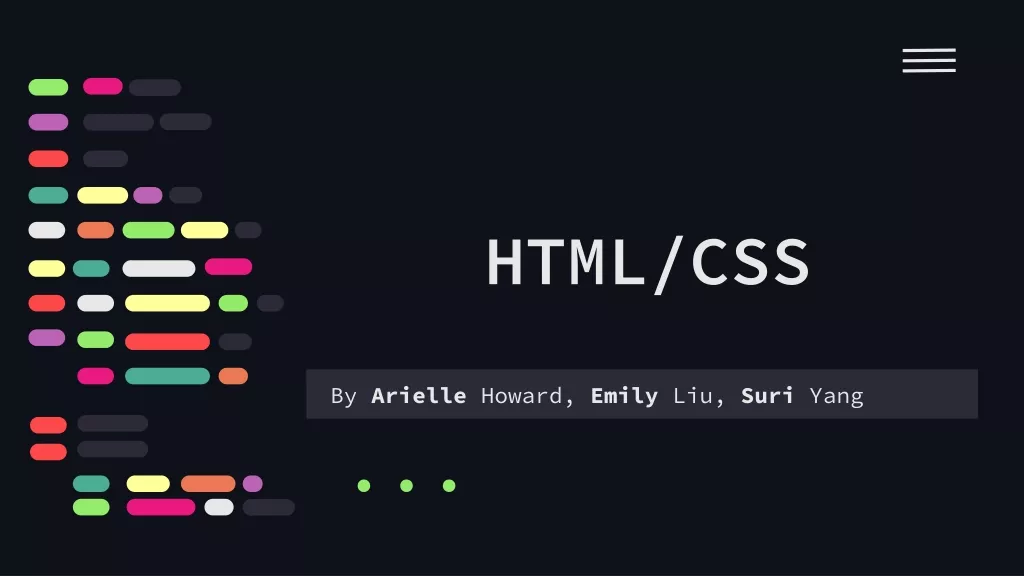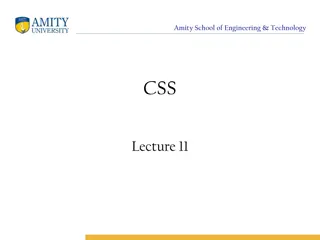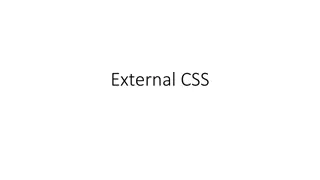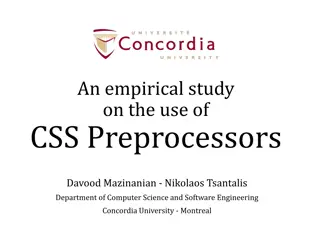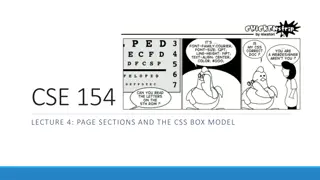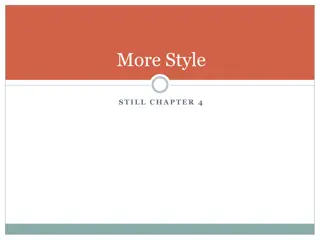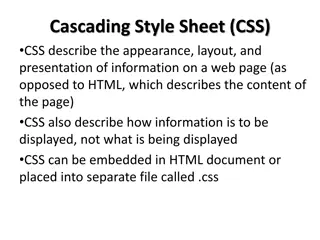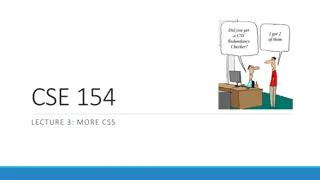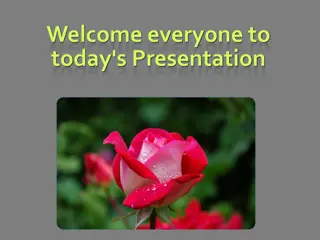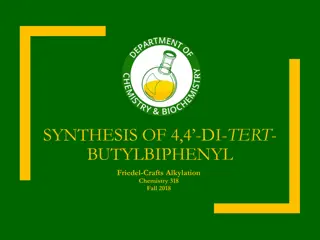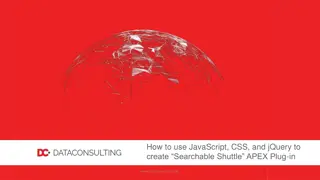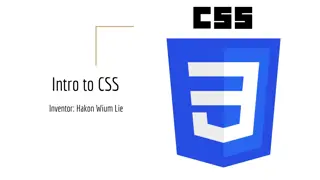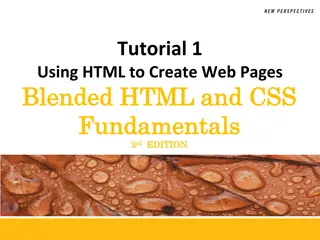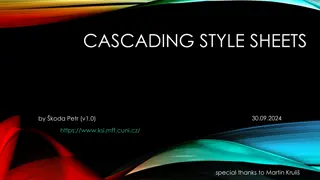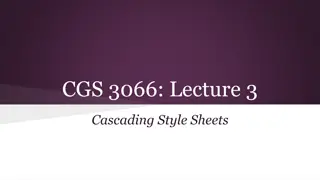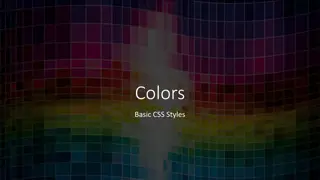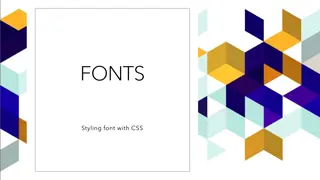Understanding Different Ways to Apply Styles in HTML
Explore the various methods of applying styles in HTML, including inline styles, embedded style sheets, and external CSS. Learn how to use the style attribute, selectors, and declarations to customize the appearance of elements on web pages efficiently.
Download Presentation

Please find below an Image/Link to download the presentation.
The content on the website is provided AS IS for your information and personal use only. It may not be sold, licensed, or shared on other websites without obtaining consent from the author. Download presentation by click this link. If you encounter any issues during the download, it is possible that the publisher has removed the file from their server.
E N D
Presentation Transcript
Cascading Style Sheets (CSS)
INLINE STYLES Inline style declare a style for an individual element by using the style attribute in the element s start tag Each CSS property is followed by a colon and the value of the attribute Multiple property declarations are separated by a semicolon color property sets text color Color names and hexadecimal codes may be used as the value
1 <?xml version = <?xml version ="1.0" 2 <!DOCTYPE html PUBLIC <!DOCTYPE html PUBLIC " "- -//W3C//DTD XHTML 1.0 Strict//EN" //W3C//DTD XHTML 1.0 Strict//EN" 3 "http://www.w3.org/TR/xhtml1/DTD/xhtml1 "http://www.w3.org/TR/xhtml1/DTD/xhtml1- -strict.dtd" 4 5 <! <!-- -- Fig. Fig. 5.1: inline.html 5.1: inline.html -- --> > 6 <! <!-- -- Using inline styles Using inline styles -- --> > 7 <html xmlns <html xmlns = = "http://www.w3.org/1999/xhtml" "http://www.w3.org/1999/xhtml"> > 8 <head> <head> 9 <title> <title>Inline Styles Inline Styles</title> </title> 10 </head> </head> 11 <body> <body> 12 <p> <p>This text does not have any style applied to it. This text does not have any style applied to it.</p> 13 14 <! <!-- -- The style attribute allows you to declare The style attribute allows you to declare -- 15 <! <!-- -- inline styles. Separate multiple style properties inline styles. Separate multiple style properties -- 16 <! <!-- -- with a semicolon. with a semicolon. -- --> > 17 <p style = <p style = "font "font- -size: 20pt" size: 20pt">This text has the 18 <em> <em>font font- -size size</em> </em> style applied to it, making it 20pt. style applied to it, making it 20pt. 19 </p> </p> 20 21 <p style = <p style = "font "font- -size: 20pt; color: #6666ff" size: 20pt; color: #6666ff"> > 22 This text has the This text has the <em> <em>font font- -size 23 <em> <em>color color</em> </em> styles applied to it, making it styles applied to it, making it 24 20pt. and light blue. 20pt. and light blue.</p> </p> 25 </body> </body> 26 </html> </html> "1.0" encoding = encoding = "utf "utf- -8" 8"?> ?> strict.dtd"> > </p> Style attribute --> > --> > Sets the paragraph s font size to 20pt This text has the Sets the paragraph s color to light blue size</em> </em> and and
EMBEDDED STYLE SHEETS Styles that are placed in a style element use selectors to apply style elements throughout the entire document. style element attribute type specifies the MIME (Multipurpose Internet Mail Extensions) type (the specific encoding format) of the style sheet. Style sheets use text/css. Each rule body in a style sheet begins and ends with a curly brace ({ and }).
EMBEDDED STYLE SHEETS CONT. Style-class declarations are preceded by a period and are applied to elements of the specific class The class attribute applies a style class to an element CSS rules in a style sheet use the same format as inline styles: The property is followed by a colon (:) and the value of that property Multiple properties are separated by semicolons (;)
EMBEDDED STYLE SHEETS CONT. font-weight property specifies the boldness of text. Possible values are: bold normal (the default) bolder (bolder than bold text) lighter (lighter than normal text) Boldness also can be specified with multiples of 100, from 100 to 900 (e.g., 100, 200, , 900). Text specified as normal is equivalent to 400, and bold text is equivalent to 700
EMBEDDED STYLE SHEETS CONT. background-color attribute specifies the background color of the element font-family attribute names a specific font that should be displayed Generic font families allow authors to specify a type of font instead of a specific font, in case a browser does not support a specific font font-size property specifies the size used to render the font
1 <?xml version = <?xml version = "1.0" 2 <!DOCTYPE html PUBLIC <!DOCTYPE html PUBLIC " "- -//W3C//DTD XHTML 1.0 Strict//EN" //W3C//DTD XHTML 1.0 Strict//EN" 3 "http://www.w3.org/TR/xhtml1/DTD/xhtml1 "http://www.w3.org/TR/xhtml1/DTD/xhtml1- -strict.dtd" 4 5 <! <!-- -- Fig. Fig. 5.2: embedded.html 5.2: embedded.html -- 6 <! <!-- -- Embedded style sheets. Embedded style sheets. -- 7 <html x <html xmlns = mlns = "http://www.w3.org/1999/xhtml" "http://www.w3.org/1999/xhtml"> > 8 <head> <head> 9 <title> <title>Style Sheets Style Sheets</title> </title> 10 11 <! <!-- -- this begins the style sheet section this begins the style sheet section -- 12 <style type = <style type = "text/css" "text/css"> > 13 em em { { font font- -wei weight: ght: bold 14 color: black color: black } } 15 h1 h1 { { font font- -family: family: tahoma, helvetica, sans 16 p p { { font font- -size: size: 12pt 17 font font- -family: family: arial, sans 18 .special .special { { color: color: #6666ff #6666ff } } 19 </style> </style> 20 </head> </head> 21 <body> <body> 22 <! <!-- -- this cla this class attribute applies the .special style ss attribute applies the .special style -- 23 <h1 class = <h1 class = "special" "special"> >Deitel & Associates, Inc. Deitel & Associates, Inc.</h1> 24 25 <p> <p>Deitel & Associates, Inc. is an internationally Deitel & Associates, Inc. is an internationally 26 recognized corporate training and publishing organization recognized corporate training and publishing organization 27 specializing in programming languages, Internet/World specializing in programming languages, Internet/World 28 Wide Web technology and object technology education. Wide Web technology and object technology education. 29 The company provides courses on Java, C++, Visual Basic, The company provides courses on Java, C++, Visual Basic, 30 C#, C, Internet and World Wide Web programming C#, C, Internet and World Wide Web programming, Object 31 Technology, and more. Technology, and more.</p> </p> "1.0" encoding = encoding = "utf "utf- -8" 8"?> ?> Sets the MIME type to text/css strict.dtd"> > Style sheet begins --> > --> > Sets the properties for all elements in the document within em tags Sets the properties for all h1 elements in the document --> > bold; ; Sets the properties for all serif } } p elements in the document tahoma, helvetica, sans- -serif 12pt; ; arial, sans- -serif serif } } Creates a special class Style sheet ends --> > </h1> , Object
32 33 <h1 34 <p class = <p class = "special" 35 <em> <em>Fortune 1000 companies Fortune 1000 companies</em> 36 branches of the military and business organizations. branches of the military and business organizations. 37 Through its Through its publishing partnership with Prentice Hall, publishing partnership with Prentice Hall, 38 Deitel & Associates, Inc. publishes leading Deitel & Associates, Inc. publishes leading- -edge 39 programming textbooks, professional books, interactive programming textbooks, professional books, interactive 40 web web- -based multimedia Cyber Classrooms, satellite based multimedia Cyber Classrooms, satellite 41 courses courses and World Wide Web courses. and World Wide Web courses.</p> 42 </body> </body> 43 </html> </html> <h1>Clients >Clients</h1> </h1> "special"> > The company's clients include many The company's clients include many </em>, government agencies, , government agencies, The special class is applied to this p element edge </p>
CONFLICTING STYLES text-decoration property applies decorations to text in an element underline overline line-through blink
CONFLICTING STYLES CONT. Pseudoclasses give the author access to content not specifically declared in the document Pseudoclasses are separated by a colon (with no surrounding spaces) from the name of the element to which they are applied hover pseudoclass is activated when the user moves the mouse cursor over an element To apply rules to multiple elements, separate the elements with commas in the style sheet To apply rules to only a certain type of element that is a child of another type, separate the element names with spaces
CONFLICTING STYLES CONT. Relative length measurements: px (pixels size varies depending on screen resolution) em (usually the height of a font s uppercase M) ex (usually the height of a font s lowercase x) Percentages (of the font s default size) Absolute-length measurements (units that do not vary in size): in (inches) cm (centimeters) mm (millimeters) pt (points; 1 pt = 1/72 in) pc (picas; 1 pc = 12 pt)
1 <?xml version = <?xml version ="1.0" 2 <!DOCTYPE html PUBLIC <!DOCTYPE html PUBLIC " "- -//W3C//DTD XHTML 1.0 Strict//EN" //W3C//DTD XHTML 1.0 Strict//EN" 3 "http://www.w3.org/TR/xhtml1/DTD/xhtml1 "http://www.w3.org/TR/xhtml1/DTD/xhtml1- -strict.dtd" 4 5 <! <!-- -- Fig. Fig. 5.3: advanced.html 5.3: advanced.html -- 6 <! <!-- -- Inheritance in style sheets. Inheritance in style sheets. -- 7 < <html xmlns = html xmlns = "http://www.w3.org/1999/xhtml" "http://www.w3.org/1999/xhtml"> > 8 <head> <head> 9 <title> <title>More Styles More Styles</title> </title> 10 <style type = <style type = "text/css" "text/css"> > 11 body body { { font font- -family: family: arial, helvetica, sans 12 a.nodec a.nodec { { text text- -decoration: decoration: none 13 a:hover a:hover { { text text- -decoration: decoration: underline 14 li em li em { { font font- -weight: weight: bold 15 h1, em h1, em { { text text- -decoration: decoration: underline 16 ul ul { { margin margin- -left: left: 20px 17 ul ul ul ul { { font font- -size: size: .8em 18 </style> </style> 19 </head> </head> 20 <body> <body> 21 <h1> <h1>Shopping list for Monday: Shopping list for Monday:</h1> 22 "1.0" encoding = encoding = "utf "utf- -8" 8"?> ?> strict.dtd"> > Defines the class nodec that can only be used by anchor elements --> > --> > Sets the properties for the hover pseudoclass for the a element, which is activated when the user moves the cursor over an anchor element arial, helvetica, sans- -serif serif } } none } } underline } } All em elements that are children of li elements set to bold bold } } underline } } 20px } } .8em } } Applies underline style to all h1 and em elements </h1>
23 <ul> 24 <li> 25 <li> 26 <ul> 27 <li> 28 <li> 29 <li> 30 </ul> 31 </l 32 <li> 33 <li> 34 <li> 35 </ul> </ul> 36 37 <p><em> <p><em>Go to the 38 <a class = <a class = "nodec" 39 Gr Grocery store 40 </p> </p> 41 </body> </body> 42 </html> </html> <ul> <li>Milk Milk</li> </li> <li>Bread Bread <ul> <li>White bread White bread</li> </li> <li>Rye bread Rye bread</li> </li> <li>Whole wheat bread Whole wheat bread</li> </li> </ul> </li> i> <li>Rice Rice</li> </li> <li>Potatoes Potatoes</li> </li> <li>Pizza Pizza <em> <em>with mushrooms with mushrooms</em></li> </em></li> Go to the</em> </em> "nodec" href = href = "http://www.deitel.com" "http://www.deitel.com"> > ocery store</a> </a>
LINKING EXTERNAL STYLE SHEETS External style sheets are separate documents that contain only CSS rules Help create a uniform look for a website separate pages can all use the same styles Modifying a single style-sheet file makes changes to styles across an entire website External style sheets separate content from presentation, allowing for more consistent look-and-feel, more efficient development, and better performance.
LINKING EXTERNAL STYLE SHEETS (CONT.) link element Uses rel attribute to specify a relationship between two documents rel attribute declares the linked document to be a stylesheet for the document type attribute specifies the MIME type of the related document href attribute provides the URL for the document containing the style sheet
1 /* Fig. /* Fig. 5.4: styles.css */ 5.4: styles.css */ 2 /* External stylesheet */ /* External stylesheet */ 3 4 body body { font font- -family: 5 6 a.nodec a.nodec { { text text- -decoration: 7 8 a:hover a:hover { { text text- -decoration: 9 10 li em li em { { font font- -weight: 11 12 h1, em h1, em { { text text- -decoration: 13 14 ul ul { { margin margin- -left: 15 16 ul ul ul ul { font font- -size: family:arial, helvetica, sans arial, helvetica, sans- -serif serif } decoration: none none } } decoration: underline underline } } weight: bold bold } } decoration: underline underline } } left: 20px 20px } } size:.8em .8em; }
1 <?xml version = <?xml version = "1.0" 2 <!DOCTYPE html PUBLIC <!DOCTYPE html PUBLIC " "- -//W3C//DTD XHTML 1.0 Strict//EN" //W3C//DTD XHTML 1.0 Strict//EN" 3 "http://www.w3.org/TR/xhtml1/DTD/xhtml1 "http://www.w3.org/TR/xhtml1/DTD/xhtml1- -strict.dtd" 4 5 <! <!-- -- Fig. Fig. 5.6: external.html 5.6: external.html -- 6 <! <!-- -- Linking an external style sheet. Linking an external style sheet. -- 7 <html xmlns = <html xmlns = "http://www.w3.org/1999/xhtml" "http://www.w3.org/1999/xhtml"> > 8 <head> <head> 9 <title> <title>Linking External Style Sheets Linking External Style Sheets</title> 10 <link rel = <link rel = "stylesheet" "stylesheet" type = 11 href = href = "styles.css" "styles.css" /> 12 </head> </head> 13 <body> <body> 14 <h1> <h1>Shopping list for <em>Monday</em>: Shopping list for <em>Monday</em>:</h1> 15 16 <ul> <ul> 17 <li> <li>Milk Milk</li> </li> 18 <li> <li>Bread Bread 19 <ul> <ul> 20 <li> <li>White bread White bread</li> 21 <li> <li>Rye bread Rye bread</li> 22 <li> <li>Whole wheat bread Whole wheat bread</li> 23 </ul> </ul> 24 </li> </li> 25 <li> <li>Rice Rice</li> </li> 26 <li> <li>Potatoes Potatoes</li> </li> 27 <li> <li>Pizza Pizza<em> <em>with mushrooms with mushrooms</em></li> 28 </ul> </ul> 29 "1.0" encoding = encoding = "utf "utf- -8" 8"?> ?> strict.dtd"> > --> > --> > </title> type = "text/css" "text/css" /> The linked document is declared to be the current one s stylesheet </h1> The linked document s MIME type is text/css The linked document s URL is styles.css </li> </li> </li> </em></li>
30 <p><em> 31 <a class = <a class = "nodec" 32 Grocery store Grocery store</a> 33 </p> </p> 34 </body> </body> 35 </html> </html> <p><em>Go to the Go to the</em> </em> "nodec" href = href = " "http://www.deitel.com" http://www.deitel.com"> > </a>
POSITIONING ELEMENTS CSS position property Allows absolute positioning, which provides greater control over where on a page elements reside Normally, elements are positioned on the page in the order that they appear in the XHTML document Specifying an element s position as absolute removes it from the normal flow of elements on the page and positions it according to distance from the top, left, right or bottom margin of its parent element
POSITIONING ELEMENTS CONT. The z-index property allows a developer to layer overlapping elements Elements that have higher z-index values are displayed in front of elements with lower z-index values
1 <?xml version = <?xml version = "1.0" 2 <!DOCTYPE html PUBLIC <!DOCTYPE html PUBLIC " "- -//W3C//DTD XHTML 1.0 Strict//EN" //W3C//DTD XHTML 1.0 Strict//EN" 3 "http://www.w3.org/TR/xhtml1/DTD/xhtml1 "http://www.w3.org/TR/xhtml1/DTD/xhtml1- -strict.dtd" 4 5 <! <!-- -- Fig. Fig. 5.6: positioning.html 5.6: positioning.html -- 6 <! <!-- -- Absolute positioning of elements. Absolute positioning of elements. - -- -> > 7 <html xmlns = <html xmlns = "http://www.w3.org/1999/xhtml" "http://www.w3.org/1999/xhtml"> > 8 <head> <head> 9 <title> <title>Absolute Positioning Absolute Positioning</title> 10 <style type = <style type = "text/css" "text/css"> > 11 .bgimg .bgimg { { position: position: absolute 12 top: top: 0px 0px; ; 13 left: left: 0px 0px; ; 14 z z- -index: index: 1 1 } } 15 .fgimg .fgimg { { position: position: absolute 16 top: top: 25px 25px; ; 17 left: left: 100px 100px; ; 18 z z- -index: index: 2 2 } } 19 .text .text { { position: position: absolute 20 top: top: 25px 25px; ; 21 left: left: 100px 100px; ; 22 z z- -index: index: 3 3; ; 23 font font- -size: size: 20pt 24 font font- -family family: : tahoma, geneva, sans 25 </style> </style> 26 </head> </head> 27 <body> <body> 28 <p><img src = <p><img src = "bgimg.gif" "bgimg.gif" class = 29 alt = alt = "First positioned image" "First positioned image" /></p> 30 "1.0" encoding = encoding = "utf "utf- -8" 8"?> ?> strict.dtd"> > Class that sets an element s absolute position at the top left of the containing element --> > </title> Lowest z-index, so this element is behind all the others absolute; ; Set element s position 25px from the top and 100 from the left absolute; ; This element will appear on top of the first one, since it has a higher z-index absolute; ; This element will appear on top of all others, since it has the highest z-index 20pt; ; tahoma, geneva, sans- -serif serif } } class = "bgimg" "bgimg" /></p>
31 <p><img src = <p><img src = "fgimg.gif" 32 alt = alt = "Second positioned image" "Second positioned image" /></p> 33 34 <p class = <p class = "text" "text"> >Positioned Text 35 </body> </body> 36 </html> </html> "fgimg.gif" class = class = "fgimg" "fgimg" /></p> Positioned Text</p> </p>
POSITIONING ELEMENTS CONT. Relative positioning keeps elements in the general flow on the page and offsets them by the specified top, left, right or bottom value
1 <?xml version = <?xml version = "1.0" 2 <!DOCTYPE html PUBLIC <!DOCTYPE html PUBLIC " "- -//W3C//DTD XHTML 1.0 Strict//EN" //W3C//DTD XHTML 1.0 Strict//EN" 3 "http://www.w3.org/TR/xhtml1/DTD/xhtml1 "http://www.w3.org/TR/xhtml1/DTD/xhtml1- -strict.dtd" 4 5 <! <!-- -- Fig. Fig. 5.7: positioning2.html 5.7: positioning2.html -- 6 <! <!-- -- Relative positioning of elements. Relative positioning of elements. -- 7 <html xmlns = <html xmlns = "http://www.w3.org/1999/xhtml" "http://www.w3.org/1999/xhtml"> > 8 <head> <head> 9 <title> <title>Relative Positioning Relative Positioning</title> 10 <style type = <style type ="text/css" "text/css"> 11 p p { { font font- -size 12 font font- -family: 13 span span { { color: color: red 14 font font- -size: 15 height: height: 1em 16 .super .super { { position: position: relative 17 top: top: - -1ex 18 .sub .sub { { position: position: relative 19 bottom: bottom: - -1ex 20 .shiftleft .shiftleft { { position: position: relative 21 left: left: - -1ex 22 .shiftright .shiftright { { position: position: relative 23 right: right: - -1 1ex 24 </style> </style> 25 </head> </head> 26 <body> <body> 27 <p> <p>The text at the end of this sentence The text at the end of this sentence 28 <span class = <span class = "super" "super"> >is in superscript 29 "1.0" encoding = encoding = "utf "utf- -8" 8"?> ?> strict.dtd"> > --> > --> > </title> size: : 1.3em 1.3em; ; family: verdana, arial, sa verdana, arial, sans ns- -serif serif } } red; ; size: .6em .6em; ; 1em } } relative; ; Positions element 5 ex upwards 1ex } } relative; ; Positions element 1 ex downwards 1ex } } relative; ; Positions element 1 ex to the left 1ex } } Positions element 1 ex to the right relative; ; ex } } Apply the super class to this span element is in superscript</span> </span>. .</p> </p>
30 <p> 31 <span class = <span class = "sub" 32 33 <p> <p>The text at the end of this sentence The text at the end of this sentence 34 <span class = <span class = "shiftleft" "shiftleft"> >is shifted left 35 36 <p> <p>Th The text at the end of this sentence e text at the end of this sentence 37 <span class = <span class = "shiftright" "shiftright"> >is shifted right 38 </body> </body> 39 </html> </html> <p>The text at the end of this sentence The text at the end of this sentence "sub"> >is in subscript is in subscript</span> </span>. .</p> </p> Apply the sub class to this span element is shifted left</span> </span>. .</p> </p> Apply the shiftleft class to this span element is shifted right</span> </span>. .</p> </p> Apply the shiftright class to this span element
BACKGROUNDS CSS can control the backgrounds of block-level elements by adding: Colors Images Property background-image Specifies the URL of the image, in the format url(fileLocation) Property background-position Places the image on the page using the values top, bottom, center, left and right individually or in combination for vertical and horizontal positioning. You can also position by using lengths
background-repeat property controls the tiling of the background image Setting the tiling to no-repeat displays one copy of the background image on screen Setting to repeat (the default) tiles the image vertically and horizontally Setting to repeat-x tiles the image only horizontally Setting to repeat-y tile the image only vertically
Property setting background-attachment: fixed fixes the image in the position specified by background-position. Scrolling the browser window will not move the image from its set position. The default value, scroll, moves the image as the user scrolls the window text-indent property indents the first line of text in the element by the specified amount font-style property allows you to set text to none, italic or oblique
1 <?xml version = <?xml version = "1.0" 2 <!DOCTYPE html PUBLIC <!DOCTYPE html PUBLIC " "- -//W3C//DTD XHTML 1.0 Strict//EN" //W3C//DTD XHTML 1.0 Strict//EN" 3 "http://www.w3.org/TR/xhtml1/DTD/xhtml1 "http://www.w3.org/TR/xhtml1/DTD/xhtml1- -strict.dtd" 4 5 <! <!-- -- Fig. Fig. 5.8: background.html 5.8: background.html -- 6 <! <!-- -- Adding background images and indenta Adding background images and indentation. 7 <html xmlns = <html xmlns = "http://www.w3.org/1999/xhtml" "http://www.w3.org/1999/xhtml"> > 8 <head> <head> 9 <title> <title>Background Images Background Images</title> 10 <style type = <style type = "text/css" "text/css"> > 11 body body { { background background- -image: 12 background background- -position: 13 background background- -repeat: 14 background background- -attachment: 15 background background- -color: 16 p p { { font font- -size: size: 18pt 17 color: color: #1144 #1144AA 18 text text- -indent: indent: 1em 19 font font- -family: family: arial, sans 20 .dark .dark { { font font- -weight: weight: bold 21 </style> </style> 22 </head> </head> "1.0" encoding = encoding = "utf "utf- -8" 8"?> ?> strict.dtd"> > Inserts the image at logo.gif as the background --> > tion. -- --> > Places the image at the bottom right of the page Displays only one copy of the image </title> image: url(logo.gif) url(logo.gif); ; position: bo bottom right ttom right; ; repeat: no no- -repeat repeat; ; attachment: fixed fixed; ; Keeps the image in place when the user scrolls in the browser window color: #eeeeee #eeeeee } } 18pt; ; AA; ; Fills the remainder of the window with a light gray background 1em; ; arial, sans- -serif serif; ; } } bold } } Indents the first line of text in the element by 1 em
23 <body> <body> 24 <p> 25 This example uses the background This example uses the background- -image, 26 background background- -position and background position and background- -attachment 27 styles to place the styles to place the <span class = 28 & Associates, Inc. & Associates, Inc.</span> 29 right corner of the page. Notice how the logo right corner of the page. Notice how the logo 30 stays in the proper position when you resize the stays in the proper position when you resize the 31 browser window. The background browser window. The background- -color fills in where 32 there is no image. there is no image. 33 </p> </p> 34 </body> </body> 35 </h </html> tml> <p> image, attachment <span class = "dark" "dark"> >Deitel Deitel </span> logo in the botto logo in the bottom, m, color fills in where
ELEMENT DIMENSIONS Dimensions of elements on a page can be set with CSS by using properties height and width Their values can be relative or absolute Text in an element can be centered using text-align: center; other values for the text-align property are left and right Problem with setting both vertical and horizontal dimensions of an element Content might sometimes exceed the set boundaries, in which case the element must be made large enough for all the content to fit Can set the overflow property to scroll, which adds scroll bars if the text overflows the boundaries set for it
1 <?xml version = <?xml version = "1.0" 2 <!DOCTYPE html PUBLIC <!DOCTYPE html PUBLIC " "- -//W3C//DTD XHTML 1.0 Strict//EN" //W3C//DTD XHTML 1.0 Strict//EN" 3 "http://www.w3.org/TR/xhtml1/DTD/xhtml1 "http://www.w3.org/TR/xhtml1/DTD/xhtml1- -strict.dtd" 4 5 <! <!-- -- Fig. Fig. 5.9: width.html 5.9: width.html -- --> > 6 <! <!-- -- Element dimensions and text alignment. Element dimensions and text alignment. -- 7 <html xmlns = <html xmlns = "http://www.w3.org/1999/xhtml" "http://www.w3.org/1999/xhtml"> > 8 <head> <head> 9 <title> <title>Box Dimensions Box Dimensions</title> </title> 10 <style type = <style type = "text/css" "text/css"> > 11 div div { { background background- -color: color: #aaccff 12 margin margin- -bottom: bottom: .5em 13 font font- -family: family: arial, helvetica, sans 14 </style> </style> 15 </head> </head> 16 <body> <body> 17 <div style = <div style = "width: 20%" "width: 20%"> >Here is some 18 text that goes in a box which is text that goes in a box which is 19 set to stretch across twenty percent set to stretch across twenty percent 20 of the width of the width of the screen. of the screen.</div> 21 22 <div style = <div style = "width: 80%; text "width: 80%; text- -align: center" 23 Here is some CENTERED text that goes in a box Here is some CENTERED text that goes in a box 24 which is set to stretch across eighty percent of which is set to stretch across eighty percent of 25 the width of the screen. the width of the screen.</div> 26 "1.0" encoding = encoding = "utf "utf- -8" 8"?> ?> strict.dtd"> > --> > #aaccff; ; .5em; ; arial, helvetica, sans- -serif serif } } Sets the width of the element to 20% of the browser s screen s size Here is some Sets the width of the element to 80% of the browser s screen s size and centers it </div> align: center"> > </div>
27 <div style = <div style = "width: 20%; height: 150px; overflow: scroll" "width: 20%; height: 150px; overflow: scroll"> > 28 This box is only twenty percent of This box is only twenty percent of 29 the width and has a fixed height. the width and has a fixed height. 30 What do we do if it overflows? Set the What do we do if it overflows? Set the 31 overflow property to scroll! overflow property to scroll!</div> 32 </body> </body> 33 </html> </html> </div> Sets the width of the element to 20% of the browser s screen s size, the height to 150 px, and allows the element to scroll if the text overflows the allotted size
BOX MODEL AND TEXT FLOW Block-level XHTML elements have a virtual box drawn around them based on the box model When the browser renders using the box model, each element is surrounded by: Padding The padding property determines the distance between the content inside an element and the edge of the element Padding be set for each side of the box by using padding-top, padding-right, padding-left and padding-bottom Margin Determines the distance between the element s edge and any outside text Margins for individual sides of an element can be specified by using margin-top, margin-right, margin-left and margin-bottom
Border The border is controlled using the properties: border-width May be set to any of the CSS lengths or to the predefined value of thin, medium or thick border-color Sets the color used for the border border-style Options are: none, hidden, dotted, dashed, solid, double, groove, ridge, inset and outset
1 <?xml version = <?xml version = "1.0" 2 <!DOCTYPE html PUBLIC <!DOCTYPE html PUBLIC " "- -//W3C//DTD XHTML 1.0 Strict//EN" //W3C//DTD XHTML 1.0 Strict//EN" 3 "http://www.w3.org/TR/xhtml1/DTD/xhtml1 "http://www.w3.org/TR/xhtml1/DTD/xhtml1- -strict.dtd" 4 5 <! <!-- -- Fig. Fig. 5.11: borders.html 5.11: borders.html -- 6 <! <!-- -- Borders of block Borders of block- -level elements. level elements. -- 7 <html xmlns = <html xmlns = "http://www.w3.org/1999/xhtml" "http://www.w3.org/1999/xhtml"> > 8 <head> <head> 9 <title> <title>Borders Borders</title> </title> 10 <style type = <style type = "text/css" "text/css"> > 11 div div { { text text- -align: align: center 12 width: width: 50% 50%; ; 13 position: position: relative 14 left: left: 25% 25%; ; 15 border border- -width: width: 4px 16 .medium .medium { { border border- -width: width: medium 17 .thin .thin { { border border- -width: width: thin 18 .solid .solid { { border border- -style: style: solid 19 .double .double { { border border- -style: style: double 20 .groove .groove { { border border- -style: style: groove 21 .inset .inset { { border border- -style: style: inset 22 .outset .outset { { border border- -style: style: outset 23 .dashed .dashed { { border border- -style: style: dashed 24 .red .red { { border border- -color: color: red 25 .blue .blue { { border border- -color: color: blue 26 </style> </style> 27 </head> </head> "1.0" encoding = encoding = "utf "utf- -8" 8"?> ?> strict.dtd"> > --> > --> > Defines several border classes center; ; relative; ; 4px } } medium } } thin } } solid } } double } } groove } } inset } } outset } } dashed } } red } } blue } }
28 <body> <body> 29 <div class = <div class = "solid" 30 <div class = <div class = "double" 31 <div class = <div class = "groove" 32 <div class = <div class = "inset" 33 <div class = <div class = "dashed 34 <div class = <div class = "thin red solid" 35 <div class = <div class = "medium blue outset" 36 </body> </body> 37 </html> </html> Applies several classes to the same element "solid">Solid border >Solid border</div><hr /> </div><hr /> "double">Double border >Double border</div><hr /> </div><hr /> "groove">Groove border >Groove border</div><hr /> </div><hr /> "inset">Inset border >Inset border</div><hr /> </div><hr /> "dashed">Dashed border Dashed border</div><hr /> "thin red solid">Thin Red Solid border Thin Red Solid border</div><hr /> "medium blue outset">Medium Blue Outset border >Medium Blue Outset border</div> </div><hr /> </div><hr /> </div>
BUILDING A CSS DROP-DOWN MENU :hover pseudoclass used to apply styles to an element when the mouse cursor is over it display property allows a programmer to decide if an element is displayed as a block element, inline element, or is not rendered at all (none)
1 <?xml version = <?xml version = "1.0" 2 <!DOCTYPE html PUBLIC <!DOCTYPE html PUBLIC " "- -//W3C//DTD XHTML 1.0 Strict//EN" //W3C//DTD XHTML 1.0 Strict//EN" 3 "http://www.w3.org/TR/xhtml1/DTD/xhtml1 "http://www.w3.org/TR/xhtml1/DTD/xhtml1- -strict.dtd" 4 5 <! <!-- -- Fig. Fig. 5.14: dropdown.html 5.14: dropdown.html -- 6 <! <!-- -- CSS drop CSS drop- -down menu. down menu. -- --> > 7 <html xml <html xmlns = ns = "http://www.w3.org/1999/xhtml" "http://www.w3.org/1999/xhtml"> > 8 <head> <head> 9 <title> <title> 10 Drop Drop- -Down Menu Down Menu 11 </title> </title> 12 <style type = <style type = "text/css" "text/css"> > 13 body body { { font 14 div.menu div.menu { { font 15 color: 16 border: 17 text 18 width: 19 background 20 div.menu:hover a div.menu:hover a { { display: 21 div.menu a div.menu a { { display: 22 border 23 background 24 width: 25 text 26 color: 27 div.menu a:hover div.menu a:hover { { background 28 </style> </style> 29 </head> </head> 30 <body> <body> "1.0" encoding = encoding = "utf "utf- -8" 8"?> ?> strict.dtd"> > --> > font- -family: family: arial, sans arial, sans- -serif serif } } font- -weight: weight: bold bold; ; Sets anchor elements in a menu div to be displayed as block-level when the menu is moused-over color: white white; ; border: 2px solid #225599 2px solid #225599; ; text- -align: align: center center; ; width: 10em 10em; ; background- -color: color: #225599 #225599 } } Prevents the browser from rendering the links inside the menu div display: block block } } display: none none; ; border- -top: top: 2px solid #225599 2px solid #225599; ; background- -color: color: wh white ite; ; width: 10em 10em; ; Sets anchor elements in a menu div to have a light- blue background when they are moused-over text- -decoration: decoration: none none; ; color: black black } } background- -color: color: #dfeeff #dfeeff } }
31 <div class = <div class = "menu" 32 <a href = <a href = "#" 33 <a href = <a href = "#" 34 <a href = <a href = "#" 35 <a href = <a href = "#" 36 <a href = <a href = "#" 37 </div> </div> 38 </b </body> ody> 39 </html> </html> "menu"> >Menu Menu "#"> >Home Home</a> </a> "#"> >News News</a> </a> "#"> >Articles Articles</a> </a> "#"> >Blog Blog</a> </a> "#"> >Contact Contact</a> </a>
USER STYLE SHEETS Users can define their own user style sheets to format pages based on their preferences Absolute font size measurements override user style sheets, while relative font sizes will yield to a user-defined style User style sheets are not linked to a document; rather, they are set in the browser s options
1 <?xml version = <?xml version ="1.0" 2 <!DOCTYPE html PUBLIC <!DOCTYPE html PUBLIC " "- -//W3C//DTD XHTML 1.0 Strict//EN" //W3C//DTD XHTML 1.0 Strict//EN" 3 "http://www.w3.org/TR/xhtml1/DTD/xhtml1 "http://www.w3.org/TR/xhtml1/DTD/xhtml1- -strict.dtd" 4 5 <! <!-- -- Fig. Fig. 5.15: user_absolute.html 5.15: user_absolute.html -- 6 <! <!-- -- pt measurement for text size. pt measurement for text size. -- 7 <html xmlns = <html xmlns = "http://www.w3.org/1999/xhtml" "http://www.w3.org/1999/xhtml"> > 8 <head> <head> 9 <title> <title>User Styles User Styles</title> </title> 10 <style type = <style type = "text/css" "text/css"> > 11 .note .note { { font font- -size: size: 9pt 12 </style> </style> 13 </head> </head> 14 <body> <body> 15 <p> <p>Thanks for v Thanks for visiting my website. I hope you enjoy it. isiting my website. I hope you enjoy it. 16 </p><p class = </p><p class = "note" "note"> >Please Note: This site will be Please Note: This site will be 17 moving soon. Please check periodically for updates. moving soon. Please check periodically for updates.</p> 18 </body> </body> 19 </html> </html> "1.0" encoding = encoding = "utf "utf- -8" 8"?> ?> strict.dtd"> > --> > --> > A class defined by the author with absolute measurements: a font-size of 9 pt 9pt } } </p>
1 /* Fig. /* Fig. 5.16: userstyles.css */ 5.16: userstyles.css */ 2 /* A user stylesheet */ /* A user stylesheet */ 3 body body { { font font- -size: 4 color: color: yellow 5 background background- -color: A different font-size of 20 pt is defined by the user for all body elements size: 20pt 20pt; ; yellow; ; color:#000080 #000080 }
The authors style has higher precedence than the user s, so the font is 9 pt
1 <?xml version = <?xml version = "1.0" 2 <!DOCTYPE html PUBLIC <!DOCTYPE html PUBLIC " "- -//W3C//DTD XHTML 1.0 Strict//EN" //W3C//DTD XHTML 1.0 Strict//EN" 3 "http://www.w3.org/TR/xhtml1/DTD/xhtml1 "http://www.w3.org/TR/xhtml1/DTD/xhtml1- -strict.dtd" 4 5 <! <!-- -- Fig. Fig. 5.19: user_relative.html 5.19: user_relative.html -- 6 <! <!-- -- em measurement for text size. em measurement for text size. -- 7 <html xmlns = <html xmlns = "http://www.w3.org/1999/xhtml" "http://www.w3.org/1999/xhtml"> > 8 <head> <head> 9 <title> <title>User Styles User Styles</title> </title> 10 <style type = <style type = "text/css" "text/css"> > 11 .note .note { { font font- -size: size: .75em 12 </style> </style> 13 </head> </head> 14 <body> <body> 15 <p> <p>Thanks for Thanks for visiting my website. I hope you enjoy it. visiting my website. I hope you enjoy it. 16 </p><p class = </p><p class = "note" "note"> >Please Note: This site will be Please Note: This site will be 17 moving soon. Please check periodically for updates. moving soon. Please check periodically for updates.</p> 18 </body> </body> 19 </html> </html> "1.0" encoding = encoding = "utf "utf- -8" 8"?> ?> strict.dtd"> > --> > --> > A relative measurement of .75 em is used by the author for the font size .75em } } </p>