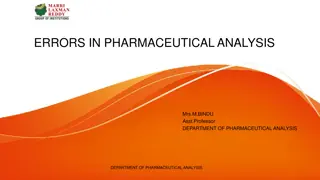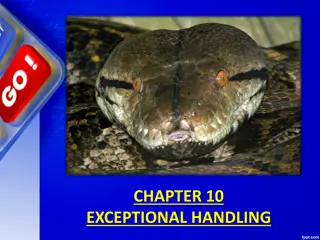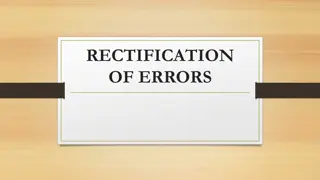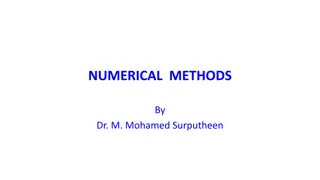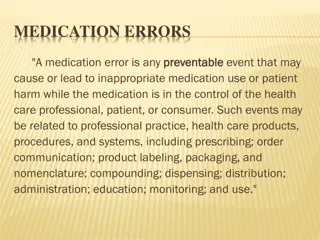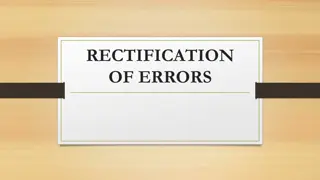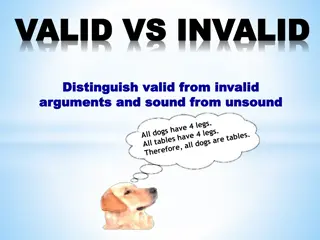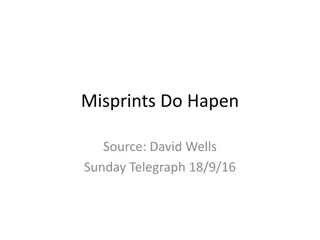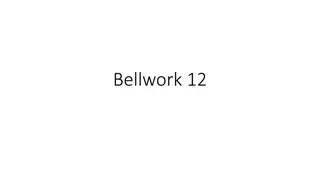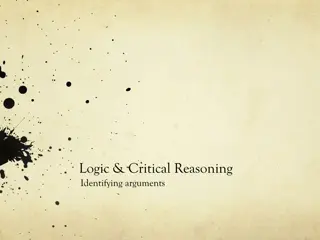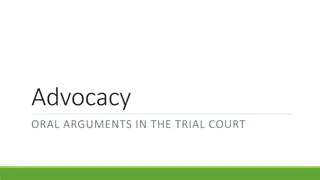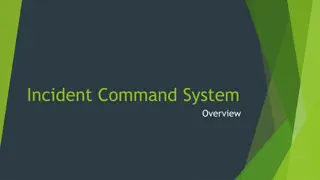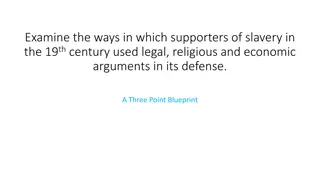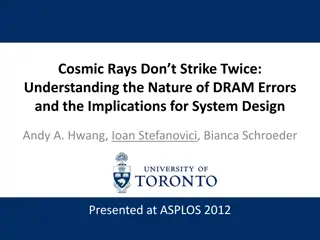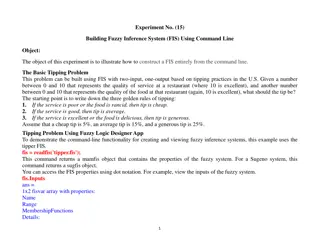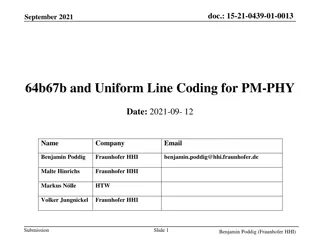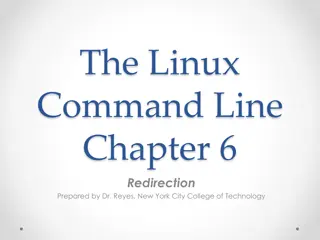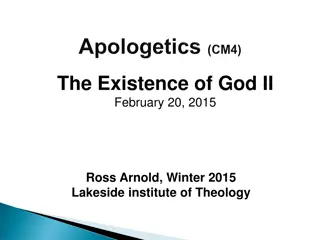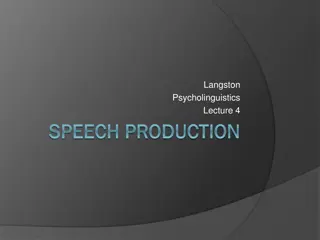Understanding Command-line Arguments and Errors
Learn how to utilize command-line arguments in Python scripts to enhance flexibility and parametrize functions for various inputs. Explore ways to access and utilize command-line arguments effectively, while handling errors gracefully.
Download Presentation

Please find below an Image/Link to download the presentation.
The content on the website is provided AS IS for your information and personal use only. It may not be sold, licensed, or shared on other websites without obtaining consent from the author. Download presentation by click this link. If you encounter any issues during the download, it is possible that the publisher has removed the file from their server.
E N D
Presentation Transcript
Command-line Arguments & Errors
Abstraction by parameterization at the program level Just like we will often add parameters to a function so that we can call it with different values and not have to edit code, we can do the same with our entire scripts This allows the user of our program to give it parameters for execution without having to edit the code. Values to use for certain program parameters Command for which part of the program to run Input and output file names When we give parameters to a program at run time these are call command-line arguments
Command-line arguments To pass command-line arguments when we run a Python script, we simply add the arguments after the name of the script python myScript.py add 2 3.2 This runs myScript.py and passes the values "add", "2", and "3.2" to the script. They are delimited by whitespace If you want to pass in a string that contains whitespace, you need to enclose it in quotations marks (") python myScript.py "This is a single argument"
Accessing command-line arguments Access to the command-line arguments passed to a script is provided by the sys (system) library. import sys args = sys.argv sys.argv (argument values) is a Python list containing all of the command-line arguments passed to the program. If we called our script like this: python myScript.py add 2 3.2 sys.argv would contain: ['myScript.py', 'add', '2', '3.2'] sys.argv[0] is always the name of the script that was run
Using command-line arguments sys.argv = ['myScript.py', 'add', '2', '3.2'] The individual elements of sys.argv are just values and we can use them in any way we normally would command = sys.argv[1] # 'add' have_good_args = validate_arguments(sys.argv[1:]) However, all elements of sys.argv are read in as strings If we know they should be numbers, we need to convert them using the int() and float() functions integer_value = int(sys.argv[2]) # convert '2' to 2 float_value = float(sys.argv[3]) # convert '3.2' to 3.2 Note: if you try to call int() on a string representing a floating-point number, you will get an error
Errors To err is human, to really foul things up requires a computer.
Types of errors Errors are common to all programming languages They fall into three main types Logic errors Syntax errors Runtime errors
Logic errors A program has a logic error if it does not behave as expected. Typically discovered via failing tests or bug reports from users. Spot the logic error: # Sum up the numbers from 1 to 10 sum = 0 x = 1 while x < 10: sum += x x += 1 To avoid the wrath of angry users, write tests.
Syntax errors Each programming language has syntactic rules. If the rules aren't followed, the program cannot be parsed and will not be executed at all. Spot the syntax errors: if x > 5 x += 1 # Missing colon sum = 0 x = 0 while x < 10: sum + = x x + = 1 # No space needed between + and = To fix a syntax error, read the message carefully and go through your code with a critical eye.
SyntaxError What it technically means: The file you ran isn t valid Python syntax What it practically means: You made a typo What you should look for: Extra or missing parenthesis Missing colon at the end of an if, while, def statements, etc. You started writing a statement but forgot to put any clauses inside Examples: print("just testing here")) title = 'Hello, ' + name ', how are you?'
IndentationError/TabError What it technically means: The file you ran isn't valid Python syntax, due to indentation inconsistency. What it sometimes means: You used the wrong text editor (or one with different settings) What you should look for: A typo or misaligned block of statements A mix of tabs and spaces Open your file in an editor that shows them cat -A filename.py will show them Example: def sum(a, b): total = a + b return total
Runtime errors A runtime error happens while a program is running, often halting the execution of the program. Each programming language defines its own runtime errors. Spot the runtime error: def div_numbers(dividend, divisor): return dividend/divisor quot1 = div_numbers(10, 2) quot2 = div_numbers(10, 1) quot3 = div_numbers(10, 0) quot4 = div_numbers(10, -1) # Cannot divide by 0! To prevent runtime errors, code defensively and write tests for all edge cases.
TypeError:'X' object is not callable What it technically means: Objects of type X cannot be treated as functions What it practically means: You accidentally called a non-function as if it were a function What you should look for: Parentheses after variables that aren't functions Example: sum = 2 + 2 sum(3, 5)
...NoneType... What it technically means: You used None in some operation it wasn't meant for What it practically means: You forgot a return statement in a function What you should look for: Functions missing return statements Printing instead of returning a value Example: def sum(a, b): print(a + b) total = sum( sum(30, 45), sum(10, 15) )
NameError What it technically means: Python looked up a name but couldn't find it What it practically means: You made a typo You are trying to access variables from the wrong frame What you should look for: A typo in the name The variable being defined in a different frame than expected Example: fav_nut = 'pistachio' best_chip = 'chocolate' trail_mix = Fav_Nut + best__chip
UnboundLocalError What it technically means: A variable that's local to a frame was used before it was assigned What it practically means: You are trying to both use a variable from a parent frame, and have the same variable be a local variable in the current frame What you should look for: Assignments statements after the variable name Example: sum = 0 def sum_nums(x, y): sum += x + y return sum sum_nums(4, 5)
What's a traceback? When there's a runtime error in your code, you'll see a traceback in the console. def div_numbers(dividend, divisor): return dividend/divisor quot1 = div_numbers(10, 2) quot2 = div_numbers(10, 1) quot3 = div_numbers(10, 0) quot4 = div_numbers(10, -1) Traceback (most recent call last): File "main.py", line 14, in <module> quot3 = div_numbers(10, 0) File "main.py", line 10, in div_numbers return dividend/divisor ZeroDivisionError: division by zero
Parts of a Traceback The error message itself Lines #s on the way to the error What s on those lines The most recent line of code is always last (right before the error message). Traceback (most recent call last): File "main.py", line 14, in <module> quot3 = div_numbers(10, 0) File "main.py", line 10, in div_numbers return dividend/divisor ZeroDivisionError: division by zero
Reading a Traceback Read the error message (remember what common error messages mean!) Look at each line, bottom to top, and see if you can find the error. Traceback (most recent call last): File "main.py", line 14, in <module> quot3 = div_numbers(10, 0) File "main.py", line 10, in div_numbers return dividend/divisor ZeroDivisionError: division by zero
Fix this code! def f(x): return g(x - 1) def g(y): return abs(h(y) - h(1 /& y) def h(z): z * z print(f(12))