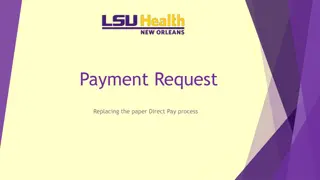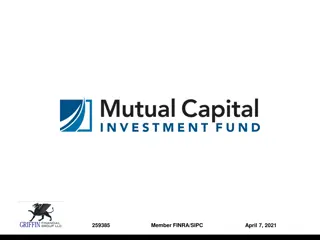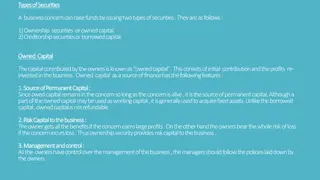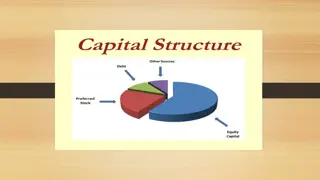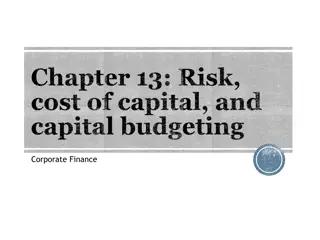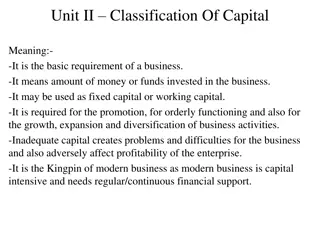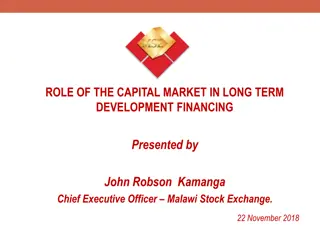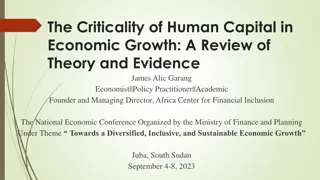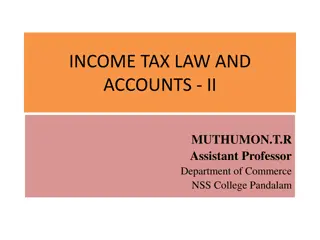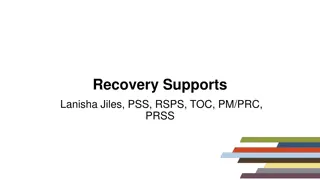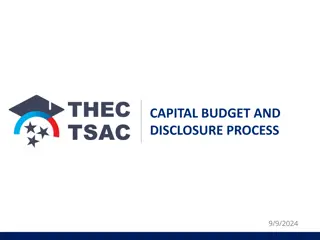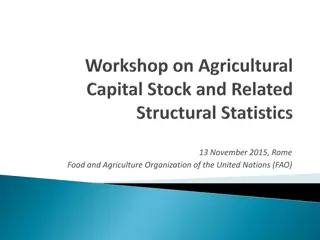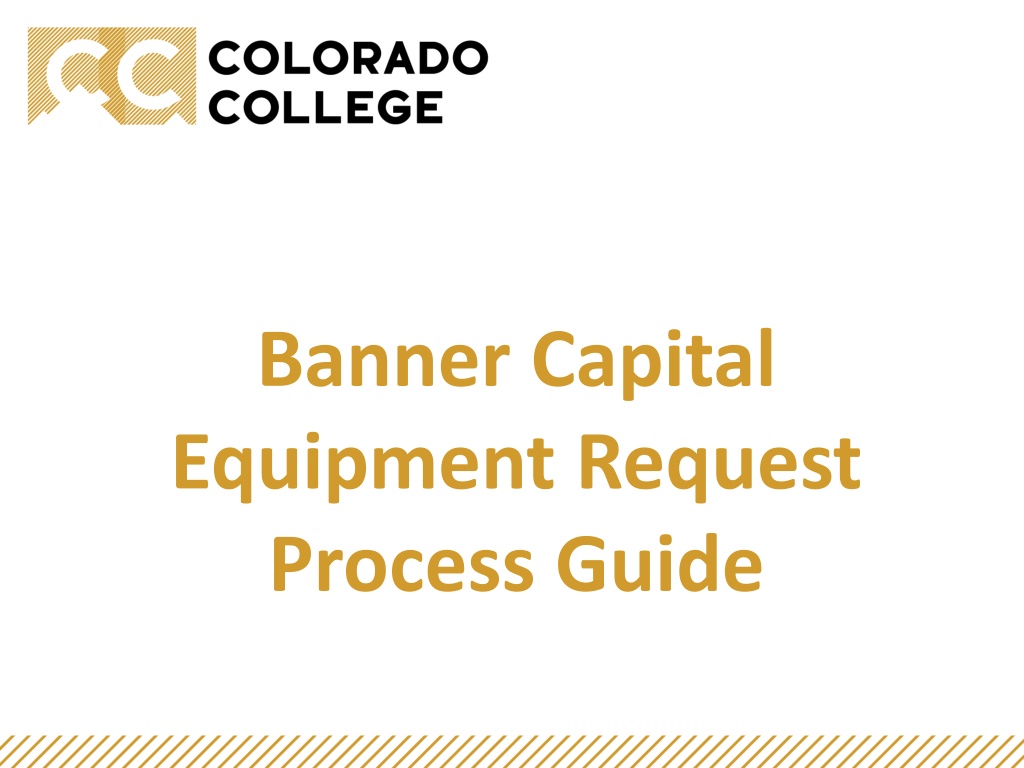
Understanding Capital Equipment Requests Process Guide
Learn the step-by-step process for requesting capital equipment, from guidelines and timelines to the roles of the Capital Committee and departments. Understand the considerations, approvals, and committees involved in the purchasing process.
Download Presentation

Please find below an Image/Link to download the presentation.
The content on the website is provided AS IS for your information and personal use only. It may not be sold, licensed, or shared on other websites without obtaining consent from the author. Download presentation by click this link. If you encounter any issues during the download, it is possible that the publisher has removed the file from their server.
E N D
Presentation Transcript
Banner Capital Equipment Request Process Guide
General Guidelines The Capital Committee Who does what? Timeline Purchasing Using Self Service Banner (SSB) to request capital equipment
General Guidelines Each year, individual departments are given the opportunity to request funds for the purchase of capital equipment. Included in this process: Equipment (office furniture, lab equipment, grounds equipment, etc.) costing more than $1,000 per item. Not included in this process: Equipment (calculators, digital cameras, office chairs, etc.) costing less than $1,000 per item or deemed disposable. These items are to be purchased using operating funds. Requests for computers and smart classroom equipment. These items are to be requested through ITS.
General Guidelines (continued) Request each item separately. Assign a priority to each request. Funds awarded must only be used to purchase approved items. Consider whether your capital equipment will require installation, and if so, remember to submit a Renewal & Replacement (R&R) request through facilities. Approved requests must be purchased and received within the fiscal year. Roll forwards are not available for this program.
Capital Committee The Capital Committee is comprised of multiple co-chairs to include: Representation from the Budget Office Representation from the Provost s Office Representation from the Facilities Office And when needed, consultation with the Office of Information Technology Together, the committee gathers, reviews, evaluates, and makes award recommendations to ensure a fair and equitable process.
Who does What? Departments Identify departmental needs and priorities Consult with the Budget Office as needed Submit Requests on time Capital Committee Evaluate each request Make recommendations as needed Communicate approvals
Timeline Capital Equipment Portal opens Departments gather and prioritize requests Departments create and submit requests into the Capital Equipment Portal April Capital Equipment Portal closes April Capital Committee reviews requests and drafts recommendations Budget Office notifies departments of approvals April - May Awarded capital funds are available July 1
Purchasing Guidelines Ensure you consider lead time on all purchases. You should receive all capital equipment on campus before the end of the fiscal year. Do not spend more than the approved purchase amount. Please contact the Budget Office if you run into any issues with pricing, as expenditures more than the submitted purchase amount must be approved in advance and covered by the department s operating budget.
Using Self-Service Banner (SSB) to Request Capital Equipment
Sign in to Colorado College and select Banner (SSB).
From the top of the page, select the Finance tab. Or, select Finance under the main menu.
Select Capital Equipment Requests.
1. Select Instructions for an overview of the Capital Equipment Request Application. 2. Select the Capital Equipment Request Form to begin a new request.
Choose the org code that applies to the request. Only those org codes assigned to your account will be visible here. Choose the account code that applies to the item you are requesting. Make sure each request is assigned a unique priority. Do not assign the same priority to multiple requests or the system will re-number each item. Identify if this is a new/net addition request or a request to replace an existing item. Select the requested item. Or, if not shown, select Other.
If you selected Other, clearly describe your request. Enter the exact item price, including shipping. If unknown, enter your very best estimate. Enter Annual Maintenance, Licensing, and Additional Yearly Supply costs if applicable. Enter the person associated with, or directly accountable for, the request and their associated constituency (Staff, Faculty, Student, etc.)
In 250 characters or less, describe the reason for the request. If the answer to this question is yes, submit a Renewal and Replacement request at the Facilities website. Submit the request. You will be prompted to confirm. Select Ok.
To create another request, click on the Capital Equipment Request Form again to be taken back to the input screen.
Update or Delete a Capital Request
On the main screen, select the request to be updated or deleted.
Make necessary updates. Scroll to the bottom of the page and select either Update or Delete. Just as with Submit, you will be prompted to confirm your response.
Need Help? Call or email Brian Cortez x6854 bcortez2024@coloradocollege.edu or Mateo Munoz x6051 mmunoz@coloradocollege.edu