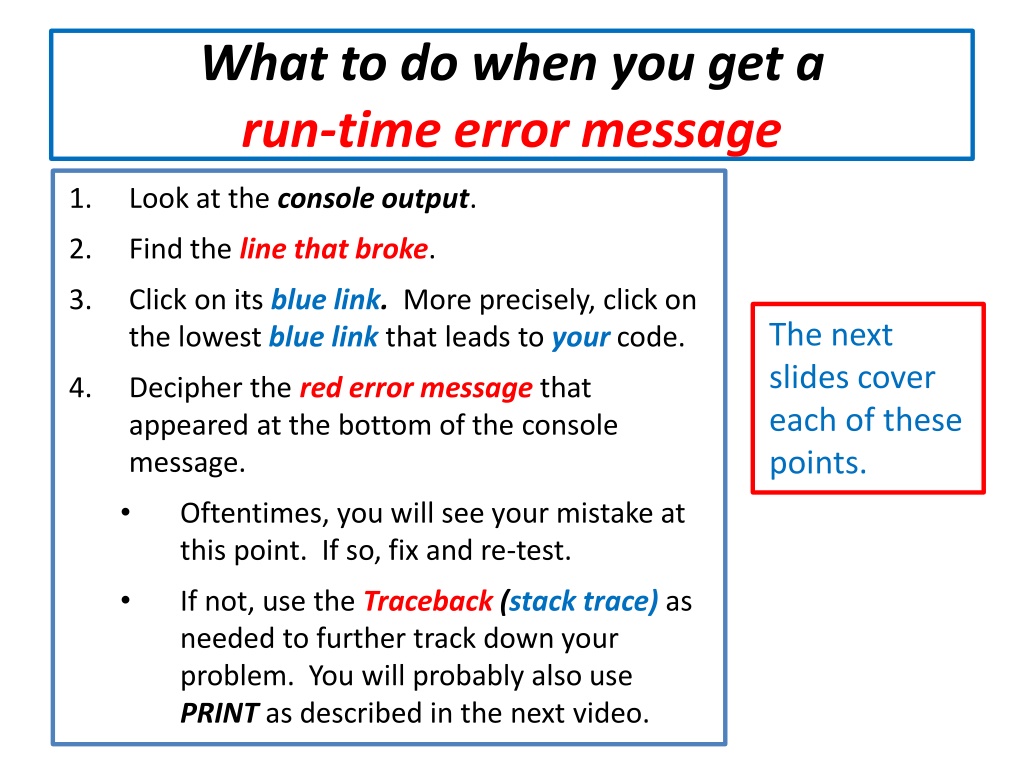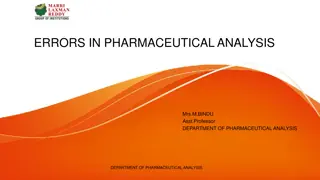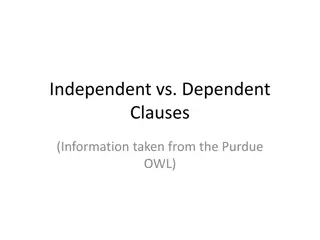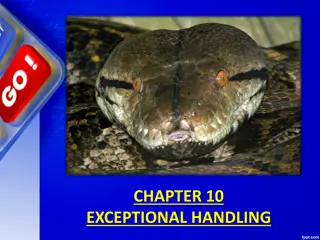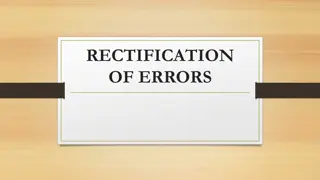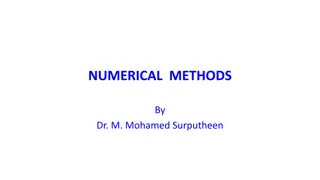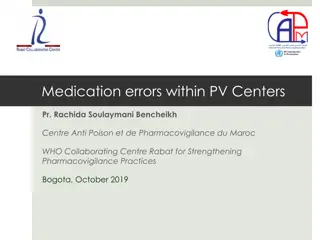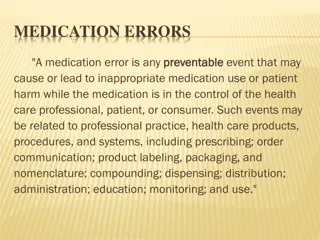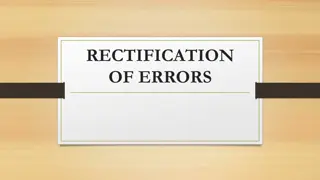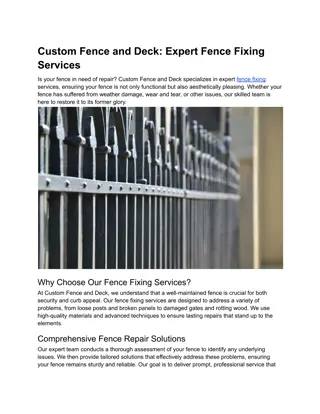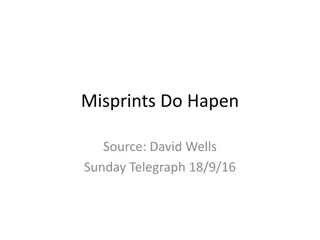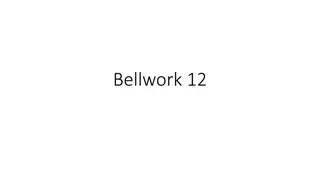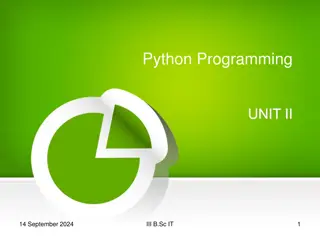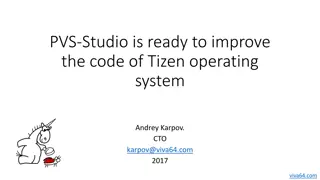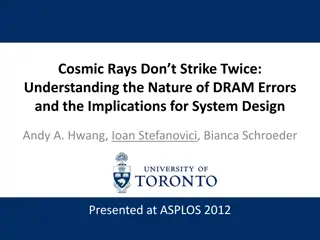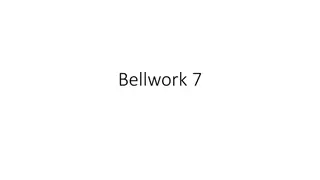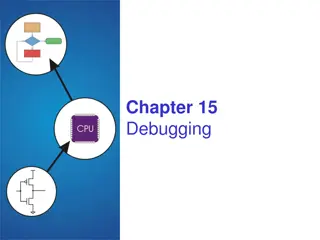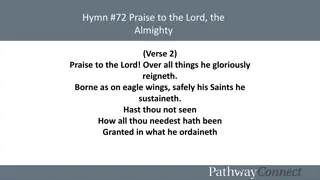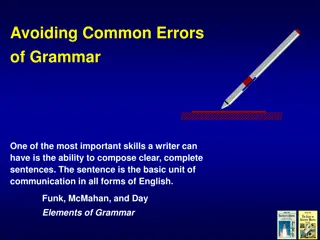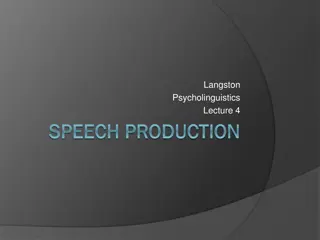Understanding and Fixing Run-Time Errors in Your Code
Learn how to effectively handle run-time errors in your code by examining console outputs, identifying the line that caused the error, clicking on relevant links, and deciphering error messages to make necessary corrections. Utilize traceback information and printing statements to further troubleshoot issues.
Download Presentation

Please find below an Image/Link to download the presentation.
The content on the website is provided AS IS for your information and personal use only. It may not be sold, licensed, or shared on other websites without obtaining consent from the author. Download presentation by click this link. If you encounter any issues during the download, it is possible that the publisher has removed the file from their server.
E N D
Presentation Transcript
What to do when you get a run-time error message 1. Look at the console output. 2. Find the line that broke. 3. Click on its blue link. More precisely, click on the lowest blue link that leads to your code. The next slides cover each of these points. 4. Decipher the red error message that appeared at the bottom of the console message. Oftentimes, you will see your mistake at this point. If so, fix and re-test. If not, use the Traceback (stack trace) as needed to further track down your problem. You will probably also use PRINT as described in the next video.
1. Look at the console output. 3. Click on its blue link. 2. Find the line that broke. It will be in red just below the BOTTOMblue link. More precisely, click on the lowest blue link that leads to your code. See the example on a slide coming up. Note: Sometimes the output from the problem (from print statements) gets intermixed with the Traceback and error message. The latter are always in red, and your output (from printing) will always be in black. See the next slide for an example of the intermixing that may occur. In this example, the output appeared AFTER the Traceback and error message, but in other cases it may appear BEFORE the Traceback and error message or even intermingled with the Traceback!
An example showing the output (from print) intermixed with the Traceback and error message Traceback starts here ... But the output from print appears both before the Traceback and in the middle of the Traceback. and Traceback continues here. In general, the output from print might appear anywhere: before the Traceback, inside it, after it, or some combination of all three. Just look for the red and blue for the Traceback and error message.
How to select the blue link upon which to click when your code breaks inside a library like rosegraphics 2. Find the line that broke. In red just below the BOTTOMblue link. Important: The line that broke will always the at the BOTTOM of the Traceback. The error message will always follow that line. But sometimes, as in this example, that line is part of a library module like rosegraphics. In that case, you want to find the last place before the code broke that was in YOUR code. So you work your way BACK through the Traceback (that is, UP in the list) until you find a line that is in YOUR code. I have circled that line in the above. More precisely, click on the lowest blue link that leads to your code. See explanation in above box. 3. Click on its blue link.
What to do when you get a run-time error message 1. Look at the console output. 2. Find the line that broke. 3. Click on its blue link. More precisely, click on the lowest blue link that leads to your code. 4. Decipher the red error message that appeared at the bottom of the console message. Oftentimes, you will see your mistake at this point. If so, fix and re-test. If not, use the Traceback (stack trace) as needed to further track down your problem. You will probably also use PRINT as described in the next video. Deciphering those messages is very perplexing at first, but very easy once you learn the lingo. The next slides decipher some example error messages that you may encounter. Refer back to the following slides if you get an error message that you cannot decipher!
Exception: Could not place the shape on the given window. Did you accidentally render a closed window? Example error message, with a key phrase circled: raise Exception(message) from None Exception: Could not place the shape on the given window. Did you accidentally render a closed window? The above error message was generated by a statement in rosegraphics. The line in the student s code that led to the error message is the line written in red. Example code that produced the error message: oval = rg.Ellipse(rectangle.corner_1, rectangle.corner_2) oval.attach_to(window) window.render() window.close_on_mouse_click() Explanation: render a closed window means that the window in window.render()is currently closed. Rosegraphics does not allow you to draw on a window once it is closed (reasonably enough). So you look for a statement that might have (erroneously) closed the window. That statement is obvious in this example: it is the line that immediately follows the window.render()line: window.close_on_mouse_click() It so happens that in this (and many other) problems, the green specification of the function did NOT ask you to close the window. So it is wrong to close the window in the function functions should do no side effects beyond those demanded by the specification. Instead, the window should be closed in the testing code at the appropriate place. The error message was generated when the function was called a second time on the window. The student s code above wrongly closed the window, so the code broke on that second call to the function. Note that the mistake did NOT occur on the line that broke sometimes, like here, you have to do detective work to find the actual source of the error.
AttributeError: 'Blah' object has no attribute 'foo' Example error message, with a key phrase circled: AttributeError: 'int' object has no attribute 'x' The error message (in red) was generated by a statement in rosegraphics, shown here (also in red). Example code that produced the error message: super().__init__(Point((corner_2.x + corner_1.x) / 2, oval = rg.Ellipse(rectangle.corner_1.x, rectangle.corner_2.y) The line in the student s code that led to the error message is the line shown here, in black. Explanation: This message has an unambiguous and very helpful meaning, namely: There is some object that is of type intand that object has a .xafter it. You don t necessarily why the object is of type int, nor whether it should or shouldn t have a .x after it, but you definitely know that it is of type int and it has a .x after it and that that combination is no good. (Integers do not have an x attribute.) Usually that is enough of a hint to spot the error. In this case, the red code makes it clear that the object is either corner_2.x or corner_1.x, since they are the only two names with a .x after them. Presumably a corner should be an rg.Point (so having a .x attribute makes sense), but apparently one or both of these corners are int objects, not rg.Point objects. So you look at your code and see if perhaps you gave the rg.Ellipse constructor arguments of the wrong type. Yep! An rg.Ellipse needs two rg.Point objects, but this code gives an x (which is an int) and a y (also an int). The author of the code perhaps intended to write: oval = rg.Ellipse(rectangle.corner_1, rectangle.corner_2)
TypeError: BLAH object does not support item assignment Example error message, with a key phrase circled: TypeError: 'tuple' object does not support item assignment Example code that produced the error message: list_of_integers[k] = list_of_integers[last - k] Explanation: Assignment means an = sign. Item assignment means that the assignment is to an item in a sequence, as in blah[k] = ... Tuple object means an object that is a tuple, as in (3, 29, 1, 4). So this message is saying that you cannot assign a value to an item in a TUPLE. Hopefully that triggers your memory (or you look up in the videos et al) that tuples are immutable. So the problem is that you are trying to mutate a tuple. So in the code above, it looks like LIST_of_integers is a TUPLE (despite its name) when it should be a LIST. You can verify this by putting a PRINT statement just before the line that broke and re-running: print(list_of_integers) Ultimately, this might be an error in the testing code (inadventently sending a TUPLE where the function demands a LIST).