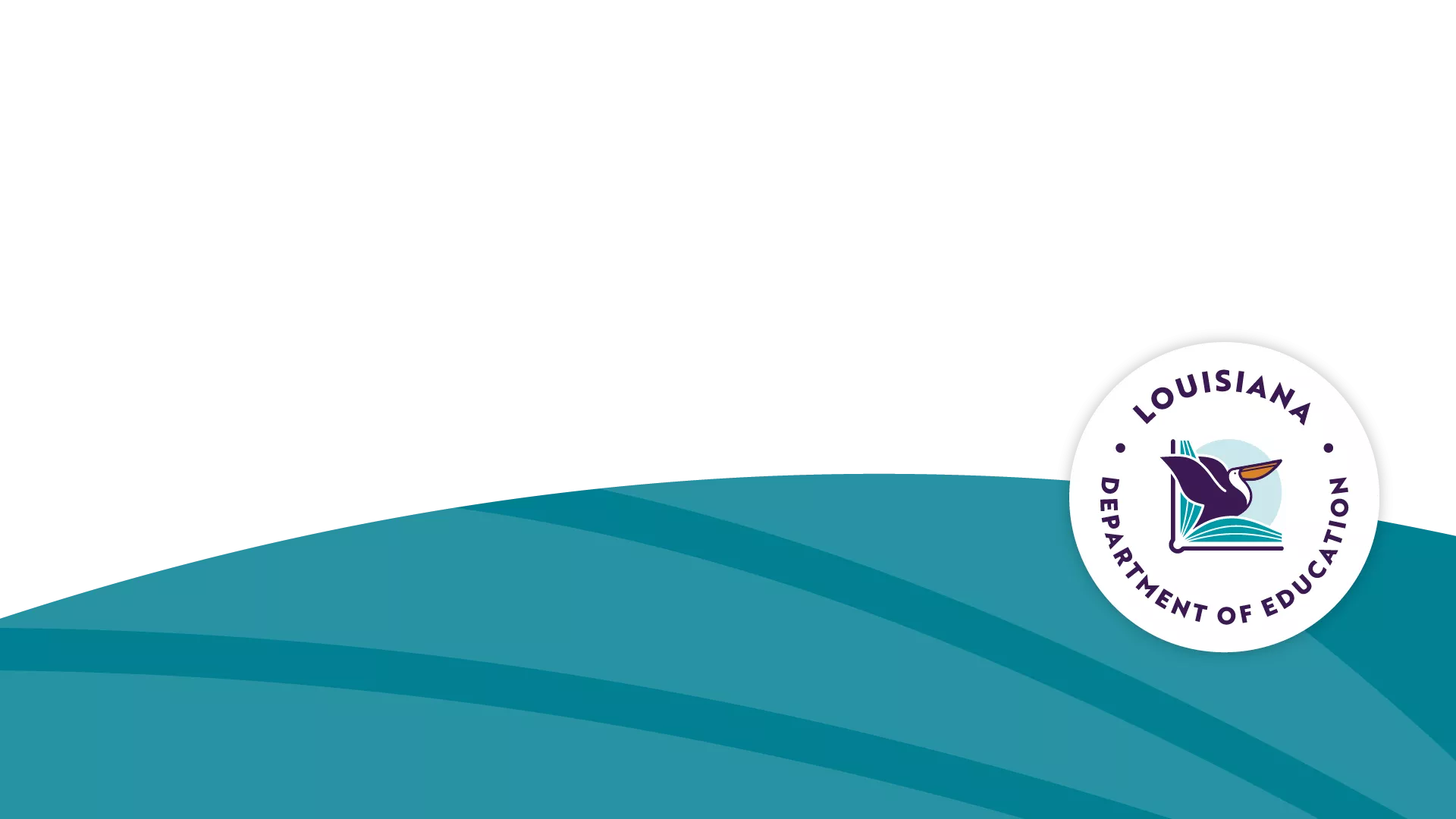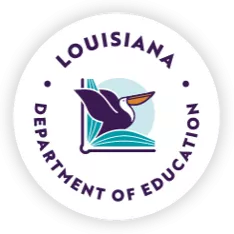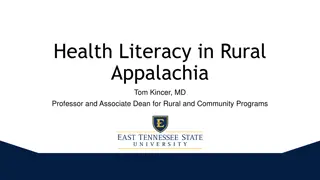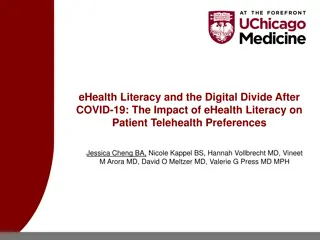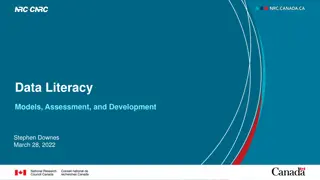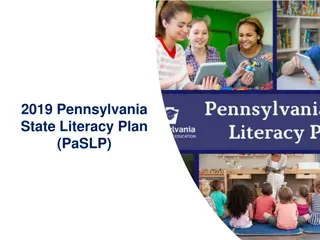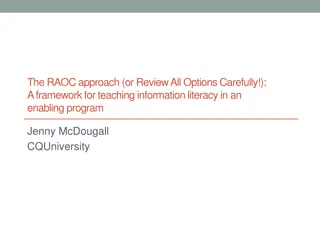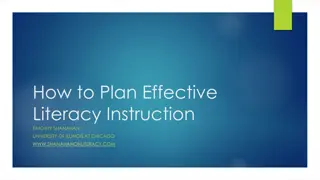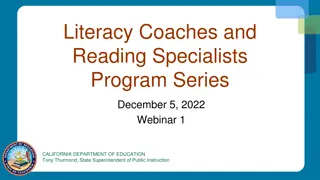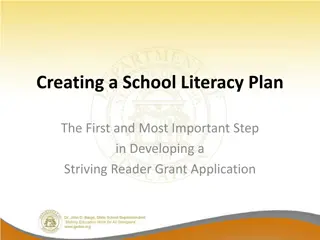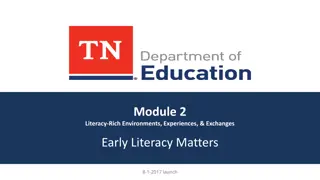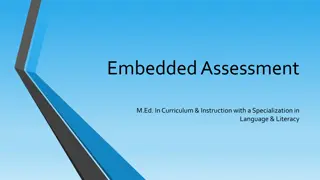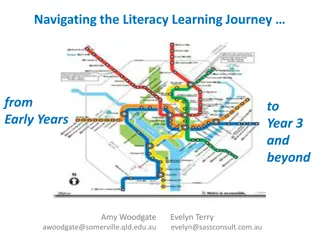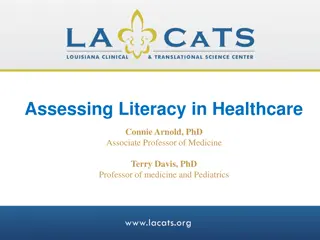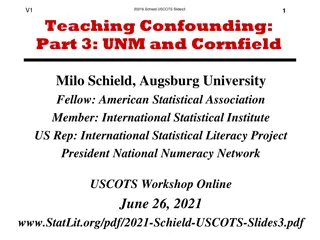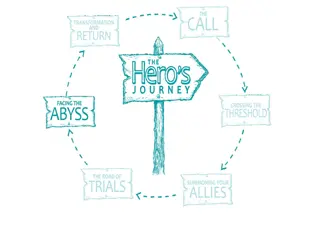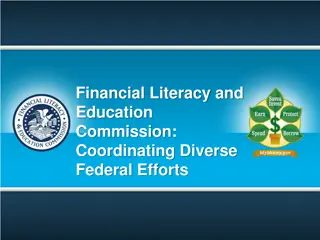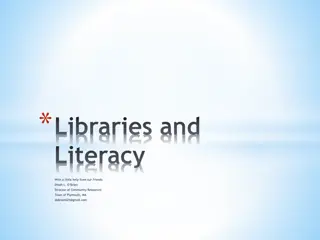State Administered K-3 Literacy
Statewide K-3 literacy screening program requiring all K-3 students to participate three times per year. Amplify chosen as the vendor for the state screener. Detailed information on the selection of the screener, administration windows, and content of the screening. Middle-of-Year administration overview for 2023 outlined.
Download Presentation

Please find below an Image/Link to download the presentation.
The content on the website is provided AS IS for your information and personal use only. It may not be sold, licensed, or shared on other websites without obtaining consent from the author. Download presentation by click this link. If you encounter any issues during the download, it is possible that the publisher has removed the file from their server.
E N D
Presentation Transcript
State Administered K-3 Literacy Screening for MOY November 28, 2023 Middle-of-Year (MOY)
Agenda Items I. II. Roles and Responsibilities III. Administration Using Amplify Platform IV. Special Populations V. Remote Administration VI. Test Security VII.Reporting Results Overview of K-3 Literacy Screening
Overview of K-3 Literacy Screening
Statewide K-3 Literacy Screening State law mandates that all students in kindergarten through third grade participate in a single statewide literacy screening three times per year. This includes students with IEPs or IAPs, English learners, non-readers and students who qualify for alternate assessment based on the K-2 Alternate Assessment Participation Decision-making Tool for K-2 and the LEAP Connect criteria for grade 3. The law stipulates three administration windows: Window 1: First 30 days of school Window 2: December Window 3: April
Selection of Statewide Screener Amplify was chosen as the vendor for the statewide screener that will be used by all public school systems for the mandated screening. Amplify: The name of the publisher providing the testing platform mCLASS: The name of the screening technology platform DIBELS 8th: The name of the actual screening instrument (this is the same screener that was used in the fall by all school systems)
Middle-of-Year (MOY) Administration 2023 For 2023-2024, a one time only extension will be provided in December due to contract delays. December 1-January 26: Regular reported screener required of all students, including those selected for field test. December 1-January 9: Field tests administered prior to regular screener
Screener Content Students must complete all sections for a composite score to be calculated and reported to the department by the vendor. The content of the screener varies by grade. Gating, discontinuing, or exemptions for sections of the screener will not be an option in the Louisiana K-3 screening system.
Measure Kindergarten Grade 1 Grade 2 Grade 3 Letter Naming Fluency Phonemic Segmentation Nonsense Word Fluency Word Reading Fluency Oral Reading Fluency Maze (Basic Comprehension) Literacy Measures Required by Grade Level
Role of the District Test Coordinator District test coordinators are responsible for: Redelivering portions of this webinar to STCs/other staff Assigning school test coordinators in the system Providing training in administration and test security for school test coordinators Providing specific testing schedules for all schools to the department Reporting any irregularities to the department Establishing forms of communication with STCs for questions, technology support, reporting to and from the department Maintain records that include but are not limited to: Doctor s letters for students who cannot test due to extreme medical illness Testing irregularities and breaches
Role of the School Test Coordinator School test coordinators are responsible for: Assigning logins for test administrators Assigning preloaded student records into classes Assure that all teachers are provided with accommodations for students that are being screened, if applicable Confirm required administration training and provide test security for test administrators Reporting any irregularities to the District Test Coordinator Establishing forms of communication with TAs for questions, technology, support within the school
Role of the Test Administrator Complete required training and earn 80% on the test Administer the entire screening to students Follow all test security protocols Implement accommodations provided by the STC Report any testing irregularities to the STC The department does not require that teachers be TAs. The role of the TA is determined by the school system.
Test Administrator Required Training Prior to administration of the screener, all test administrators must complete the training found at this link and score at least 80%. The date on which the training was completed must be entered into the test administrator oath signed by the test administrator. Online Course(s) for Leaders: An outline of the course as-is for leaders. A link to self-enroll in the Administration and reporting training for leaders online course: https://elearning.easygenerator.com/b2975530-9e54-42ff-a31d-1137869d6ff2/ Online Course(s) for Teachers: An outline of the course as-is for teachers. A link to self-enroll in the Administration and instruction essentials for teachers online course: https://elearning.easygenerator.com/6ae65f32-8c1c-4e77-bd04-5f86d95a73fe/
Access to mCLASS for Training Much of the training can be completed using a user-created account. However, to complete all components, users will need an mCLASS account. Currently, no district user has been given an account. However, we have worked with Amplify to provide access to a demo account that will allow users to complete the training. More information will be provided to DTCs via email ASAP. If a school system used the Amplify platform to administer the screener in Window 1 and required training, it is not necessary to repeat the training. However all TAs should have confirmation of earning an 80% on the test.
Suggested Training Models Session training: Teachers are trained in special large group session. TAs must take the assessment individually. Individual training: Teachers take the training on their own schedule. TAs will submit their assessment results to the STC/DTC. MIxed models: Some sections are completed as a group and some sections are completed individually. TAs must take the assessment individually. STCs must maintain assessment results and make them accessible for any audit.
Amplify Portal All schools will administer the statewide screener using the state portal. Statewide screeners cannot be administered with any other option. In a supported web browser, navigate to my.amplify.com/login/louisiana when you are notified that the system is open.
Technology Prior to testing District Technology Coordinators should ensure the following sites are open on the district s network. https://amplify.com/allowlist/ DTCs, STCs, District Technology Coordinators and TAs can use to tool below prior to testing to ensure the device and network are working appropriately. https://my.amplify.com/allowlist/
Logging into Amplify and Setting Up Accounts Once DTCs have been notified, they can log in using the state platform shown on the left that is clearly labeled as the state administered screening. Other Amplify Products Louisiana State Administered K-3 Literacy Screening
Accessing Testing Manuals District test coordinators will be notified when the Amplify testing manual is available. The manual will contain specific directions for assigning STCs, TAs and students. Helpful links will be included throughout the manual. However, the training modules provide all of the instructions as well. An additional manual, Louisiana Specific Instructions and Oaths Guide, will include oaths of security, details about accommodations, and test security reminders.
Preparation of Testing Materials for Students Amplify will not ship any printed materials. Materials needed for screening are included in the system. The training explains this process.
Online Screening The mCLASS system is considered an online screening platform and was not intended as a paper administration. All scores must be entered into the system for students unless they are eligible for alternate assessment and the LAAR is used for scoring. There is no opportunity outside of the system to report scores to the department for students who are not participating in the alternate assessment.
Paperless Screening Test administrators can use two devices to administer the screener without printing materials. Directions for teachers (assuming already logged in on primary device) 1. Log into mCLASS using teacher credentials on the second device 2. Navigate to the PD library 3. Access the PDFs in the PD library. Choose the correct measure and time of year 4. Open the pdf and navigate to the correct page for the student
Notice to District Test Coordinators DTCs will be invited to begin the mCLASS process and create a password through an email from Amplify. Emails were provided to Amplify by the department. The only persons who will have a district account are the DTCs of record. DTCs and STCs will be directed to an Admin Portal in Amplify that allow for management of: Staff Students Classes Permissions are set by access level (DTCs have district access to all schools and students; STCs have access for their site only)
District Test Coordinator Setup 1. In a supported web browser, navigate to my.amplify.com/login/louisiana. 2. Under the State Administered K-3 Screener tab, select Staff Login. 3. Log in with the credentials you set in Step 1. 4. Educator Home displays. Click the first recommendations card, for Admin Portal. 5. In the Admin Portal, you should see: a. The Rosters Homepage with links to all sections of the site b. Help articles specific to the K 3 Literacy Screener implementation c. Student data provided by the Louisiana Department of Education
Assigning School Test Coordinators Once DTCs have completed setting up their account and password, they will add school test coordinators (STC). All staff accounts must be connected to a genuine email inbox for the staff to set their own passwords. If you intend to manage all enrollment and rostering for your district, you can skip this step and review the School Test Coordinator Rostering Guide. 1. 2. Follow the instructions to create a single staff member or many staff members: https://my.amplify.com/help/en/articles/8482846-ldoe-admin-portal-create-staff- accounts In the Admin Portal, navigate to the Staff List.
Sending Password Email Links to STCs 1. Once your School Test Coordinators accounts are set up, navigate back to the Staff List. 2. Select all staff and follow the instructions to send them to a login link to reset their passwords. This will send the staff the same email you received in Step 1 for your password. https://my.amplify.com/help/en/articles/8481523-ldoe-admin-portal- staff-list#h_b3c38eb639
Assigning Test Administrators Staff accounts must be created for all individuals who serve as Test Administrators. Note: All staff accounts must be connected to a genuine email inbox for the staff to set their own passwords. 1. 2. Follow the instructions to create a single staff member or many staff members: https://my.amplify.com/help/en/articles/8482846-ldoe-admin- portal-create-staff-accounts In the Admin Portal, navigate to the Staff List.
Assigning Students to Classes All students in grades K through three who have been provided to the vendor based on enrollment data submitted by each school system to EdLink. Some student information cannot be edited, and all students must be screened. Please note that without a data sharing agreement, the department and school systems by law cannot upload full PII to the system. Students will need to be assigned to classes to be screened.
Class Rosters In order for students to be assessed in mCLASS, staff and students must be rostered in a class together. For the K 3 Literacy Screener, Amplify recommends students should be rostered in only one class. Each class supports up to 80 students without impacting performance. Any class with no subject, English/Language Arts , or Other subject in Grades KG, 01, 02, or 03, will be synced to mCLASS. 1. 2. In Admin Portal, navigate to the Students list. Follow the instructions to add students to a new class: https://my.amplify.com/help/en/articles/8482848-ldoe-admin-portal-add-students-to-classes. After saving the class with students, add at least one Staff member as the Primary Teacher in the class. New classes will appear in mCLASS within 24 hours. 3.
Creating a Class You can add students to a new class from the Student list page. 1. Select the students. 2. From the Actions list, click Create a new class. 3. The new Class profile page displays. 4. The students you selected are in the new class. 5. Input the class information. 6. Click Save new class to save your changes.
Adding a Student To enroll students, you must have System or Enrollment access. 1. Click the Students button on the Rosters page to view the list of students you have access to. Click + Create new students. 2.
Adding a Student: Single or Multiple Students can be added one at a time or in multiples.
Transferring a Student Procedures for moving a student to a different school within a district The student should be removed from the original school and added to the new school using the Add Student function in the Admin Portal. Procedures for moving a student into your district from another district This is still being discussed, but until there is other guidance, the department will provide a standard form for submission to assessment@la.gov for transfers.
Timeline for Student Updates in Amplify Updates made in the Admin Portal will be reflected in mCLASS within 24 hours, with the exception of removals. If you have removed students from schools or classes, the removal will be reflected in mCLASS after the weekend sync, on Monday morning.
Removal of Students from the Roster Students should only be removed for the following reasons: Students who have been exited from enrollment in EdLink Students who are being added to another school in the district Students who participate in alternate assessment using LAAR A request has been submitted to assessment@la.gov by another district to have them added to their roster. The LDOE approved removal for some exceptional reason Students should not be removed if they are absent but still enrolled.
Restarting the Screener In the event of a critical disruption, the screener may be restarted. However, these restarts will be reported to the department and monitored. A testing irregularity form should be submitted to assessment@la.gov.
Accountability Codes There will be no accountability codes collected or reporting during the 2023-2024 Window 2 December administration. In 2024-2025 accountability codes will be required during all three testing windows.
Accommodations Some accommodations may be applied during the screener if they are documented on an IEP, IAP or EL Checklist and they are used routinely during regular class instruction. Breaks in between sections Hearing aids, assistive listening devices, glasses, Smartwatches if used for medical reasons (Smartwatches and or phones that are used for medical reasons must be carefully monitored) Enlarged student materials (magnification) Covered overlays, filters or lighting adjustments Marker or ruler for tracking Whisper phones
Extended Time For the administration of the state K-3 Literacy Screener, extended time is defined as double the time that is prescribed. For example, if all students must complete the subtest in 1 minute, extended time allows for 2 minutes. The screener sections should be strictly timed. Extended time is only available for the following students: English learners as identified in EdLink 360 enrollment Students with fluency-based speech disorders documented on IEPs Students assessed with LAAR alternative rubric Students with limited verbal language skills, as documented on the IEP, that are not participating in an alternate assessment Students who require braille
Providing Extended Time in the Amplify System The Amplify system will not provide extended time. However, users can provide the extended time by doing the following: 1. An additional timer will be needed for all test administrators who screen students with extended time (double time.) 2. The system will send the typical notification that time is up, but the TA can continue to administer the screening. 3. At the end of the extended time period, the TA should click End.
Braille A hardcopy braille form is available for students with a visual impairment who are unable to take the computer-based test. Requests should be submitted as soon as possible using the following link: K-3 Literacy Screener Request for Braille No braille forms will be produced for the field tests, and students will not need to participate in field testing.
Testing Accommodations Not Permitted The following test accommodations are not permitted on the K-3 Literacy Screener. Test read aloud (all forms) Word prediction Communication assistance Any other accommodation that subverts the measure
Window 2 Remote Administration Test administrators should not use the BOY remote PPTs. These decks have been replaced with MOY decks that must be used for any remote administration. Each deck is grade specific and can be found at this link: K3 Literacy Screener in the Administration Section There will be no remote administration option for secure forms used for field test and for the Window 3 screening in April for grades K-2. When a secure form is added to grade 3 in future years, grade 3 will no longer be a remote option.
Test Security BESE policy regarding test security for all state administered administrations must be followed during each screening administration. A. The state Board of Elementary and Secondary Education holds the test security policy to be of utmost importance and deems any violation of test security to be serious. 1. to: Tests administered by or through the SBESE shall include but not be limited a. all alternate assessments; b. all criterion-referenced tests (CRTs) and norm-referenced tests (NRTs).
Oaths of Security Anyone who may come into contact with secure materials should have a signed oath of security prior to the adminsition window opening. Test Administrators administering the MOY field test must complete an additional MOY field test oath of security. The field test forms are secure documents and cannot be copied for future use, shared, or memorized. Oaths should be maintained at the school for three years.