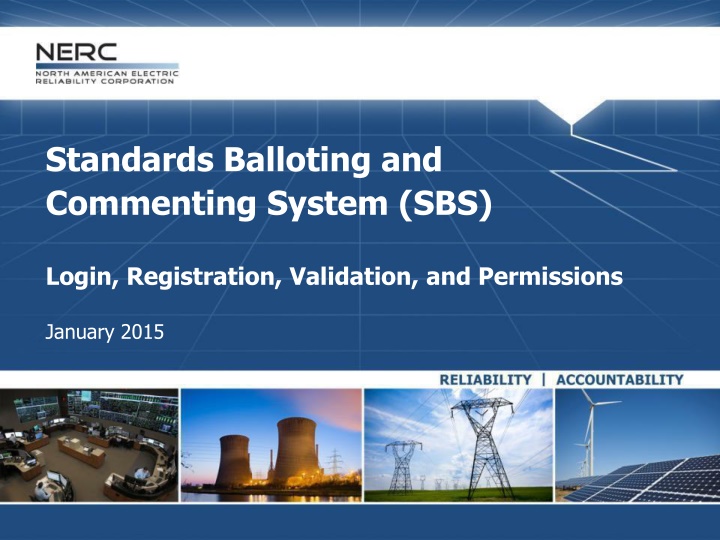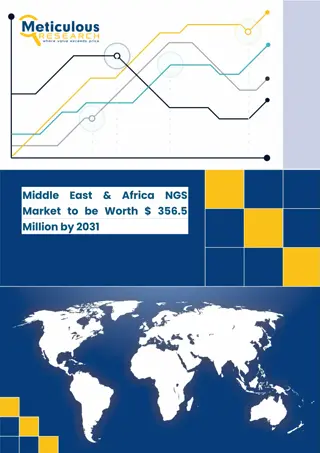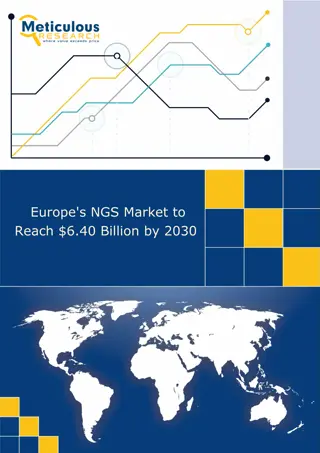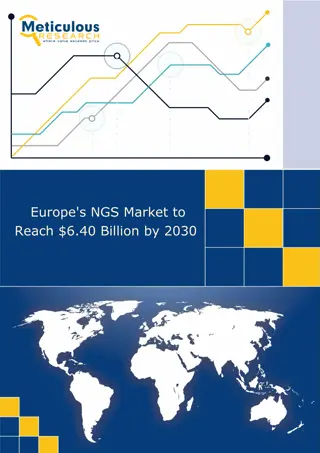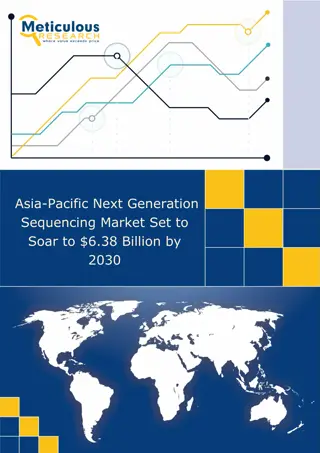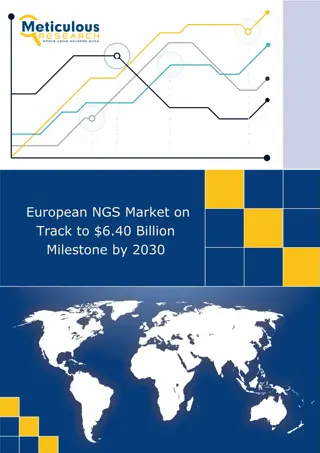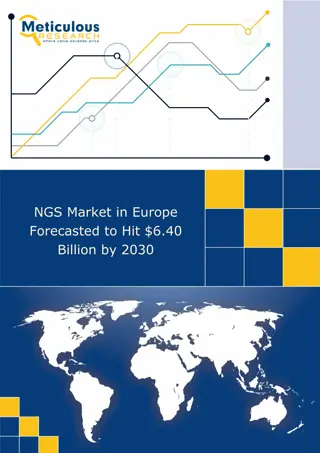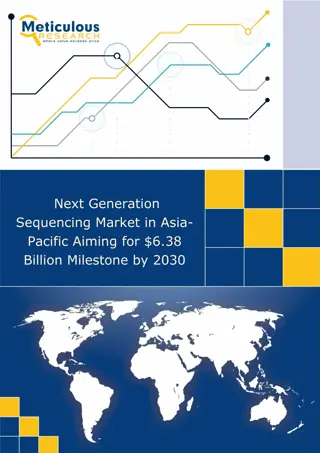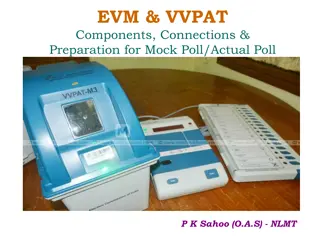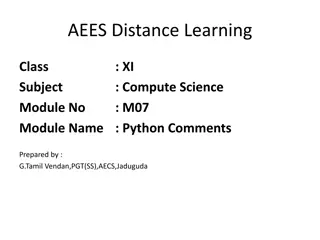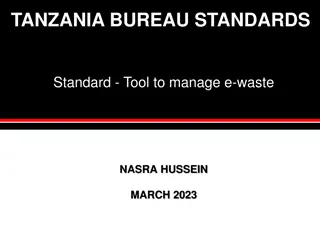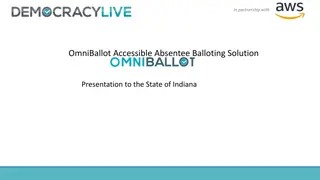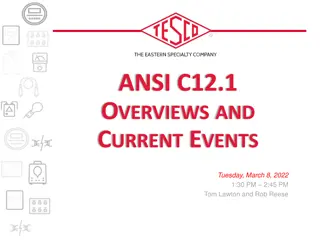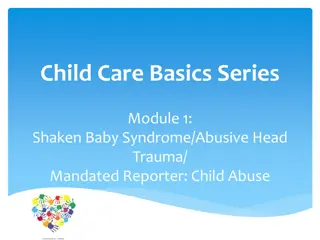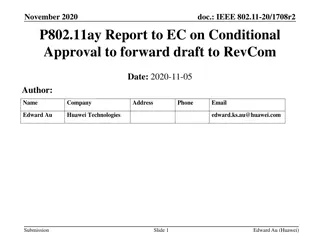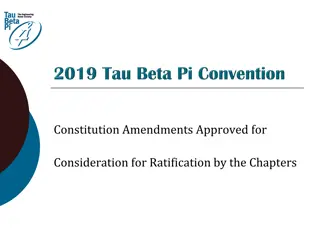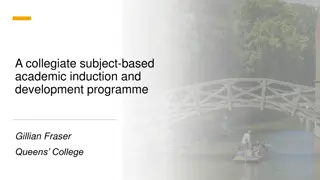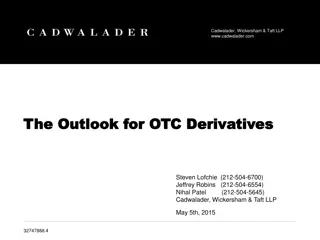Standards Balloting and Commenting System (SBS) Overview
Learn about the roles and permissions in the Standards Balloting and Commenting System (SBS), including registration, validation, and accessing the ERO Platform. Find out who needs an ERO Platform account, additional permissions required for various roles, and how to navigate the SBS for casting votes and commenting on proposed standards. Access the system URL, tutorials, and registration processes.
Download Presentation

Please find below an Image/Link to download the presentation.
The content on the website is provided AS IS for your information and personal use only. It may not be sold, licensed, or shared on other websites without obtaining consent from the author.If you encounter any issues during the download, it is possible that the publisher has removed the file from their server.
You are allowed to download the files provided on this website for personal or commercial use, subject to the condition that they are used lawfully. All files are the property of their respective owners.
The content on the website is provided AS IS for your information and personal use only. It may not be sold, licensed, or shared on other websites without obtaining consent from the author.
E N D
Presentation Transcript
Standards Balloting and Commenting System (SBS) Login, Registration, Validation, and Permissions January 2015
Register/Request Additional Permissions Voter and Proxy 2 RELIABILITY | ACCOUNTABILITY
What is the ERO Platform? Container for services shared amongst the ERO Enterprise line of business applications BESnet SBS Authentication is the current service provided Validation of registrant s account information 3 RELIABILITY | ACCOUNTABILITY
Who Needs an ERO Platform Account? Roles and Permissions Role ERO Platform Account Required Additional Permissions Required? Certain roles require an ERO Platform account along with requesting additional permissions to perform Standards Balloting activities. Guest: view/read only access to SBS Dashboard links Guest/ Anonymous User No No Contributor: individual who can comment on proposed Standards Proxy: individual authorized to cast a vote on behalf of the RBB Member and comment on proposed Standards Contributor Yes No Proxy Yes Yes Voter: Registered voting member of the NERC Registered Ballot Body for the purpose of casting votes and commenting on proposed Standards Voter Yes Yes 4 RELIABILITY | ACCOUNTABILITY
Additional Information Roles and Permissions Role ERO Platform Account Required Additional Permissions Required? Once you have registered for the role of Contributor you can begin to comment via Take Survey and use the Social Survey tool. Once you have the role of Contributor, you can register to become a Voter or Proxy. Youwill be able to comment via Take Survey and use the Social Survey tool while your RBB request is being vetted by NERC staff. Contributor Yes No Proxy Yes Yes Voter Yes Yes 5 RELIABILITY | ACCOUNTABILITY
Accessing SBS SBS URL - https://sbs.nerc.net/ Balloting and Commenting Page Casting a vote and commenting in the new SBS: All current NERC Registered Ballot Body (RBB) members must go through a new registration process. If you have not registered or are a new member requesting membership in the SBS, please click here. Please access the Standards Balloting and Commenting System Tutorial for instructions or the Frequently Asked Questions document for assistance. 6 RELIABILITY | ACCOUNTABILITY
Login/Register Guest User Dashboard: Registering for an ERO Platform Account From the Standards Balloting System Dashboard, use the link in the upper right-hand corner of the top navigation to create a new ERO Platform account. If you already have an existing ERO Platform account use your credentials to login. Create an account first and login to request additional permissions to perform Standards Balloting activities. 7 RELIABILITY | ACCOUNTABILITY
Create an Account Register to Create an Account Select Create an Account to request additional permissions to perform Standards Balloting activities. 8 RELIABILITY | ACCOUNTABILITY
Create an Account Create an ERO Platform Account Complete all of the required fields* *User Name enter valid business email address *Password password must be 8 characters long, contain one upper case letter, and one numeric character. *Confirm Password re-enter password *First Name enter first name *Last Name enter last name *Title (Optional) enter title *Phone enter phone number *Email enter valid business email address *Password Question select a security question *Password Answer enter password answer 9 RELIABILITY | ACCOUNTABILITY
Verify Account Part I Verify Account Part I 1.SELECT the Verify icon, several images display. SELECT the correct image of each description as instructed until all three pictures have been verified. 2 Upon successful verification, SELECT Create to create your account. 1 10 RELIABILITY | ACCOUNTABILITY
Verify Account Part II Verify Account Part II Upon successful verification, a verification email will be sent to the email account used to create your user account. Upon verification you will be able to access your account with preliminary permissions. IMPORTANT: The activation email provided for validation expires after 10 minutes if not used. If expired, SELECT the Resend Validation Email to have the activation email sent to the email address provided. 11 RELIABILITY | ACCOUNTABILITY
Verify Account Part II Verify Account Part II Upon successful verification, a verification email will be sent to the email account used to create your user account. Upon verification you will be able to access your account with preliminary permissions. IMPORTANT: The activation email provided for validation expires after 10 minutes if not used. 12 RELIABILITY | ACCOUNTABILITY
Verify Account Part II Verify Account Part II Enter your username and confirmation pin found in the system generated email. SELECT Submit. Upon verification you will be able to access your account with preliminary permissions. 13 RELIABILITY | ACCOUNTABILITY
ERO Platform - Applications ERO Platform Select Application SELECT the application that you wish to access or request additional permissions. 14 RELIABILITY | ACCOUNTABILITY
Login/Register User Dashboard: After selecting SBS in ERO Platform After you have selected SBS in the ERO Platform (see previous slide) the SBS Dashboard will be viewable. Select Login and your User Name and Role will automatically display. 15 RELIABILITY | ACCOUNTABILITY
SBS Dashboard Request Permissions SBS Dashboard Request Additional Permissions After creating an account, logging in and navigating to the SBS Dashboard, your role will be set to default to Contributor role permissions. SELECT the My User Profile link from the Dashboard or top navigation to request additional Standards Balloting System permissions. Additional permissions must be requested prior to being granted access for the roles of Voter and Proxy. 16 RELIABILITY | ACCOUNTABILITY
Request Permissions Request Permissions SELECT the Click here link to request additional credentials. 17 RELIABILITY | ACCOUNTABILITY
Request Permissions Request permissions After making the selection of your role (Voter, Proxy or Contributor) SELECT Request. System Administrator For NERC staff only 18 RELIABILITY | ACCOUNTABILITY
Request Permissions ERO Platform Select Application Voter Request for Permissions: 1. Select Your Segment 2. Select Your Entity (Parent/Affiliate Listing) 3. Request permission If you can t find your Entity name in the Entity listing, select the Click here link to send an email request to the Standards administrator to request to have your Entity name added. Proxy Request for Permissions: Request permission 19 RELIABILITY | ACCOUNTABILITY
Request Permissions Vetting Request Pending Voter and Proxy requests requires further vetting by NERC Standards staff. Within three business days, you will receive notification approving or denying your request to join the Registered Ballot Body. During the initial heavy volume of registrations, it may take up to six business days to receive notification. 20 RELIABILITY | ACCOUNTABILITY
ERO Platform Validation 21 RELIABILITY | ACCOUNTABILITY
Validation Process Scenarios that require the validation process: Initial validation Subsequent validations when users log in User changes their user name Every 180 days Validation will be required via a password change Use the Reset Password feature 22 RELIABILITY | ACCOUNTABILITY
Validation Emails Validation emails come from DoNotReply@nerc.net Please validate your NERC ERO Account Information You should receive the validation email within a couple of minutes If you did not receive the validation email, check spam or junk folders If validation email is not in spam or junk folders - check with your IT department to verify if the email is blocked If your IT department did not block the validation email contact ballotadmin@nerc.net 23 RELIABILITY | ACCOUNTABILITY
Standards Information Standards Program News o Weekly Standards Bulletin Standards Processes Manual Resources SBS questions/feedback - ballotadmin@nerc.net 24 RELIABILITY | ACCOUNTABILITY