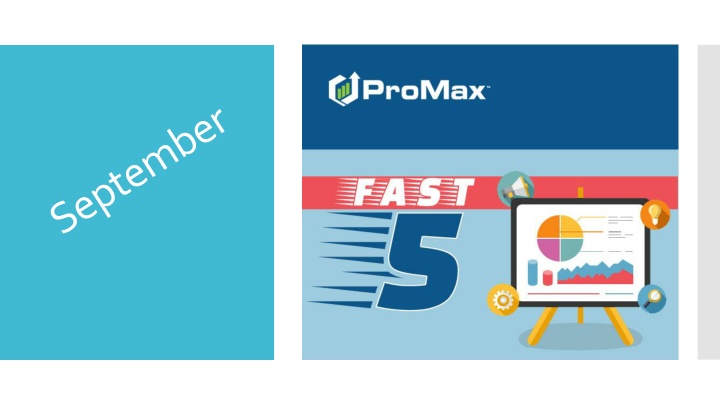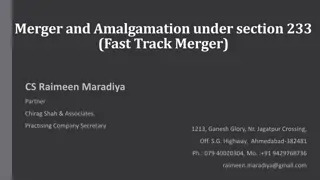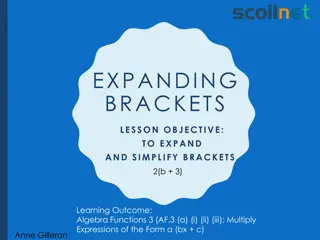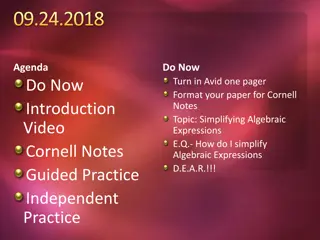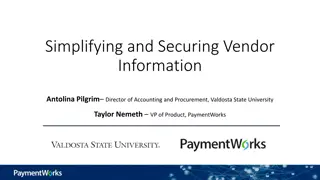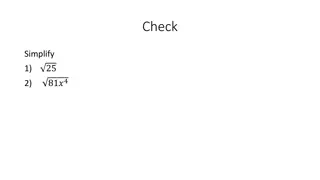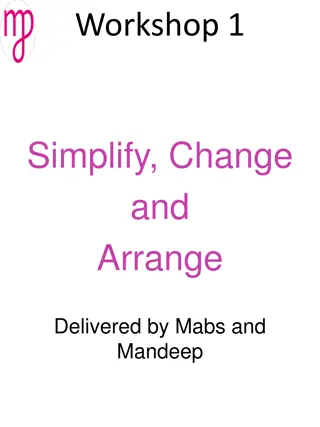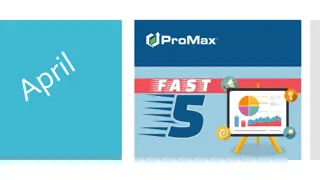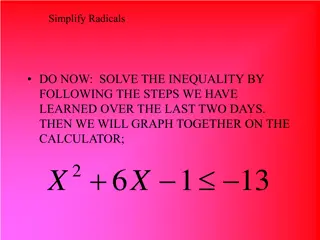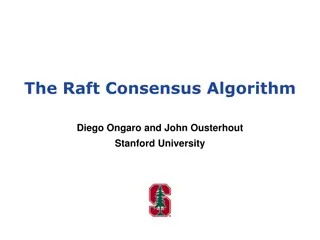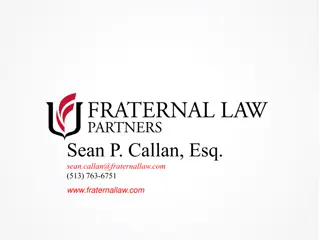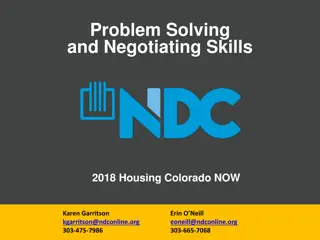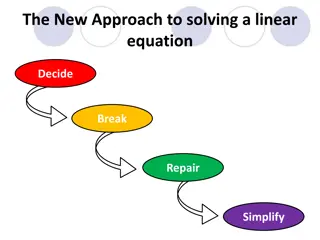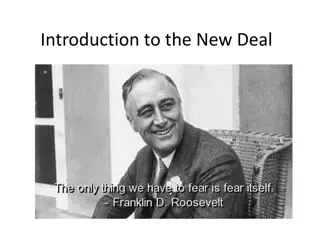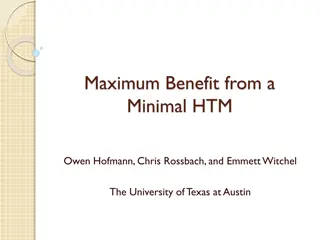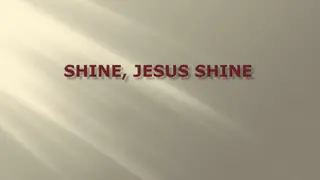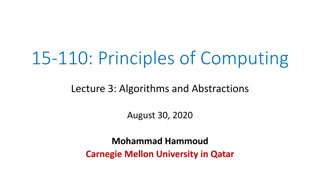Simplifying Deal Management in ProMax for Enhanced Efficiency
Explore the seamless features within ProMax to manage working deals, unwind completed deals, access CarFax/AutoCheck/Manheim data, and streamline user employment & income verification. Integration details and setup instructions provided. Optimize your workflow and stay organized in deal processing effortlessly.
Download Presentation

Please find below an Image/Link to download the presentation.
The content on the website is provided AS IS for your information and personal use only. It may not be sold, licensed, or shared on other websites without obtaining consent from the author.If you encounter any issues during the download, it is possible that the publisher has removed the file from their server.
You are allowed to download the files provided on this website for personal or commercial use, subject to the condition that they are used lawfully. All files are the property of their respective owners.
The content on the website is provided AS IS for your information and personal use only. It may not be sold, licensed, or shared on other websites without obtaining consent from the author.
E N D
Presentation Transcript
Working Deals Unwound Deals CarFax/AutoCheck/Manheim Deleting Users Employment Income Verification
This is an easy way to see all the deals that are being worked on a busy Saturday Working Deals
Working Deals When you click on the car icon at the very top of your screen you will be able to see up to 8 working deals at a time. You can also edit all of these simultaneously. This feature is ideal for super busy Saturdays.
This is a report to show you any deals that were recently unwound in your system Unwound Deals
Deals that were recently unwound Reports > Unwond Deal Report To unwind a deal go to ownerbase > unwind > customer name > yes To see what deals were recently unwound, go to Reports > Unwound Deal Report.
We have integrations for each of these systems in ProMax so you can get this information straight from ProMax instead of having to log into another system CarFax AutoCheck Manheim
For each of these integrations, you must already have an account with CarFax, AutoCheck, or Manheim. Through ProMax we have enabled it so that you can more easily access your existing accounts with these companies. CarFax AutoCheck Manheim To set up AutoCheck go to Admin > Inventory settings and click on the AutoCheck hyperlink. This is where you can load your credentials in order to start viewing your AutoCheck account from ProMax via the trade screen or the inventory screen. These integrations can be accessed from the Trade screen or an inventory record. To set up Manheim go to Admin > Inventory Settings and type in your credentials on the top right hand side in order to start viewing Manheim data from the trade screen or inventory screen. The CarFax integration is the only one that comes with an additional monthly fee from ProMax. To have this one set up, please contact us to have this feature enabled.
Setting up Manheim and AutoCheck Admin > Inventory Settings
Integrations from Trade Screen
Integrations from Inventory Record Inventory > Edit vehicle > Enter stock number > Recall Inventory > Browse Inventory > Choose Report > click on stock number
Deleting Users How to delete and reassign users in the system
Some pointers before deleting users Consider using a pho user like Orphan Orphan to assign the individual s leads to. This way, when you get a new rep you have a bucket to assign to them from. Do not remove their email addresses, phone numbers, or title check boxes from their record before deleting. This is needed in order to remove from lead delivery and reassign their customers. To block the user from accessing your site immediately click on reset user account. This will scramble their password and undo their security questions so that they cannot log in any more. Consider setting up automated follow up for the event of changing a salesrep to retrigger the customer on to the new salesperson s work plan. (Don t worry, the follow up attached to the customer will still reassign tis would just catch any customers that don t have any follow up.) If you receive a pop up saying that you cannot delete the user because they are set up in lead delivery, please take note of the lead sources and notification types that are listed in the note. It will detail exactly what you will need to update in Admin > Lead Delivery. Deleting Users To find you list of users, go to Admin > User Access. Click on the users name in order to edit or delete their access.
Deleting Users Admin > User Access > User s name > Delete While deleting you will receive a pop up asking if you want to reassing. When you hit yes, you will get a list of people you can reassign to. Choose as many as you would like and it will round robin those customers for you.
Employment Income Verification Access confirmation on a customer s income without having them leave the showroom to get a paystub for you
Employment Income Verification We work with the Work Number to supply you with income information about your customers. You can also get a copy of the customer s pay stub without having to send them home to grab it. You can print it off right from the showroom. You can pull this information from the Run CB screen. Just click Verify Employer Income.
Employer Income Verification From here you can select Verify Income. You will receive two options. The silver option will just give you all the information you need while the gold option will give you the pay stub that you can use as a stip for the bank.
Employer Income Verification This is what the information looks like.
Contact our Dealer Support Line at 844-322-9034 Contact me directly at 563-344-7618 or Trista@ProMaxUnlimited.com Questions? PromaxUnlimited.com Facebook.com/ProMaxUnlimited Twitter.com/ProMaxUnlimited LinkedIn.com/Company/ProMax-Automotive-Software/ DealerUpdates.TypePad.com/Blog/