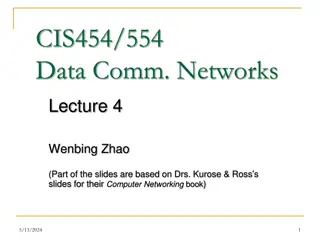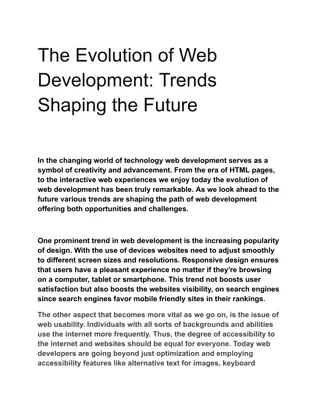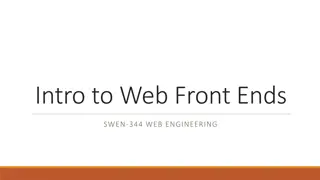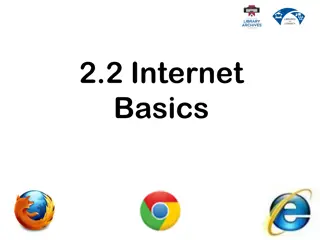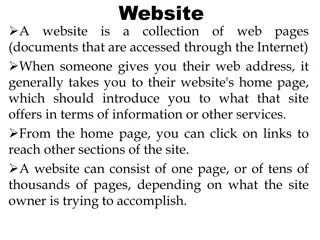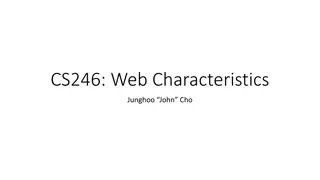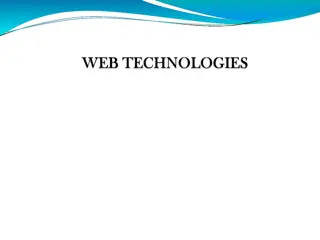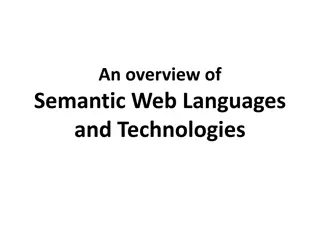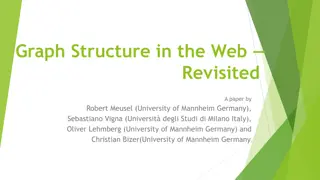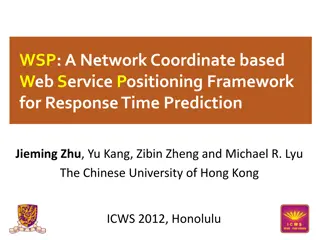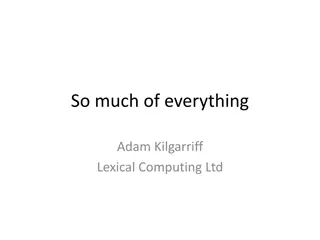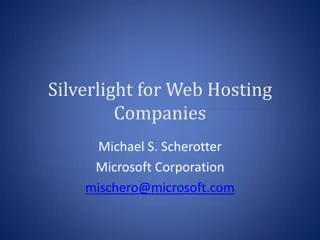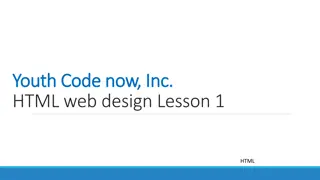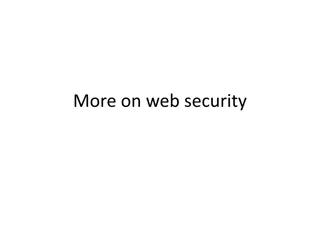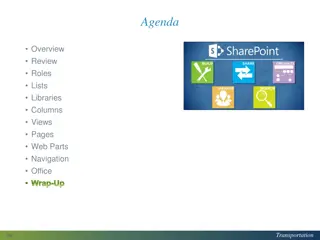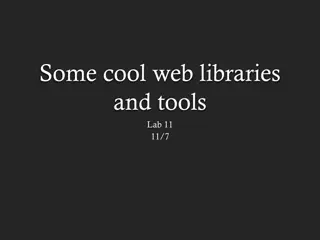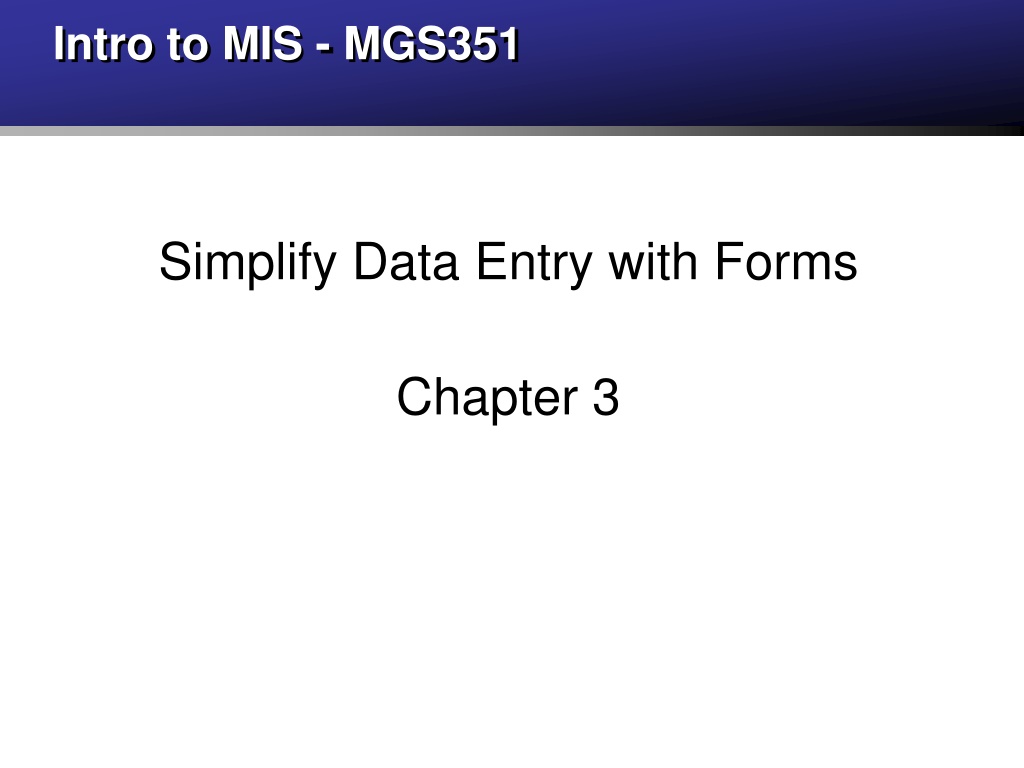
Simplify Data Entry with Forms in MIS Chapter 3
Learn how to design and work with forms in MIS to streamline data entry processes. Explore different types of forms, form views, and control options to enhance user experience and efficiency in managing data entry tasks effectively.
Download Presentation

Please find below an Image/Link to download the presentation.
The content on the website is provided AS IS for your information and personal use only. It may not be sold, licensed, or shared on other websites without obtaining consent from the author. If you encounter any issues during the download, it is possible that the publisher has removed the file from their server.
You are allowed to download the files provided on this website for personal or commercial use, subject to the condition that they are used lawfully. All files are the property of their respective owners.
The content on the website is provided AS IS for your information and personal use only. It may not be sold, licensed, or shared on other websites without obtaining consent from the author.
E N D
Presentation Transcript
Intro to MIS - MGS351 Simplify Data Entry with Forms Chapter 3
Chapter Overview Designing Forms Working with Forms Form, Layout and Design View Form Controls Form Wizard Example Form Controls and Properties
Forms Forms are used for displaying data, entering data or used as part of a menu system Basic, Multiple Item and Split Forms Built upon tables or queries
Form View Displays data on the form and allows updates and edits of the form data. Cannot make updates to the form layout and design. Database end user uses this view.
Layout View Most flexible way to work with and modify a form. Displays the data while allowing you to modify the form design. Cannot update form data.
Design View Most powerful view used to modify the layout, design and content of a form. Cannot view or edit data in this view.
Controls Labels Textboxes Combo Box Checkbox Command Button
Controls Labels Textboxes Combo Box Checkbox Command Button
Form Wizard Use it! Very useful as a starting point for building a form. Provides a framework you can customize and build upon.
Designing Forms Consistent look and feel Easy to read Pleasant to look at Displays all relevant information Intuitive navigation
Modifying Forms Design View Field List, Property Sheet, Controls Tool Box Adding Controls Combo Boxes Tab Stops
Identifying the Record Source Click upper left corner to view properties for entire report. Record source property is in the Data tab. Click build button to view the report record source.
Formatting Forms Selecting bound controls & labels Sizing a control Moving a control and its label Changing properties of a control Selecting multiple controls
Additional Form Controls Drop down list boxes Check Boxes Option Groups Command Buttons
Quick Review A(n) ________ control on a form has an expression or formula as its data source.
Quick Review Using the Lookup Wizard for a field in a table, will result in a ________ ________ displaying on a form based off of that field.
Quick Review True / False Updating form data will update the associated data record in the corresponding table.
Homework 2 Chapter 3 Guided Exercise Chapter 3 Applied Exercise