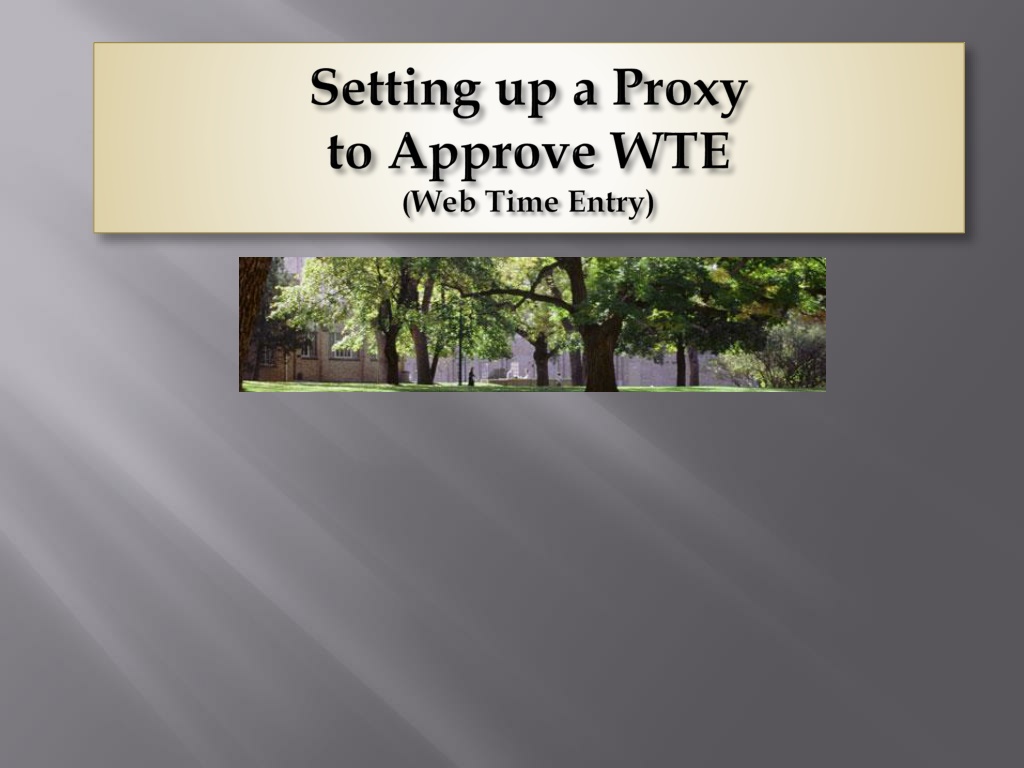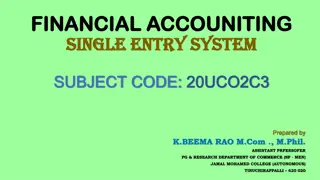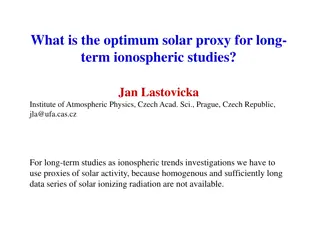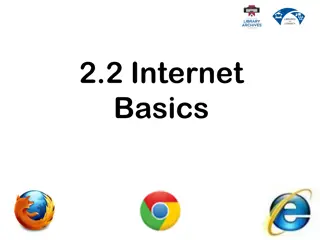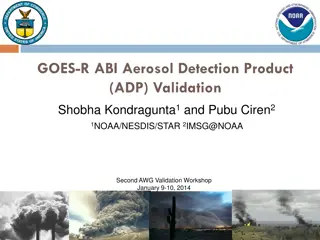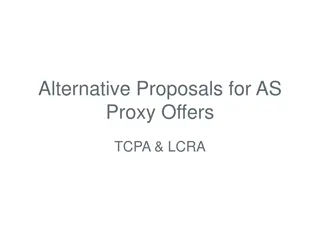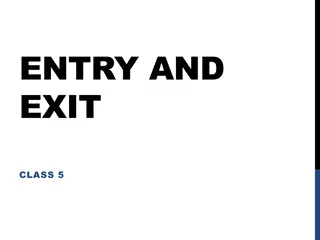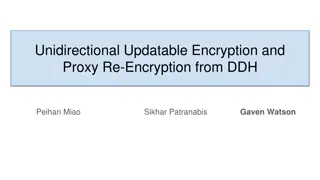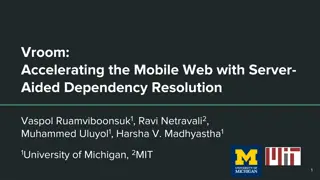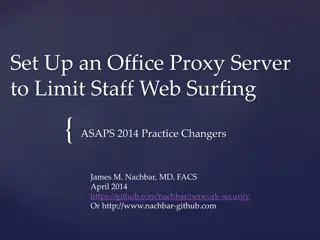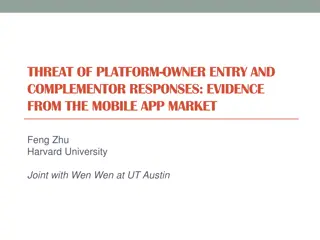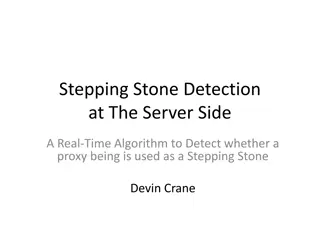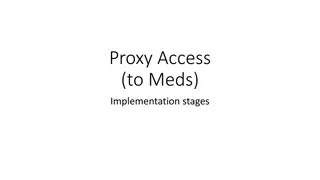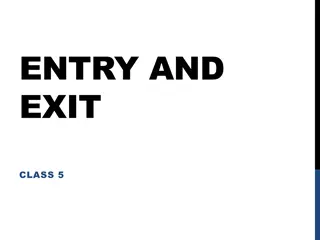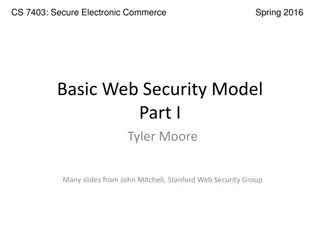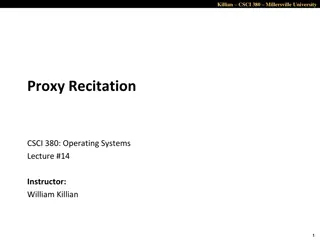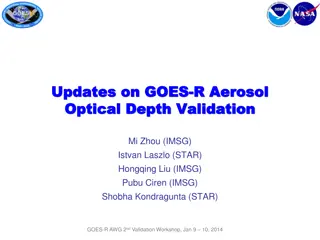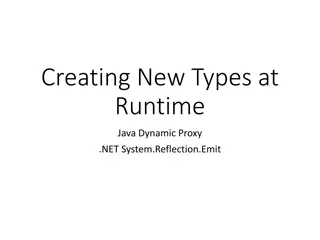Setting Up a Proxy for Web Time Entry Approvers
Setting up a proxy is essential for Web Time Entry Approvers to ensure seamless approval processes when out of the office. Follow the outlined steps to grant proxy access and maintain security protocols. Remember to remove proxies when necessary and contact Payroll for any assistance.
Download Presentation

Please find below an Image/Link to download the presentation.
The content on the website is provided AS IS for your information and personal use only. It may not be sold, licensed, or shared on other websites without obtaining consent from the author.If you encounter any issues during the download, it is possible that the publisher has removed the file from their server.
You are allowed to download the files provided on this website for personal or commercial use, subject to the condition that they are used lawfully. All files are the property of their respective owners.
The content on the website is provided AS IS for your information and personal use only. It may not be sold, licensed, or shared on other websites without obtaining consent from the author.
E N D
Presentation Transcript
PURPOSE: Setting up a proxy is highly recommended for all Web Time Entry Approvers. Whenever you are out of the office and Time needs to be approved your Proxy can do that for you. 1. Sign into URSA 2. Click on Employee 3. Under Column 3 - Employee a. Click on Timesheet 4. Click on Proxy Set up at the bottom of the page 5. Click on the drop down box and select the name of the person you want to be able to approve your time for you. This still tags your name as the approver! You are trusting them to use your NAME to approve! 6. Then click the Add Remove box and click SAVE This is the same way you REMOVE them. You need to remember to Remove Proxy s as they leave your area or no long your proxy. This is not maintained by Payroll. 7. Call Payroll with the Proxy s name and org so we can add them to PSAORGN 8. Proxy set up is complete If you do not see their name in the drop down box additional security is needed. Please call Payroll. 1.2946
Under Employe Information Click on Time Sheet At the bottom in the middle of the page you will see Proxy Set up
The names appear in alpha order of last names Find the name of the person you want to proxy for you. If their security is set up to be a PROXY there name will be there. If not contact payroll Check the ADD/REMOVE Box and Save. Be sure and call Payroll on the ORG you want your proxy to proxy in. To remove a PROXY UNCHECK the Add/Remove box and SAVE.
QUESTIONS? Call Payroll at 351-2700