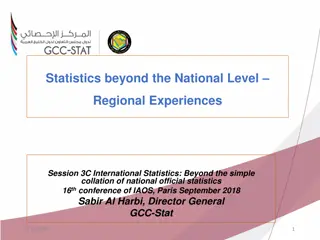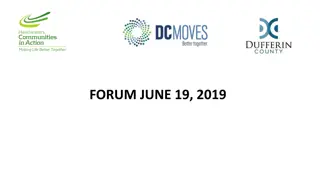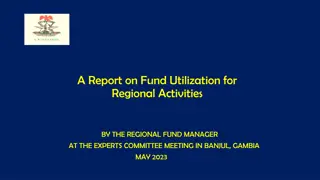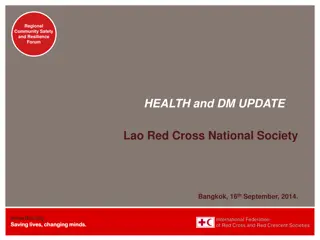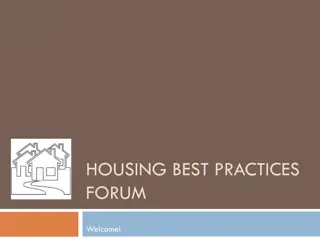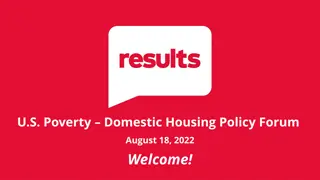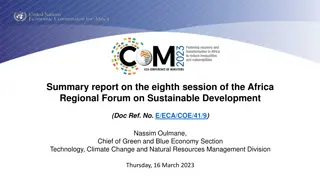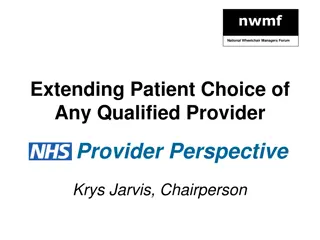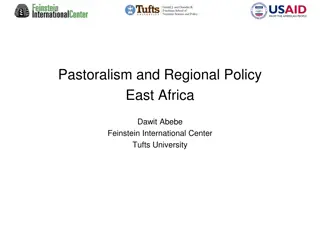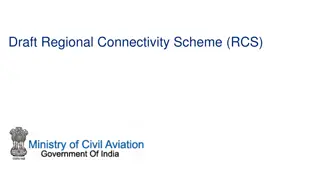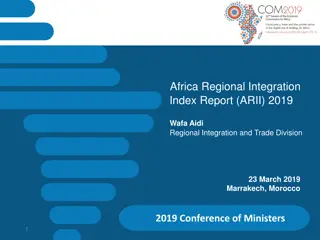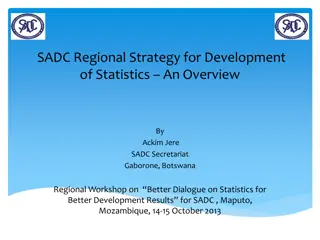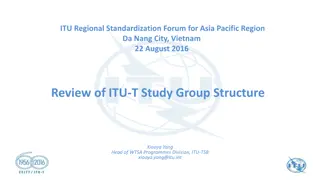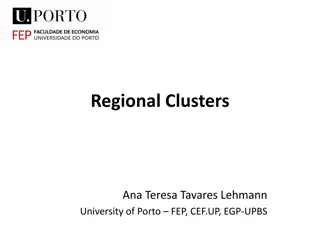Regional Forum
The Regional Forum User Guide Version 2.2 provides insights on accessing, navigating, and utilizing the forum for Regional Branch members. This platform enhances communication, resource sharing, and connectivity among peers for effective discussions and engagement. Discover how to access the forum, manage settings, view topics, post replies, and contribute to meaningful discussions in this user-friendly guide."
Download Presentation

Please find below an Image/Link to download the presentation.
The content on the website is provided AS IS for your information and personal use only. It may not be sold, licensed, or shared on other websites without obtaining consent from the author.If you encounter any issues during the download, it is possible that the publisher has removed the file from their server.
You are allowed to download the files provided on this website for personal or commercial use, subject to the condition that they are used lawfully. All files are the property of their respective owners.
The content on the website is provided AS IS for your information and personal use only. It may not be sold, licensed, or shared on other websites without obtaining consent from the author.
E N D
Presentation Transcript
Regional Forum User Guide Version 2.2
cipfa.org.uk The Regional Forum The forum is a discussion board for members of the Regional Branches. It is intended to make communications between Branches consistent. The forum will enable members to discuss key issues, liaise with peers, share and access resources and information, and post regarding branch-specific activities. The forum is not moderated but any offensive posting will be deleted by the forum administrator. Access to the forum is via the same login details that you use for www.cipfa.org
cipfa.org.uk Accessing the Regional Forum When you are logged into www.cipfa.org go to the Members tab, and click on Regions. Select region from the left-hand side. In the region page, go to bottom of the screen to select Regional Forum: Click here
cipfa.org.uk Select the forum from the list displayed by clicking here:
cipfa.org.uk Your forum settings: My profile. This is where you can update your forum display name if you wish to use an alias Search. Search forum content My Inbox. This is where emails sent to you by forum members are stored My Topics. This is where you can view activity relating to topics you have contributed to. Logged in as: Shows that you are logged in Members. List of members Help. More detailed forum help Watch Forum. Click here to be alerted when new posts added to this forum
cipfa.org.uk Viewing forums, topics and post Shows the Forum you are looking at Topics: lists the discussion forums within the forum If you wish to add a new Topic for discussion click here Click on a Topic link to see the posts within the topic
cipfa.org.uk Add, reply or retweet a post New topic: Add a new topic to the forum Share: if you want to email the post or retweet Post reply: reply to the message
cipfa.org.uk Post reply Edit, add web links and bullets using these icons Type in your reply to the post Attach files to your post. They can be word docs , ppt, xls etc. Click the tick box and then the post button The attachments screen will upload.
cipfa.org.uk Add a new Topic Topic give the topic a meaningful title/subject Description :what the topic is to cover Status: enter a status if you wish Enter the text of the topic post
cipfa.org.uk Attach Files To attach files: Click the tick box Click Post
cipfa.org.uk Attach Files Click Choose File Double click the file you want to upload Upload the file
cipfa.org.uk In case of web issues please contact Camilla Hayes: camilla.hayes@cipfa.org 0207 543 5891 Please contact your BD representative for any other queries: Region Senior Lead BD Lead jane.payling@cipfa.org victoria.davitt@cipfa.org South East Jane Payling Victoria Davitt drew.cullen@cipfa.org chris.o'neill@cipfa.org South West Drew Cullen Chris O Neill alan.edwards@cipfa.org daniel.cutts@cipfa.org Dan Cutts Midlands Alan Edwards drew.cullen@cipfa.org tana.forrest@cipfa.org North East Drew Cullen Tana Forrest giles.orr@cipfa.org blane.sweeney@cipfa.org North West Giles Orr Blane Sweeney andy.perrin@cipfa.org graham.divers@cipfa.org Scotland Andy Perrin Graham Drivers cliff.dalton@cipfa.org joseph.solich@cipfa.org Yorkshire & Humber Cliff Dalton Joseph Solich giles.orr@cipfa.org chris.tidswell@cipfa.org Wales Giles Orr Chris Tidswell gillian.fawcett@cipfa.org brian.donnellan@cipfa.org Europe & Channel Islands Gillian Fawcett Brian Donnellan giles.orr@cipfa.org steve.mungavin@cipfa.org Northern Ireland Giles Orr Steve Mungavin giles.orr@cipfa.org steve.mungavin@cipfa.org Rep of Ireland Giles Orr Steve Mungavin
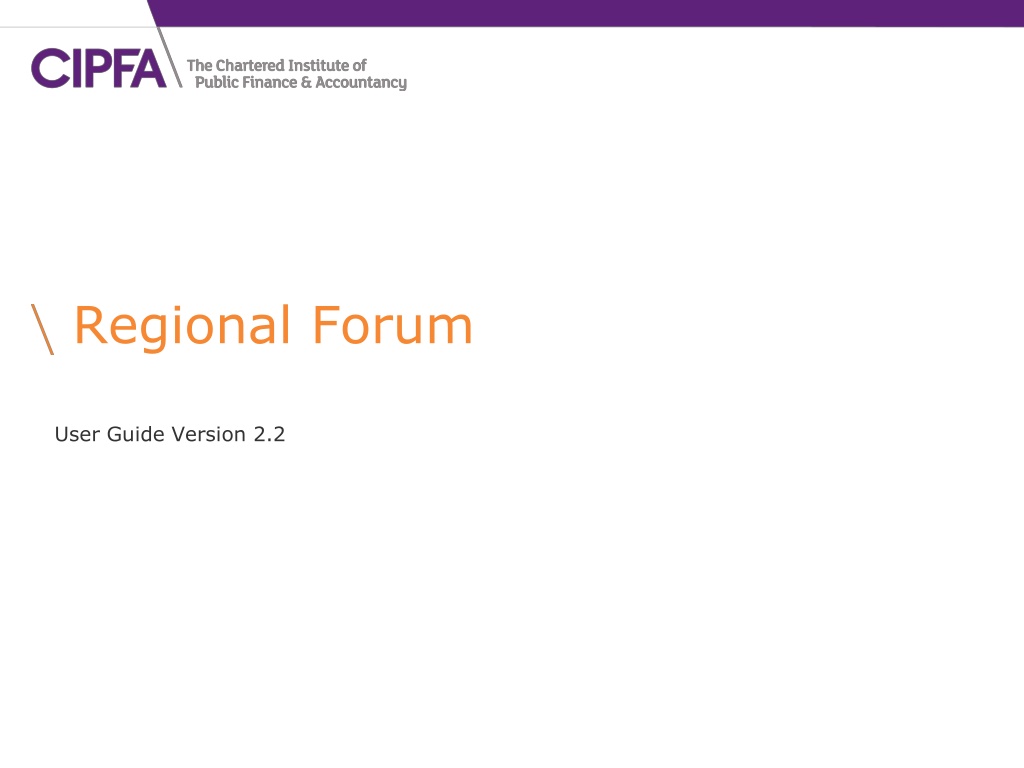
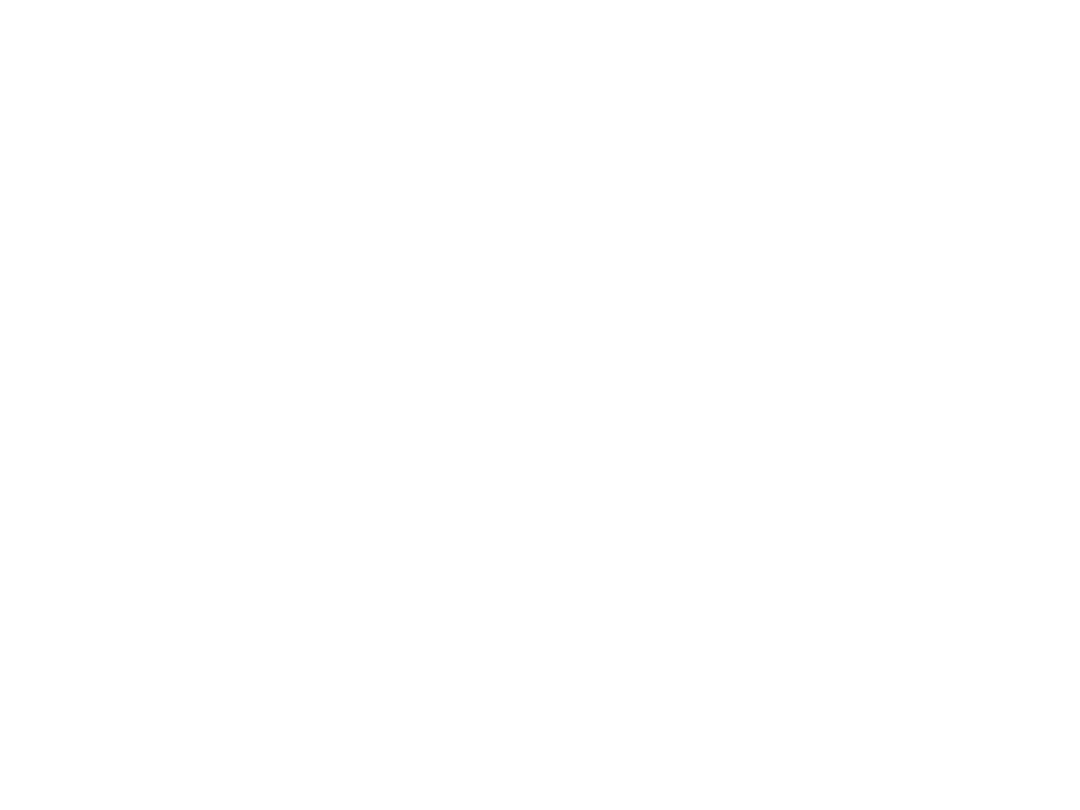 undefined
undefined