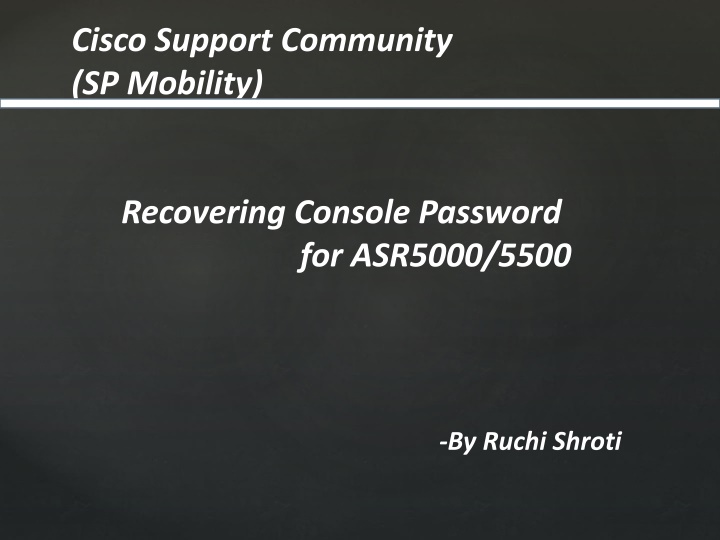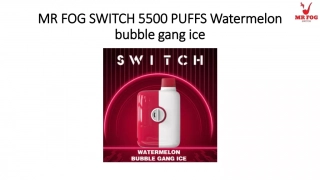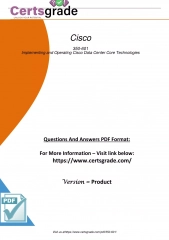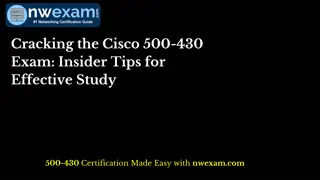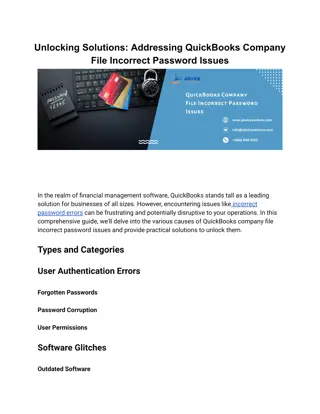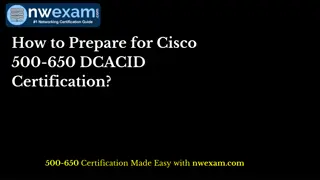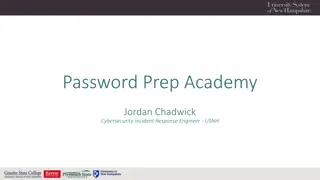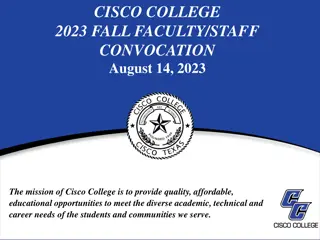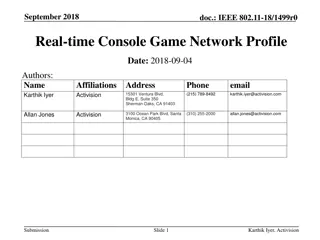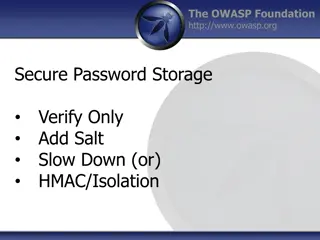Recovering Console Password for Cisco ASR5000/5500 - Step-by-Step Guide
Learn how to recover the console password for Cisco ASR5000/5500 devices using a simple step-by-step process. Follow pre-requisites, problem reproduction steps, and the solution overview to regain access to your console interface.
Download Presentation

Please find below an Image/Link to download the presentation.
The content on the website is provided AS IS for your information and personal use only. It may not be sold, licensed, or shared on other websites without obtaining consent from the author.If you encounter any issues during the download, it is possible that the publisher has removed the file from their server.
You are allowed to download the files provided on this website for personal or commercial use, subject to the condition that they are used lawfully. All files are the property of their respective owners.
The content on the website is provided AS IS for your information and personal use only. It may not be sold, licensed, or shared on other websites without obtaining consent from the author.
E N D
Presentation Transcript
Cisco Support Community (SP Mobility) Recovering Console Password for ASR5000/5500 -By Ruchi Shroti
Agenda Pre-requisites. Problem Reproduction. Solution Overview. Solution Verification.
Pre -requisites A working serial cable provided by Cisco to connect to the ASR5000 or ASR5500 console port. HyperTerminal application should be installed in the workstation used to connect to the ASR console. Latest configuration of the ASR should be saved on the flash. Any unsaved configuration will be lost during this activity.
ProblemReproduction Follow the instructions below to connect to the console port. 1.Connect the RJ-45 end of the cable to the port labeled Console. 2.Connect the DB-9 end of the cable to the serial port on the workstation/laptop. 3.Go to computer management device manager ports to get the proper COM port (This is a windows machine)
Note : Remember this COM Port it will be required during login from HyperTerminal or putty.
Now click on Hyper term application follow below steps Give any name to the connection and press ok Set the properties as saved above and click on OK you will get console login prompt (See next slide) Use the COM same as shown in last slide
Try to login with existing credential it will give Login incorrect error
Solution To Recover the Console Password. Initiate a Reboot A reload can be initiated in one of two ways: - Power cycle the chassis Turn the circuit breakers on the power filter units (PFUs) Off (0) and then On (I). - Execute a reload command [local]asr5000# reload -noconfirm The boot sequence displays messages on the terminal as it steps through its processes.
1. You will see boot sequences ,monitor those logs and use Ctrl-C when you see boot priority to interrupt boot sequence 2. Enter cli mode 8/0:boot>cli 8/0:cli> 3. Boot the image you saved.(see the above image name highlighted in red box) boot Command Syntax 8/0:cli>boot -noconfig /flash/production.50091.asr5000.bin
4.No Configuration found, press enter to continue. Press Enter 5. Do you wish to continue with the Quick Setup Wizard[yes/no]: no (You can exit the Quick Setup Wizard by entering no in response to the above prompt.) Press Enter button here
6.Load the chassis with the latest configuration --using command configure /flash/<file name> After loading the configuration you will get # prompt.
Try to login with the new credential in other window. WELCOME TO BANGALORE ASR5KLAB login:cisco password: Cisco System ASR5000 [local]asr5000#