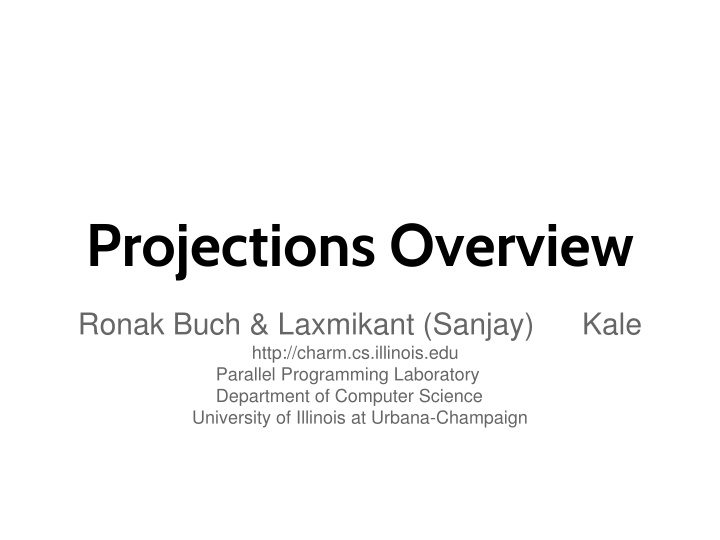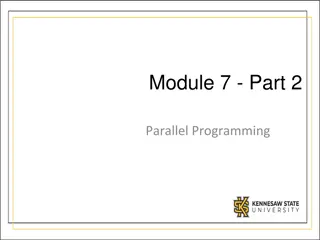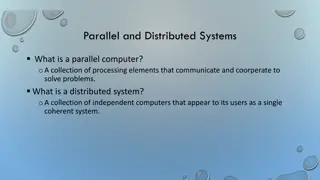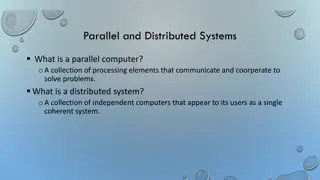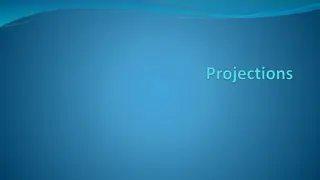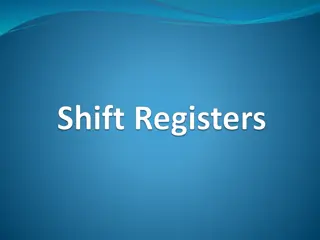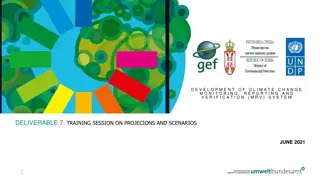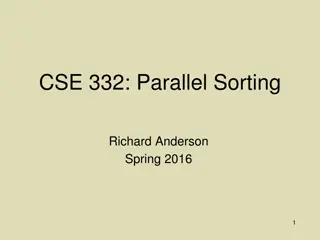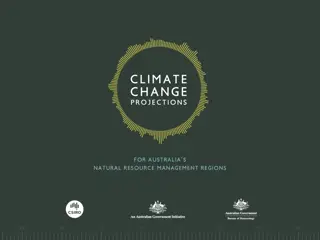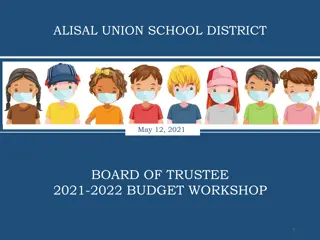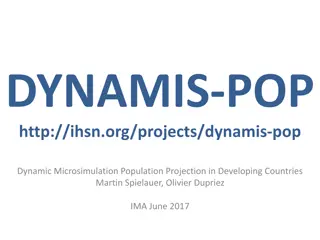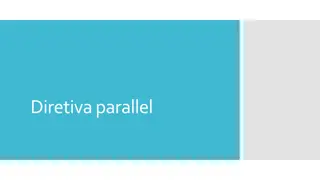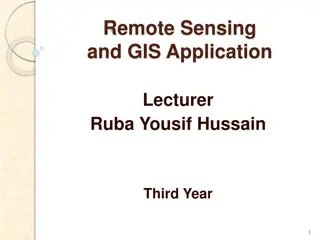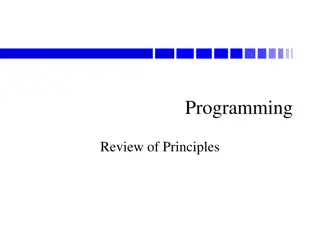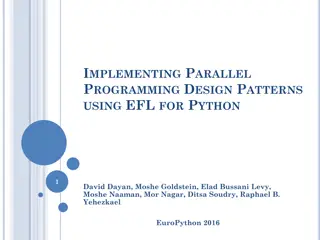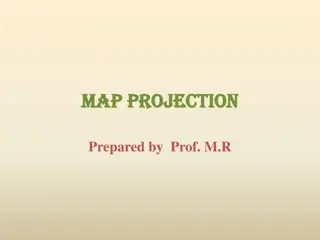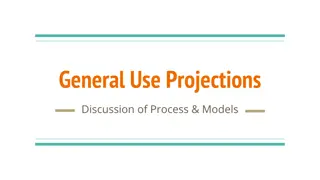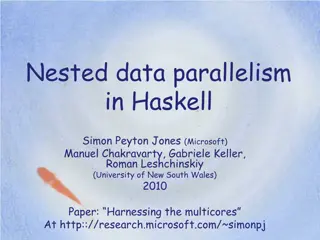Projections Overview for Performance Analysis in Parallel Programming
Projections is a performance analysis and visualization tool used with Charm++. It allows for trace-based, post-mortem analysis with configurable levels of detail. Users can customize tracing options, instrument code, and add custom events to traces. The tool logs a variety of events, such as entry methods, messages sent and received, and system events. By logging traces in memory and incrementally writing them to disk, Projections generates useful data without excessive overhead, making it a valuable tool for performance analysis in parallel programming.
Download Presentation

Please find below an Image/Link to download the presentation.
The content on the website is provided AS IS for your information and personal use only. It may not be sold, licensed, or shared on other websites without obtaining consent from the author.If you encounter any issues during the download, it is possible that the publisher has removed the file from their server.
You are allowed to download the files provided on this website for personal or commercial use, subject to the condition that they are used lawfully. All files are the property of their respective owners.
The content on the website is provided AS IS for your information and personal use only. It may not be sold, licensed, or shared on other websites without obtaining consent from the author.
E N D
Presentation Transcript
Projections Overview Ronak Buch & Laxmikant (Sanjay) http://charm.cs.illinois.edu Parallel Programming Laboratory Department of Computer Science University of Illinois at Urbana-Champaign Kale
Manual http://charm.cs.illinois.edu/manuals/htm l/projections/manual-1p.html Full reference for Projections, contains more details than these slides.
Projections Performance analysis/visualization tool for use with Charm++ o Works to limited degree with MPI Charm++ uses runtime system to log execution of programs Trace-based, post-mortem analysis Configurable levels of detail Java-based visualization tool for performance analysis
Instrumentation Enabling Instrumentation Basics Customizing Tracing Tracing Options
How to Instrument Code Build Charm++ with the --enable- tracing flag Select a -tracemode when linking That s all! Runtime system takes care of tracking events
Basics Traces include variety of events: Entry methods o Methods that can be remotely invoked Messages sent and received System Events o Idleness o Message queue times o Message pack times o etc.
Basics - Continued Traces logged in memory and incrementally written to disk Runtime system instruments computation and communication Generates useful data without excessive overhead (usually)
Custom Tracing - User Events Users can add custom events to traces by inserting calls into their application. Register Event: int traceRegisterUserEvent(char* EventDesc, int EventNum=-1) Track a Point-Event: void traceUserEvent(int EventNum) Track a Bracketed-Event: void traceUserBracketEvent(int EventNum, double StartTime, double EndTime)
Custom Tracing - Annotations Annotation supports allows users to easily customize the set of methods that are traced. Annotating entry method with notrace avoids tracing and saves overhead Adding local to non-entry methods (not traced by default) adds tracing automatically
Custom Tracing - API API allows users to turn tracing on or off: Trace only at certain times Trace only subset of processors Simple API: void traceBegin() void traceEnd() Works at granularity of PE.
Custom Tracing - API Often used at synchronization points to only instrument a few iterations Reduces size of logs while still capturing important data Allows analysis to be focused on only certain parts of the application
Tracing Options Two link-time options: -tracemode projections Full tracing (time, sending/receiving processor, method, object, ) -tracemode summary Performance of each PE aggregated into time bins of equal size Tradeoff between detail and overhead
Tracing Options - Runtime +traceoff disables tracing until a traceBegin() API call. +traceroot <dir> specifies output folder for tracing data +traceprocessors RANGE only traces PEs in RANGE
Tracing Options - Summary +sumdetail aggregate data by entry method as well as time-intervals. (normal summary data is aggregated only by time- interval) +numbins <k> reserves enough memory to hold information for <k> time intervals. (default is 10,000 bins) +binsize <duration> aggregates data such that each time-interval represents <duration> seconds of execution time. (default is 1ms)
Tracing Options - Projections +logsize <k> reserves enough buffer memory to hold <k> events. (default is 1,000,000 events) +gz-trace, +gz-no-trace enable/disable compressed (gzip) log files
Memory Usage What happens when we run out of reserved memory? -tracemode summary: doubles time-interval represented by each bin, aggregates data into the first half and continues. -tracemode projections: asynchronously flushes event log to disk and continues. This can perturb performance significantly in some cases.
Projections Client Scalable tool to analyze up to 300,000 log files A rich set of tool features : time profile, time lines, usage profile, histogram, extrema tool Detect performance problems: load imbalance, grain size, communication bottleneck, etc Multi-threaded, optimized for memory efficiency
Visualizations and Tools Tools of aggregated performance viewing o Time profile o Histogram o Communication Tools of processor level granularity o Overview o Timeline Tools of derived/processed data o Outlier analysis: identifies outliers
Analysis at Scale Fine grain details can sometimes look like one big solid block on timeline. It is hard to mouse-over items that represent fine-grained events. Other times, tiny slivers of activity become too small to be drawn.
Analysis Techniques Zoom in/out to find potential problem spots. Mouseover graohs for extra details. Load sufficient but not too much data. Set colors to highlight trends. Use the history feature in dialog boxes to track time-ranges explored.
Select processors: 0-2,4-7:2 gives 0,1,2,4,6 Dialog Box
Select time range Dialog Box
Add presets to history Dialog Box
Time spent by each EP summed across all PEs in time interval
Shows communication over all PEs in the time domain.
Shows how much each PE communicated over the whole job.
Intensity of plot represents PEs utilization at that time
Most common view. Much more detailed than overview.
Clicking on EPs traces messages, mouseover shows EP details.
Colors are different EPs. White ticks on bottom represent message sends, red ticks on top represent user events.
Advanced Features Live Streaming o Run server from job to send performance traces in real time Online Extrema Analysis o Perform clustering during job; only save representatives and outliers Multirun Analysis o Side by side comparison of data from multiple runs
Future Directions PICS - expose application settings to RTS for on the fly tuning End of run analysis - use remaining time after job completion to process performance logs Simulation - Increased reliance on simulation for generating performance logs