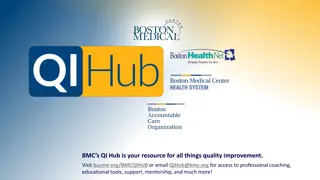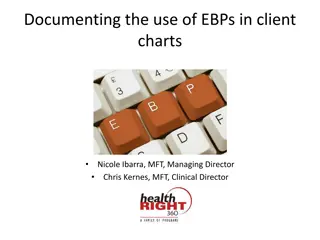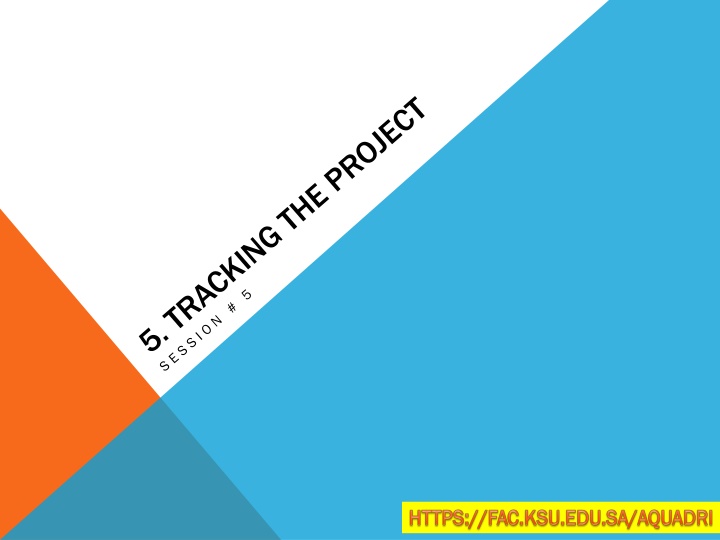
Project Baseline and Tracking in MS Project
Learn how to capture original estimates, set baselines, track progress, and update project plans in MS Project. Use key indicators like assignment of work, project duration, and costs. Explore features like Timeline view and multiple baselines for effective project management.
Download Presentation

Please find below an Image/Link to download the presentation.
The content on the website is provided AS IS for your information and personal use only. It may not be sold, licensed, or shared on other websites without obtaining consent from the author. If you encounter any issues during the download, it is possible that the publisher has removed the file from their server.
You are allowed to download the files provided on this website for personal or commercial use, subject to the condition that they are used lawfully. All files are the property of their respective owners.
The content on the website is provided AS IS for your information and personal use only. It may not be sold, licensed, or shared on other websites without obtaining consent from the author.
E N D
Presentation Transcript
WHY BASELINE A PROJECT Capture the original estimates (task and resources) of the project. Track and Report Progress Measure Variance Setting proper expectations The key indicators of a plan are: Who is assigned to do what work in the plan? How long will it take to complete the project? How much will it cost?
HANDS ON Project status reporting features including views and reports. Enable the Timeline view: On the View tab, in the Split View group, select the Timeline check box. This allows you to see a complete time line of the project in line with the Gantt Chart.
SAVE A BASELINE Baseline is used to record the fully developed estimated plan. Baseline is used to record the fully developed estimated plan. With Progressive Elaboration and Rolling wave Planning the tasks, resources With Progressive Elaboration and Rolling wave Planning the tasks, resources and costs in project may change. and costs in project may change. With MS Project, you can save With MS Project, you can save upto upto 13 baselines in a single plan. 13 baselines in a single plan. Multiple baselines help you with managing different levels of plan with external Multiple baselines help you with managing different levels of plan with external and internal parties. and internal parties. Project Tab Project Tab Schedule Group Schedule Group Set Baseline Set Baseline
VIEW BASELINE IN GANTT CHART Click View Tab Click View Tab Task Views Group Task Views Group Gantt Chart Gantt Chart Click Format Tab Click Format Tab see) see) Bars and Styles Group Bars and Styles Group Baseline (select the one you want to Baseline (select the one you want to
UPDATE A PREVIOUSLY SAVED BASELINE After making necessary changes to tasks, resources and cost After making necessary changes to tasks, resources and cost Click Project Tab Click Project Tab Schedule Group Schedule Group Set Baseline Set Baseline (Select the previously Saved Baseline to update it) (Select the previously Saved Baseline to update it)
TRACK PLAN BY SPECIFIC DATE When the tasks are completed not necessarily as per exact estimates but close to When the tasks are completed not necessarily as per exact estimates but close to deadlines. deadlines. Click Project Tab Click Project Tab Status Group Status Group Update Project Update Project Click on the Radio Button Update work as complete through and then set a Click on the Radio Button Update work as complete through and then set a percentage. Select Current Date. percentage. Select Current Date. Click Ok Click Ok
TRACK PLAN AS % COMPLETE 1. 1. Click on any task Click on any task 100% 100% Task Tab Task Tab Schedule group Schedule group use 0%, 25 %, 50%, 75% or use 0%, 25 %, 50%, 75% or 2. 2. Click View tab Click View tab Data Group Data Group Tables Tables Tracking Tracking ( (For the tasks you wish to update, click the corresponding %Comp and enter the required %) ) %Comp column
TRACK PLAN BY ACTUAL VALUES You can enter the following actual values for your project: You can enter the following actual values for your project: - Actual Start and Finish Dates Actual Start and Finish Dates - Tasks Actual duration Tasks Actual duration To Set Tasks Actual Duration To Set Tasks Actual Duration - Click View Tab Click View Tab Data Group Data Group Tables Tables Work Work You will see the You will see the % % W.Comp W.Comp (% Work complete) (% Work complete) column column Select any task you wish to update, click on Actual Field and update the duration Select any task you wish to update, click on Actual Field and update the duration of this task. of this task.
LAB EXERCISE Part 1: Part 1: From the following description create the Planning and Execution phases with: From the following description create the Planning and Execution phases with: You have been hired as a project manager by Tetra Banks Inc., Your project you are tasked You have been hired as a project manager by Tetra Banks Inc., Your project you are tasked with is to assemble your team with the required resources to landscape the city and with is to assemble your team with the required resources to landscape the city and identify favorable spots to install and configure the ATM s. identify favorable spots to install and configure the ATM s. You will be required to identify the different teams, hold meetings, set up a detailed plan You will be required to identify the different teams, hold meetings, set up a detailed plan and proceed with execution. and proceed with execution. Part 2: Part 2: - -Draft Draft the complete task list and set the baseline. the complete task list and set the baseline. - -Track Track your tasks with % completion your tasks with % completion - -Let Let some tasks slip on duration some tasks slip on duration - -Identify Identify the variance the variance