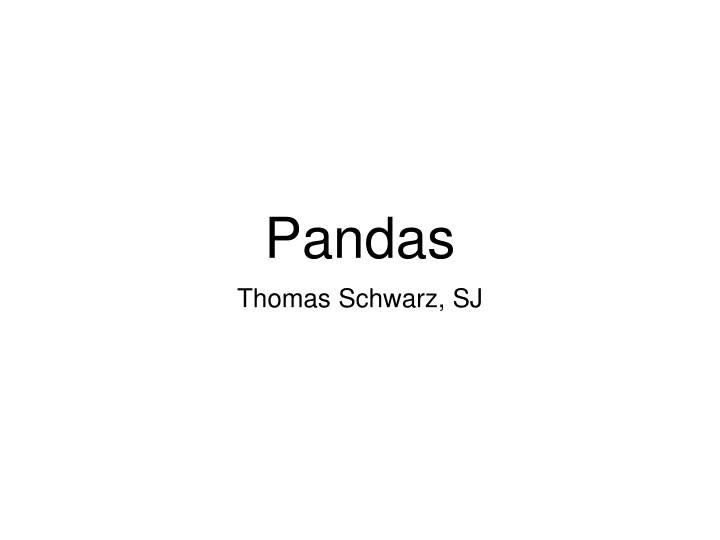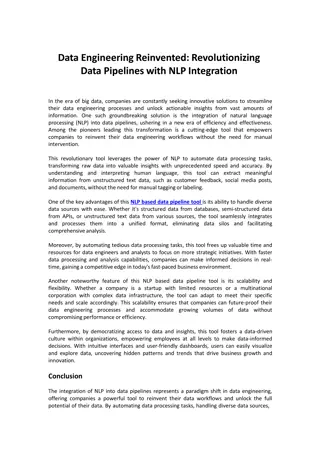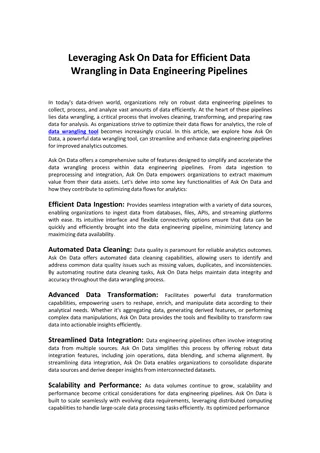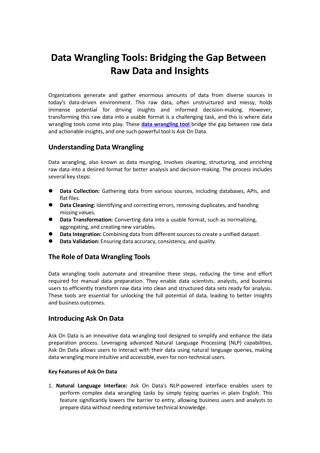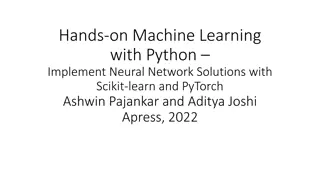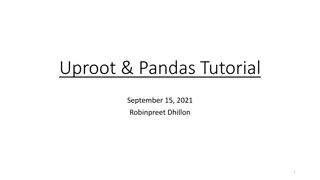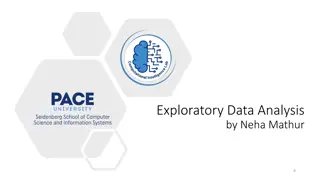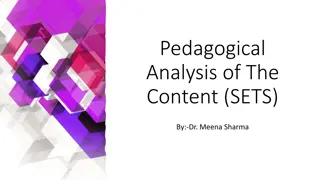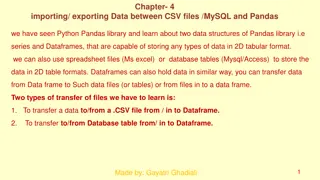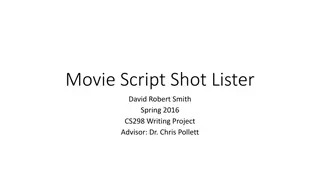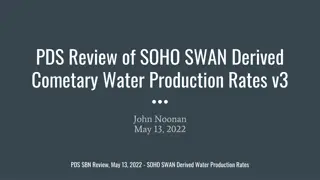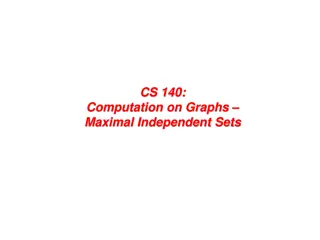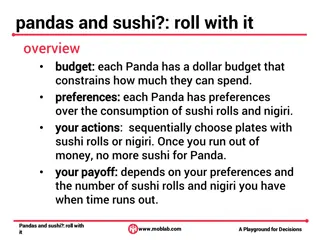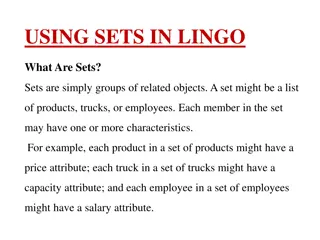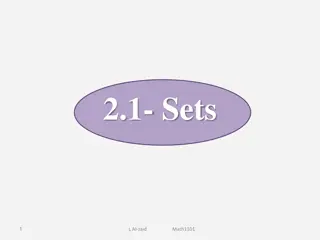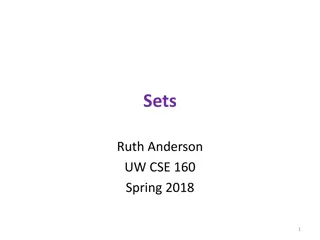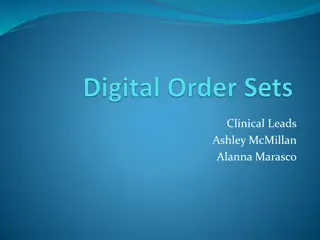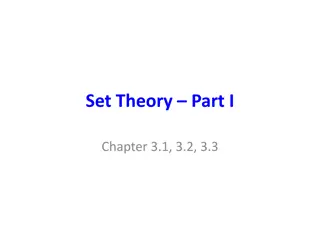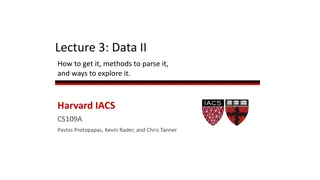Pandas Overview and Basics Tool for Data Sets
Pandas, an essential tool for data analysis, provides powerful functionalities such as analysis, aggregation, cleaning, merging, and pivoting. Built on top of NumPy, Pandas uses DataFrames and Series as fundamental data structures, supporting operations like working with missing data, grouping, and attaching labels. Learn how to install Pandas via pip, homebrew, or Anaconda distribution to leverage its capabilities, which are popular among data scientists.
Download Presentation

Please find below an Image/Link to download the presentation.
The content on the website is provided AS IS for your information and personal use only. It may not be sold, licensed, or shared on other websites without obtaining consent from the author.If you encounter any issues during the download, it is possible that the publisher has removed the file from their server.
You are allowed to download the files provided on this website for personal or commercial use, subject to the condition that they are used lawfully. All files are the property of their respective owners.
The content on the website is provided AS IS for your information and personal use only. It may not be sold, licensed, or shared on other websites without obtaining consent from the author.
E N D
Presentation Transcript
Pandas Thomas Schwarz, SJ
Basics Tool for data sets: Analysis Aggregation Cleaning Merging Pivoting
Basics Where to get Pandas Install via pip or homebrew Use a distribution like Anaconda Comes with Jupyter (aka iPython) Notebooks which are popular among data scientists
Pandas Overview Build on top of NumPy Uses DataFrame (and Series) as fundamental data structure Supports attaching labels to data working with missing data grouping pivoting
Pandas Overview Usually imported as pd Two work horses: Pandas Series Pandas Data Frame
Pandas Series Pandas Series: A one-dimensional array Can hold data of any type Axis labels are called index Works a bit like a dictionary
Pandas Series Can create using a scalar that is going to be repeated. An index needs to be explicitly provided pd.Series(5,['a', 'b', 'c']) a 5 b 5 c 5 dtype: int64
Pandas Series Default Index is np.arange(n), i.e. the numbers from 0, ..., Example: import pandas as pd lit_it_isl = pd.Series(['elba', 'ischia', 'capri']) creates a Pandas Series 0 elba 1 ischia 2 capri dtype: object
Pandas Series dtype is the type of the Series In this case, it is object because the data consists of strings
Pandas Series We can create an explicit index labels = ['nice', 'nicer', 'nicest'] data = ['elba', 'ischia', 'capri'] lit_it_isl = pd.Series(data = data, index = labels) When we print out the result, we now see the index nice elba nicer ischia nicest capri dtype: object
Pandas Series There are a number of data sources Can create using a Python list Can create using a dictionary isl_dic={'nice':'elba', 'nicer':'ischia', 'nicest':'capri'} >>> lit_it_isl = pd.Series(isl_dict) Can create using a numpy array pd.Series(np.random.uniform(0,1,5)) 0 0.644686 1 0.812248 2 0.496581 3 0.876687 4 0.280538 dtype: float64
Pandas Series There is no limit imposed on the objects that can be stored For example, we can store functions pd.Series([random.uniform, print, len, "".join]) 0 <bound method Random.uniform of <random.Random... 1 <built-in function print> 2 <built-in function len> 3 <built-in method join of str object at 0x104c3... dtype: object
Pandas Series To retrieve a data value, we give it the index lit_it_isl['nicer'] 'ischia'
Pandas Series The slice operation works differently ex = pd.Series(['capri', 'ischia', 'elba', 'giglia', 'giannutri'], index=list('abcde')) a capri b ischia c elba d giglia e giannutri dtype: object
Pandas Series Both the beginning and the end are included ex['b':'d'] b ischia c elba d giglia dtype: object
Pandas Series Slices: Like in NumPy, a slice only creates a reference If you change a slice, you change the original Example: Create a series ex = pd.Series(['capri', 'ischia', 'elba', 'giglia', 'giannutri'], index=list('abcde')) Create a slice my_slice = ex['b':'d']
Pandas Series Slices are references (cont.) Change the slice my_slice['c'] = 'zanone' The original (as well as the slice) have changed ex a capri b ischia c zanone d giglia e giannutri dtype: object
Pandas Series If an index is not in the series, a KeyError is raised ex['h'] Traceback (most recent call last): ... KeyError: 'h' >>>
Pandas Series As we have seen, we can use indexing to update a value
Pandas Series Use head( ) and tail( ) to access beginning and end of a series df = pd.Series(['bonn', 'koeln', 'duesseldorf', 'essen', 'aachen','dortmund']) >>> df.head(2) 0 bonn 1 koeln dtype: object >>> df.tail(2) 4 aachen 5 dortmund dtype: object
Pandas Series In addition to explicit indexing with the [ ] operator Can use subsets referring explicit indices (offsets) with the .loc operator with the .iloc (for integer indices) Both use the [ ] notation
Pandas Series Example: Define a series based on the Olympic ice-hockey tournament 2018 icehockey2018 = pd.Series({'russia': 1, 'germany': 2, 'canada': 3, 'czech': 4, 'sweden':5}) >>> icehockey2018 russia 1 germany 2 canada 3 czech 4 sweden 5 dtype: int64
Pandas Series Example Using .loc with a list of labels icehockey2018.loc[['russia', 'sweden']] russia 1 sweden 5 dtype: int64
Pandas Series Example Accessing a sub-series with iloc by numerical index icehockey2018.iloc[1:3] germany 2 canada 3 dtype: int64
Pandas Series Example Using a series of integer indices with .iloc icehockey2018.iloc[[1,2,3,4]] germany 2 canada 3 czech 4 sweden 5 dtype: int64
Pandas Series Just as for numpy arrays, we can use operations between series These are dependent on labels
Pandas Series Example: Olympic Ice-hockey results icehockey2018 = pd.Series({'russia': 1, 'germany': 2, 'canada': 3, 'czech': 4, 'sweden':5}) >>> icehockey2018 russia 1 germany 2 canada 3 czech 4 sweden 5 dtype: int64
Pandas Series icehockey2014= pd.Series({'canada':1, 'sweden':2, 'finland':3, 'usa': 4, 'czech':5})
Pandas Series Calculate the average, and we get lot's of Not a Number (NaN) (icehockey2018+icehockey2014)/2 canada 2.0 czech NaN finland NaN germany NaN russia 3.0 sweden 3.5 usa NaN dtype: float64
Pandas Dataframe A two-dimensional array with indices
Pandas Dataframe A two-dimensional table example = pd.DataFrame(np.random.randn(5,4), ['a','b','c','d','e'],['w','x','y','z']) >>> example w x y z a 0.968015 -0.292712 -0.456712 0.478160 b -0.182741 0.801120 1.466134 0.883498 c 0.497248 -0.170697 -0.487031 3.018604 d 0.948902 -0.878197 0.796428 -0.479922 e -1.420614 0.200272 1.111076 -0.283730
Pandas Dataframe Access to data uses the bracket [ ] operation Example (continued): example['w'] a 0.968015 b -0.182741 c 0.497248 d 0.948902 e -1.420614 Name: w, dtype: float64
Pandas Dataframe Example (continued) example[['w','z']] w z a 0.968015 0.478160 b -0.182741 0.883498 c 0.497248 3.018604 d 0.948902 -0.479922 e -1.420614 -0.283730
Pandas Dataframe The rows are given by an "index" Columns can be added example['summa']=example['w']+example['x']+ example['y']+example['z'] w x y z summa a 0.968015 -0.292712 -0.456712 0.478160 0.696751 b -0.182741 0.801120 1.466134 0.883498 2.968011 c 0.497248 -0.170697 -0.487031 3.018604 2.858124 d 0.948902 -0.878197 0.796428 -0.479922 0.387211 e -1.420614 0.200272 1.111076 -0.283730 -0.392997
Pandas Dataframe Columns can also be deleted Use drop drop has a parameter axis Axis 0: drop an index Axis 1: drop a column
Pandas Dataframe Example: Drop the first column with label 'w' example.drop('w',axis=1) x y z summa a -0.292712 -0.456712 0.478160 0.696751 b 0.801120 1.466134 0.883498 2.968011 c -0.170697 -0.487031 3.018604 2.858124 d -0.878197 0.796428 -0.479922 0.387211 e 0.200272 1.111076 -0.283730 -0.392997
Pandas Dataframe Example (continued) But this does not change the original dataframe example w x y z summa a 0.968015 -0.292712 -0.456712 0.478160 0.696751 b -0.182741 0.801120 1.466134 0.883498 2.968011 c 0.497248 -0.170697 -0.487031 3.018604 2.858124 d 0.948902 -0.878197 0.796428 -0.479922 0.387211 e -1.420614 0.200272 1.111076 -0.283730 -0.392997
Pandas Dataframe To make the change to the original, need to specify that the inplace parameter is True Otherwise, we are just making a copy This is really a bit of a headache Need to lookup manual to figure out whether an operation makes a copy or changes the original
Pandas Dataframe Example: With inplace being True, we change the dataframe itself example.drop('w', axis=1, inplace=True) example x y z summa a -0.292712 -0.456712 0.478160 0.696751 b 0.801120 1.466134 0.883498 2.968011 c -0.170697 -0.487031 3.018604 2.858124 d -0.878197 0.796428 -0.479922 0.387211 e 0.200272 1.111076 -0.283730 -0.392997
Pandas Dataframe Selftest Drop a row from an example dataframe
Pandas Dataframe Self-test Solution Just use axis = 0 example.drop('e', axis=0, inplace = True) x y z summa a -0.292712 -0.456712 0.478160 0.696751 b 0.801120 1.466134 0.883498 2.968011 c -0.170697 -0.487031 3.018604 2.858124 d -0.878197 0.796428 -0.479922 0.387211
Pandas Dataframe How to select rows Use the .loc operation example.loc[['a','c']] x y z summa a -0.292712 -0.456712 0.478160 0.696751 c -0.170697 -0.487031 3.018604 2.858124 Use the .iloc operation
Pandas Dataframe Just as for numpy arrays, can use multi-indices example.loc[['a','c'],['x','y']] x y a -0.292712 -0.456712 c -0.170697 -0.487031
Pandas Dataframe Just as in numpy, we can create boolean selections boolex = example > 1 x y z summa a False False False False b False True False True c False False True True d False False False False
Pandas Dataframe And use the boolean selection to select values from the frame Behavior differs from numpy example[boolex] x y z summa a NaN NaN NaN NaN b NaN 1.466134 NaN 2.968011 c NaN NaN 3.018604 2.858124 d NaN NaN NaN NaN
Pandas Dataframe Or do so in a single step example[example>1] x y z summa a NaN NaN NaN NaN b NaN 1.466134 NaN 2.968011 c NaN NaN 3.018604 2.858124 d NaN NaN NaN NaN Notice that the numbers not fitting are NaNs
Pandas Dataframe A more typical selection uses a column Example: The example dataframe x y z summa a -0.292712 -0.456712 0.478160 0.696751 b 0.801120 1.466134 0.883498 2.968011 c -0.170697 -0.487031 3.018604 2.858124 d -0.878197 0.796428 -0.479922 0.387211 Select the rows where the 'z' value is positive: example[example['z']>0] x y z summa a -0.292712 -0.456712 0.478160 0.696751 b 0.801120 1.466134 0.883498 2.968011 c -0.170697 -0.487031 3.018604 2.858124
Pandas Dataframe Compound Conditions We can combine conditions for selection Unlike classical Python, we cannot use and / or Need to use single ampersand or vertical bar & | for and, or
Pandas Dataframe Example: Create a random frame example = pd.DataFrame(np.random.randn(4,3), ['a','b','c','d'],['x','y','z']) print(example) x y z a 1.411543 2.160431 -1.891248 b -1.062715 -0.831573 0.440250 c -1.157673 -0.963104 1.817167 d -0.162145 0.140711 -0.016717
Pandas Dataframe Select the rows where 'x' is negative and 'z' is positive x y z a 1.411543 2.160431 -1.891248 b -1.062715 -0.831573 0.440250 c -1.157673 -0.963104 1.817167 d -0.162145 0.140711 -0.016717 These are rows b and c