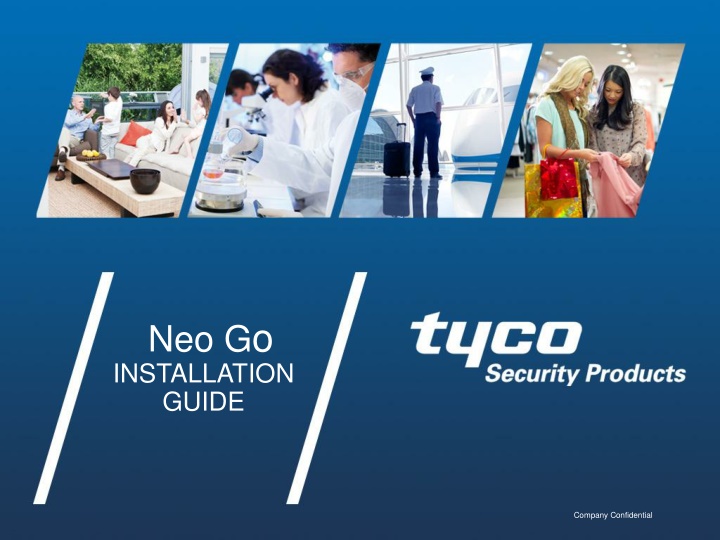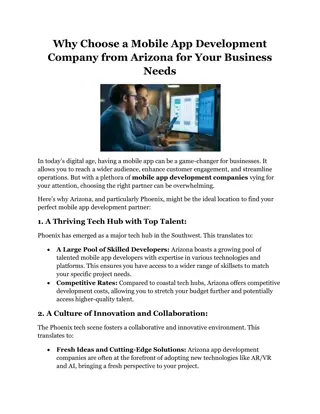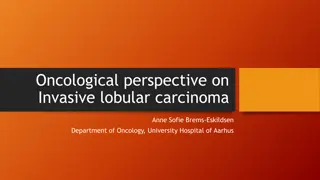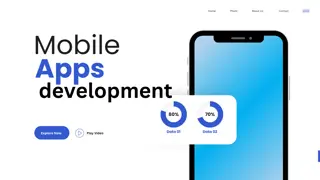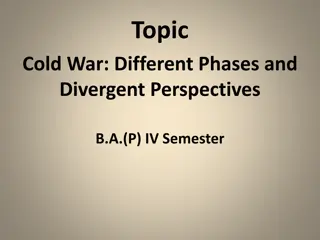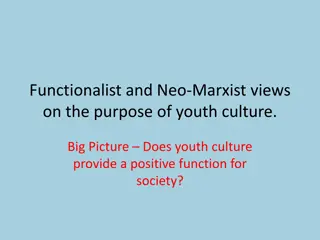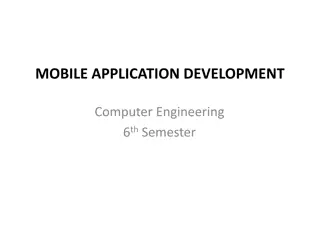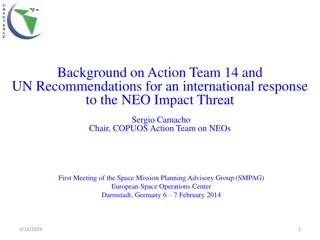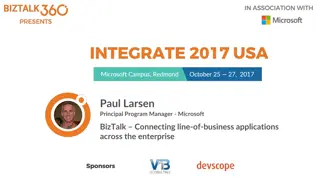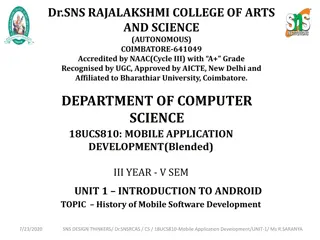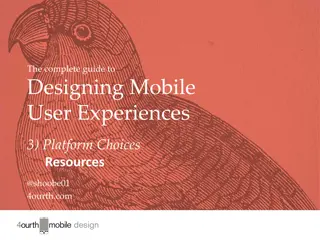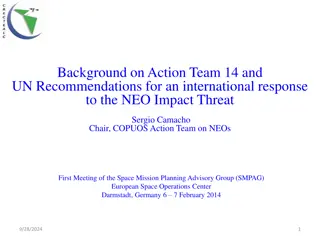Neo.Go Mobile Application Integration Settings
This guide provides detailed instructions for integrating the Neo.Go mobile application with Neo security system panels using Ethernet or Cellular communication. It covers programming steps, data plan considerations, and settings for both Cellular and Ethernet communications. Ensure a proper data plan is in place for cellular connections and follow the outlined configuration steps for seamless integration.
Download Presentation

Please find below an Image/Link to download the presentation.
The content on the website is provided AS IS for your information and personal use only. It may not be sold, licensed, or shared on other websites without obtaining consent from the author.If you encounter any issues during the download, it is possible that the publisher has removed the file from their server.
You are allowed to download the files provided on this website for personal or commercial use, subject to the condition that they are used lawfully. All files are the property of their respective owners.
The content on the website is provided AS IS for your information and personal use only. It may not be sold, licensed, or shared on other websites without obtaining consent from the author.
E N D
Presentation Transcript
Neo Go INSTALLATION GUIDE Company Confidential Company Confidential
Neo Go Mobile Application Notes Enter panel programming and ensure the the alternate communicator is enabled by entering [*][8][Installer s Code][382]. Option 5 should be ON to enable the IP or Cellular communicator. All programming required for Neo Go mobile app support is found in the communicator sub-sections, accessed by entering [*][8][Installer s Code][851] The Neo security system panel can connect to the Neo Go mobile application using an Ethernet (recommended) connection or by using a Cellular radio connection. TL280 and TL2803G communicator models support an Ethernet connection. TL2803G and 3G2080 communicator models support a Cellular connection.
Notice to the Installer Ensure that an appropriate data plan is in place for the panel s communicator if a cellular connection is intended to be used. The app may consume up to 20M/month of data under typical usage. Typical usage is 2 arming and 2 disarming functions per day Image transfer, if the system has been configured to support it, is not included in the 20Meg per month estimate. 3
NEO Communicator v4.11, v4.12 Settings Neo Go with Cellular Communications [651] Integration ID. Record the 12 digit value and enter in the Neo Go app [996] Cellular Phone Number. Record this value and enter in Neo Go app [663][2] (ON) Integration Over Cellular [663][3] (OFF) Integration Over Ethernet [663][5] (ON) ITv2 Integration Protocol [664][1] (OFF) UDP Polling [664][2] (OFF) HTTP Polling [664][3] (ON) Real Time Notifications [694] Integration Notification Port Program with %1E61 (Port 7777) [697] Integration Server DNS. Program with connect.powerseriesneogo.com
NEO Communicator v4.11, v4.12 Settings Neo Go with Ethernet Communications [651] Integration ID. Record the 12 digit value and enter in the Neo Go app [663][2] (OFF) Integration Over Cellular [663][3] (ON) Integration Over Ethernet [663][5] (ON) ITv2 Integration Protocol [664][1] (OFF) UDP Polling [664][2] (ON) HTTP Polling [664][3] (ON) Real Time Notifications [694] Integration Notification Port Program with %1E61 (Port 7777) [695] Integration Polling Port Program with %0050 (Port 80) or %C73D (Port 51005) [697] Integration Server DNS. Program with connect.powerseriesneogo.com [001] Communicator s Static IP address if DHCP isn t used [007] DNS Server IP if DHCP isn t used
NEO Communicator v5.0 Settings Neo Go with Cellular Communications Session 1 Programming [422] Integration ID. Record the 12 digit value and enter in the Neo Go app [996] Cellular Phone Number. Record this value and enter in Neo Go app [424] Session 1 SMS Label. Program neo go in this section using lower case characters, without the quotes. [425][2] (ON) Integration Over Cellular [425][3] (OFF) Integration Over Ethernet [425][5] (ON) ITv2 Integration Protocol [426][3] (ON) Real Time Notifications [429] Integration Notification Port Program with %1E61 (Port 7777) [431] Integration Server DNS. Program with connect.powerseriesneogo.com
NEO Communicator 5.0 Settings Neo Go with Ethernet Communications Session 1 Programming [422] Integration ID. Record the 12 digit value and enter in the Neo Go app [425][2] (OFF) Integration Over Cellular [425][3] (ON) Integration Over Ethernet [425][5] (ON) ITv2 Integration Protocol [426][1] (OFF) UDP Polling [426][2] (ON) HTTP Polling [426][3] (ON) Real Time Notifications [429] Integration Notification Port Program with %1E61 (Port 7777) [430] Integration Polling Port Program with %0050 (Port 80) or %C73D (Port 51005) [431] Integration Server DNS. Program with connect.powerseriesneogo.com [001] Communicator s Static IP address if DHCP isn t used [007] DNS Server IP if DHCP isn t used
NEO Communicator v5.0 Settings Session 2, 3 and 4 Programming Sections: If Session 1 is being used by another application, this table outlines the corresponding Session 2, 3 and 4programming sections to use. Session 1: Session 2: Session 3: Session 4: [423] [450] [477] [504] [425] [452] [479] [506] [426] [453] [480] [507] [427] [454] [481] [508] [428] [455] [482] [509] [429] [456] [483] [510] [430] [457] [484] [511] [431] [458] [485] [512] 8
NEO Communicator Visual Verification The system may be configured to send images captured from PIR Camera zones to the Neo Go mobile application, version 1.20+ only. Images can be sent to the app when using version 4.11+ communicators. A secondary receiver IP and Port must be programmed in order to support this feature if central station communications are desired. If the Neo Go app will be used for self-monitoring, the primary receiver can be used instead. If the system has been configured to send images to the Neo Go app, the images cannot be received at a monitoring station and vice versa. - Enter [851][010] and ensure option 2, Visual Verification is enabled. - Record the Integration ID, found in either section [851][651] or [851][422] depending on the software version of the communicator. - The receiver s account code must be programmed with the LAST 10 digits of the Integration ID. This is done in order to link images to a specific app user. - [851][101] Ethernet Receiver 1 Account Code - [851][111] Ethernet Receiver 2 Account Code - [851][201] Cellular Receiver 1 Account Code - [851][211] Cellular Receiver 2 Account Code
NEO Communicator Visual Verification The visual verification receiver s IP and Port can be found on the DSC website at the link below. http://www.dsc.com/dsc-product-families/neo/PowerSeries-Neo-Go-app/9 Use the provided receiver IP and Port to complete the communicator programming. Example: From the website, the Receiver IP and Port is 073.045.232.160 and the port is 15003 The Integration ID read from section [851][422] is 123456789012 The installer selects Ethernet Receiver 2 for visual verification support [851][111] Ethernet Receiver 2 Account Cd is programmed with 3456789012 [851][113] Ethernet Receiver 2 IP Address is programmed with 73.45.232.160 [851][114] Ethernet Receiver 2 Port is programmed with hex 3A9B
NEO Communicator Settings DLS 5 Through DLS-5, there is an Integration Template drop-down that will allow the settings for the communicator to automatically be populated (except for the cellular DNIS).
NEO Go App - Setup The NEO Go App can be installed from the AppStore for Apple or GooglePlay for Android based phones. Search for PowerSeries Neo Go This is a free app to install The initial opening the App will bring the user to the EULA (End User License Agreement) page that the user needs to agree to in order to continue to use the app. Welcome screen follows agreement to the EULA, and the user is prompted to add a system 12
NEO Go App Setup The Add System page will request a site name, connection type, system phone number and Integration ID Number The name is to distinguish one site from another (Home, Office, or Cottage as examples) The connection type is a selection of whether the panel s interactive connection, whether it is Ethernet (set the option) or cellular (don t set the option) If the connection is cellular, then the system s cellular phone number will have to be entered The Integration Identification Number needs to be entered. This information is found in the communicator subsection [651] or [422] depending on the communicator s software version. Note:if this section is all FF s or 00 s, use information from subsections [997] or [998] 13
TL280/TL2803G/3G2080 v4.1X Communicator Notes If the panel does not have any information programmed into subsection [651], the unit will then use the MAC Address in subsection [998] (in the same fashion as subsection [651]) If the unit is a cellular only device, then the IMEI number will be used, found in subsection [997] The IMEI number is 15 digits long, so the first 6 digits are used, skip the next 2 digits, and use the next 6 digits. For Example: if the IMEI is: 355323041918068, then the value to be programmed for the Integration Identification Number is: 355323191806 14
NEO Go App Operation If a cellular connection is being made to the panel, the user will be prompted with a dialog screen that an SMS message will be sent to connect when using an iPhone. The user must agree to send the SMS. The user will also be prompted to enter their system access code. The user will then be presented with a connection page, while the app syncs with the panel. The user is then presented with the app s home page, allowing for arming/disarming immediately. The system s zone and trouble status, as well as any captured images will take a few seconds to load. 15
NEO Go App Operation After connecting to the system using the app, tap Video to view any images that have been captured and stored on the Visual Verification server. 16
NEO Go App Operation 1: Time/date stamp and programmable zone label 2: The green line on the left edge of the display indicates that the images have not been viewed. 3: The number of frames received. Emergency alarms generate 6 images from each camera. Single zone alarms generate 10 images each. 4: Pressing the View button will bring up the images captured during the alarm condition. 5: Images will be stored on the server for 60 days before they are automatically deleted. Images can be stored locally on the phone. 17
NEO Go App Operation 1: Time/date stamp and programmable zone label 2: Image Number The number of the image in the sequence. 3: Select next or previous image 4: Play slideshow Every 500mS the app will display the next image 5: Automatic deletion date images are stored for 60 days. This field calculates the date when the image will be automatically deleted from the server 6: Delete Button Deletes the images from the server 7: Save Button Images are saved to the camera roll if using an Iphone, or in a folder named Neo Go if using Android. 8: Close Menu 18
NEO Go App Setup Once the app is installed, the user can go into settings, and enable/disable notifications as well as use custom sounds verse the program s native sounds The user may also disable notifications for other system users. This is desirable to disable notifications to a former employee or tenant. Be aware, that standard roaming charges will apply the user s wireless bill, if accessing the panel from outside of their home coverage area. 19
Neo Go App - FAQ Where is my Integration Identification Number stored? Accessing this number can be done via DLS or the local keypad by reading the 12 digit number stored in section [851][651] if the communicator is v4.1X, or section [851][422] if the communicator is v5.X. 20
NEO Go App FAQ What is the User Access code? User Access code is the same 4 or 6 digit pin that the user would enter at the local system keypad (for arming/disarming) The communicator has a Static IP, but is not connecting over the Ethernet? Ensure a DNS Server IP programmed in subsection [851][007] I have a 3G communicator, can I set it up for polling? No. In addition, the polling requires large data plans that can cause significant wireless costs The panel is unreachable, what can I do to fix this? If the polling for Port 80 has been blocked by a firewall, program the Integration Polling Port with hex C73D, Port 15005 21
NEO Go App FAQ contd Why can I not access the Zone page? Depending on the number of zones, the zone types and the connection speed, it may take more time to load the Zones page Why can t I see the PGM Output labels? Currently this is a limitation that will be addressed in one of the upcoming releases Why can t I see the current status of the outputs? Currently this is a limitation that will be addressed in one of the upcoming releases What are the supported platforms for this app? iOS: v7.1.1 and greater Android: v4.3 and greater 22
NEO Go App FAQ contd Can I install this app in North America? No, the app is not available for North American customers What are the supported products? Panel: v1.13 and greater HS2016 HS2032 HS2064 HS2128 Communicator: v4.11 and greater TL280 3G2080 TL2803G LT2080 (Future) TL280LT (Future) 23
NEO Go App FAQ contd Why do I get multiple Connection Lost messages? When connecting over cellular, if the Cancel button is pressed, and then a new connection is attempted within 30+ seconds, because of network delays the Connection Lost message may appear several times. How do I change a remembered access code from the App? (This is the code that is used to log into the app.) Under System Management (on main side bar (left side)) select Manage Systems . Under Manage Systems, select the gear icon for the system that the code is to be changed for, and select Access code in the Modify System screen 24
Neo Go App Limitations Panel is Busy The panel can only handle one communication path at a time, so if the panel has to communicate to the central station, or DLS, then the application will show that the panel is busy, and user will have to try again (until the other connections have been completed). Single App Session With multiple users with access to the system via the Neo Go App, only one user may access the system at a time. Backup Receivers Visual verification support in Neo Go requires using one of the Ethernet or cellular receivers. If central station communications are also desired, the Neo Go receiver cannot be used for backup communications. 25
Contact Information DSC Technical Support Information : 1-800-387-3630 tech@dsc.com Tyco Security Products EMEA Intrusion Technical Support Bentel DSC SurGard Visonic Hours: 8am to 6pm CET / 7am to 5pm GMT Toll Free: +800 CALLTYCO or (+800-2255 8926) or Direct: +31 475 352 722 Intrusion Technical Support: emea-intrusion-support@tycoint.com Local Direct Dial Numbers: UK (+44-330 777 1300) Israel (+972-772 201 350) Spain (900-99 31 61) France (0800-90 79 72) Germany (0800-1806 757) Italy - (+39-0230 510 112) Belgium (0800-76 452) Ireland (1800943570) Nordic (+45-4494 9001) Greece (00800-31229453) South Africa (+27-211003882) Russia (81080020521031) Turkey (00800-31923007) UAE (800-03107123) Bahrain (800-04127) Saudi Arabia (+966-115102679)