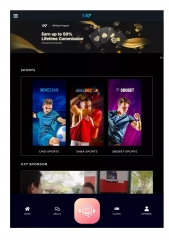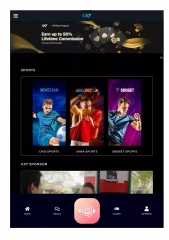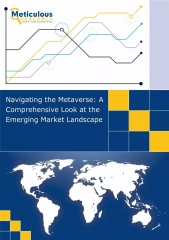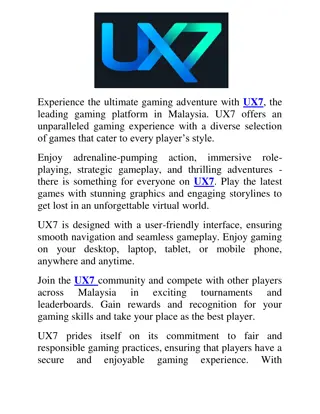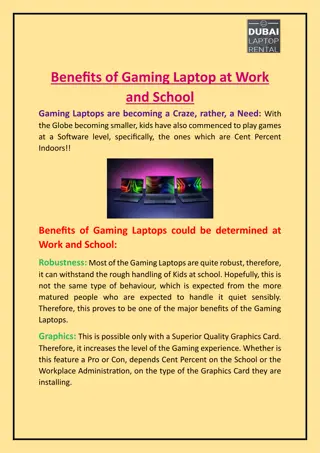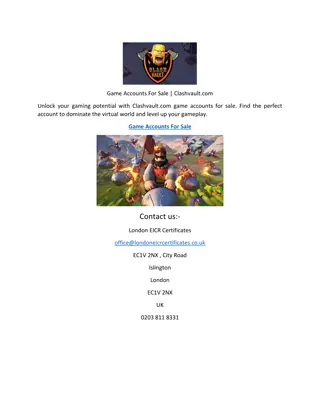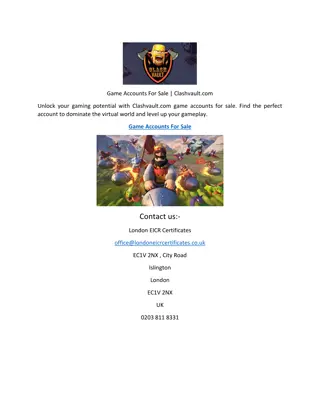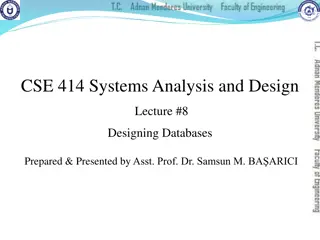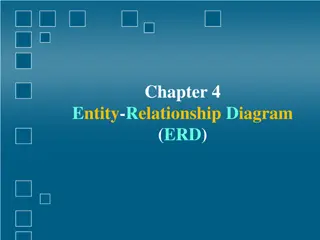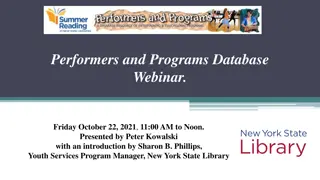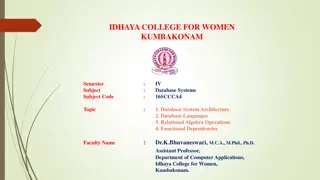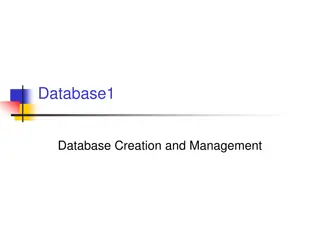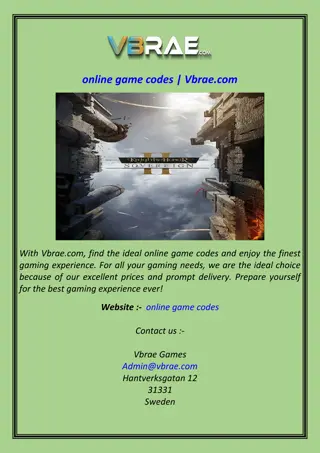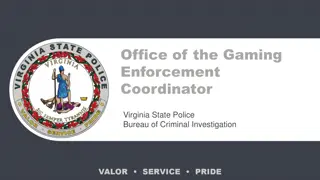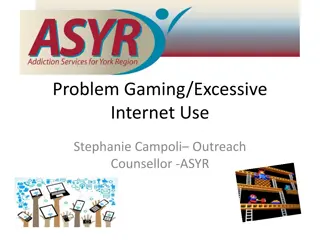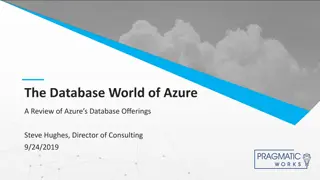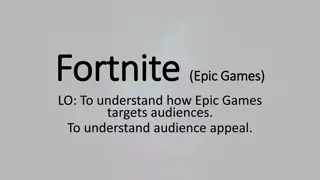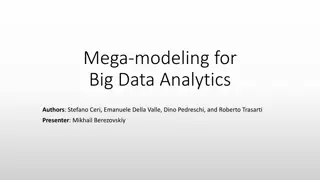Mastering ChessBase 16 and Mega Database 2021 for Ultimate Gaming Experience
Explore the key features of ChessBase 16 and Mega Database 2021, including creating databases, annotating games, utilizing reference and live databases, accessing 8.4 million games, and searching players' games effortlessly. Enhance your chess skills and stay updated with the latest chess strategies through these powerful tools.
Download Presentation

Please find below an Image/Link to download the presentation.
The content on the website is provided AS IS for your information and personal use only. It may not be sold, licensed, or shared on other websites without obtaining consent from the author.If you encounter any issues during the download, it is possible that the publisher has removed the file from their server.
You are allowed to download the files provided on this website for personal or commercial use, subject to the condition that they are used lawfully. All files are the property of their respective owners.
The content on the website is provided AS IS for your information and personal use only. It may not be sold, licensed, or shared on other websites without obtaining consent from the author.
E N D
Presentation Transcript
Features of ChessBase 16 + Features of ChessBase 16 + Mega Database 2021 Mega Database 2021
1. Creating a Database On the front page of ChessBase go to new database and save it in the location where you want to create a new database You can create a cbh database and you can also create PGN database If you create cbh database, you get more features, but it creates multiple files and only opens in ChessBase software If you create pgn files, you get limited features, but it can open on several different chess programs. If you want to mail a cbh database then you need to press ctrl+z and pack the database in order to email it.
2. Annotating and Saving a Game To write annotations (text) after the move Press Ctrl + A Annotations Before the move Ctrl + Shift + A To give evaluations press = To give symbols press Shift+1 To save a game press ctrl+S To make a null move press ctrl+alt+0 Alt green Ctrl+alt yellow Shift + alt - Red
3. Reference and Live Database Open a chess board and click on reference Go to mega database symbol on the main screen and right click properties and make it reference database In order to activate the live database, you need to open a board and press enter The difference in the game count between Mega Database and Live database is the correspondence games
4. Mega Database 2021 8.4 million games It is world s biggest chess database You can check games from 1400 AD to last week in it You can prepare against an opponent using Mega Database You can check out annotated games more than 86000 - 93000 of them You get weekly updates for a year If you buy Mega Database 2021, then you get Mega 2022 at 2/5 the cost.
5. How to search games of players Open Mega Database You go to Players tab Write the name of the player You can right click on the name and prepare against white or black If you want to get all the information about a player in one place, you right click on his name and create a dossier
6. How to prepare against an opponent Go to players tab in Mega Database 2021 Type the name Right click and click prepare against white or black
7. How to create an opening report Open a new board Enter the moves Click on analysis Click on opening report And let the magic happen!
Surveys feature (New!) Opening new board Go to Surveys tab (next to replay training) Choose the depth at which you want the survey (Easy, Club, Tournament, Master) Choose the type of survey that you want (positional, Fashionable, Attacking) Choose the colour And let the magic happen!
8. Similar Endgames Open a board Click on report Press similar endgames
9. Similar Structures Open a board, setup a position, click on report, similar structures and you will get all the games of similar structure.
Similar Tactics (New!) Enter moves on the board and go to an opening which you would like to study tactics in Go to Analysis tab Go to similar tactics And let it search
10. Mega Database 2021 filters Ctrl + f loads the filters Go to different tabs and use them The most important thing is to play around with the tabs on Mega Database filters My favourite tab is manoeuvres!
11. Replay Training Open a game from Mega Database Click on replay training Choose a side And guess the move and get points
12. Cloud Databases Go to Cloud tab Click on new database For Database sharing right click on the database and click database sharing Enter the ChessBase Account name of your friend or practice partner to share the database
13. Using an Engine and Cloud Engines Ctrl+k loads an engine Choose your favourite engines To add an engine go to home click on create uci engine Cloud engines is renting a powerful machine on your computer from all across the world by paying a small fee via ducats
14. Lets Check This is a sharing feature where you get to know the evaluation of a position at a greater depth without having to wait, if someone else has already analyzed that position by keeping the Let s Check feature on. The way to switch on the Let s Check feature is to open a board, go to Analysis and click on Let s Check. Note, the default engine will open when Let s Check feature is clicked. If the Let s Check feature is on, then whenever you open any engine, the let s check pane will also automatically open below it.
15. Tactical Analysis and Deep analysis Open a database Right click on the game Click on Tactical analysis Give a time as per the depth of analysis you want. Deep analysis and analysis job are deeper analysis
16. Assisted analysis and Instant analysis Open a board Go to analysis Tick on assisted analysis Instant analysis is a graph that is given at the bottom right of your screen. For assisted analysis, this video can be useful: https://www.youtube.com/watch?v=bqenbfrz5Is
17. Three months of ChessBase Premium Account Free three months ChessBase Premium Account with ChessBase 16! To understand the features of ChessBase Account: https://www.youtube.com/watch?v=-O5TpjQwzsA https://www.youtube.com/watch?v=3WQT0vlrWWM
18. Generate repertoire Click on report on the main screen and click on generate repertoire Navigate to your games database It will generate repertoire for white and black Open a database with cbh format and then click on report white It will give you all the games that are related to your openings
New features in ChessBase 16 New features in ChessBase 16 Novelties feature The survey function Novelty Mining Ray Tracing Playchess Chat
Novelties Feature (New!) Novelties Feature (New!) Click on Live button on the left on the ChessBase main screen You will find games of the most recent tournaments You will also find games with opening novelties You will find tactics from recent games
Novelty Mining (New!) Novelty Mining (New!) Open a board, go to Livebook Click on Novelty Mining to find new ideas in well known positions
Ray Tracing (New!) Ray Tracing (New!) High quality 3D boards
Playchess Chat (New!) Playchess Chat (New!) New features on Playchess chat which can be accessed only via ChessBase 16