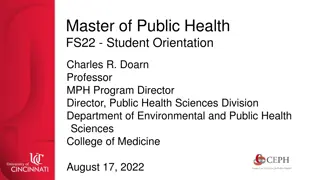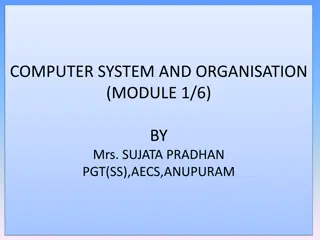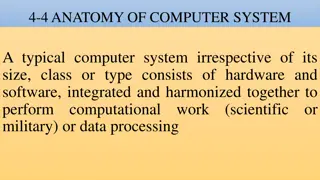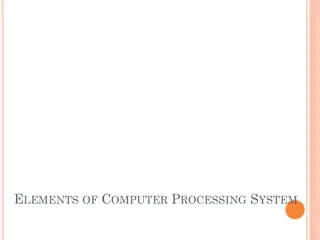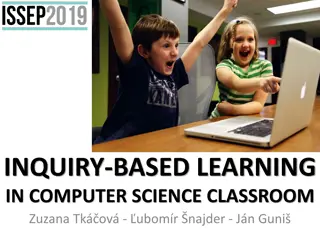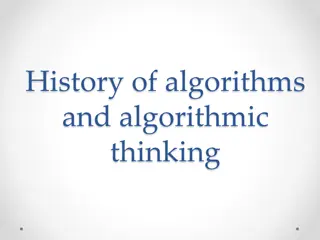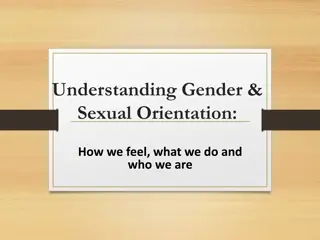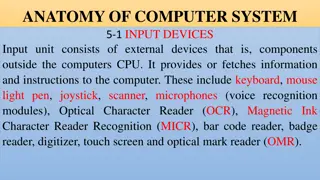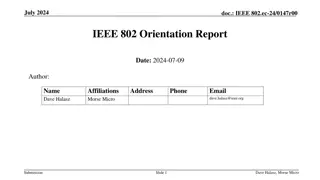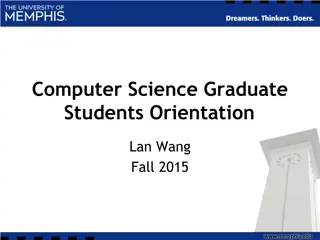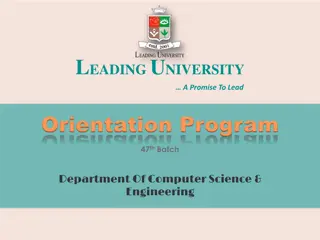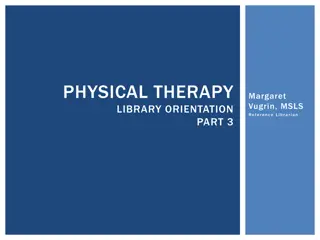Life Orientation Computer Skills
Information and Communication Technology (ICT) involves the processing and distribution of data using computer hardware, software, and telecommunications like the Internet. Module 1 explores the advantages and disadvantages of ICT, the impact of ICT devices on our daily lives, and the importance of ergonomics in ICT environments. It also touches on topics like RSI and eye fatigue, emphasizing the benefits of incorporating ergonomic principles to enhance productivity and reduce workplace stress.
Download Presentation

Please find below an Image/Link to download the presentation.
The content on the website is provided AS IS for your information and personal use only. It may not be sold, licensed, or shared on other websites without obtaining consent from the author.If you encounter any issues during the download, it is possible that the publisher has removed the file from their server.
You are allowed to download the files provided on this website for personal or commercial use, subject to the condition that they are used lawfully. All files are the property of their respective owners.
The content on the website is provided AS IS for your information and personal use only. It may not be sold, licensed, or shared on other websites without obtaining consent from the author.
E N D
Presentation Transcript
Module 1: Introductory theory of ICT UNDERSTAND ICT IN TERMS OF ITS OWN PHYSICAL AND WORK ENVIRONMENT Information and Communication Technology (ICT) involves processing data using computer hardware and software, and distributing the information using telecommunications such as the Internet. ICT is defined as the technologies that help us record, store, process, retrieve, transfer and receive information electronically in digital form. www.futuremanagers.com
Module 1: Introductory theory of ICT (continued) ADVANTAGES OF ICT Access of information; Positive effect on the social Improved access to education; environment; Entertainment; Speed; Improved communication; Accuracy; Increased job opportunities; Efficiency and productivity; Online shopping; Ergonomic office. Free downloads; www.futuremanagers.com
Module 1: Introductory theory of ICT (continued) DISADVANTAGES OF ICT Unemployment; Reduced personal interaction; Fraud; ICT causes moral and ethical Security and virus infections; problems; Health problems and reduced Increased demand for electricity; physical activity; Increased expenses. Negative effect on productivity; www.futuremanagers.com
Module 1: Introductory theory of ICT (continued) ICT DEVICES AND THEIR IMPACT A smart device is an electronic device that is cordless (unless while being charged), mobile (easily transportable), always connected (via wireless Wi Fi, 3G, 4G etc.) and is capable of voice and video communication. These devices make life more convenient with easy access of information, storage, and educational opportunities. However, the devices can lead to stress, addition and can cause ADD. www.futuremanagers.com
Module 1: Introductory theory of ICT (continued) ERGONOMICS If ergonomic principles are taken in consideration, they will: Reduce injuries, errors, defects and costs; Reduce employee absence; Improve satisfaction; Improve productivity; Reduce workplace stress. www.futuremanagers.com
Module 1: Introductory theory of ICT (continued) RSI AND EYE FATIGUE RSI stands for repetitive strain injury. It includes a whole spectrum of conditions, from tendonitis of the hand or wrist to carpal tunnel syndrome (CTS). Eye fatigue or eye strain is a common, but rarely serious, condition. The symptoms include tired, itching, and burning eyes, pain in or around the eyes, blurred vision and sometimes double vision. Headaches are often associated with eye fatigue. www.futuremanagers.com
Module 1: Introductory theory of ICT (continued) HEALTH AND SAFETY ASPECTS IN A COMPUTER ENVIRONMENT No loose cables should be lying on the floor to trip over. It is also important to make sure that there are no overloaded power points. This is dangerous and a potential fire hazard. Use an uninterruptible power supply (UPS) to keep your computer from crashing. It is advisable to unplug electronic devices in case of thunder or lightning. Avoid spilling liquid on the computer keyboard and don t eat or drink near the computer. www.futuremanagers.com
Module 2: MS Word 2016: Advanced features of Microsoft Word BASIC FUNCTIONS www.futuremanagers.com
Module 2: MS Word 2016: Advanced features of Microsoft Word (continued) PAGE LAYOUT AND PAGE ORIENTATION Page margins are the blank space around the edges, outside the printing area, on a page. Choose either portrait (vertical) or landscape (horizontal) orientation for all or part of the document. www.futuremanagers.com
Module 2: MS Word 2016: Advanced features of Microsoft Word (continued) PICTURES FROM A FILE Enhance your documents by inserting pictures from files on your hard drive, external or memory stick. Careful use of photos or clip art can change a dull document into an impressive one. Photos taken with a digital camera are saved as pictures on the hard drive, external or memory stick. Pictures are often saved with a .bmp, .jpg, or .png extension. Animated pictures normally have a .gif extension. www.futuremanagers.com
Module 2: MS Word 2016: Advanced features of Microsoft Word (continued) FORMAT A PICTURE From the Picture Tools ribbon, always make sure that an object (picture or shape) is active or selected. Adjustment handles (small dots) will appear around the object. www.futuremanagers.com
Module 2: MS Word 2016: Advanced features of Microsoft Word (continued) SPELLCHECK, PREVIEW AND PRINT A DOCUMENT Spellcheck checks text for spelling and grammar errors automatically while entering it. Before a document is printed, preview to check the layout, e.g. headers/footers, margins and the page numbering. www.futuremanagers.com
Module 3: MS Excel 2016: Advanced features of Microsoft Excel EXCEL FEATURES Microsoft Excel has handy features such as: OneDrive (Cloud storage); Templates; Flash fill; Recommended charts. www.futuremanagers.com
Module 4: MS PowerPoint 2016 DESIGN A PRESENTATION FOR SPECIFIC CONTENT MATTER AND SELECT A SLIDE LAYOUT AND FORMAT The purpose of the presentation should specify why you want to give a presentation. The formulation of the purpose will help you to design an interesting presentation with relevant data which will inform the audience about a specific topic. www.futuremanagers.com
Module 4: MS PowerPoint 2016 (continued) TIME LIMITS How much time is available to complete the presentation? A presentation should not be longer than an hour as the audience could lose interest. If more time is available, use more information and more slides. The target audience will also have an influence on the time limits. What time of the day is the presentation? The lunch hour of a business, mid-morning or afternoon? This will have an influence on the attention span of the audience. www.futuremanagers.com
Module 4: MS PowerPoint 2016 (continued) TARGET AUDIENCE Who is the target audience? The approach to a group of primary school children will differ from that of a group of college students. A group of young, dynamic businessmen and managers will definitely have another approach than that of a group of ordinary workers. Identify the target audience and design your presentation according to their needs. www.futuremanagers.com
Module 4: MS PowerPoint 2016 (continued) CREATE THE PRESENTATION Open the MS PowerPoint program. Click Blank Presentation. The first slide will give you the Title layout with two text boxes one for the Title and one for the Subtitle. Click in the appropriate text box to add the title and subtitle. www.futuremanagers.com
Module 4: MS PowerPoint 2016 (continued) INSERT A RELEVANT CLIP ART OR PICTURE IN THE PRESENTATION lick the Home tab | Slides group: Layout | Change the layout of the slide to Title and Content or Two Content | Click one of the thumbnails: www.futuremanagers.com
Module 4: MS PowerPoint 2016 (continued) SELECT AND APPLY APPROPRIATE ANIMATION EFFECTS FOR YOUR PRESENTATION If a slide consists of more than one object (text boxes, pictures, charts, SmartArt, etc.), select the objects in the same order in which they should appear during the slide show. For example, use the sequence of first the title, then the bulleted list and then the picture. Select the appropriate text box or other object | click Animations | Animation group: Select one of the options. www.futuremanagers.com
Module 4: MS PowerPoint 2016 (continued) SPELLCHECK AND SAVE THE PRESENTATION Switch on the appropriate function to check spelling automatically while entering text. Click File | Options | Proofing. Make sure that the option Check spelling as you type is switched on. Then click OK. To save the presentation for future use, save on the hard drive or on another storage device such as a flash disk. www.futuremanagers.com
Module 4: MS PowerPoint 2016 (continued) PREVIEW AND PRINT BY SELECTING DIFFERENT PRINTING OPTIONS Preview a presentation before printing. Normally, handouts of the slides are printed for the audience to follow the main trend of the presentation and to make notes. Click the Preview and Print icon on the Quick Access Toolbar. To print the whole presentation, the current slide or a range of slides, click File | Print | Print icon. www.futuremanagers.com
Module 5: Introduction to Internet Research PURPOSE OF SEARCH ENGINES A search engine is a program designed to help find information stored on the World Wide Web. It has a huge database, or index, with links to a vast number of web pages. To collect information and do research for academic purposes, open the search engine, insert a word or topic and the search engine will generate a list of website addresses that are related to the topic. www.futuremanagers.com