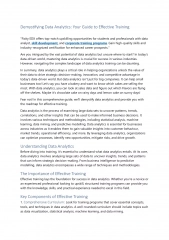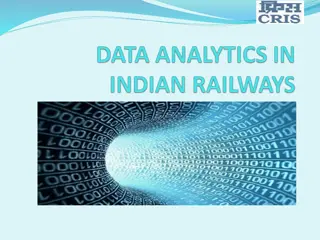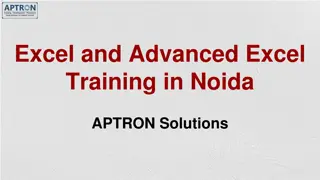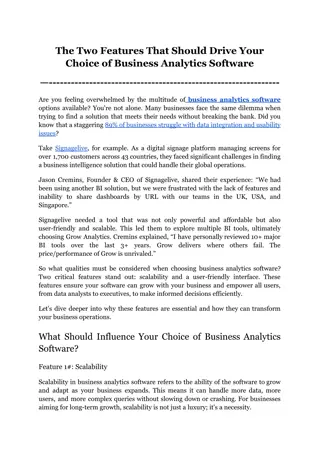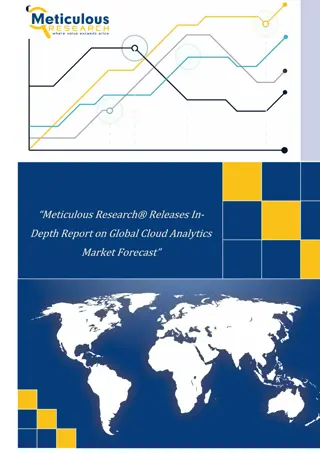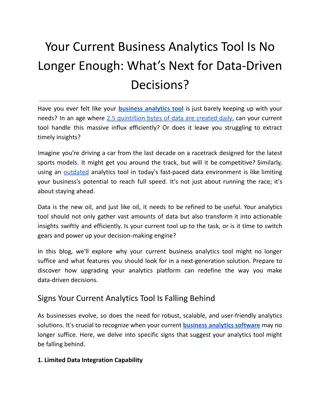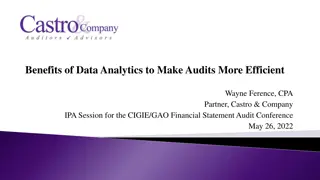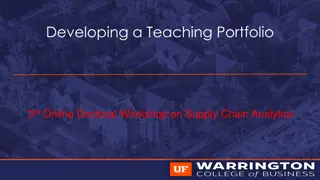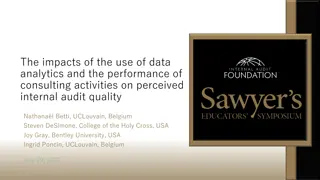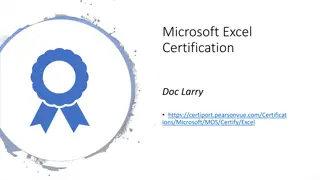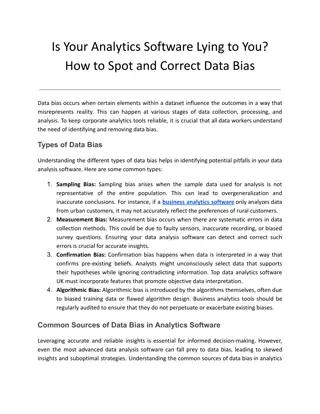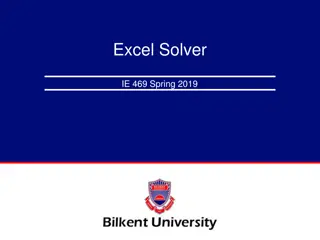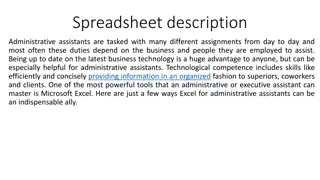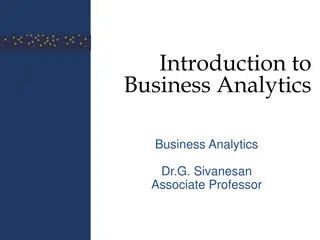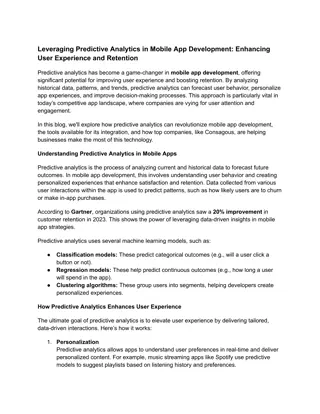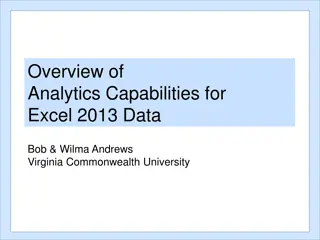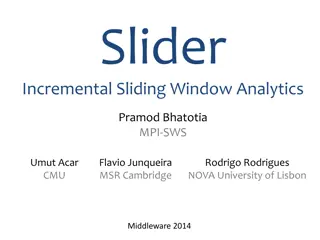Introduction to PowerPivot in Basic Business Analytics using Excel
Import data, create relationships, and build reports in Excel using PowerPivot for advanced data modeling and analysis. PowerPivot allows integration of big data sets into a Data Model, enabling the use of DAX formulas for enhanced reporting capabilities. Learn about PowerPivot features, supported Excel versions, and the benefits of working with Data Models to streamline data analysis processes.
Download Presentation

Please find below an Image/Link to download the presentation.
The content on the website is provided AS IS for your information and personal use only. It may not be sold, licensed, or shared on other websites without obtaining consent from the author.If you encounter any issues during the download, it is possible that the publisher has removed the file from their server.
You are allowed to download the files provided on this website for personal or commercial use, subject to the condition that they are used lawfully. All files are the property of their respective owners.
The content on the website is provided AS IS for your information and personal use only. It may not be sold, licensed, or shared on other websites without obtaining consent from the author.
E N D
Presentation Transcript
Highline Class, BI 348 Basic Business Analytics using Basic Business Analytics using Excel Introduction to PowerPivot Introduction to PowerPivot Excel 1
Topics 1. What is PowerPivot? 2. Which versions of Excel contain PowerPivot 3. What is Data Model? 4. Columnar Database 5. Data Modeling 6. Related Tables 7. References for more advanced PowerPivot and Data Modeling 2
Topics 8. What Basic Topics we will cover in PowerPivot 1. Import data (including big data -millions of records) into Data Model using PowerPivot or Power Query. 2. Create Relationships between related tables 3. Use the new DAX formula language to build formulas that we can use in our PivotTable. 4. Two types of formulas in DAX 5. Build PivotTables and Charts based on Data Model 6. Refresh when data source updates 7. Reports and Dashboards will update 3
What is PowerPivot? Overview: Import data (including big data) into Data Model, then with tables in Data Model you can further refine the Data Model by creating relationships between related tables and build "Portable Formulas" with the new DAX formula language that can be used in PivotTables to build reports and perform analytics. It is called PowerPivot because it is a super-charged version of the PivotTable we already know and love. It is super-charged because: 1) we can have big data behind our PivotTable and 2) because we are allowed to make formulas for the PivotTable. Power Pivot is a COM add-in that is available in Excel 2010 or later and adds a new Ribbon Tab. PowerPivot is in essence two things: 1) Data Model (data, relationships, formulas) and 2) the PivotTable report/calculations that are created from the Data Model. 4
Which Versions of Excel Contain PowerPivot? Versions of Excel 2013 contain PowerPivot: Office 2013 Professional Plus Stand Alone Excel Office 365 (E3 or E4 editions) Versions of Excel 2016 contain PowerPivot: Office 2016 Professional Stand Alone Excel Office 365 Professional Plus editions 5
What is the Data Model? 1. Columnar database that stores data efficiently (reduced file size). Behind the scenes (in-memory) Columnar Database that allows you to import large data sets (millions of rows) that would not fit in an Excel sheet. The Data Model stores the imported data, not in an Excel Sheet or Table, but in the In-memory Columnar Database. 2. Can create Relationships between related tables (like VLOOKUP would do in Excel). 1. There are other types of relationships besides the one-to-many relationship we will use. 3. DAX formula language to create formulas you can use in a PivotTable. DAX = Data Analysis Expressions (Expressions means formulas). There are many more DAX functions in PowerPivot than there are in a PivotTable. New Functions like: SAMEPERIODLASTYEAR to get the parallel number from last year to then make a percentage change formula. The Data Model is designed to perform analytic DAX calculations efficiently and quickly (especially as compared to native Excel formulas). 4. Note: When you use Data Model, Dates cannot be grouped in the PivotTable To get around this you must build a date lookup table called a Calendar Table 6
Note: In General, Columnar Database has an even smaller file size and faster formula calculation time than a Normalized Database. 7
Synonyms For Data Model PowerPivot Database Columnar database Data Model Excel Data Model PowerPivot Database stored in an Excel workbook PowerPivot xVelocity engine PowerPivot engine XVelocity analytics engine Excel 2013 PowerPivot engine = Tabular engine of SQL Server Analysis Services 2012 running in process inside Excel VertiPaq =XVelocity = Database in memory = Columnar database. Storage engine 8
Data Modeling Data Modeling: Importing and transforming, creating relationships between and creating formulas for related tables to prepare data so that we can make reports and perform analytics. Before Power Query & PowerPivot With Power Query & PowerPivot 1. Transform data and import into Data Model with Power Query 2. Create relationships between related tables 3. Create DAX Calculated Columns for row/column/filter criteria in PivotTable 4. Create DAX Measures (Calculated Fields) to drop in Values area of PivotTable 5. So we can make reports and perform analytics with PivotTables. 1. Use Get External Data feature, Text To Columns 2. Formulas, VLOOKUP function, Helper Columns, Array Formulas 3. Other Excel features 4. To prepare data set so we can make reports and perform analytics with PivotTables. 9
Excel: Lookup Table Excel: Lookup Table Excel: Transaction Table Related Tables 10
References for more advanced PowerPivot and Data Modeling Great book about build the Data Model: Microsoft Excel 2013: Building Data Models with PowerPivot http://www.sqlbi.com/books/excel-2013- building-data-models-with-powerpivot/ Here are some of the PowerPivot Experts: Marco Russo http://www.sqlbi.com/articles/author/marco-russo/ http://sqlblog.com/blogs/marco_russo/ Alberto Ferrari http://www.sqlbi.com/articles/author/alberto- ferrari/ http://sqlblog.com/blogs/alberto_ferrari/ Rafal Lukawiecki https://projectbotticelli.com/about-rafal-lukawiecki Rob Collie http://www.powerpivotpro.com/ Kasper de Jonge http://www.powerpivotblog.nl/ http://www.powerpivotblog.nl/ask-you-questions- here/ Chris Webb http://cwebbbi.wordpress.com/ https://sqlbits.com/Speakers/Chris_Webb Books about DAX: The Definitive Guide to DAX http://www.sqlbi.com/books/the-definitive- guide-to-dax/ DAX Patterns http://www.sqlbi.com/books/dax-patterns- 2015/ Excelsifun Basics Playlist of videos: Excel 2013 PowerPivot Playlist of Videos https://www.youtube.com/playlist?list=PLrRP vpgDmw0nGCx21PRFbsJpUIH06LKs- 11
What Basic Topics we will cover in PowerPivot 1. Import data (including big data -millions of records) into Data Model using PowerPivot or Power Query. 2. Create Relationships between related tables 3. Use the new DAX formula language to build formulas that we can use in our PivotTable. 4. Two types of formulas in DAX 5. Build PivotTables and Charts based on Data Model 6. Refresh when data source updates 7. Reports and Dashboards will update 12
1) Import Data Into Data Model Using PowerPivot or Power Query All the tricks we learned last chapter!!! 13
PowerPivot Ribbon 2013 or 2016 2013 Click Manage to work on Data Model Button to create Calculated Field / Measure looks different in the 2 versions (Calculated Field and Measure are synonyms) 2016 Click Manage to work on Data Model 14
2) Manage Data Model: Design View: Create Relationships Between Related Tables Drag and drop fields to build relationships. Relationships allow us to: 1) drag fields from multiple tables in our PivotTable Field List and 2) Build DAX formulas that can simultaneously work with related tables. Diagram View 15
2) Create Relationships Between Related Tables In Diagram View, You can drag &drop fields to create one-to-many relationships between Lookup Table (Dimension Table) and Transaction Table (Fact Table) Although there are other types of relationships, we are only creating One to Many Relationships. One to Many Relationship means that the Lookup Table (Dimension Table) has a unique list in the first column and the Transaction Table (Fact Table) can have many repeats in its related column. Relationships allow us to: 1. Drag fields from multiple tables in our PivotTable Field List. 2. Build DAX formulas that can simultaneously work with related tables. With Relationships, Filters/Criteria flow down from the Lookup Table (Dimension Table) to the Transaction Table (Fact Table) and actually filter the Transaction Table (Fact Table) to cause it to have fewer rows showing . This is one aspect of the Columnar Database that contributes to efficient formula calculation. 16
3) Use DAX Formula Language to Build Formulas that We Can Use in Our PivotTable There are many more DAX functions than there are functions in a standard PivotTable DAX functions work with the Columnar Database to work on large data sets efficiently Some of the DAX functions we will see: RELATED (like VLOOKUP function in Excel) FORMAT (like TEXT function in Excel) ROUND (same as in Excel) SUM (same as in Excel) SUMX (when you need to add an iteration over a table) CALCULATE (like SUMIFS or COUNTIFS (but can do any calculation, not just sum or count) AND it can alter or override the Filter/Criteria in a PivotTable More 17
4) Two types of formulas in DAX Calculated Column Formulas you build that will show up in PivotTable Field List and that you want to drag & drop to the Row/Column/Filter area of PivotTable. For example when we want month names in the row area of a PivotTable. Like a Helper Column in Excel. Create as new column in an import table. Measures (Calculated Fields) Formulas you build that will show up in PivotTable Field List and that you want to drag & drop in the Values area of a PivotTable. For example, a calculation for Total Revenue or Percentage Change for the period. Created below the imported table which you want to display the formula (in its PivotTable Field List) in the Measure Grid . 18
4) Manage Data Model: Data View: Create Calculated Columns & Measures (Calculated Fields) Data View Calcula tion Area Calculated Columns here Create Measures (Calculated Fields) here 19
4) more about DAX Calculated Column When you create a Calculated Colum start the formula with an equal sign. When you enter a formula into a Calculated Column, the same formula is in whole column. It always knows how to calculate because of Row Context (what row it is in). Formula convention: When referring to a column in a table, use the full Table Name and Field Name. When using a Measure (Calculated Field) in a formula, use square brackets and the Measure (Calculated Field) Name. Calculated Columns will allow you to apply Number Formatting and it will show up in PivotTable (not a common practice). Calculated Columns can be used in a PivotTable or in Measures (Calculated Fields). 20
4) Calculated Column Row Context Row Context Row Context happens in Calculated Columns. For example, if there is a relationship between two tables, the RELATED function knows to look at the related item in the current row and look it up in the related table. Another example: if we use the table and field name fSales[Units] in a Calculated Column formula the the table and field name will know to get the units for the current row because of Row Context. 21
4) more about DAX Measures (Calculated Fields) When you create a Calculated Field (Measures) start the formula with a colon and equal sign := Formula convention: When referring to a column in a table, use the full Table Name and Field Name. When using a Measure (Calculated Field) in a formula, use square brackets and the Measure (Calculated Field) Name. Measures (Calculated Fields) will allow you to apply Number Formatting and it will show up in PivotTable. Measures (Calculated Fields) can be used in a PivotTable or in Measures (Calculated Fields). 22
4) DAX Measures (Calculated Fields) Filter Context Filter Context Filter Context happens to Measures (Calculated Fields) in PivotTables Filter Context happens when you: Drop Measures (Calculated Fields) into Values area of PivotTable or When the Criteria/Filter are changed in the Row/Column/Filter area of PivotTable. Filter Context means that the Measures (Calculated Fields) is calculating an answer by: 1. Looking at the current Criteria/Filter from the PivotTable 2. Then looking at formula 3. Then filtering underlying tables 4. Then calculating an answer Criteria/Filter flow from Lookup (Dimension) Tables down to Transaction (Fact) Tables and then actually filter the table to show fewer records. Because DAX formulas have to calculate on a filter table, they have to process 23
4) Measures (Calculated Fields) as Portable Formulas Advantages of Portable Formulas 1. You can use the formulas in multiple PivotTables and other Measures (Calculated Fields). 2. They will respect the criteria/filters in the row area, column area or filter area of the PivotTable. If you change the criteria/filter, the formula instantly updates. Normal Excel spreadsheet formulas can NOT do this. The criteria from the PivotTable will filter the underlying table and the formula will have to process over fewer rows then the whole table. This helps DAX formulas to process efficiently. 3. When you add Number Formatting to a Measures (Calculated Fields) it will be displayed whenever you drop the formula into a PivotTable. 1. You do not have to keep applying Number Formatting every time you create a new PivotTable. 4. DAX Measures (Calculated Fields) work efficiently with Columnar Database on big data. DAX Measures (Explicit formulas) will calculate more quickly than non-DAX formulas. 24
Implicit vs. Explicit Formulas Implicit Formulas Implicit Formulas: Using a PivotTable Function or Show Values As Calculation from a PivotTable. Stay away from implicit because they do not have the advantages of Portable Formulas . Efficient Data Models do not use Implicit Formulas. Explicit Formula Explicit Formula: Build a DAX Measure (Calculated Field ) and then drop it in a PivotTable or use in other Measures (Calculated Fields). Efficient Data Models use Explicit Formulas rather than Implicit Formulas. Advantages: Create formula and Number Formatting one time and can use over and over, including in other DAX formulas. By using DAX functions and formulas rather than PivotTable functions, efficiency is gained because of how DAX works with the Columnar Database (DAX formulas calculate on Filtered tables). 25
5, 6, 7) Build PivotTables And Charts Based On Data Model. Refresh When Data Changes. PivotTables based on the Data Model can create from: Standard Create PivotTable dialog box by sing Use an external data source Manage Data Model Home Ribbon Refresh when data source updates: Ctrl + Alt + F5 will update all data sources Reports and Dashboards will update Right-click PivotTable report and click on Refresh 26