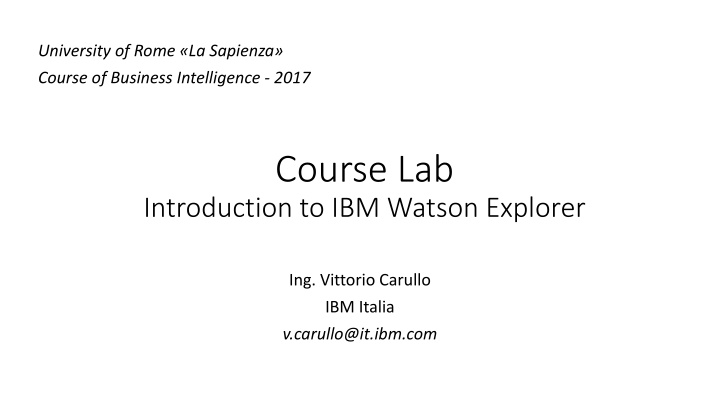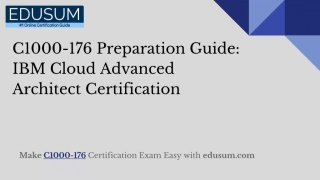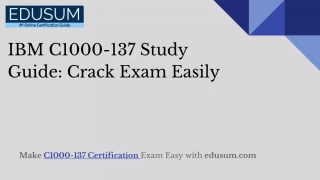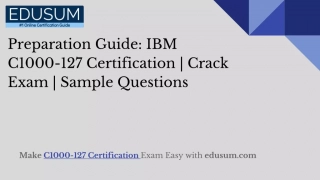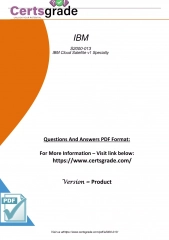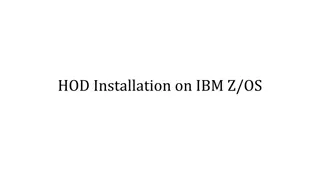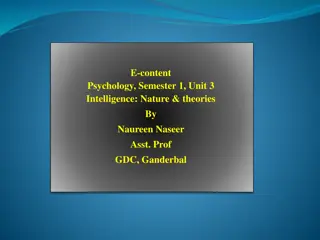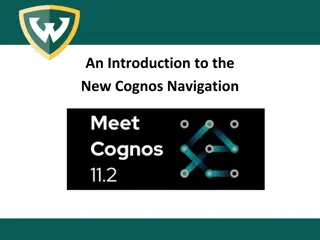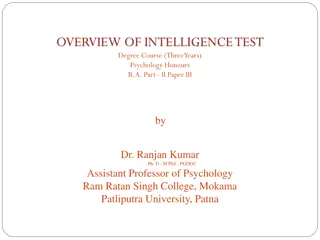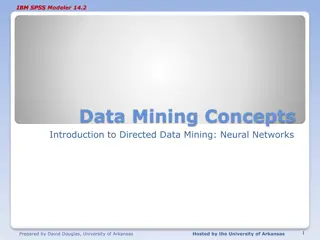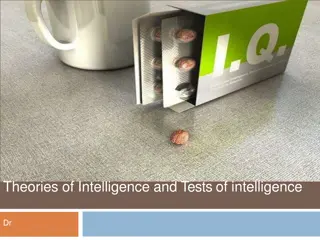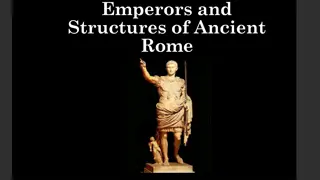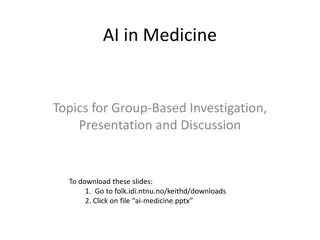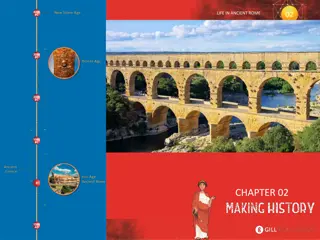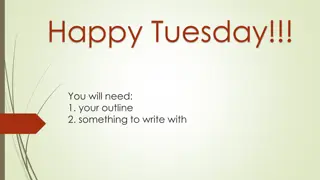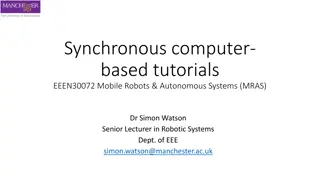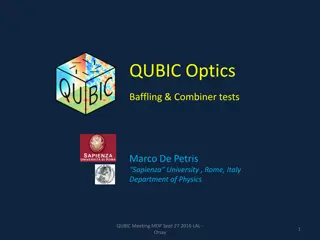Introduction to IBM Watson Explorer in Business Intelligence: University of Rome La Sapienza Course
The course at University of Rome La Sapienza introduces students to IBM Watson Explorer for Business Intelligence. It covers practical use cases, advanced BI topics, and familiarization with real software used in organizations. The schedule includes sessions on Watson Explorer features, conducting BI use cases, and advanced content analytics. Reference materials from IBM are provided for further study. Today's topics include advanced content mining, using dashboards, and text analytics basics.
Download Presentation

Please find below an Image/Link to download the presentation.
The content on the website is provided AS IS for your information and personal use only. It may not be sold, licensed, or shared on other websites without obtaining consent from the author.If you encounter any issues during the download, it is possible that the publisher has removed the file from their server.
You are allowed to download the files provided on this website for personal or commercial use, subject to the condition that they are used lawfully. All files are the property of their respective owners.
The content on the website is provided AS IS for your information and personal use only. It may not be sold, licensed, or shared on other websites without obtaining consent from the author.
E N D
Presentation Transcript
University of Rome La Sapienza Course of Business Intelligence - 2017 Course Lab Introduction to IBM Watson Explorer Ing. Vittorio Carullo IBM Italia v.carullo@it.ibm.com
Our Target Familiarize with a real software used in large organizations Accomplish small but significant use cases in BI arena Introduce advanced topics in BI like the use of non structured information
Lab Schedule Lab sessions on Tuesday from October 17, 2017 , 4 - 6 pm Presentation of the Watson Explorer tool and its basic features (1 1.5 sessions) Use of the tool for conducting standard BI use cases (2 2.5 sessions) Use of the tool for Advanced Content Analytics (2 sessions)
Reference Materials IBM Redbook on Watson Content Analytics http://www.redbooks.ibm.com/abstracts/sg247877.html?Open Suggested chapters: 1-6. Further chapters are more technical IBM Knowledge Center https://www.ibm.com/support/knowledgecenter/SS8NLW_11.0.2/co m.ibm.discovery.es.nav.doc/explorer_analytics.htm Use it just as a technical reference for product features
Todays Contents: Advanced Content Mining 1. Using Dashboards 1. Lab 4.1 The Big Boss Request 2. Text Analytics basics 3. TBD Lab 3.2 TBDLAb 4. TBD 2
The Dashboard View The Dashboard view shows various predefined charts and tables in a single view.
Role of the Dashboard With this view, you can Visualize at one glance various aspects of the data to quickly interpret, analyze, and further investigate Define and show KPIs (Key Performance Indicators) for your sets that can directly give some evidence about your data Share the data with other people for collaboration purposes (authoring reports, etc.).
Dashboard features Query driven results Unlike a static report, the results of the Dashboard charts are dynamically updated whenever you change a filter Interactive navigation In a dashboard, graphics are navigable and tied one with another. For instance, if an user clicks on a pie slice, the system automatically performs a query in real time to drill-down results, and all other graphs are updated in real time
Dashboard components Dashboard View is composed by arranging a set of widgets in a predefined layout Each widget renders a representation of the analyzed data using a typical graphic metaphore Widget examples: Charts (bar/column/pie/bubble, .), Heat maps Word clouds ..
Exploring the Dashboard View Action Selector Layout Selector Widgets
Creating / Customizing Dashboard Dashboard View is composed by arranging a set of widgets in a predefined layout Each widget renders a representation of the analyzed data using a typical graphic metaphore Widget examples: Charts (bar/column/pie/bubble, .) Heat maps Word clouds ..
Dashboard Actions Menu New: Create a new dashboard form scratch Save: Save modifications to current dashboard Save As: Save modifications to a new dashboard Customize: Open the Dashboard Editor to change current dashboard Delete: Delete current dashboard Refresh: Refresh the state of current dashboard
Create a new Dashboard From Actions menu, select New. Type a name to identify the newly created dashboard
Layouts Layouts provide two or more containers that define the graphic arrangement of the widgets. It is possible to choose an initial layout and then change it subsequently
Dashboard Customizer Use the dashboard customizer to create widgets and arrange them into containers A container can contain one or more widgets Widgets have an external controller that handles graphical aspects and an internal controller that contain widgets configuration
Adding widgets to container WEX provides several types of widgets that can be added to dashboards Some widgets are the same present in other Content Miner views (Facets, Trends, etc) RAVE (Rapidly Adaptive Visualization Engine) charts are very handy for creating useful KPIs
RAVE Charts: Important settings RAVE Template: the graphical form of the widget Facet to analyze: specify the facet that has to be visualized Sort by: Count first or Correlation first How many facet to display and to analyze for calculation
Hands On: Lab 4.1 - The Big Boss Request - I want to know EVERYTHING about consumer complaints: What are most frequent issues In what US state What are most problematic companies and how they behaved during the year If they respond on time ALL with drill-down ALL in one screen
Lab 4.1 Hints & Tips Create a dashboard to satisfy the Big Boss Request Use a two columns layout Put two widgets in each container Use Correlation Rave Chart for count Issues, States and Timely Responses Pie charts are OK when there are few values For more values use column/bar chart For a lot of values use word cloud Use Trends Rave Chart for Company performances during time (set time scale to Month) Content Miner Link http://172.31.1.2:8393/ui/analytics
Remember the body? During last lesson, we focused on the need to define as text body the most significant part of our data in descriptive terms Examples Tweets -> body = message Customer complaints -> body = problem description Quality assurance -> body = product feedback . Body is automatically set as Analyzable index field during Watson Explorer collection configuration
What happens to Analyzable text? Index fields set as analyzable are processed in a special way during indexing phase by a WEX component called Document Processor In order to provide text analysis, Document Processor uses a pipeline of processing blocks called annotators, each one specialized for a particular analytical task. The final purpose is to enrich text documents with the most complete possible set of analytical facets, i.e. metadata related to syntax, semantics and meaning of the text Analytical facets may be used, together with other structured facets, to search/filter/examine content and discover insights in an even more powerful fashion
Document processing pipeline / 1 Language Identification Annotator: understands and takes note of language used. A wide variety of languages are supported. Linguistic Analysis Annotator : Based on the identified language, linguistic structures (noun, verbs, etc. ) are identified and lemmatized, i.e. reconducted to the canonical form. Dictionary Lookup Annotator: if present, this annotator search for occurrencies of particular terms contained in a specific lexicon. This can be useful for technical or specific jargon where words are not commonly found in vocaboulary.
Document processing pipeline / 2 Named Entity Recognition Annotator: This block recognizes words line names of persons, places or organizations, specific to the language Pattern Matcher Annotator : This annotator recognizes specific expressions based on a literal pattern like license plates, credit card numbers, social security numbers, etc. Content Classification Annotator: if present, this annotator is able to classify text content into one or more given categories, according to the topics treated.
Document processing pipeline / 3 Machine-Learning Annotator: If present, this block can be trained to recognize specific entities and relations. Training is performed by providing some examples of such entities (more details in next lesson) Rule-Based Annotator : This annotator can combine annotations previously discovered in the pipeline and build more complex annotations using sort of proximity rules (for example a date followed by a signature) Custom Annotator: if present, this block contains an annotator built using coding tools. Software code may create a wide set of annotation of various types.
Linguistic analysis Linguistic analysis annotators build grammar analysis of text and can identify POS (parts of speech) and phrase constituents This analysis can be very useful as the first inquiry to discover facts and clues inside body text Looking especially to nouns and verbs it is posible to answer the basic question: what are they talking about here??
Hands On: Lab 4.2 Use Linguistic Analysis in Content Miner to analyze and discover the type of activity for various companies Identify at least five companies and try to understand what kind of financial activity they usually are involved in Do not use Product facet Report your findings in Exercise Form 4.2 Content Miner Link http://172.31.1.2:8393/ui/analytics No authentication required
Lab 4.2 Hints & Tips Use Noun Facet in Facets View Make a list of words that are significant for the banking context (loan, mortgage, credit, etc.) Try to identify some groups of activity types by grouping similar words Note: activity type is an insight that you are discovering! Use Facet Pairs View (Company vs Nouns) What nouns are more related to certain companies and vice versa? Using association with nouns, make associations with activity type