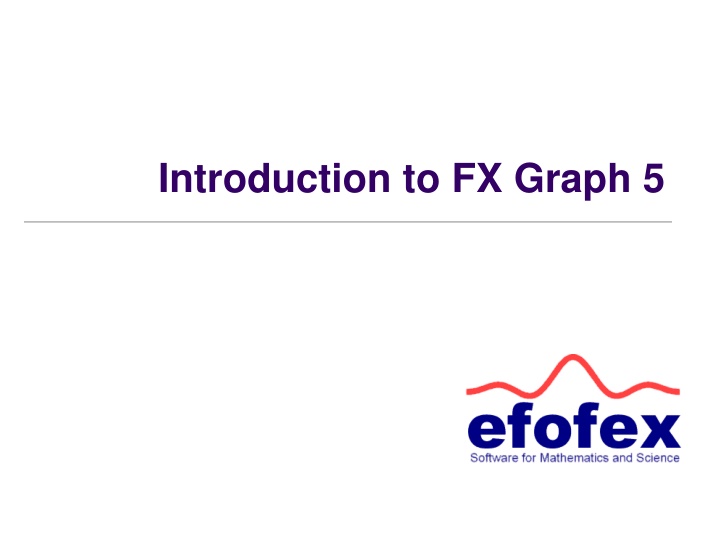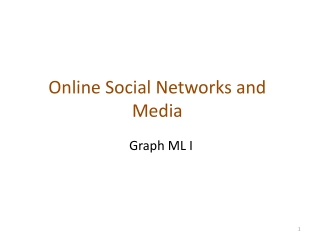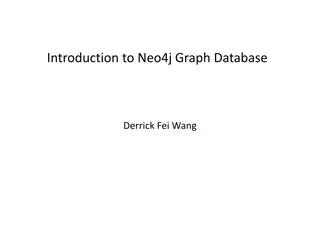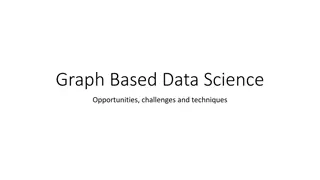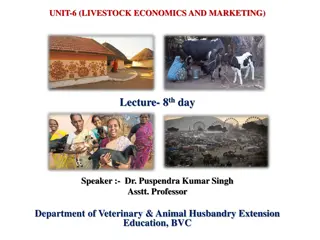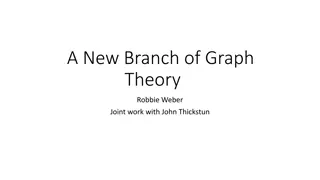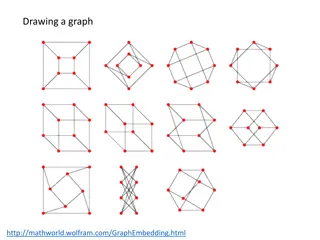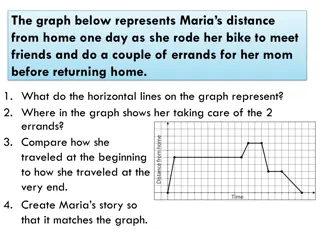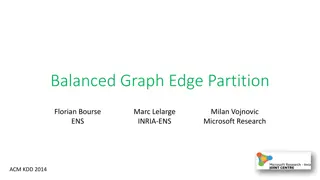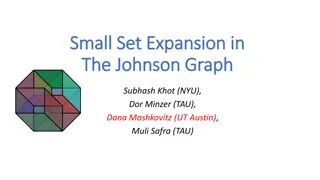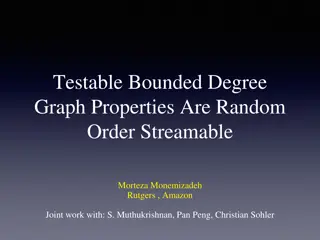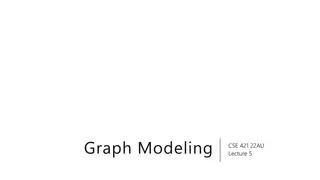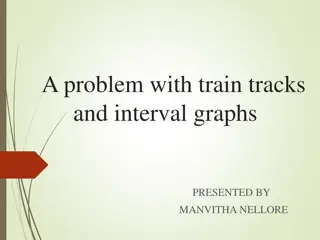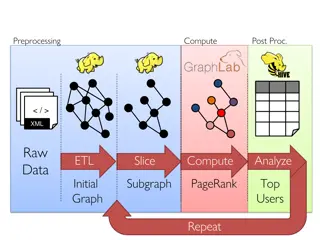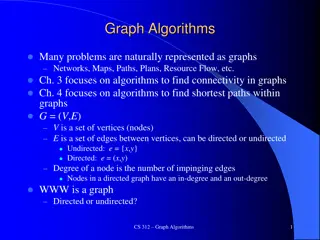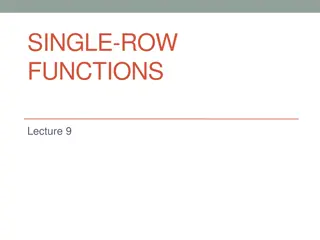Introduction to FX Graph 5 - Functions, Features, and More
In this guide, discover how to use FX Graph 5 to graph functions, leverage its features like automatic point of interest detection, right-click menus, and annotations, and understand Cartesian and Inverse Cartesian functions. Learn about the function entry system and setting axes to create accurate graphs effortlessly.
Download Presentation

Please find below an Image/Link to download the presentation.
The content on the website is provided AS IS for your information and personal use only. It may not be sold, licensed, or shared on other websites without obtaining consent from the author.If you encounter any issues during the download, it is possible that the publisher has removed the file from their server.
You are allowed to download the files provided on this website for personal or commercial use, subject to the condition that they are used lawfully. All files are the property of their respective owners.
The content on the website is provided AS IS for your information and personal use only. It may not be sold, licensed, or shared on other websites without obtaining consent from the author.
E N D
Presentation Transcript
Getting Started Click on the y= button (or right click on the graph) to enter a function
Each Line is a Function The function entry section of the Quick Entry screen allows for multiple lines. Each line will be graphed as a separate function.
Points Of Interest FX Graph finds points of interest automatically. As you move the mouse around, FX Graph will show you any points of interest near the cursor.
Right Click Menus 1 Many features are accessed by right-clicking on the graphs A. Right-clicking at point A will open the Quick Entry screen - the one we have been using to enter our functions. B. Right-clicking at point B will open the Scales screen which will allow you to set the scales you use for the function. C. Right-clicking at point C will offer a right click menu (providing FX Graph has found the function and displayed it for you).
Cartesian / Inverse Cartesian Functions FX Graph never needs to be "told" what type of graph to draw - it automatically determines the graph type by what you type. To draw a Cartesian function, just use x's to draw Inverse Cartesian functions, use y s. 3x2 + 2x - 4 y = 3x2 + 2x - 4 f(x) = 3x2 + 2x - 4 3x2 + 2x - 4 - y = 0 3y - 4/y x = 2y2 + 3y - 4 f(y) = 3y + 4
Using the Function Entry System 1 The function has no y = but FX Graph will interpret it as a Cartesian function anyway. We have not had to do anything to get FX Graph to interpret x2 as x squared. Most of the time, FX Graph will find powers automatically. We have used the / sign to represent division. We have wrapped the numerator and denominator of the fraction in brackets - not too tricky as most mathematicians realize that the fraction line is a de-facto bracket. We have used sqrt to represent square roots. We could have used sr instead.
Using the Function Entry System 2
Polar Functions 1 We use th to represent
Inequations and Feasible Regions 1
Inequations and Feasible Regions 2
Inequations and Feasible Regions 3
Complex Numbers & Argand Diagrams 1
Complex Numbers & Argand Diagrams 2 FX Graph can undertake some complex calculations,
Complex Numbers & Argand Diagrams 3 solve complex powers
Complex Numbers & Argand Diagrams 4 and graph some graphs of the magnitude of z
Parametric Functions Note use of semicolon
Implicitly Defined Functions
Tangent / Secant Lines You can add tangent and secant lines to Cartesian functions
Integrals You can add integrals to Cartesian functions
Tables of Values Tables of Values can be added to most functions
Setting Domains 3 The second style is slower, but more versatile.
Constants 1 FX Graph 4 interprets a, b, c, d and m as constants in your functions
Constants 2 Constants can be used just about everywhere!
Families of Curves x2 +a/x
Email Tutorials Efofex provides comprehensive training for FX Graph 4 available as convenient email tutorials. Register at www.efofex.com/emailtutes.php. The system will send an email a day for a few weeks. Email tutorials are available for all Efofex products.