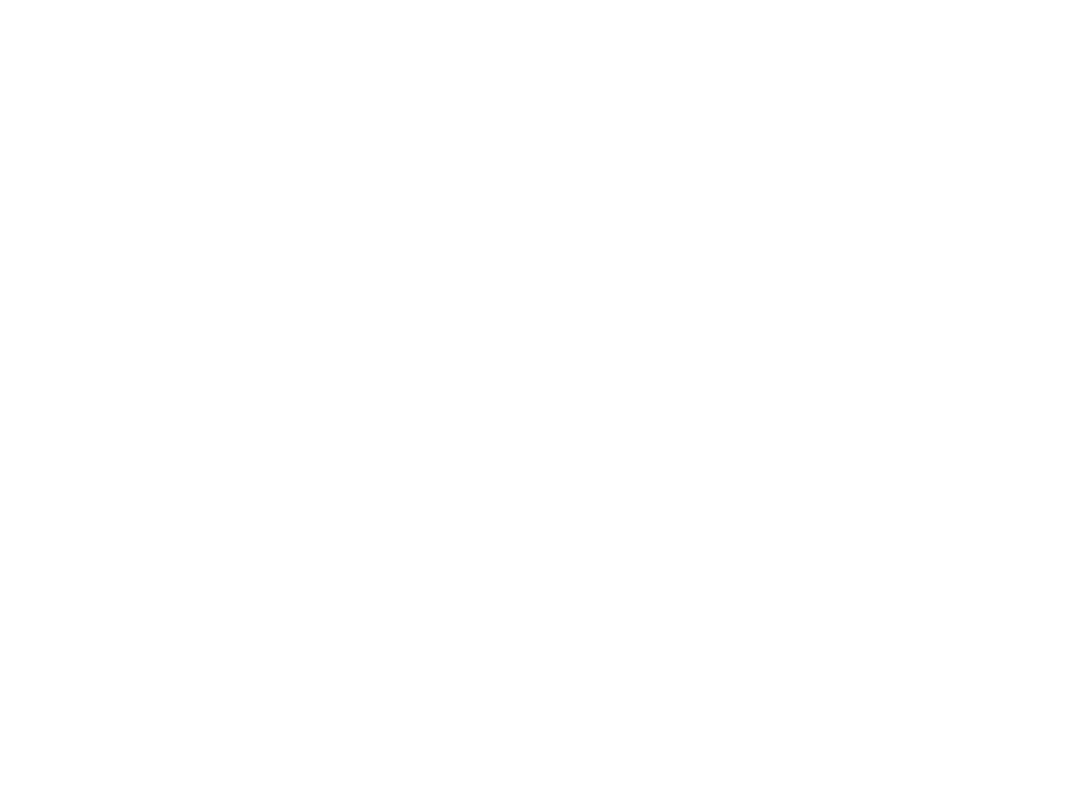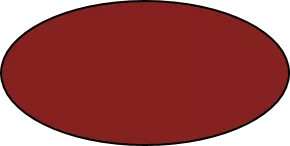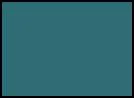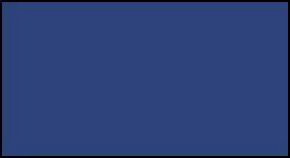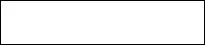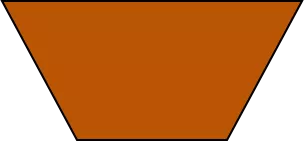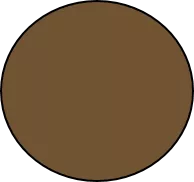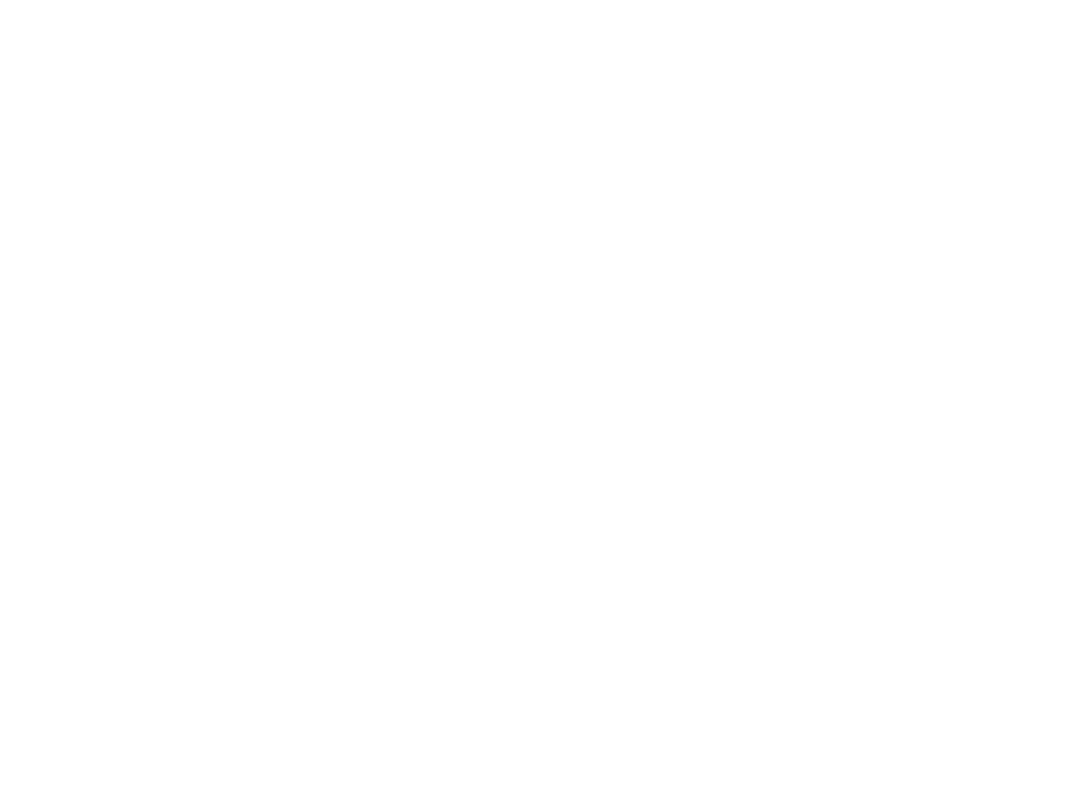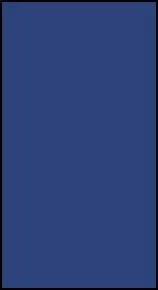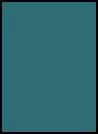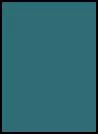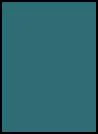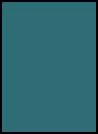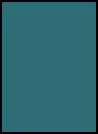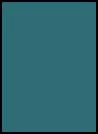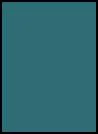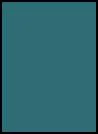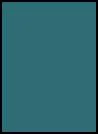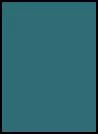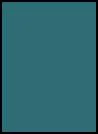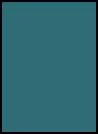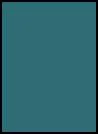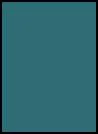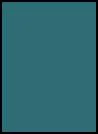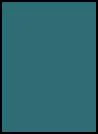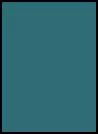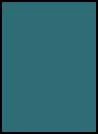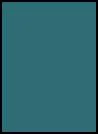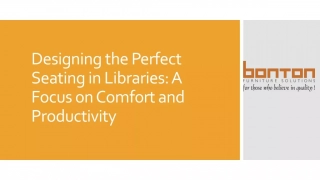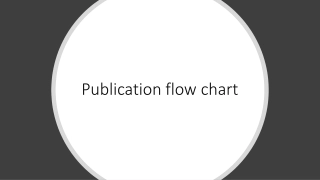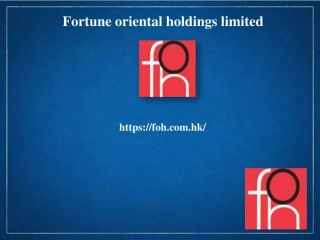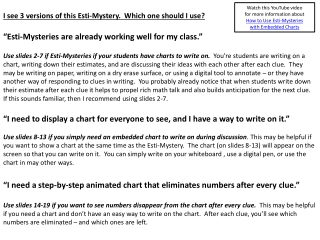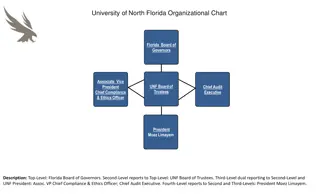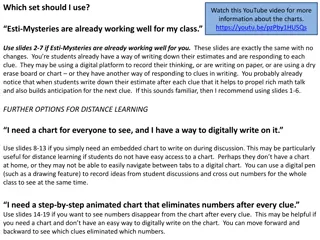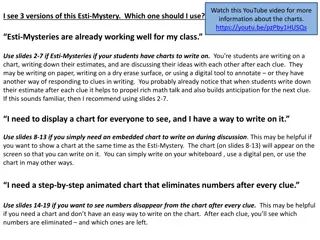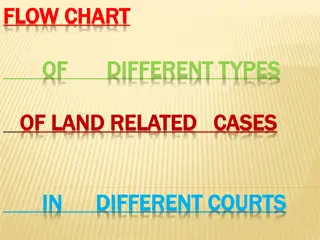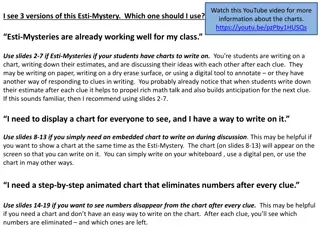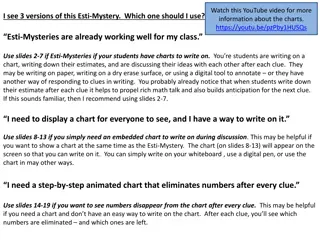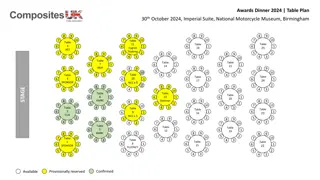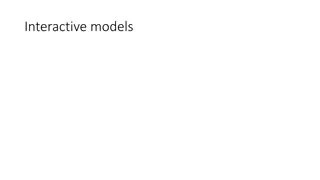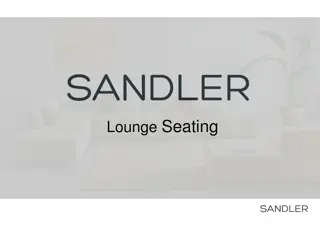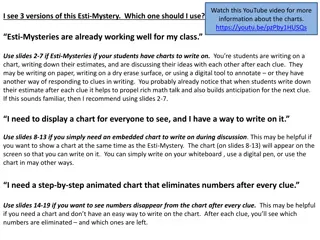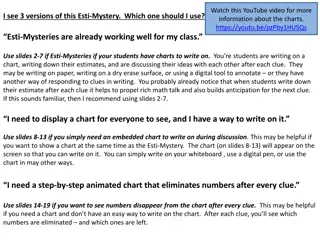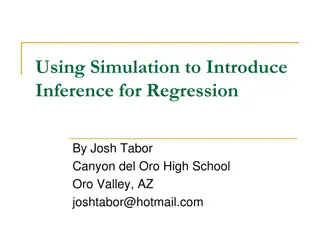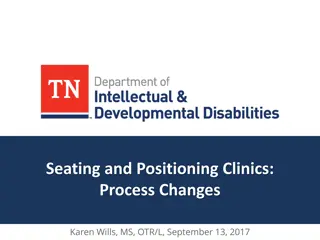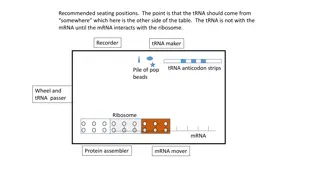Interactive Seating Chart Creation Guide
Explore different seating arrangements like traditional, discussion group, lab tables, and circle tables using creative shapes and layouts for an engaging and organized seating plan. Follow step-by-step instructions to design your own unique seating chart for various settings.
Download Presentation

Please find below an Image/Link to download the presentation.
The content on the website is provided AS IS for your information and personal use only. It may not be sold, licensed, or shared on other websites without obtaining consent from the author.If you encounter any issues during the download, it is possible that the publisher has removed the file from their server.
You are allowed to download the files provided on this website for personal or commercial use, subject to the condition that they are used lawfully. All files are the property of their respective owners.
The content on the website is provided AS IS for your information and personal use only. It may not be sold, licensed, or shared on other websites without obtaining consent from the author.
E N D
Presentation Transcript
Create a Seating Chart You can use the examples on the following slides to create a seating chart, or create your own using the shapes on this slide. To create your own chart: Student Desk On the Insert menu, click New Slide. Copy objects from this sheet and paste them onto your chart. Large Table or Desk To rotate objects: Select the object you want to rotate. On the Drawing toolbar, click Rotate or Flip. (To display this toolbar,on the View menu, point to Toolbars and then click Drawing). Note: Elliptical table You can also include shapes from AutoShapes on the Drawing toolbar. Round Table Name box Trapezoidal Table
Traditional Name box Name box Name box Name box Name box Name box Name box Name box Name box Name box Name box Name box Name box Name box Name box Name box Name box Name box Name box Name box Name box
Discussion Group Name box Name box Name box Name box Name box Name box Name box Name box Name box Name box Name box Name box Name box
Lab Tables Name box Name box Name box Name box Name box Name box Name box Name box Name box Name box Name box Name box Name box Name box Name box Name box Name box Name box Name box Name box Name box Name box Name box Name box Name box
Circle Name box Name box Name box Name box Name box Name box Name box Name box Name box Name box Name box Name box