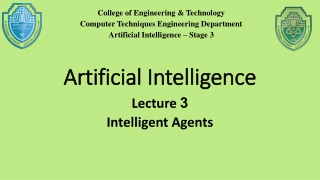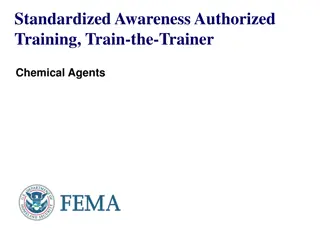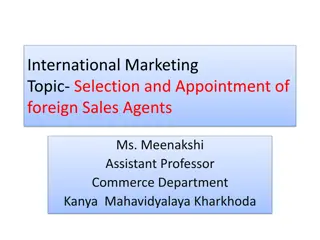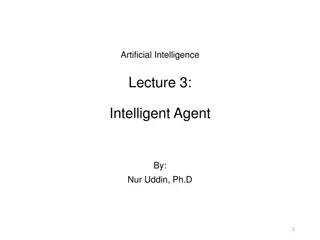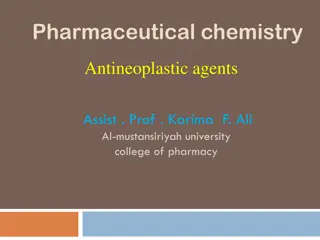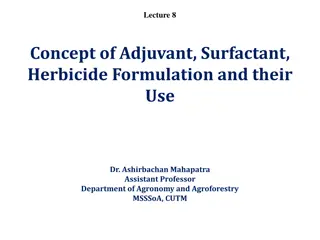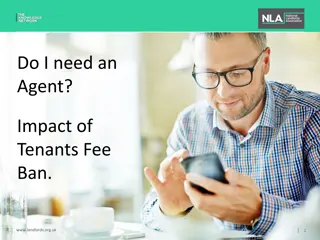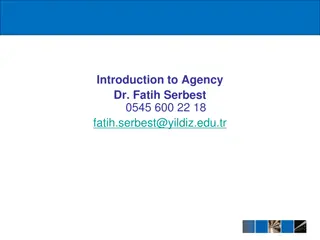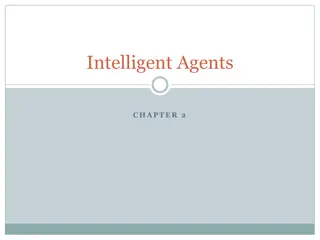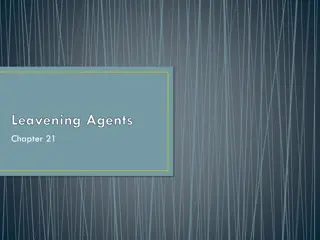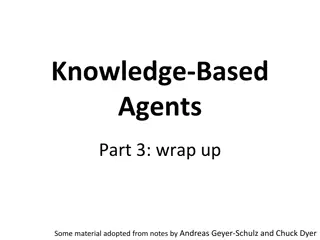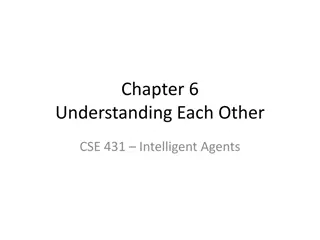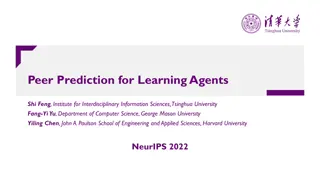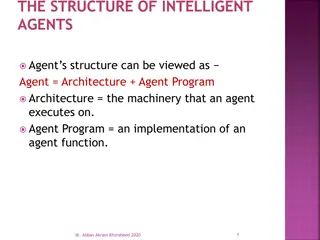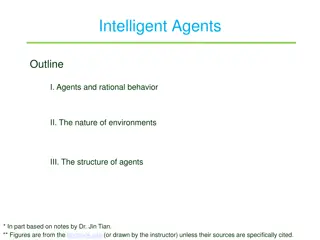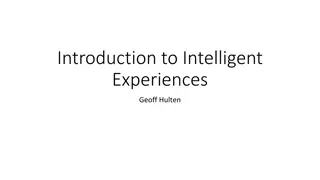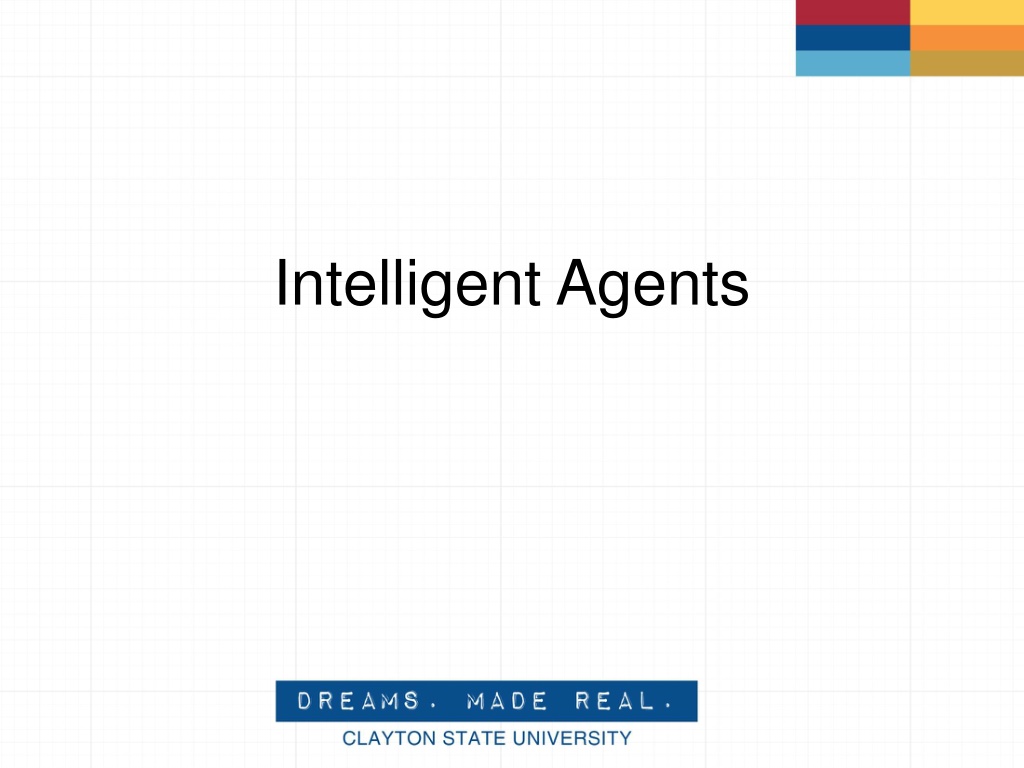
Intelligent Agents in Educational Settings
Explore the varied use cases of intelligent agents in education, from monitoring student engagement to sending timely notifications. Learn how these software tools can assist instructors in optimizing their time and enhancing student success in online courses.
Download Presentation

Please find below an Image/Link to download the presentation.
The content on the website is provided AS IS for your information and personal use only. It may not be sold, licensed, or shared on other websites without obtaining consent from the author. If you encounter any issues during the download, it is possible that the publisher has removed the file from their server.
You are allowed to download the files provided on this website for personal or commercial use, subject to the condition that they are used lawfully. All files are the property of their respective owners.
The content on the website is provided AS IS for your information and personal use only. It may not be sold, licensed, or shared on other websites without obtaining consent from the author.
E N D
Presentation Transcript
What is an intelligent agent? A software tool that acts on behalf of a person. It allows work to be delegated to the software agent thereby freeing up an instructors time to focus on other tasks.
Use Case #1 No D2L Login Why? To see students that are not attending any of their classes. Possible uses for an advisor When? Daily or a couple of times a week What? Send an email to yourself (the instructor), the advisor for that student s major, and/or the student when they have not logged into D2L during that time period.
Use Case #2 No Course Entry Why? To see which students are not attending class When? Daily or a couple of times a week What? Send an email to yourself or directly to the student when they haven t accessed the course during that time period
Use Case #3 Welcome To The Course Why? To greet students after their first entry to an online course and send additional information. When? Daily, during drop/add period. What? Send an email to the student within 24 hours of first accessing the online course
Use Case #4 Falling Behind In 1stWeek Why? To remind students that the term has started and that they are in danger of falling behind (or being no-show dropped) When? At the end of the first week of class What? Send an email to student (could also CC you) when they haven t accessed the course during that time period
Use Case #5 Success In 1stWeek Why? To reassure students they have completed all required activities for the 1stweek of class When? Using release conditions, when the student has completed all the activities What? Send an email to the student encouraging them to keep up the good work.
Use Case #6 Dropbox File Submitted Why? To let you and/or the student know that a dropbox submission has been received. When? Within 24 hours of uploading What? Send an email to yourself as a heads-up that there is a file awaiting grading. Could also send to the student and CC you, letting the student know the submission has been received.
Use Case #7 Checklist Completion Why? To let you know that a student has completed a full checklist, or a particular item on a checklist. When? Within 24 hours of a student checking the box(es) What? Send an email as needed to recognize the completion of the actions.
Use Case #8 Low Grade Why? To give a student encouragement for improving their grade after a low score, directing them to support resources on campus, alerting an advisor, etc. When? Within 24 hours of a quiz, discussion forum, paper submission, etc, being graded What? An email to the student with suggestions on how to proceed after getting a low score
Use Case #9 Improved Quiz Scores Why? To congratulate a student on significantly improving quiz scores between two quizzes. When? Within 24 hours of the 2ndquiz being graded What? Send an email to the student congratulating them and encouraging them to continue on their upward momentum.
Other Use Cases Survey Submission, Number of Discussion Forum Posts authored, Content Topics visited, etc.
Potential Pitfalls Replace Strings
Potential Pitfalls Replace Strings Copying a course term-to-term Student must Reply All
Potential Pitfalls Replace Strings Course exports Student must Reply All Calculated grades What a student did NOT do
Best Practices - 1 Think carefully about whether you want the agent to send an email to the student, to you, an advisor, etc. Sending the email to yourself gives you one more chance to decide whether to contact the student, or not.
Best Practices - 2 Use the agents sparingly Repetitive emails may lose effectiveness
Best Practices - 3 Think carefully about whether the agent should run automatically or manually Automatic agents will run as often as you schedule them. Manual agents allow you to determine when the timing is right.
Best Practices - 4 Take advantage of the Agent Name and Description field Designate which items will change from term to term for you to update (office hours, specific dates, etc)
Best Practices - 5 If you use multiple agents that send/copy you on an email Create a rule in Outlook to automatically route these into a special folder. Creates less clutter and ensures you don t miss other important communication.
Best Practices - 6 Agents become more valuable as class size increases Automatic messaging can become very valuable when interacting with 30, 50, 100, or more students.