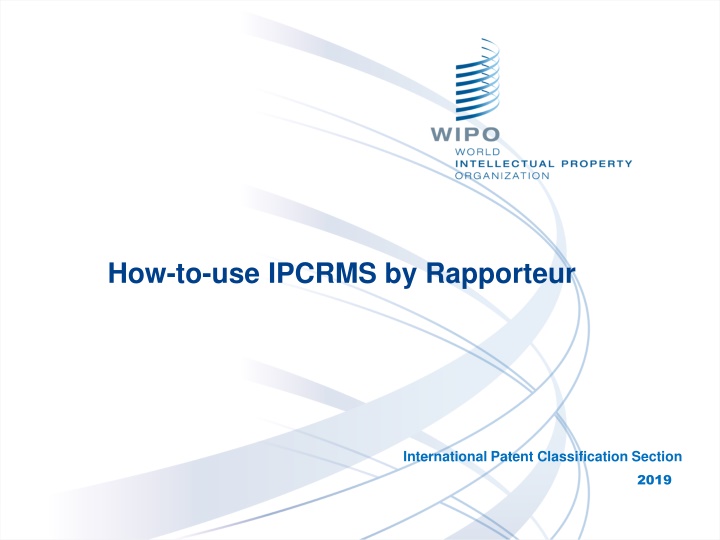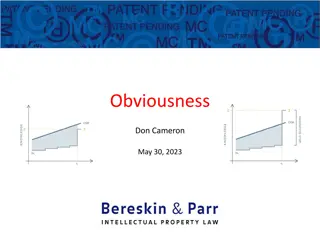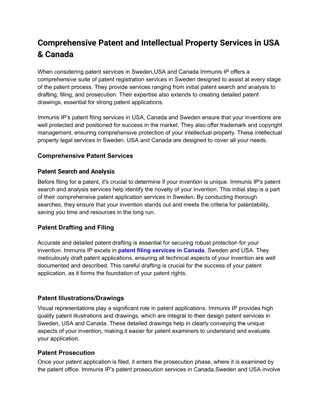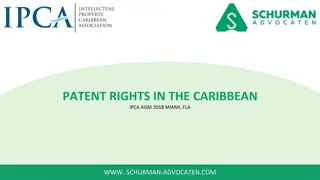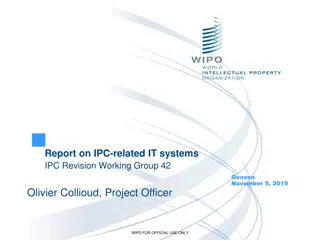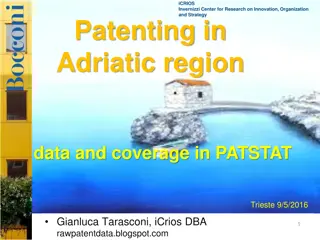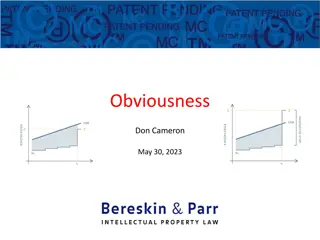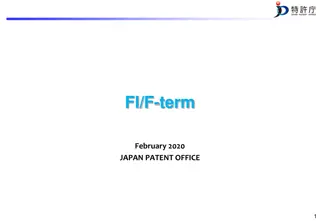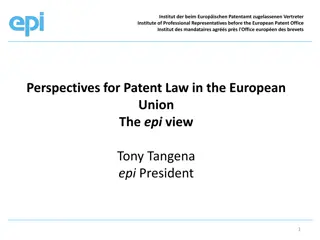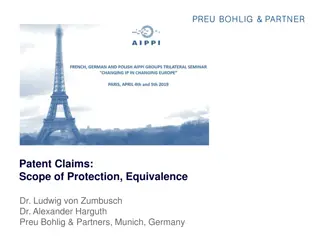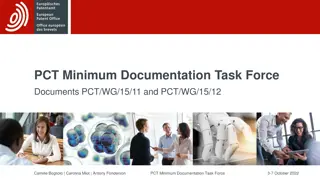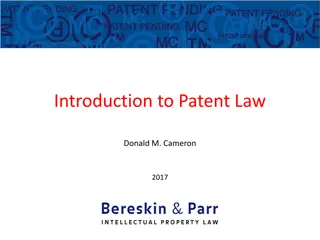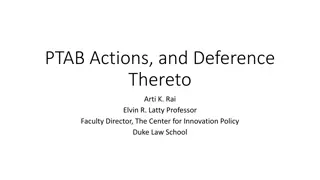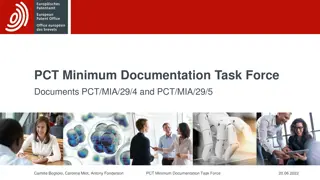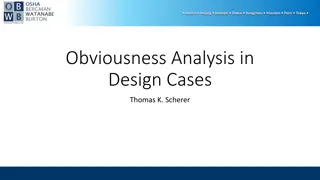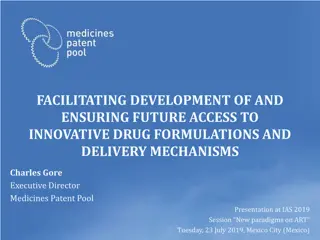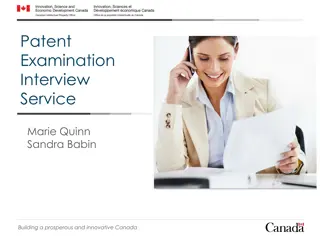How to Use IPCRMS by Rapporteur International Patent Classification Section 2019
Learn how IPCRMS can assist Rapporteur in uploading and downloading tables used in IEF Annexes, importing and exporting schemes, RCLs, CRLs, and NLR, and conducting formal quality checks on draft proposals.
Download Presentation

Please find below an Image/Link to download the presentation.
The content on the website is provided AS IS for your information and personal use only. It may not be sold, licensed, or shared on other websites without obtaining consent from the author.If you encounter any issues during the download, it is possible that the publisher has removed the file from their server.
You are allowed to download the files provided on this website for personal or commercial use, subject to the condition that they are used lawfully. All files are the property of their respective owners.
The content on the website is provided AS IS for your information and personal use only. It may not be sold, licensed, or shared on other websites without obtaining consent from the author.
E N D
Presentation Transcript
How-to-use IPCRMS by Rapporteur International Patent Classification Section 2019
2 What IPCRMS can do for Rapporteur? Upload (import) or Download (export) tables used in IEF Annexes (schemes, RCLs, CRLs, NLR), in particular: import scheme (both EN/FR ) from file or import CPC/FI; import RCL from file and create corresponding amendments in the scheme; import NLR from file, create corresponding amendments in the scheme and move references to definitions; export IPC scheme with comments friendly form, in widely recognised DOCX file format; export CRL in the form of IEF Annex and create corresponding scheme, definitions and catchwords amendments in the project; import definitions from file. in a unified, IPCRMS- Formal quality check draft proposals, e.g. symbol syntax, scheme hierarchy, RCL validation, ever used symbols, project overlap, cross-references, EN/FR structure alignment, etc.
3 Scheme, RCL and NLR Import FR Scheme Table Import IPC symbols, dots (or kind), titles RCL Table Import Creates new and modifies existing entries or amendments. IPC source and target symbols + default transfer Creates or modifies RCL and existing entries or amendments. Old New Default transfer F01L 9/00 F01L 9/00, F01L 9/30 F01L 9/00 F01L 9/02 F01L 9/10, F01L 9/11 - F01L 9/18, F01L 9/30 F01L 9/10 F01L 9/04 F01L 9/20, F01L 9/21 - F01L 9/28, F01L 9/30 F01L 9/20 Symbol A01N A01N 3/00 A01N 3/02 A01N 25/00 A01N 25/04 A01N 25/12 A01N 37/00 A01N 43/00 A01N 43/00 A01N 43/00 A01N 47/00 Reference C05G A23B7/00 A01G5/06 D21H A01N 25/16 A01N 25/26 A01N 53/00 A01N 37/00 A01N 33/00-A01N 41/12 A01N 53/00 A01N 29/02 Category INF INF RES INF APP INF LIM INF RES APP LIM NLR Table Import IPC symbols of places and references + kind of references Moves references to definitions.
4 Scheme, RCL and NLR Import Rules DOCX file format; table with three columns in the right order; table is the first element in the file; scheme table without heading, RCL and NLR tables with headings; full IPC symbols (better) with a space after the subclass symbol, e.g. A01B 1/00; entry kinds expressed by digits, dots or text (see the tables below); entry titles and references expressed by standard alphanumerical characters; references categorised by using abbreviations LIM, INF, APP and RES in NLR import; track changes (better) accepted, crossed-out text (strikethrough) is supported; not supported: empty rows or cells (except to express main group kind), merged or split cells or tables, multiple paragraphs in cells, nonstandard characters, images. Text in the table Main group (or empty cell) Note Guidance heading Subclass Subclass index Class Subsection Section Kind Main group Note Guidance heading Subclass Subclass index Class Subsection Section Dot in the table Type full stop middle dot dot operator bullet operator bullet hyphenation point KATAKANA MIDDLE DOT halfwidth katakana middle dot Hangul letter araea Greek ano teleia .
5 IPCRMS Definitions Import Definitions Template Import Use DOCX template for individual definition upload Creates new or modifies existing definitions. Template is included in the Guidelines for revision of the IPC (click DOC icon to download IPCRMS-friendly DOCX format)
6 Export Scheme and CRL Scheme Table Export with comments! Unnecessary columns can be removed in an external text editor Scheme can be used for comments or draft modifications and re-imported in IPCRMS. CRL Tables Export with amendments! One-click solution based on the RCL in IPCRMS Exports a file and creates new or modifies existing scheme, definitions and catchwords entries or amendments.
7 When IPCRMS can be used 1. Contact the IB to get a temporary project name in IPCRMS. Initial idea to revise the IPC 2. Prepare your initial revision request with a help of IPCRMS, follow slides 10 to 20 how to prepare a scheme proposal in IPCRMS. (get your scheme proposal in IPCRMS-friendly table) 3. Export scheme from IPCRMS and use it as a technical part of IEF/IP5 Annex(es), e.g. under CE020 or IP5 project. 1. Contact the IB to get a temporary project name in IPCRMS or use an existing project. Making an existing scheme proposal IPCRMS-friendly 2. Import your scheme from a table into IPCRMS and follow slides 10 to 20 how to prepare a scheme proposal in IPCRMS. The IB can help you to import your scheme! (make your scheme proposal table IPCRMS-friendly) 3. Export scheme from IPCRMS and use it as a technical part of IEF/IP5 Annex(es), e.g. under CE020 or IP5 project. 1. Follow slides 10 to 20 how to technically prepare in IPCRMS scheme, RCL, CRL or NLR proposals that can be used as a technical part of IEF/IP5 Annex(es), before posting them on the IEF. Project in IPC revision phase (benefit from unified IPCRMS-friendly formats) 2. Please, introduce your proposals and their modifications in IPCRMS in order to keep it up-to-date with your proposals submitted on the IEF. 3. Having proposals in IPCRMS and IEF Annexes in IPCRMS- friendly format, can facilitate discussions of the RWG and make dealing with the workload more efficient.
8 Simple Rapporteur Workflow incl. IEF + IPCRMS Initial idea IPC or IP5 phase Import scheme/RCL in IPCRMS * see slides 10,11,13,16 IB can do it for you! Want IPCRMS to help? Have your scheme/RCL in a table already? Yes Contact IB and get a temporary project name Yes Optional No No See and check your scheme in current IPC context* Make/modify scheme RCL in IPCRMS* see slides 10 to 20 Export scheme/RCL CRL from IPCRMS*. see slide 12 and 18 Post Annex CE020 on IEF Import scheme/RCL NLR in IPCRMS* see slides 10,11,13,16 IB can do it for you! Have your scheme/RCL/NLR in a table already? Yes IB creates a revision project on IEF/IPCRMS Yes RQ approved or F project? * as needed No No Export scheme/RCL CRL from IPCRMS* see slides 12 and 18 Make/modify scheme RCL in IPCRMS* see slides 10 to 20 See and check your scheme in current IPC context* No project Yes No Yes Update or modify scheme or RCL? Scheme adopted Post Annex on IEF under project file* All adopted by WG? No
9 IPC Revision Request Office submits a request under CE020 IB creates RQ project (to be approved by offices) Project Subject IPC Tech. Rap. G01K E CA RQ035 Temperature measuring IB creates C project (after approval of the RQ by offices) Project Subject IPC Tech. Rap. G01K E CA C497 Temperature measuring Have you started using IPCRMS yet?
10 Open a project in IPCRMS List of active projects is default in IPCRMS Click IPCRMS under the heading Resources for the IPC Community on the IPC Home Page https://www.wipo.int/classifications/ipc/en/ Click My account on the right top of the application screen Insert your Username and Password and click Login. If you do not have the username and password, please contact ipc.mail@wipo.int. TIP: Use Filter on the right side to find a project not displayed by default, click on the project name in the list to open the project.
11 Check and modify project parameters Set IPC area Check project info in Overview tab. What is missing in this project overview? (see the answer below) Open Scheme to Set IPC area, e.g. to cover the whole subclass or to add other places. Subclass or group symbols in the IPC area make all their subdivisions displayed in scheme and definitions tabs. Section, subsection and class symbols in IPC area make only their titles, related notes or indexes displayed. TIP: The IB manages tasks that are displayed on the right side and that may guide you to complete unfinished work in IPCRMS, e.g. NLR to be removed . Subject of the project and the co-rapporteur are missing in this project overview. Please inform the IB in such cases!
12 Scheme export Project view that enables scheme export Get your scheme to work with offline in IPCRMS-friendly format that can be submitted to the IEF as a part of your proposal as well as re-imported to IPCRMS to keep it up-to- date with your proposal! Switch to bilingual language view EN/FR, the scheme can be exported only from this view. Click Original and ALL if you want to export all the current scheme entries in the IPC area concerned. Click the printer icon to export the scheme displayed on the screen. Use expand/collapse/toggle buttons to hide or unhide subgroups, Notes, Guidance headings or Subclass indexes. TIP: Export scheme from IPCRMS to prepare or further modify revision requests or proposals in IPCRMS-friendly format, IB can do it for you! Export your draft proposal from IPCRMS if exists from Draft view. Scheme is exported in a table as DOCX file format (Office Open XML standard).
13 Scheme import from file - EN/FR Import and its result in scheme view Get your scheme into IPCRMS to keep it up-to-date with your proposal, modify scheme in IPCRMS and export modified scheme that can be again submitted to the IEF as a part of your proposal! Symbols, dots or digits or other entry kind, e.g. Notes, and their titles can be imported from a table in Word file. Click Import Word - green button to upload data from the same IPCRMS- friendly DOCX file format as exported from IPCRMS, e.g. with modifyed or new entries in the table. Table must be the first element in the imported file, no empty rows before or in the table, no table header, track changes accepted, complete symbols with space after the subclass. TIP: Amendments created by import can be further modified by using Editor or More Actions. Make an amendment Unchanged if there is no title modification upon import from file! Import can recognise strikethrough, superscript, subscript, underlined and italics, but not image.
14 CPC/FI import Import with direct CPC/FI renumbering Get your scheme and definitions in IPCRMS with CPC/FI entries to keep it up-to-date with your proposal, modify scheme in IPCRMS and export modified scheme that can be again submitted to the IEF as a part of your proposal! Click CPC/FI Import green button. Select CPC or FI in the pop up window, insert a parent group of subgroups to be imported and click Get entries. Tick symbols to be imported and modify (renumber) expected IPC symbols as needed directly in the pop up window (or after the import). Click Import and modify created amendments manually by using Editor or More Actions, or export and modify them offline in a Word file and re-import again from that Word file. TIPs: Individual CPC or FI entries can be imported if explicitely listed in the pop up and separated by commas. Keep original CPC numbering in connection with the scope of imported groups. .
15 Scheme renumbering Renumbering and its result in scheme view Tick one symbol before and one after the range of groups to be renumbered. Click Renumbering and get the symbols renumbered in a pop up window here the numers can be further modified manually as needed. Start and subgroup symbols can be modified in the pop up, e.g. to extend the range for renumbering. Only new groups can be renumbered, there must not be an existing symbol in the range for renumbering. Only subgroups of the same main group can be used as start and end subgroups. TIP: Create a temporary new group to be used as the end group in order to include the last new subgroup to renumbering if there is no other group between the last new subgroup and the next main group.
16 RCL import from file Import and its result in scheme view Get your RCL with D and C-type amendments automatically created in IPCRMS to keep it up-to-date with your proposal, modify scheme in IPCRMS and export modified scheme that can be again submitted to the IEF as a part of your proposal! Old New Default transfer F01L 9/00 F01L 9/00, F01L 9/30 F01L 9/00 F01L 9/02 F01L 9/10, F01L 9/11 - F01L 9/18, F01L 9/30 F01L 9/10 Symbols can be imported from a table with header in Word file. F01L 9/04 F01L 9/20, F01L 9/21 - F01L 9/28, F01L 9/30 F01L 9/20 Click Import Word green button to upload data from the IPCRMS-friendly DOCX file format as you can get by copy and paste of the RCL from IPCRMS. Table must be the first element in the imported file, e.g. no empty rows before or in the table, track changes accepted, complete symbols with space after the subclass. TIP: Amendments created by import can be further modified by using Editor or More Actions. Make an amendment Unchanged or removed draft amendment if necessary. The import can recognise C and D type items by presence or non-presence the symbols from the first column in the second column.
17 NLR import from file Import and its result in scheme view Get your NLR with corresponding amendments automatically created in IPCRMS to keep it up-to-date with your proposal, modify scheme in IPCRMS and export modified scheme that can be again submitted to the IEF as a part of your proposal! Symbol A01N A01N 3/00 A01N 3/02 A01N 25/00 A01N 25/04 A01N 25/12 A01N 37/00 A01N 43/00 A01N 43/00 Reference C05G A23B7/00 A01G5/06 D21H A01N 25/16 A01N 25/26 A01N 53/00 A01N 37/00 A01N 33/00-A01N 41/12 Category INF INF RES INF APP INF LIM INF RES NLR can be imported from a table with header in Word file. Click Import Word green button to upload data from the IPCRMS-friendly DOCX file format that corrsponds to the NLR template table. Table must be the first element in the imported file, e.g. no empty rows before or in the table, track changes accepted, complete symbols with space after the subclass. TIP: Amendments created by import can be further modified by using Editor or More Actions. Make an amendment Unchanged or removed draft amendment if necessary. The import can recognise abbreviations LIM, INF, APP and RES in the third column.
18 CRL export and amendmedments RCL view enables CRL export Get your CRL from IPCRMS and corresponding amendments created automatically! CRL exports a file with tables for the scheme, definitions and catchwords that can be used as an IEF annex and at the same time it creates new or modifies existing scheme, definitions and catchwords entries or amendments in IPCRMS. Before CRL export, make the existing scheme, definitions and catchwords amendment in the project Proposed. Amendments created by CRL export stay in Draft status, thus they can be easily recognised or filtered to be reviewed and modified or removed manually as needed. TIP: Export scheme from IPCRMS to prepare or further modify revision requests or proposals in IPCRMS-friendly format, IB can do it for you! Export your draft proposal from IPCRMS if exists from Draft view.
19 Modify, delete or make C-type amendments Scheme entry Editor Editor or More Actions buttons can be used to modify existing amendments, their titles, dots, etc. Text in the titles can be formatted by using the icons above the text field, where special characters, chemical symbols, images or standard expressions for notes can be also inserted. Check RCL tab and modify each scheme entry that appears in the RCL as needed by using Editor in Scheme tab, e.g. reclassification target groups, default transfer, transfer target groups, change C-type to M-type, etc. TIP: Delete C-type symbol from Reclassified to if it is duplicated in the RCL; use Import previous in More Actions or in Editor to revert past proposed amendment to be used again; do not hesitate to contact the IB in case you need help. Remove draft amendments by using More Actions if they are not needed. Removed draft amendments cannot be reverted but have to be recreated.
20 IPCRMS Help(desk) Tel: +41 22 518 0263 Email: ipcrms-help@sam-solutions.com Opening hours: Mo-Fr | 08:00-18:00 (CET) Download User Guide (PDF, 8.2MB) Video tutorials for Rapporteurs (AVI, 93MB) or Translators (AVI, 74MB) or about Session and Reports (AVI, 43MB) Raise and issue by using a form to describe the problem and send it to IPCRMS Helpdesk via Internet: https://www3.wipo.int/classifications/ipc/ipcrms/#/help