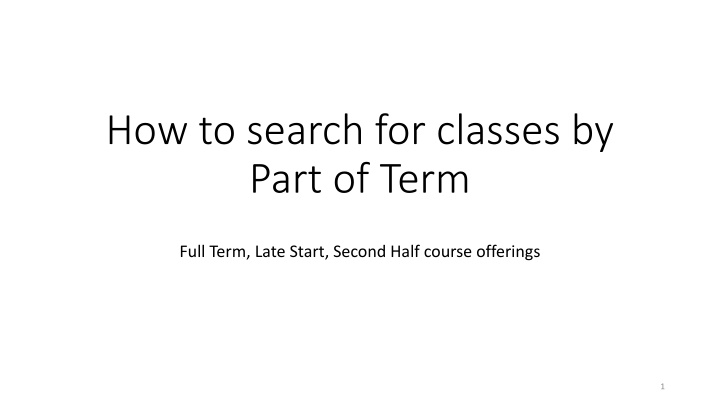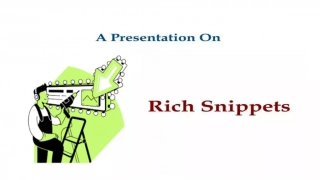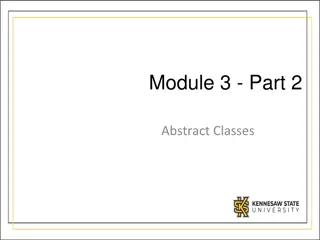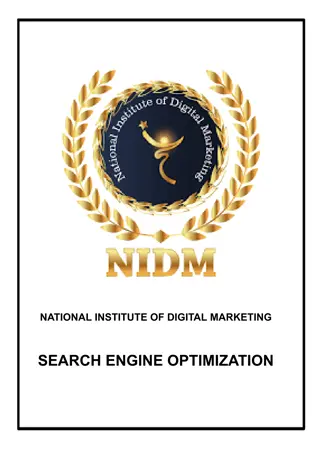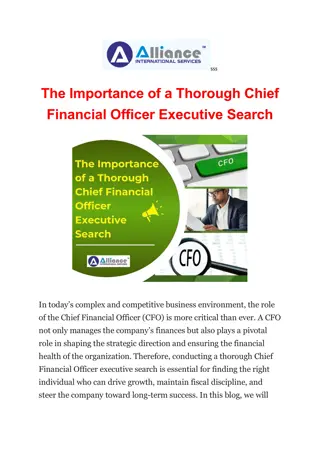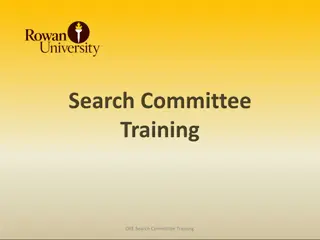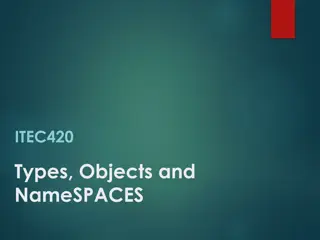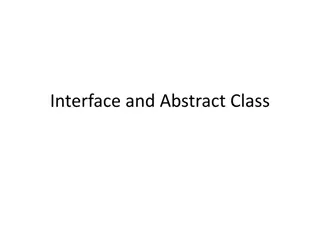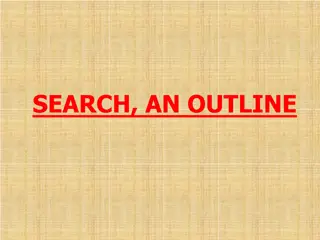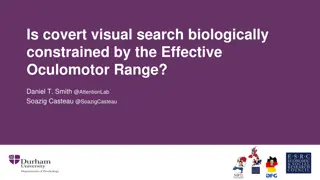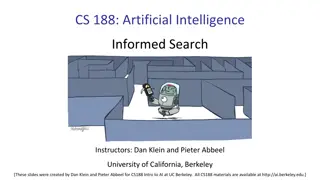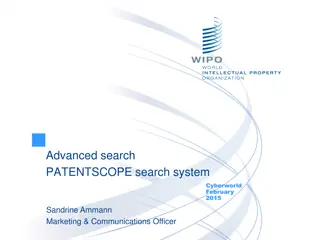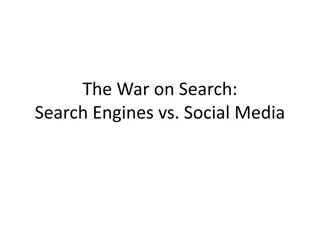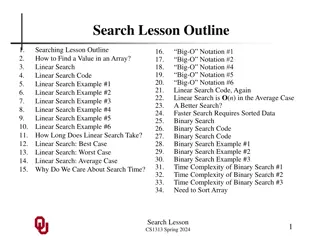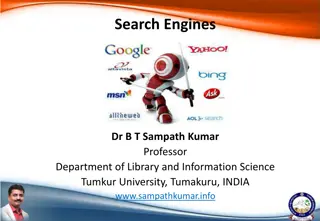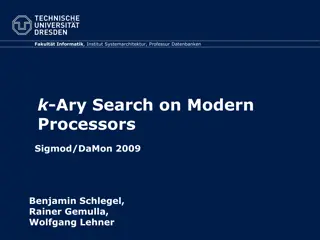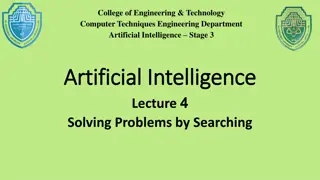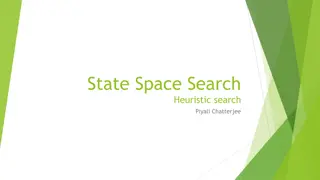How to Search for Classes by Part of Term in MyNCC
Learn how to search for classes by part of term in MyNCC by following a step-by-step guide. After logging in, navigate to the Academic tab, select Add or Drop Classes, choose Class Search, go to Advanced Search, select a part of term, and view relevant class offerings. You can easily add classes by checking the box and registering for them.
Download Presentation

Please find below an Image/Link to download the presentation.
The content on the website is provided AS IS for your information and personal use only. It may not be sold, licensed, or shared on other websites without obtaining consent from the author.If you encounter any issues during the download, it is possible that the publisher has removed the file from their server.
You are allowed to download the files provided on this website for personal or commercial use, subject to the condition that they are used lawfully. All files are the property of their respective owners.
The content on the website is provided AS IS for your information and personal use only. It may not be sold, licensed, or shared on other websites without obtaining consent from the author.
E N D
Presentation Transcript
How to search for classes by Part of Term Full Term, Late Start, Second Half course offerings 1
After logging into myNCC, click on Academic 2
Classes with the selected Part of Term will display 7
To add the class, check the box and click on Register 8