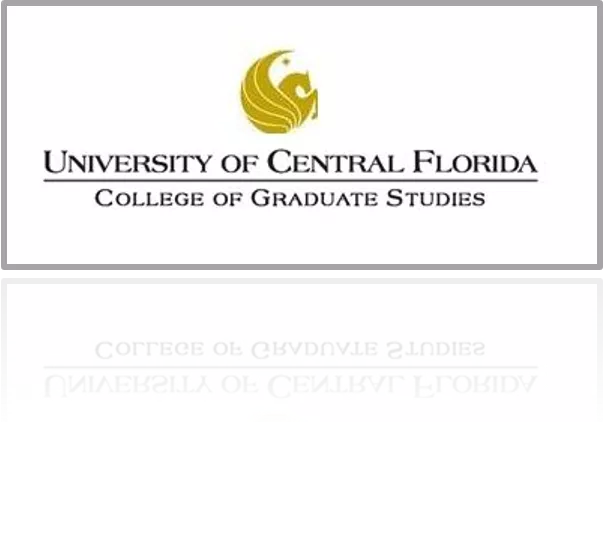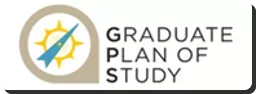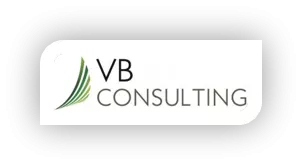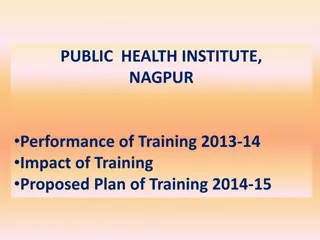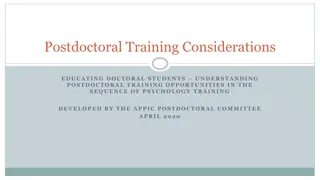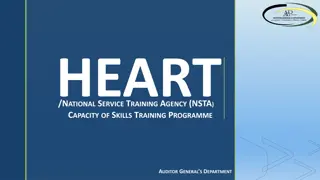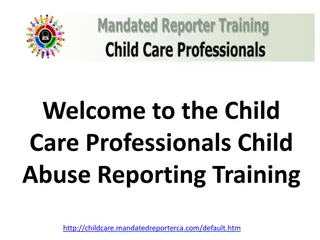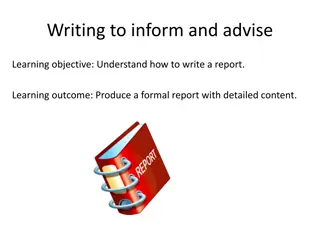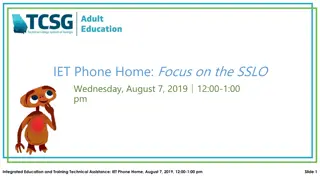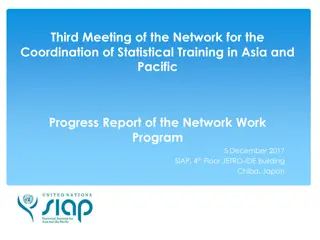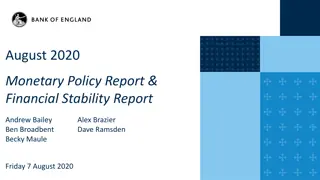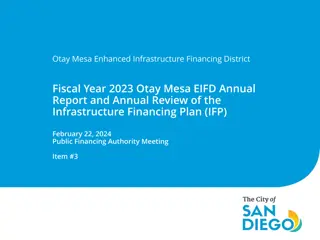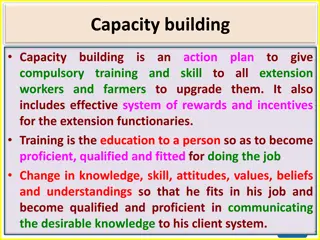How to Process a What-If Report Training Presentation
In this training presentation, learn step-by-step instructions on processing a What-If report for academic planning. Follow along to sign in, select options, simulate courses, and generate a comprehensive report for graduation requirements.
Download Presentation

Please find below an Image/Link to download the presentation.
The content on the website is provided AS IS for your information and personal use only. It may not be sold, licensed, or shared on other websites without obtaining consent from the author.If you encounter any issues during the download, it is possible that the publisher has removed the file from their server.
You are allowed to download the files provided on this website for personal or commercial use, subject to the condition that they are used lawfully. All files are the property of their respective owners.
The content on the website is provided AS IS for your information and personal use only. It may not be sold, licensed, or shared on other websites without obtaining consent from the author.
E N D
Presentation Transcript
How to Process a What IF Report Training Presentation
How to Process a WHIF Report To sign on ENTER your NID and Password
How to Process a WHIF Report SELECT Student Self Service
How to Process a WHIF Report Knight SELECT My Academics
How to Process a WHIF Report Knight Rider SELECT Create a what-if scenario Please note that you may also access the What-If Report from the Advisement report link
How to Process a WHIF Report Knight Rider SELECT Create New Report
How to Process a WHIF Report You may change your catalog year here Note that your current active program information will populate in this area. To Process a WHIF you must change the Academic Program and the Area of Study to the program you intend to simulate If you would like to simulate a course or courses, select browse course catalog Click Submit Request
How to Process a WHIF Report You may select your Subject Code / Program to access to the course information.
How to Process a WHIF Report Make sure to push the Select button to select a course. Note: Should you hit the hyperlink, it will take you to the student shopping cart for enrollment.
How to Process a WHIF Report After selecting the WHIF course, If you would like to add a WHAT IF grade you may do so in the grade section. Click Submit Request .
How to Process a WHIF Report Here is your full Report. These are the requirements you would need to satisfy in order to graduate. And there we have it!
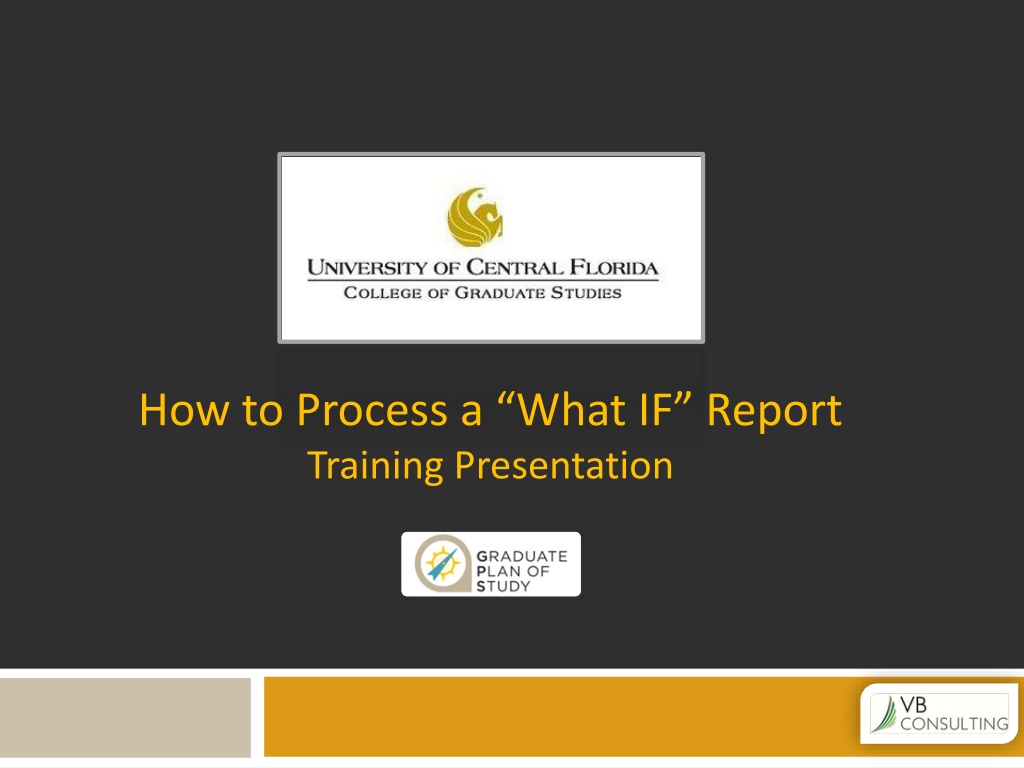
 undefined
undefined